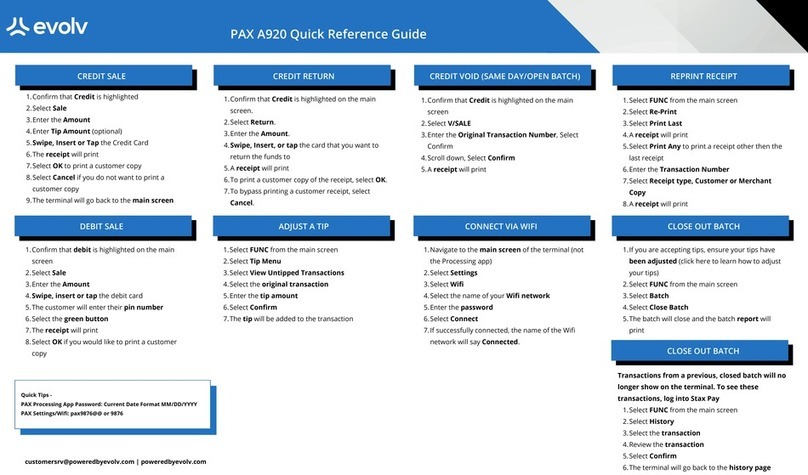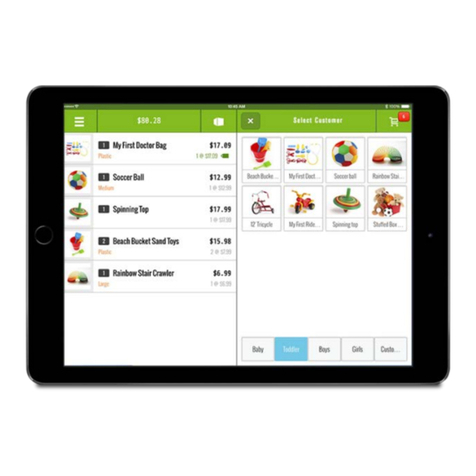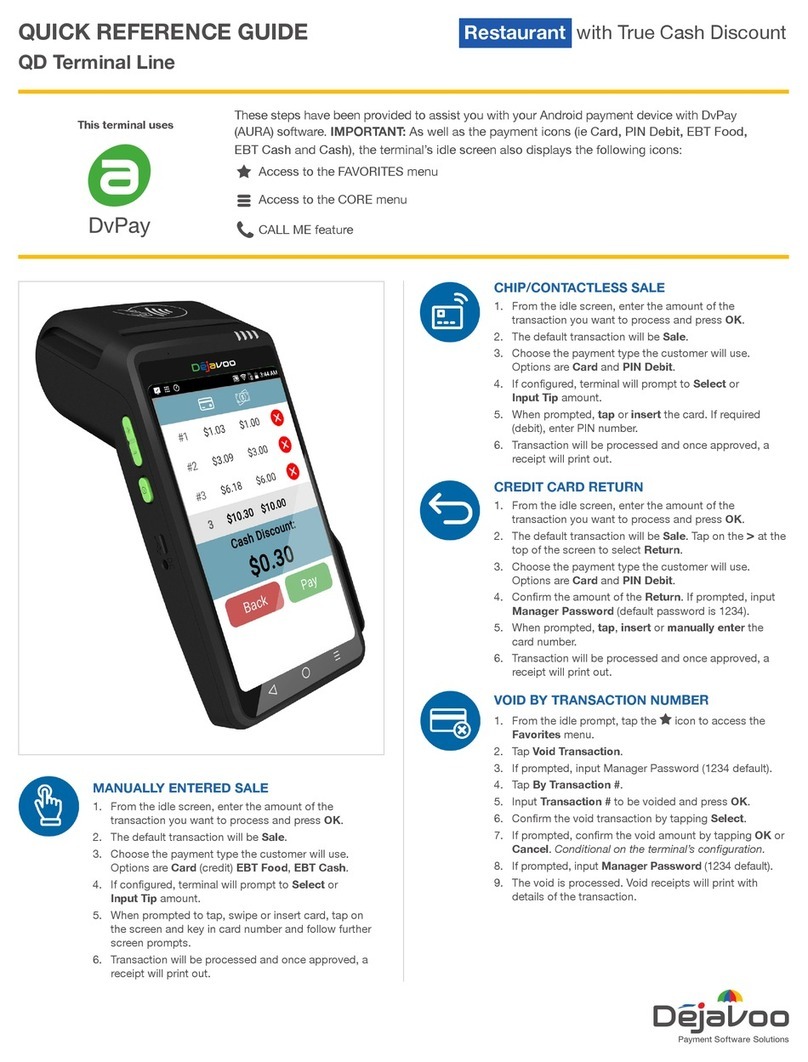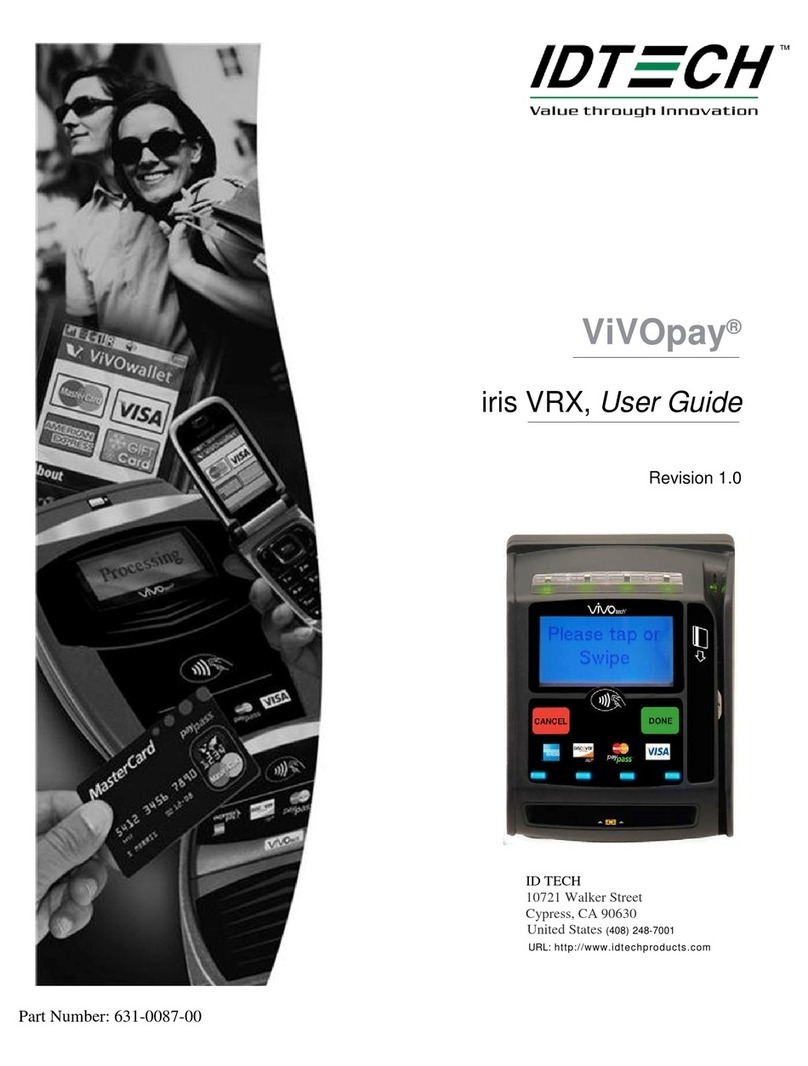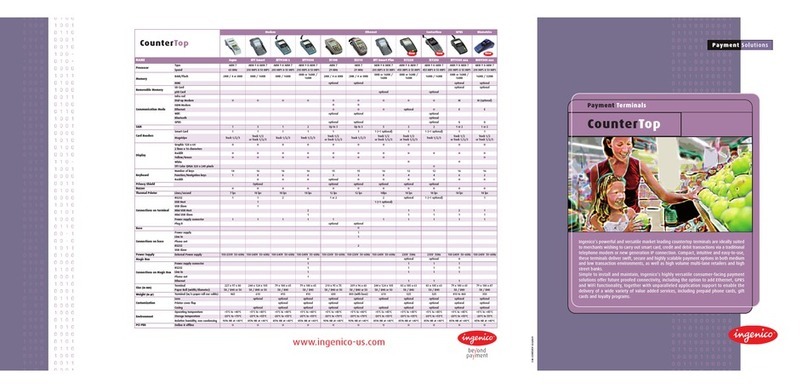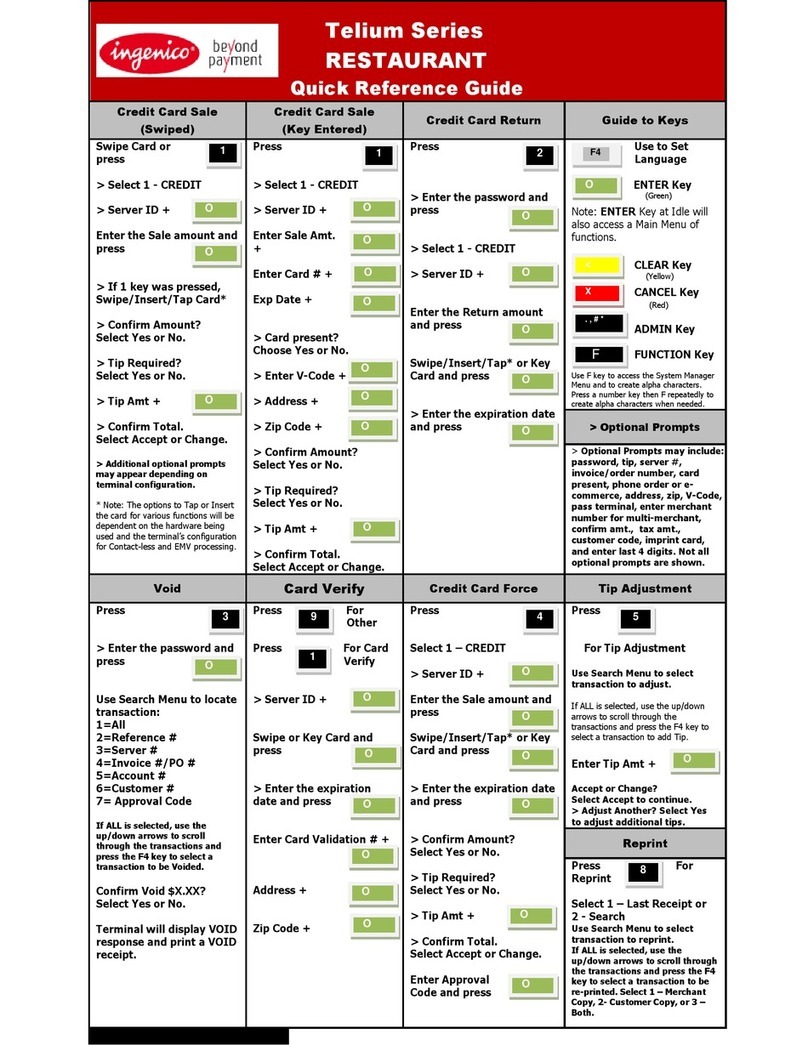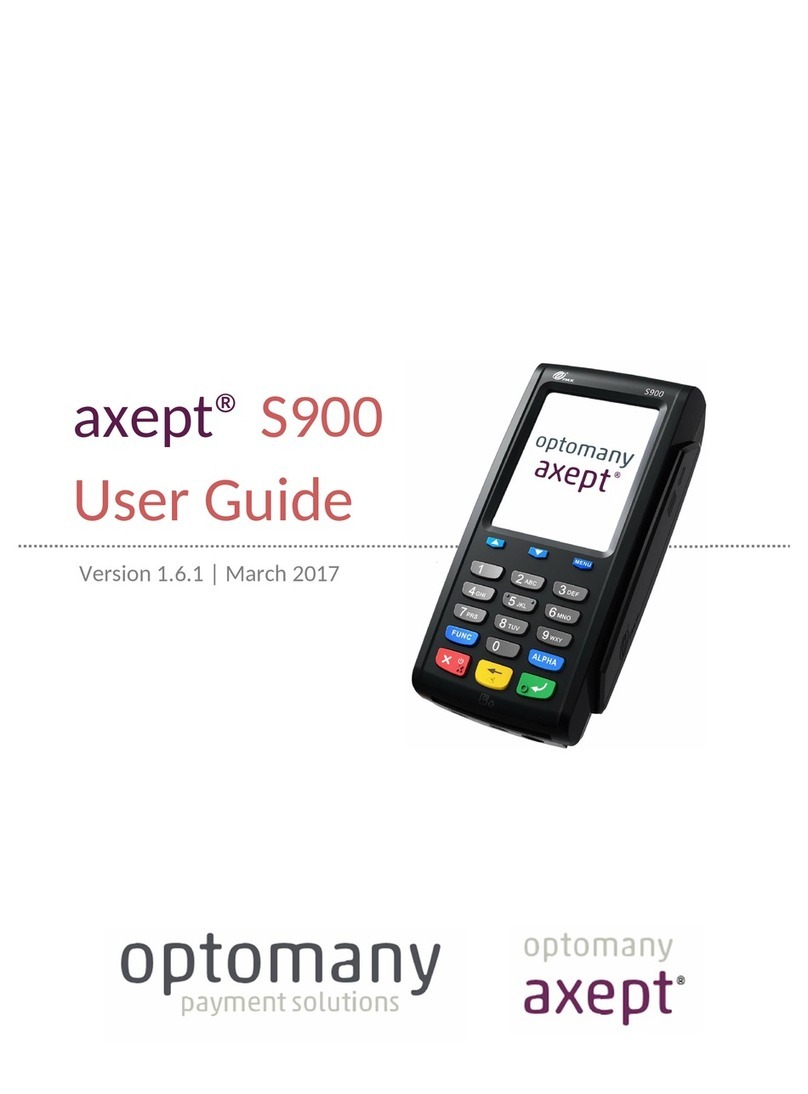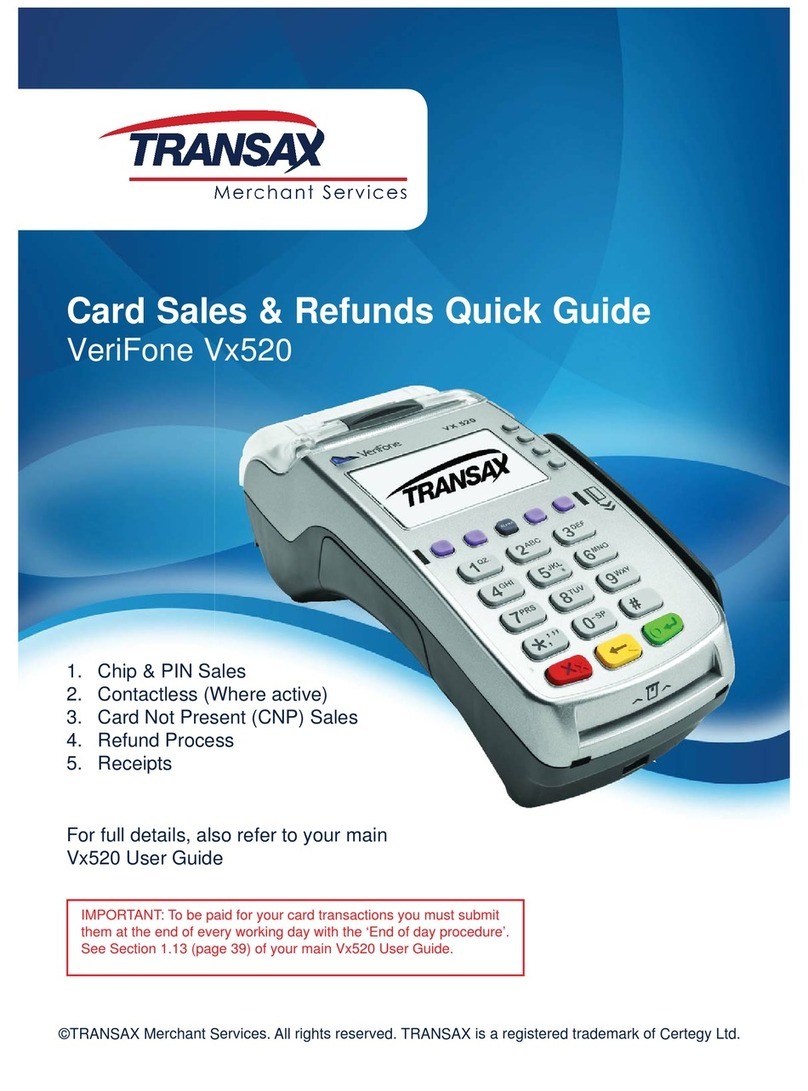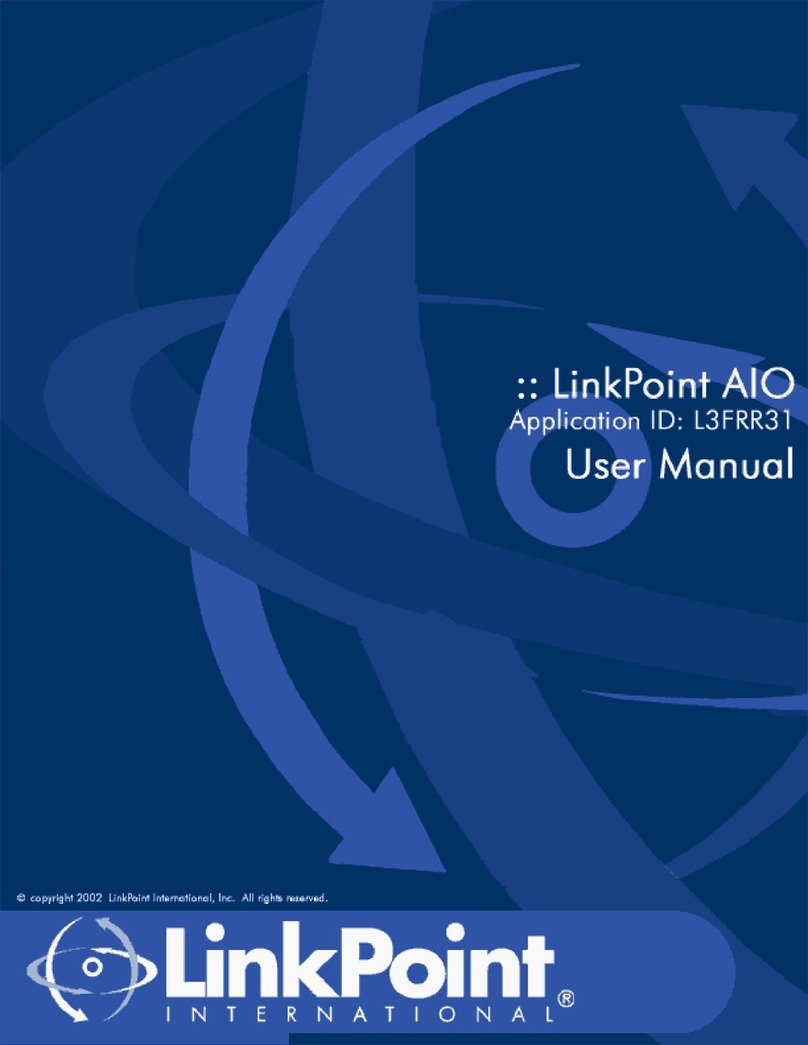EVOLV evolvPay 100 User manual

ANNUAL
REPORT
QUICK REFERENCE GUIDE
evolvPay100
evolvPay110
Quick Reference
Guide

FOR TECHNICAL SUPPORT,
CALL 888-311-7248 OPT 1

CONNECTING YOUR DEVICE TO THE INTERNET
METHOD 1 & 2
Flip the device so that bottom is
facing up. Power off the device
before plugging in your connection
type.
Ethernet: Labeled as LAN. Power
down, plug in your Ethernet
cable,power back on and tap the
connection icon on the home screen.
Dial: Labeled with a Phone Icon.
Power down and plug in the phone
line. Power back on and when
prompted for WiFi, press cancel.
When prompted For the Dial setting
select cancel to be brought to your
home screen to begin transacting.
EVOLVPAY
100
METHOD 3
Power on the device, Select "yes, Connect" for Wifi, Select your SSID, Enter
password and select the Green Ok Button. If you’re on another connection type
and want to switch to Wifi, Tap the Connection Icon on the top of the touch
screen and select WiFi. If this is your first time connecting, follow the instructions
above. Otherwise, you will connect automatically.
METHOD 1
Flip the device so that the bottom is
facing up (as shown in the picture).
Insert the SIM card on the bottom
right. Once inserted, put the cover
back on the device. Turn the device
over and tap connection icon at the
top of your touch screen and select
GPRS.
METHOD 2
If you are connecting to WiFi, press
‘Yes, Connect’, select the SSID
(network name), enter the password,
and press the OK button on the
keypad.
EVOLVPAY
110
FOR TECHNICAL SUPPORT, CALL 888-311-7248 OPT 1

CHANGE PASSWORD
DOWNLOAD APPLICATION
Tap
☆
on the screen press 5 on the keypad.
Enter Password. The default password is
the Last 4 Digits of the EPI number.
Enter new 4 digit password
Re-enter new password to confirm.
1.
2.
3.
4.
Tap
☆
on the screen press 6 on the keypad.
Enter EPI Number to download.
Download will start after performing
settlement.
Depending on TMS settings, either the full
application or just parameters will be
downloaded.
1.
2.
3.
4.
INITIATE REMOTE DIAGNOSTICS
Tap
☆
on the screen press 9 on the keypad.1.
SETTLEMENT
Tap
☆
on the screen
then press 2 on the
keypad.
The settlement
summary report will
be printed.
A detailed settlement
report will be sent to
the email address
configured as part of
the business’s
settings. This can be
changed in the
portal.
1.
2.
3.
QUICK REFERENCE GUIDE FOR EVOLVPAY
CREDIT SALE
Punch in Transaction Amount. Then press OK.
Confirm Amount. You can remove the Non-Cash Charge on this screen.
Swipe / Insert / Tap card on display. For Manual Key Entry type the card
number on the screen.
Sign on the screen. Enter Tip if enabled.
Punch in the customer’s phone number for SMS receipt. Then select the
Go Green option.
Select Print Receipt if a paper receipt is requested.
Follow the prompts on screen for the customer copy.
1.
2.
3.
4.
5.
6.
7.
DEBIT SALE
Tap CREDIT until DEBIT shows.
Punch in Transaction Amount. Then press OK.
Confirm Amount. You can remove the Non-Cash Charge on this screen.
Swipe / Insert / Tap card on display. For Manual Key Entry type the card
number on the screen.
Enter Pin. Enter Tip if enabled.
Punch in the customer’s phone number for SMS receipt. Then select the Go
Green option.
Select Print Receipt if a paper receipt is requested.
Follow the prompts on screen for the customer copy.
1.
2.
3.
4.
5.
6.
7.
8.

CREDIT VOID
Tap SALE until VOID shows. Press OK.
Enter Password. The default password is the Last 4 Digits of the EPI
number.
Tap Tran Number to enter the transaction number or tap Card Number.
Enter the transaction number or last 4 digits of customer’s card number.
Select transaction to be voided.
Punch in the customer’s phone number for SMS receipt. Then select the
Go Green option.
Select Print Receipt if a paper receipt is requested.
Follow the prompts on screen for the customer copy.
1.
2.
3.
4.
5.
6.
7.
8.
CREDIT REFUND
Tap SALE until REFUND shows.
Punch in Transaction Amount. Then press OK.
Confirm Amount. The Non-Cash Charge will NOT be calculated for Refund
transactions.
Enter Password. The default password is the Last 4 Digits of the EPI
number.
Swipe / Insert / Tap card on display.
Sign on the screen and confirm.
Punch in the customer’s phone number for SMS receipt. Then select the
Go Green option.
Select Print Receipt if a paper receipt is requested.
Follow the prompts on screen for the customer copy.
1.
2.
3.
4.
5.
6.
7.
8.
9.
CREDIT PREAUTH
Tap SALE until PREAUTH shows.
Punch in Transaction Amount. Press OK.
Confirm Amount. The Non-Cash Charge will NOT be calculated for PreAuth
transactions.
Swipe / Insert / Tap card on display.
Sign on the screen.
Punch in the customer’s phone number for SMS receipt. Then select the Go
Green option.
Select Print Receipt if a paper receipt is requested.
Follow the prompts on screen for the customer copy.
1.
2.
3.
4.
5.
6.
7.
8.
QUICK REFERENCE GUIDE FOR EVOLVPAY

PRE SALE TICKET
(EVOLVPAY100)
Press #
↓
on the
keypad, Press 2, Press
Password, Press 2.
Enter amount.
Ticket will be printed.
1.
2.
3.
The default password is
the Last 4 Digits of the
EPI number.
Tap SALE until TICKET shows.
Punch in Transaction Amount. Press OK.
Enter Password. The default password is the Last 4 Digits of the EPI
number.
Tap Tran Number to enter the transaction number or tap Card Number.
Enter the transaction number or last 4 digits of customer’s card number.
Select transaction to be captured.
Punch in the customer’s phone number for SMS receipt. Then select the Go
Green option.
Select Print Receipt if a paper receipt is requested.
Follow the prompts on screen for the customer copy.
1.
2.
3.
4.
5.
6.
7.
8.
9.
TIP ADJUST
Tap
☆
on the screen then press 3 on the keypad.
Tap Tran Number to enter the transaction number or tap Card Number.
Enter the transaction number or last 4 digits of customer’s card number.
Select the transaction you would like to tip adjust.
Select the pre-configured box corresponding to the box.
Enter customer amount if no pre-configured option was chosen.
Press OK to confirm.
Choose option to print merchant copy
Select Yes if you want to perform more tip adjusts.
1.
2.
3.
4.
5.
6.
7.
8.
9.
PRE SALE TICKET
(EVOLVPAY 110)
Press
≡
on the keypad, Press 2, Press
Password, Press 2.
Tap the down arrow until you see Select
Host Utility. Tap Select Host Utility.
Enter Password. The default password is
the Last 4 Digits of the EPI number.
Select Pre-Sale Ticket (#2) Then press OK.
Enter Amount.
Ticket will be printed.
1.
2.
3.
4.
5.
6.
Tap
☆
on the screen then tap 1. Print Receipt.
Receipt belonging to last transaction will be printed.
Press Yes for customer copy. Press No to exit.
For printing older receipts press #
↓
press 4, Choose option 2 or 3.
1.
2.
3.
4.
The default password is the Last 4 Digits of the EPI number.
RE-PRINT TRANSACTION RECEIPT
CREDIT CAPTURE
QUICK REFERENCE GUIDE FOR EVOLVPAY

FOR TECHNICAL SUPPORT,
CALL 888-311-7248 OPT 1
Evolv, Inc. is a registered ISO of Wells Fargo Bank, N.A., Concord, CA and Fifth Third Bank, N.A., Cincinnati, OH.

This manual suits for next models
1
Table of contents
Other EVOLV Payment Terminal manuals