Evolveo StrongPhone WiFi User manual
Other Evolveo Cell Phone manuals

Evolveo
Evolveo EasyPhone EG User manual
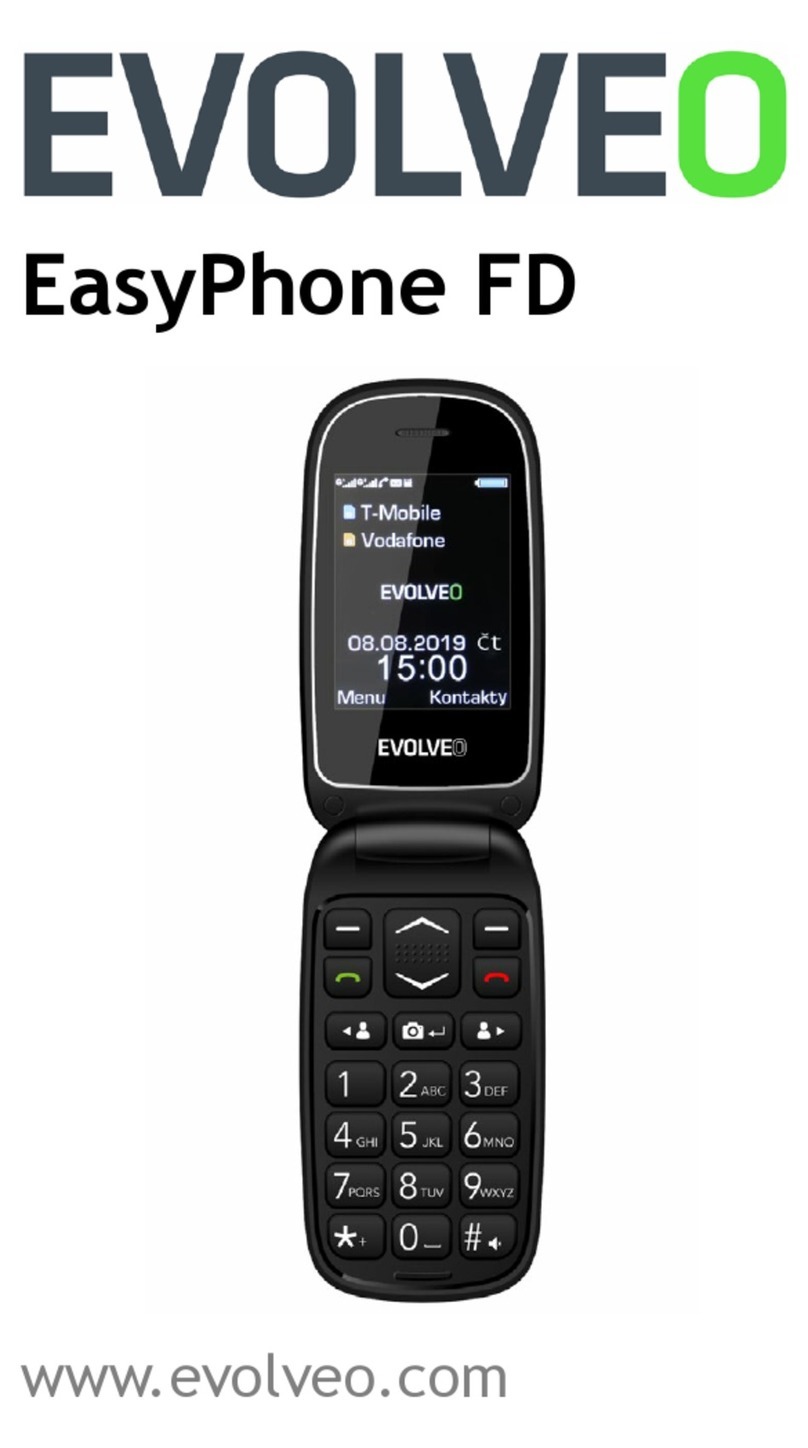
Evolveo
Evolveo EasyPhone FD User manual

Evolveo
Evolveo EasyPhone XD User manual

Evolveo
Evolveo EasyPhone AD User manual

Evolveo
Evolveo EasyPhone FM User manual

Evolveo
Evolveo EasyPhone XO User manual

Evolveo
Evolveo StrongPhone F5 User manual

Evolveo
Evolveo StrongPhone F5 User manual

Evolveo
Evolveo XtraPhone 4.5 Q4 User manual

Evolveo
Evolveo StrongPhone Z4 User manual

Evolveo
Evolveo EasyPhone D2 User manual

Evolveo
Evolveo EasyPhone XG User manual

Evolveo
Evolveo EasyPhone EB User manual

Evolveo
Evolveo EasyPhone AD User manual

Evolveo
Evolveo EasyPhone XG User manual

Evolveo
Evolveo StrongPhone Z5 User manual

Evolveo
Evolveo StrongPhone Z6 User manual

Evolveo
Evolveo EasyPhone XD User manual

Evolveo
Evolveo EasyPhone IX User manual


























