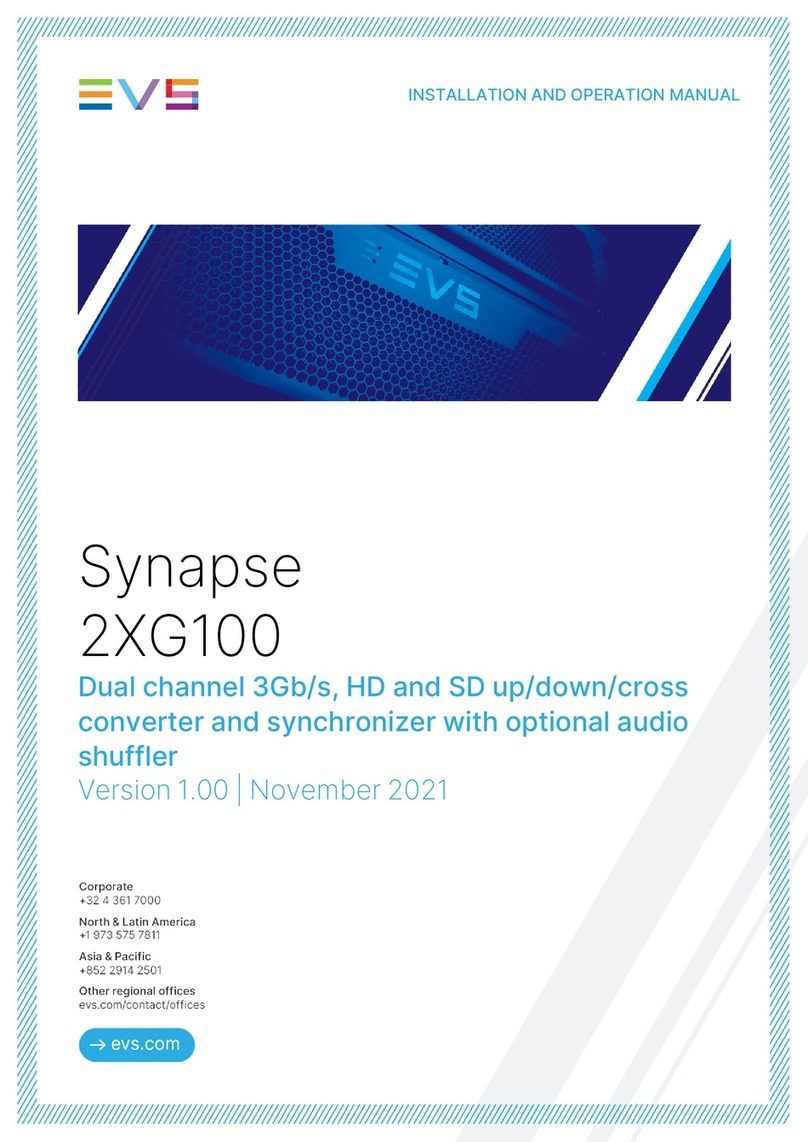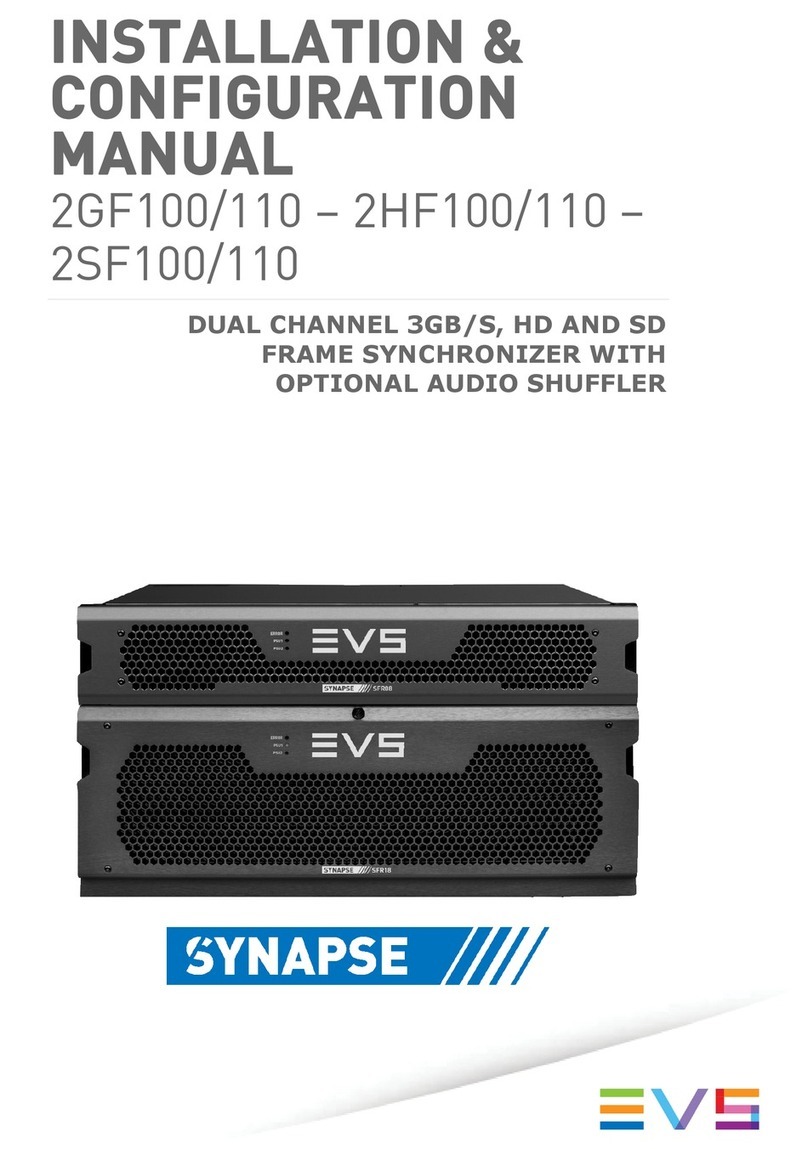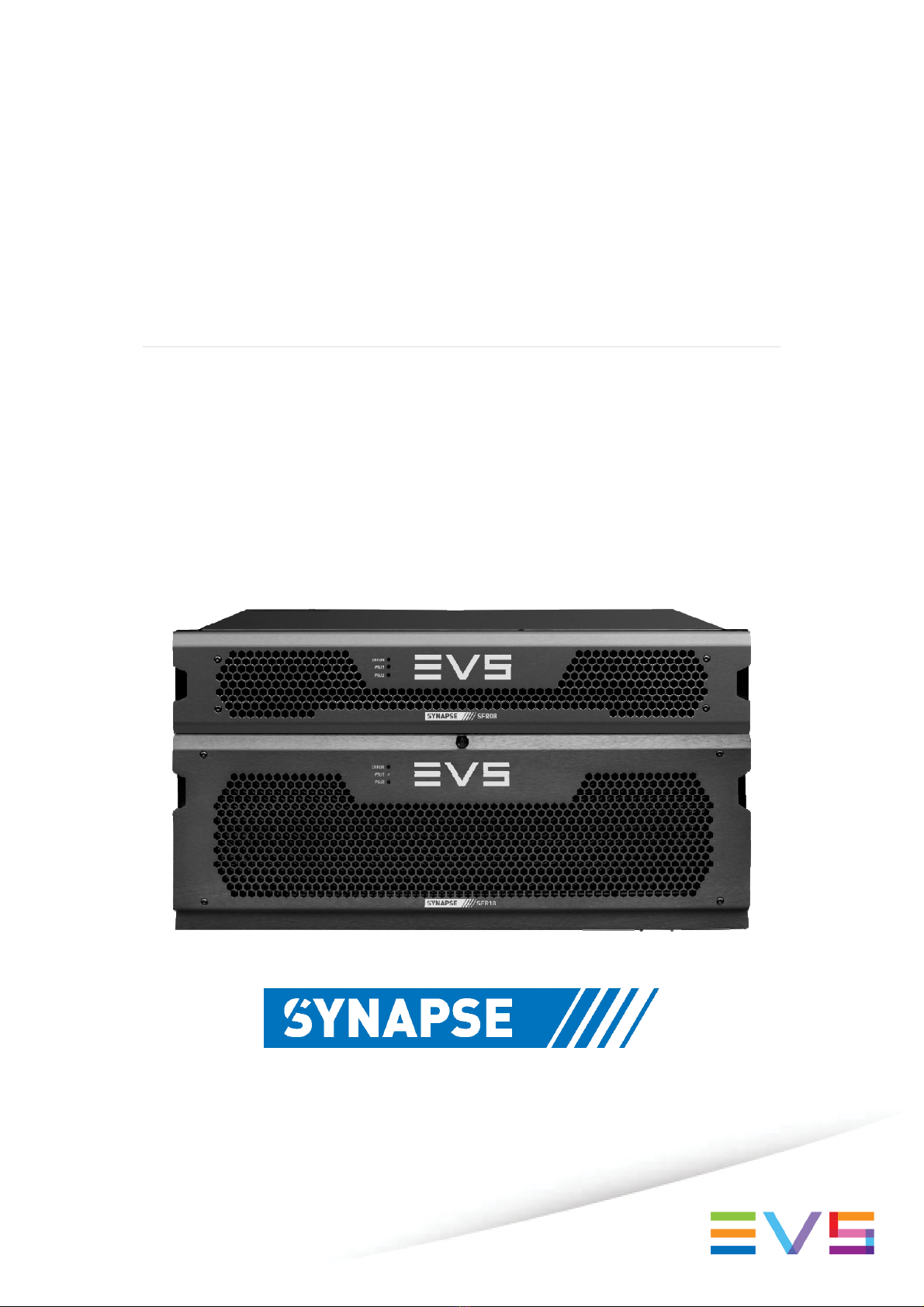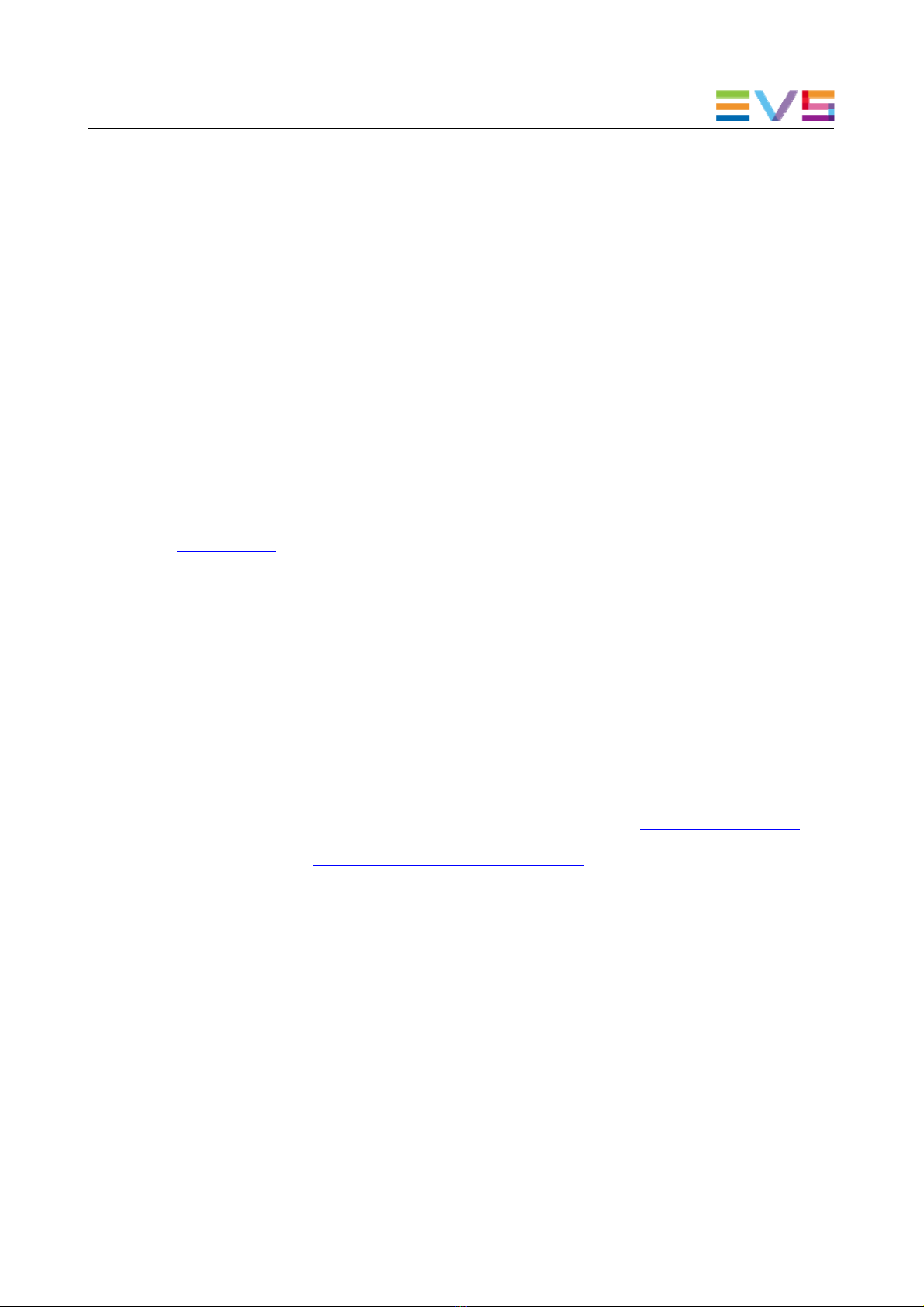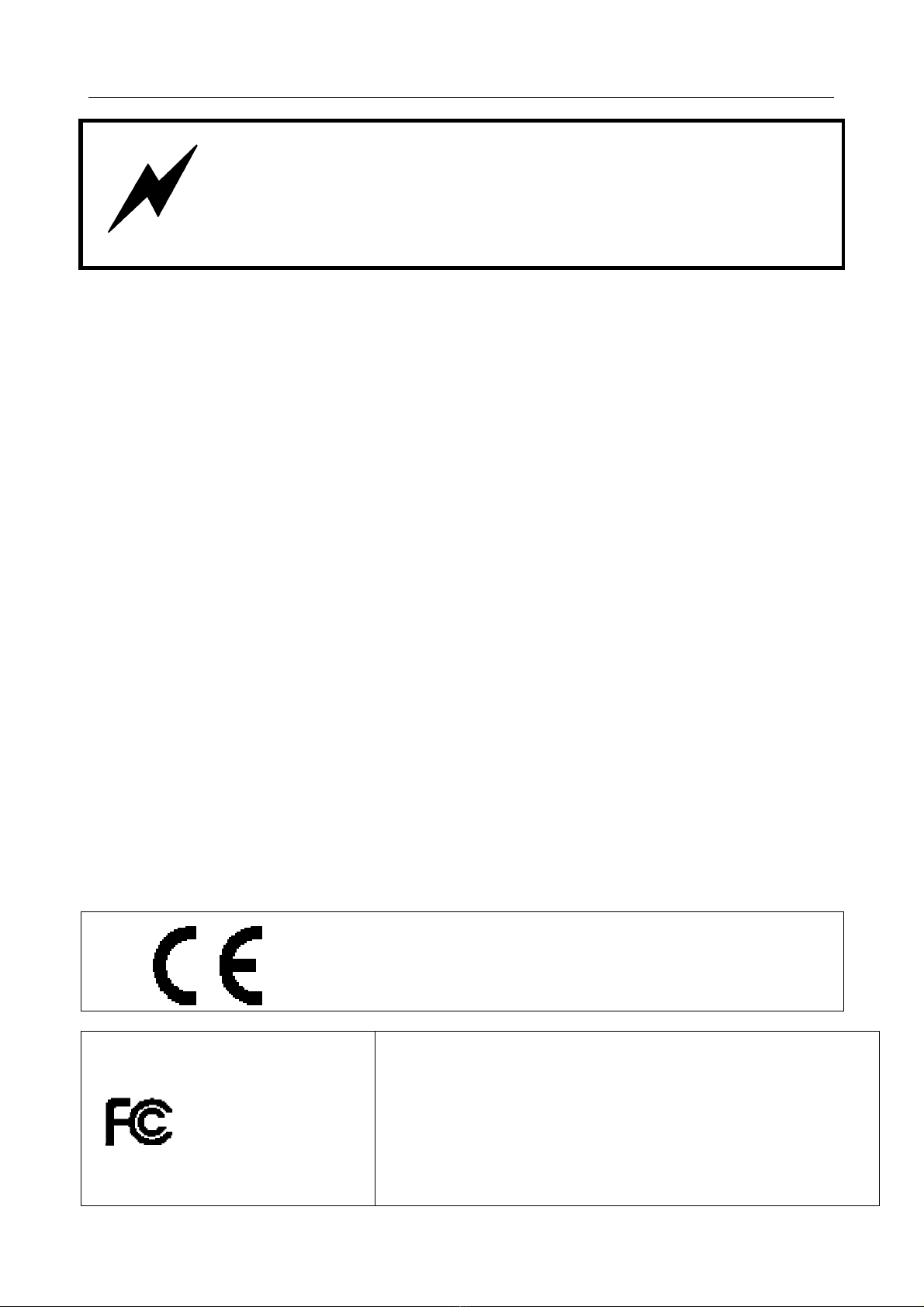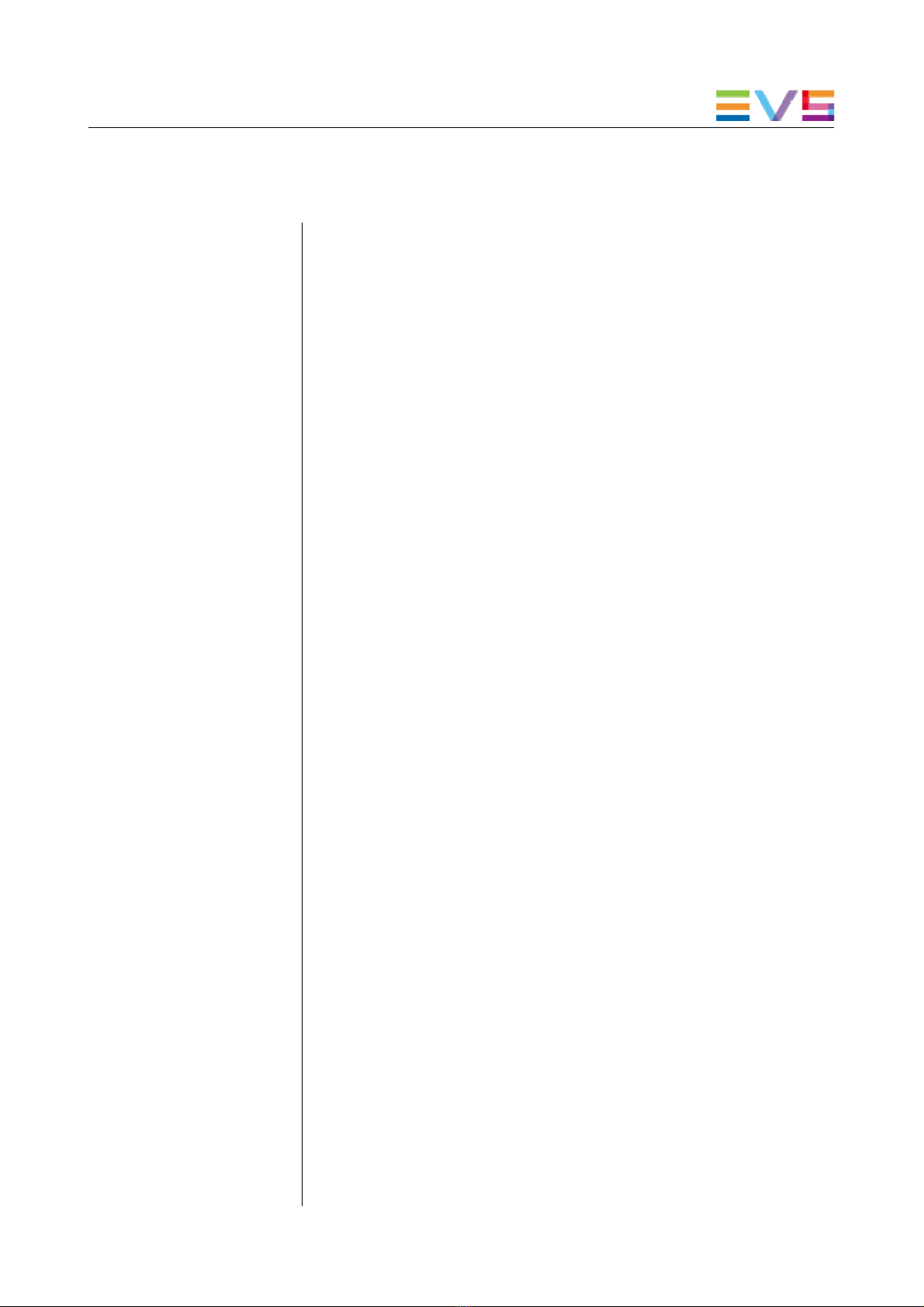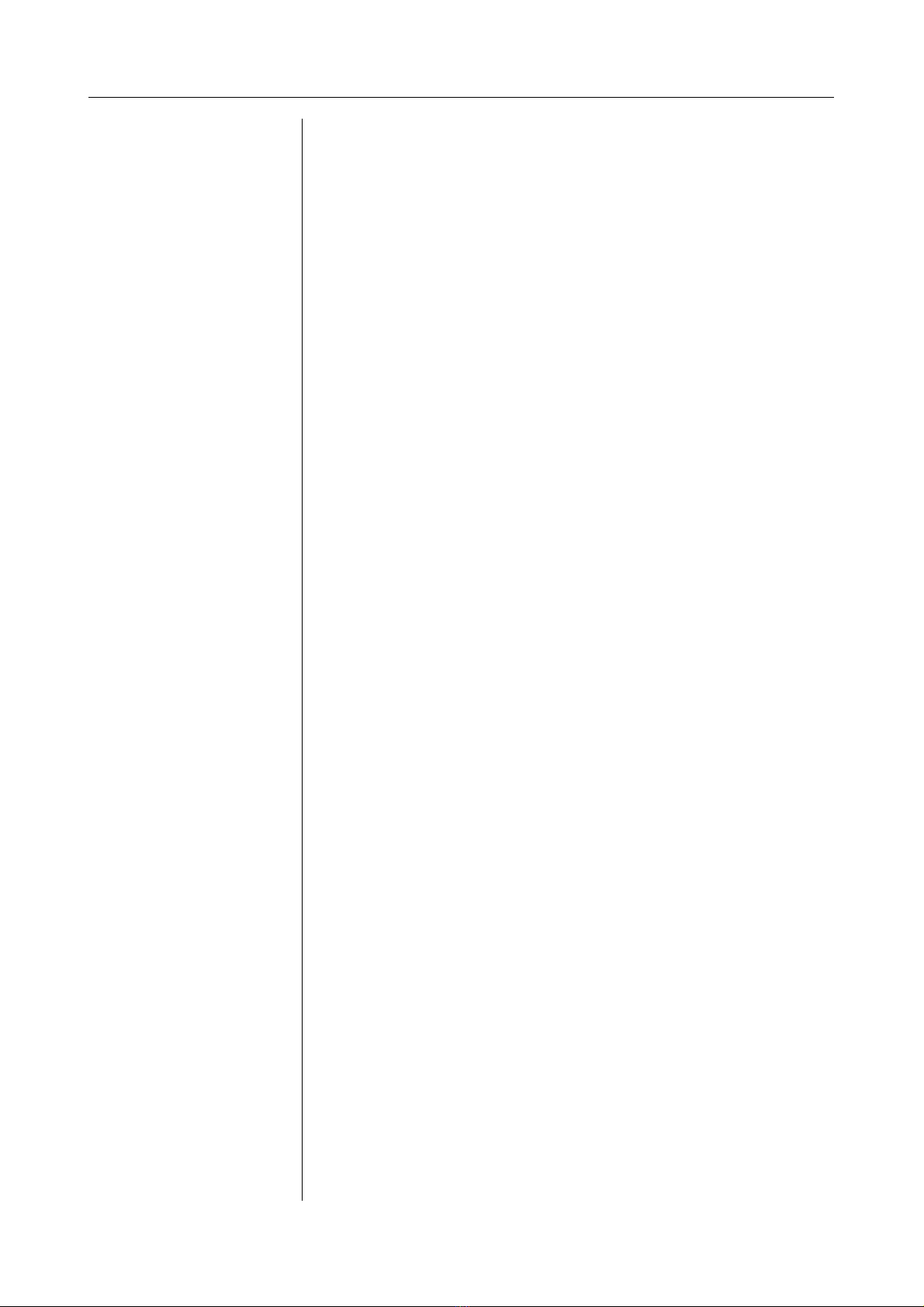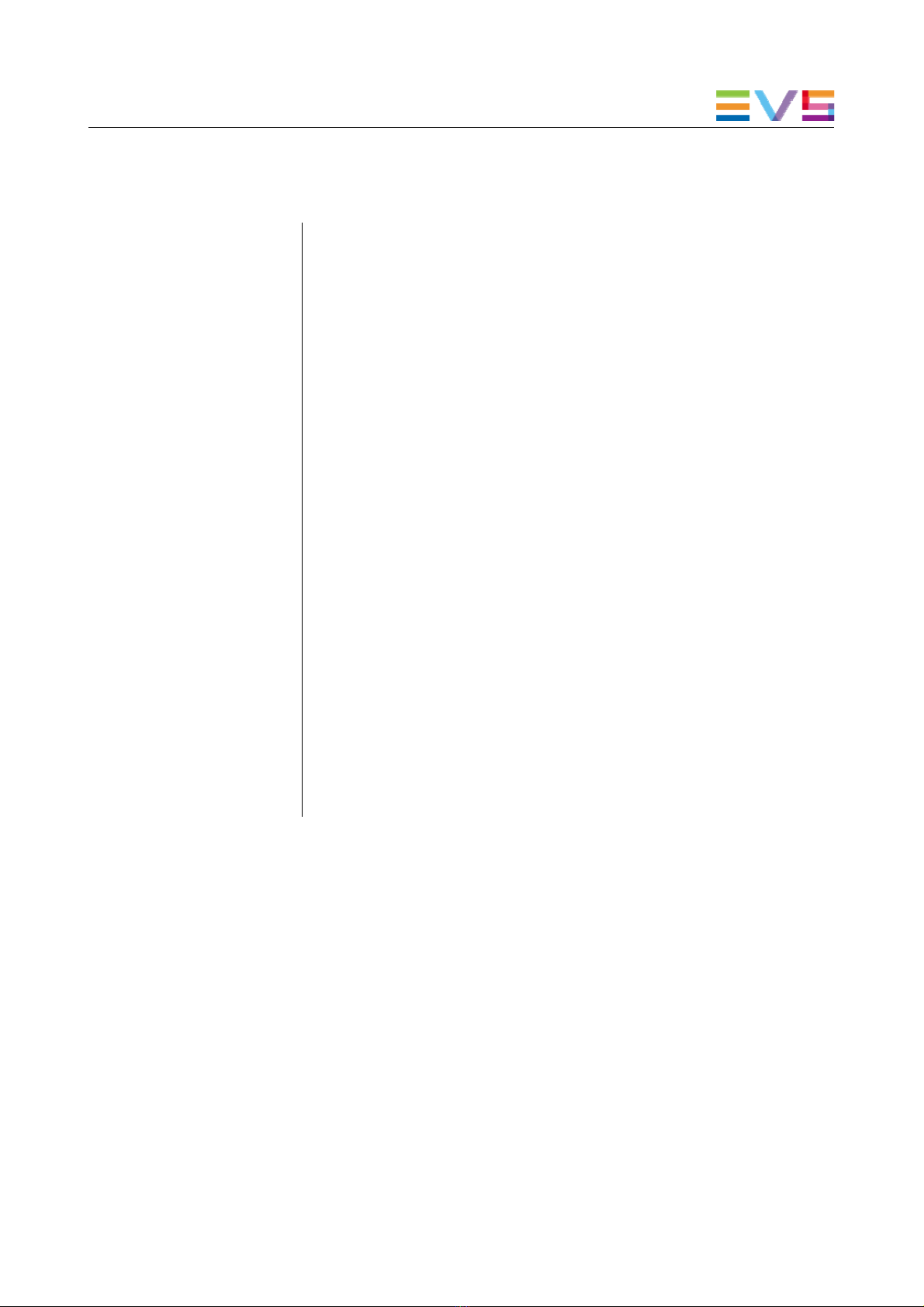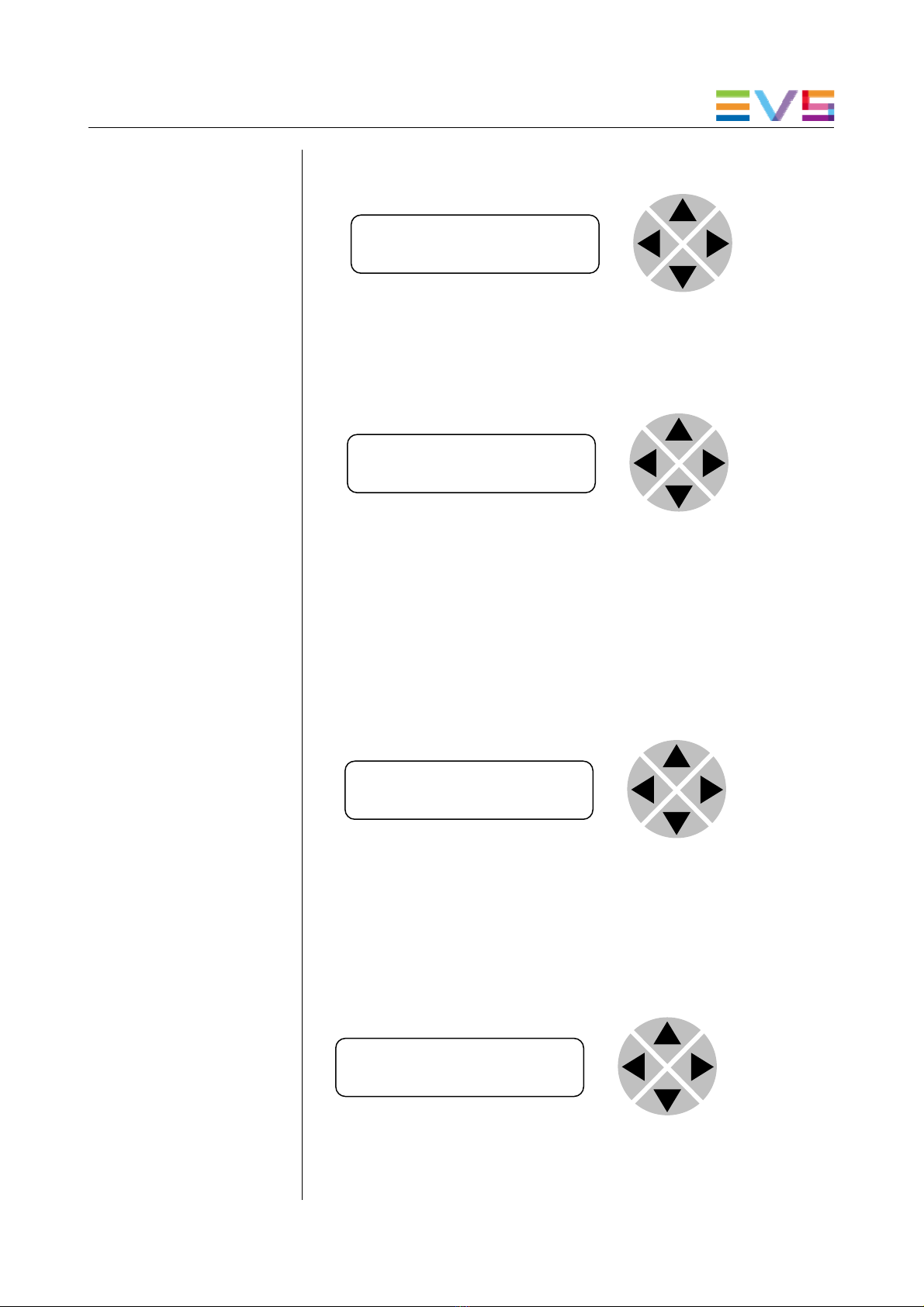EVS Broadcast E
ui
ment SA
1
WARNING: TO REDUCE THE RISK OF FIRE OR
ELECTRICAL SHOCK, DO NOT EXPOSE THIS
APPLIANCE TO RAIN OR MOISTURE
●ALWAYS disconnect your entire system from the AC mains before cleaning any component. The product
frame (SFR18 or SFR04) must be terminated with three-conductor AC mains power cord that includes an
earth ground connection. To prevent shock hazard, all three connections must always be used.
●NEVER use flammable or combustible chemicals for cleaning components.
●NEVER operate this product if any cover is removed.
●NEVER wet the inside of this product with any liquid.
●NEVER pour or spill liquids directly onto this unit.
●NEVER block airflow through ventilation slots.
●NEVER bypass any fuse.
●NEVER replace any fuse with a value or type other than those specified.
●NEVER attempt to repair this product. If a problem occurs, contact your local EVS distributor.
●NEVER expose this product to extremely high or low temperatures.
●NEVER operate this product in an explosive atmosphere.
Warranty: EVS warrants their products according to the warranty policy as described in the general terms.
That means that EVS Broadcast Equipment SA can only warrant the products as long as the serial numbers
are not removed.
Copyright © 2001 – 2021 EVS Broadcast Equipment SA
Date created: 19-11-2009
Date last revised: 19-04-2013
EVS, the EVS logo and Synapse are trademarks of EVS Broadcast Equipment SA
This product complies with the requirements of the product family standards for audio, video, audio-visual
entertainment lighting control apparatus for professional use as mentioned below.
EN60950
EN55103-1: 1996
EN55103-2: 1996
Safety
Emission
Immunity
EVS Broadcast Equipment
GFS010 / HFS010 / SFS010
Tested To Comply
With FCC Standards
FOR HOME OR OFFICE USE
This device complies with part 15 of the FCC Rules
Operation is subject to the following two conditions:
(1) This device may cause harmful interference, and
(2) This device must accept any interference received, including
interference that may cause undesired operation.