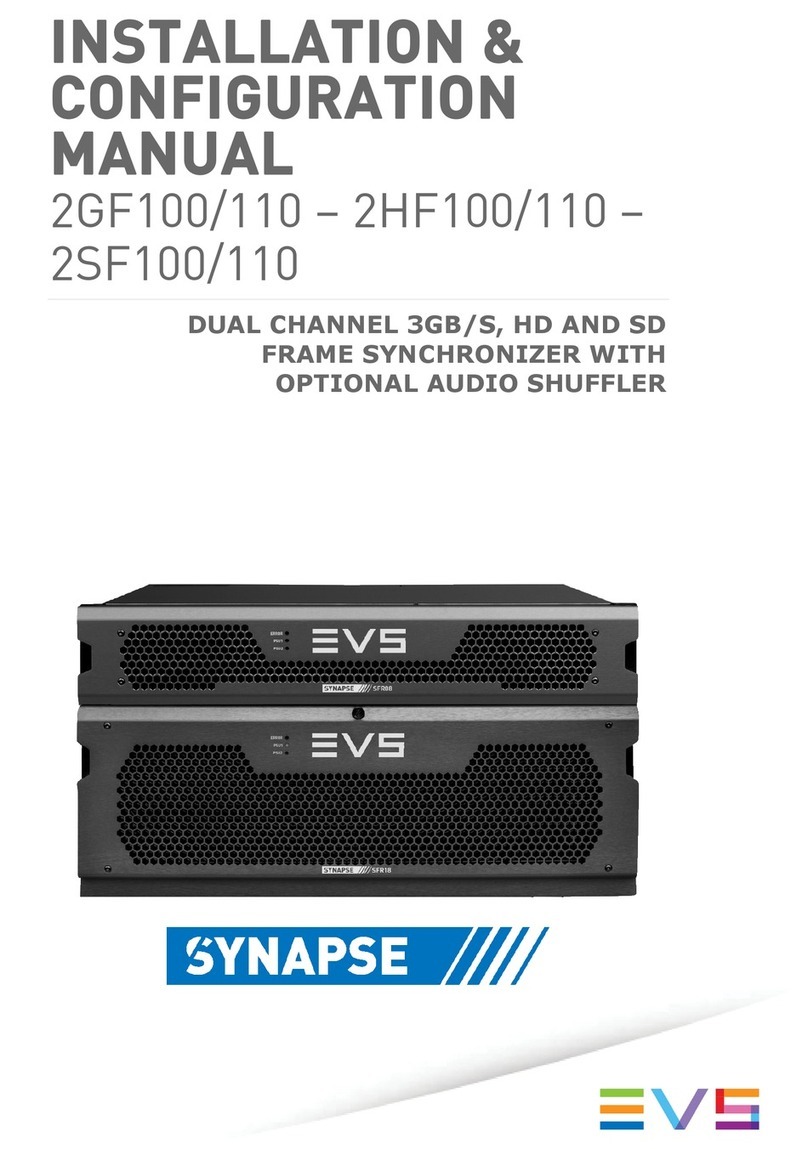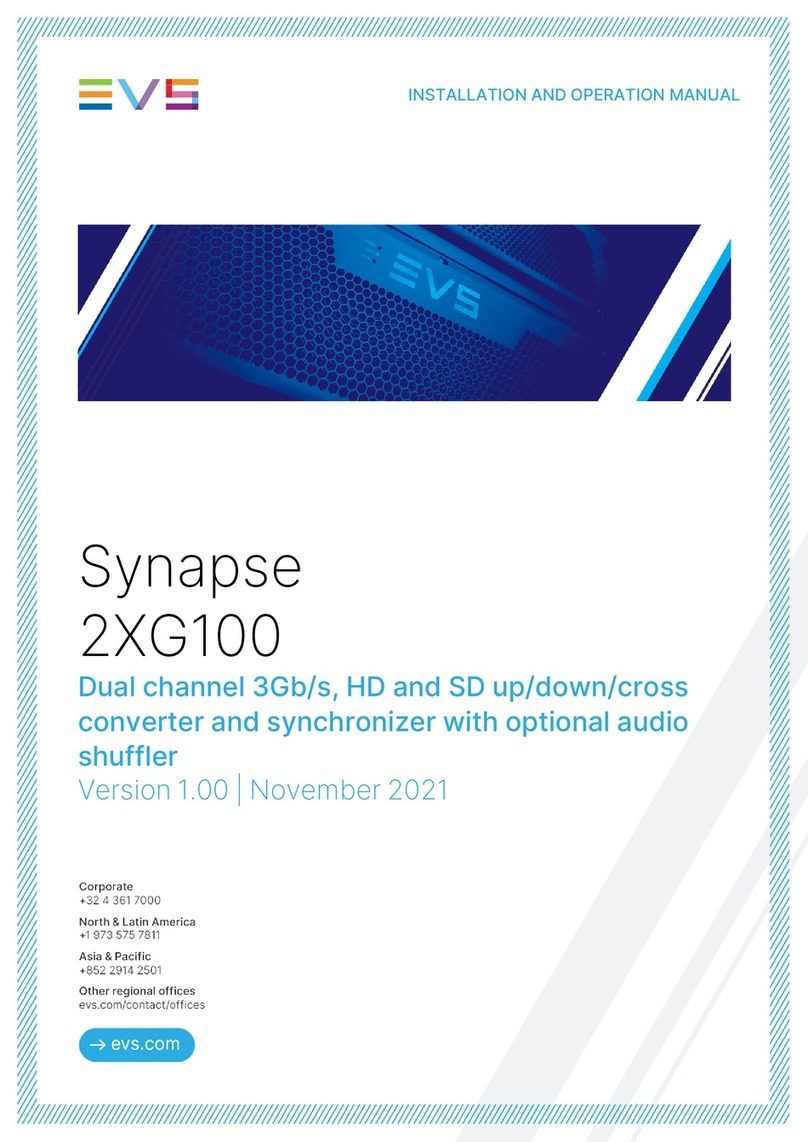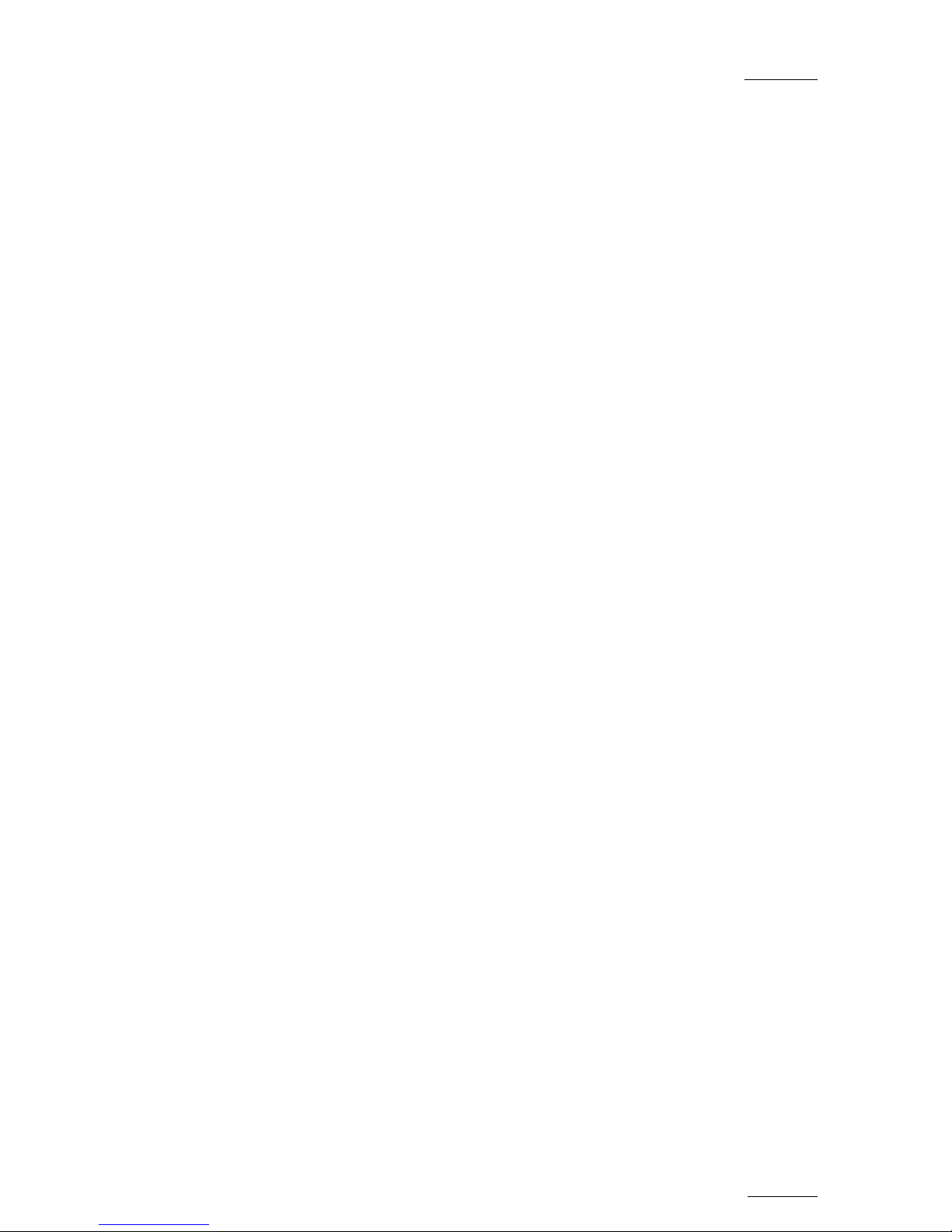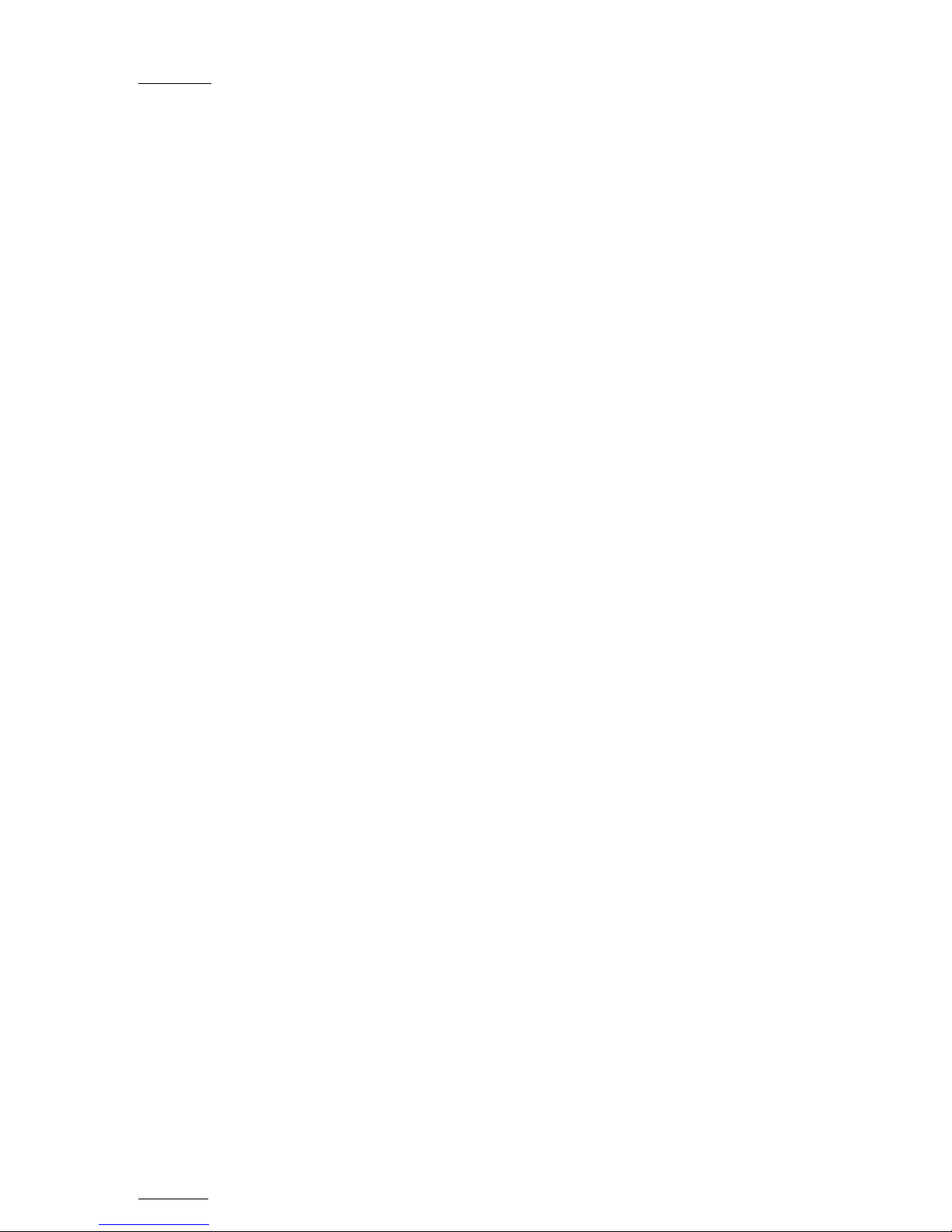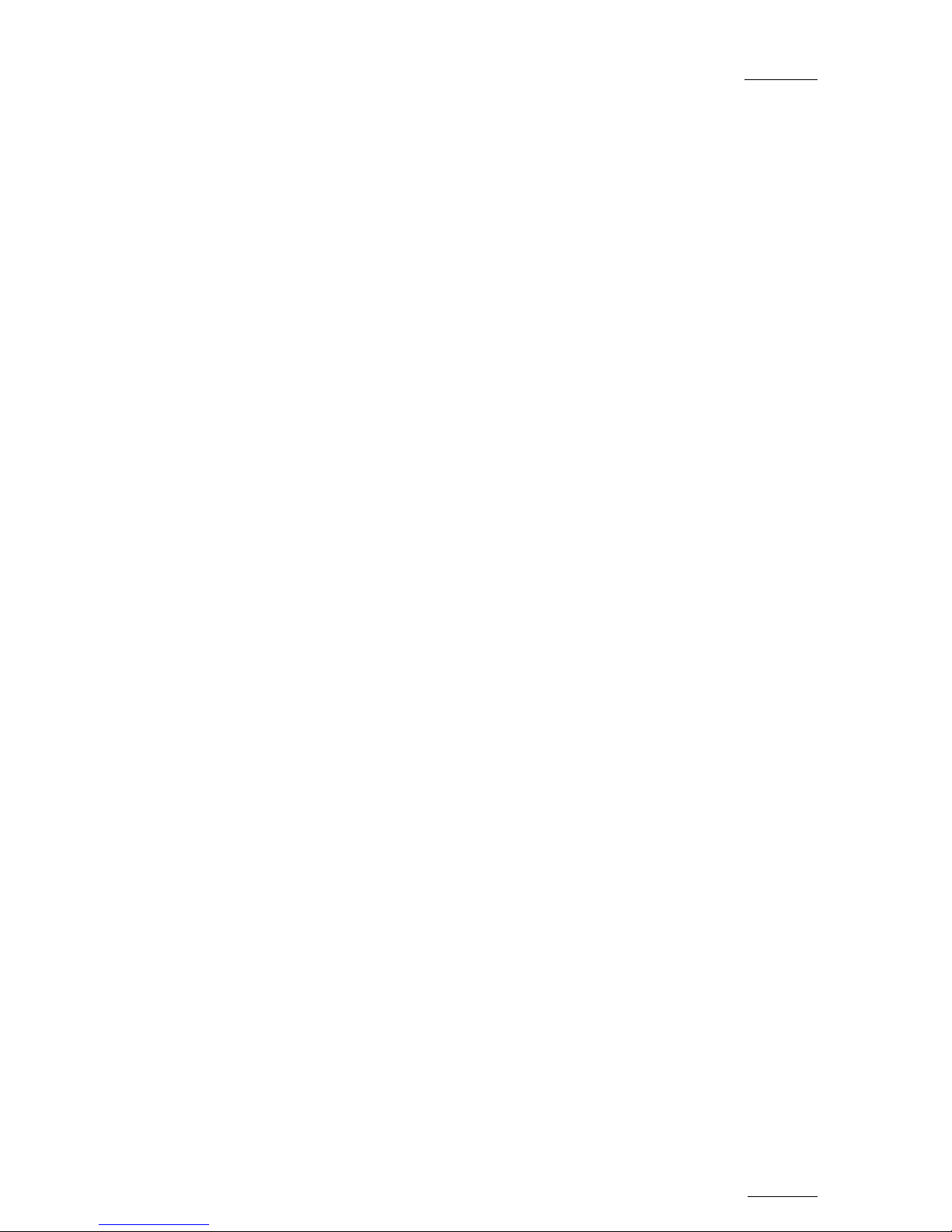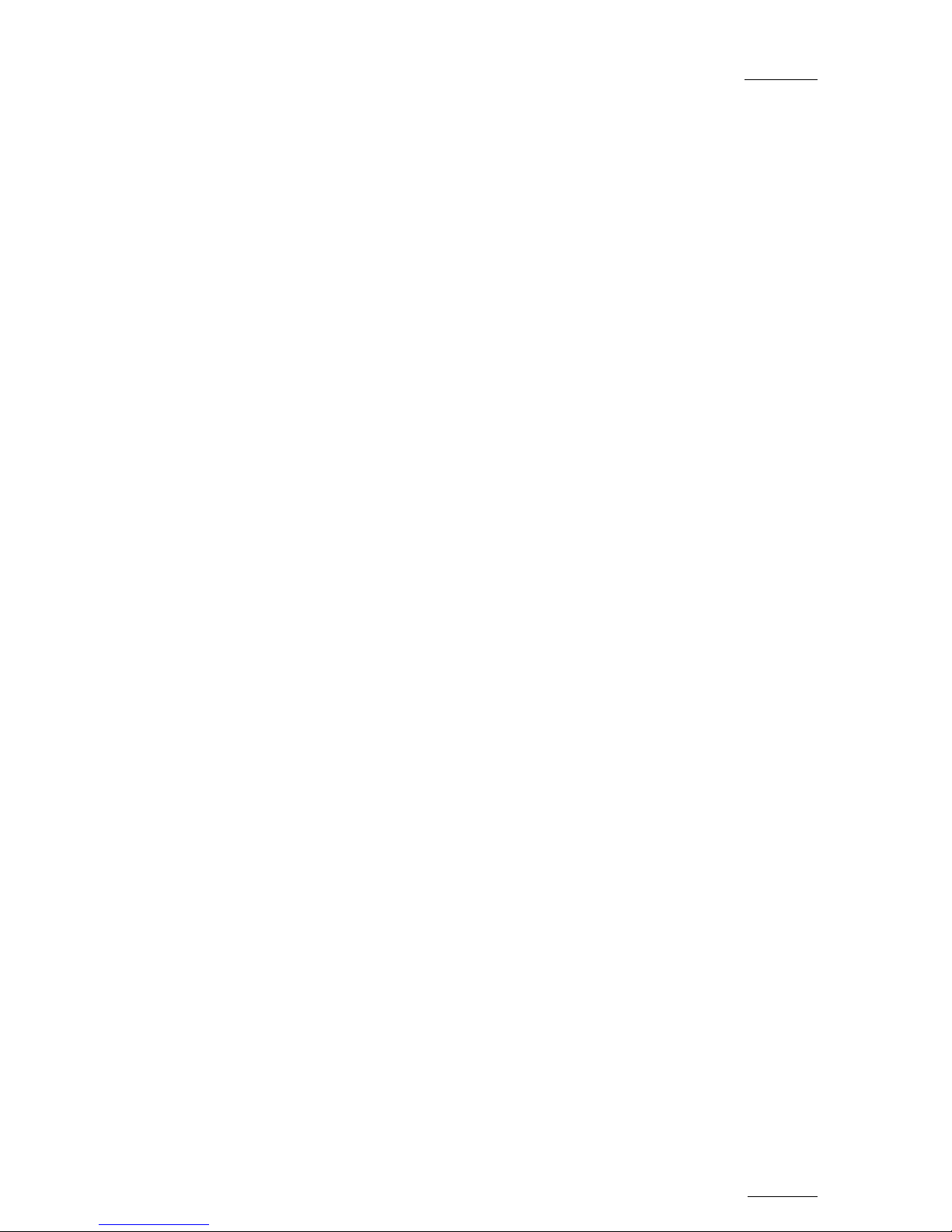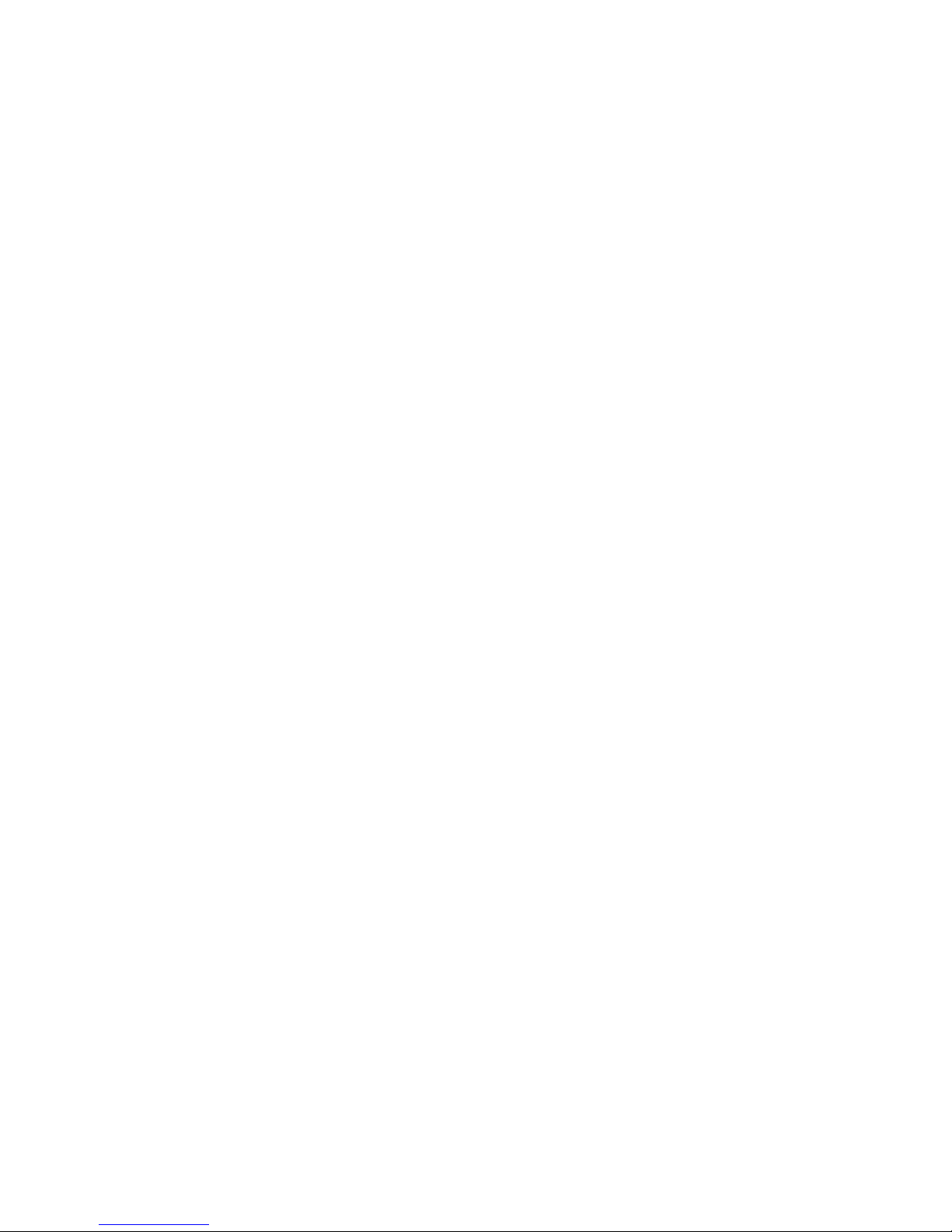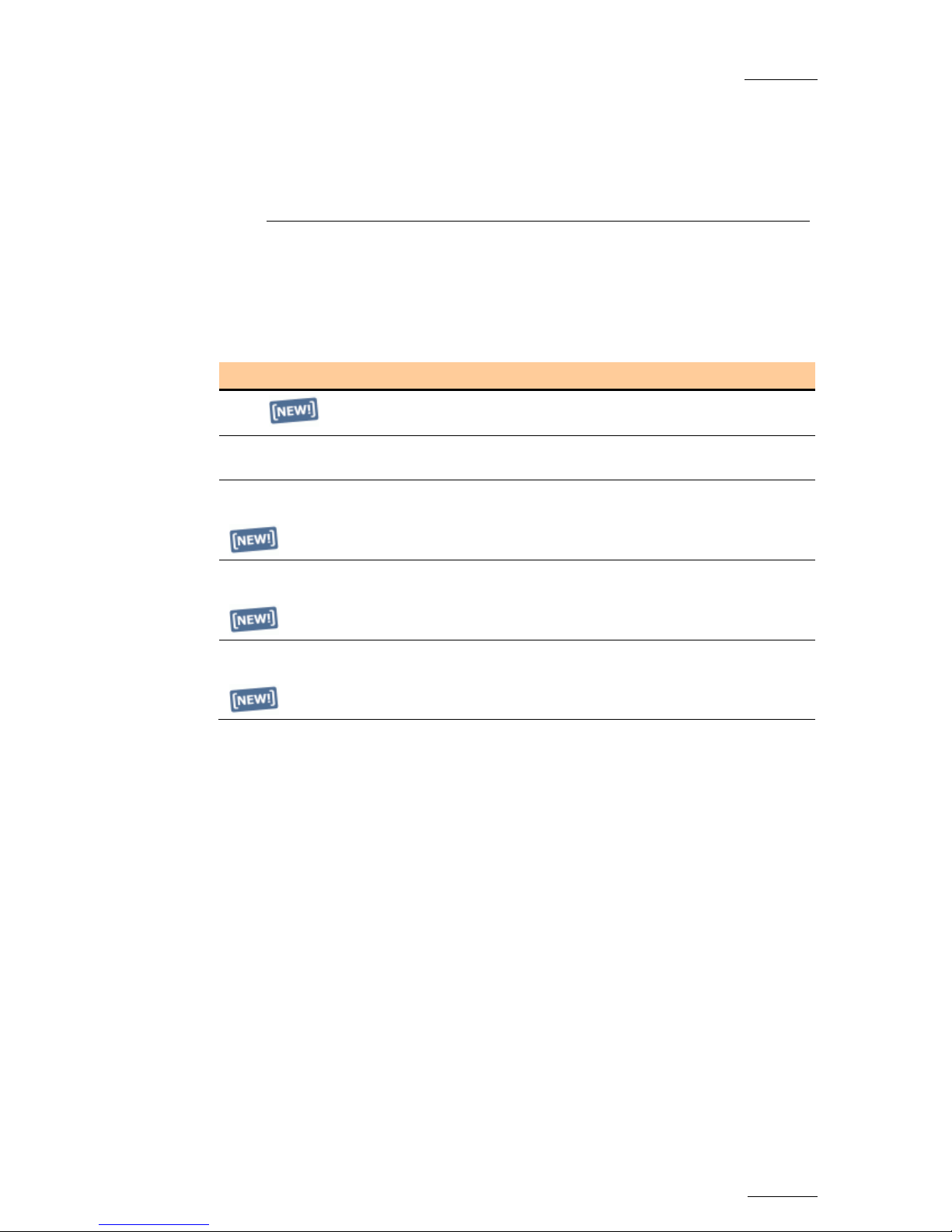EVS Multicam Version 10.01 – Operating Manual
EVS Broadcast Equipment SA – July 2009 Issue
10.01.F
V
11.9.3Functions Available on the Remote in Playlist Diffusion Mode..........................................102
11.10General Edit Functions Available for Playlists.............................................................103
11.10.1Functions Available on the LSM Remote in Playlist Edit Mode.........................................103
11.10.2How to Trim Clips into a Playlist ........................................................................................105
11.10.3How to Delete Playlist Elements from a Playlist................................................................105
11.10.4How to Move an Element Within a Playlist........................................................................105
11.10.5How to Merge Playlists ......................................................................................................106
11.10.6Consolidating a Playlist......................................................................................................106
11.10.7Generating a Continuous Timecode in a Playlist...............................................................106
11.11The Auxiliary Audio Clip..............................................................................................108
11.11.1How to Add/Remove an Auxiliary Audio Clip to a Playlist .................................................108
11.12Transition effects and Split Audio................................................................................109
11.12.1Introduction ........................................................................................................................109
11.12.2Playlist Display...................................................................................................................110
11.12.3Setting Default Video and Audio Transitions.....................................................................110
11.12.4Example of Transition Effects............................................................................................111
11.12.5How to Change the Video Effect Duration.........................................................................112
11.12.6How to Change the Audio Effect Duration.........................................................................112
11.12.7Setting the Default Mode for Extending a Transition.........................................................113
11.12.8How to Perform A ‘V Base’ Edit.........................................................................................115
11.12.9How to Perform An ‘A Base’ Edit.......................................................................................117
11.12.10How to Insert a Clip into a Playlist With Split Audio...........................................................119
11.13Swap Audio Tracks.....................................................................................................120
11.13.1Introduction ........................................................................................................................120
11.13.2How to Enable the Audio Swap Mode ...............................................................................120
11.13.3How to Perform a Swap Audio Track in Auto Mode ..........................................................120
11.13.4How to Perform a Swap Audio Track in Manual Mode......................................................123
11.13.5Deleting Swap Points.........................................................................................................123
11.13.6Navigating Among Swap Points.........................................................................................124
11.14Replace Function........................................................................................................124
11.14.1Introduction ........................................................................................................................124
11.14.2Entering the Replace Function...........................................................................................124
11.14.3Replace Edit and Replace Playback Modes......................................................................124
11.14.4Replace with IN/OUT Points or with IN Point Only............................................................125
11.14.5How to Perform a Replace.................................................................................................125
11.14.6Loop Mode in the Replace Function..................................................................................127
12.TIMELINE MANAGEMENT...............................................................................128
12.1Introduction.................................................................................................................128
12.1.1Timeline Creation...............................................................................................................128
12.1.2Timeline Editing..................................................................................................................128
12.1.3Timeline Playout.................................................................................................................129
12.1.4Rules for Accessing Timelines...........................................................................................129
12.2Creating a Timeline.....................................................................................................130
12.2.1How to Create a Timeline From a playlist From the Remote Panel ..................................130
12.2.2How to Create a Timeline From a playlist From the VGA..................................................130
12.2.3How to Copy a Timeline.....................................................................................................131
12.3Timeline Edit Mode .....................................................................................................132
12.3.1Accessing the Timeline Edit Mode.....................................................................................132
12.3.2Controlling the Recorder....................................................................................................132
12.3.3OSD Display.......................................................................................................................133
12.3.4LCD Information.................................................................................................................133
12.4Timeline Diffusion Mode .............................................................................................134
12.4.1Accessing the Timeline Diffusion Mode.............................................................................134
12.4.2OSD Display.......................................................................................................................134
12.4.3LCD Display.......................................................................................................................134
12.5Editing Operations ......................................................................................................135
12.5.1Extend Overwrite................................................................................................................135
12.5.2Insert Overwrite..................................................................................................................137