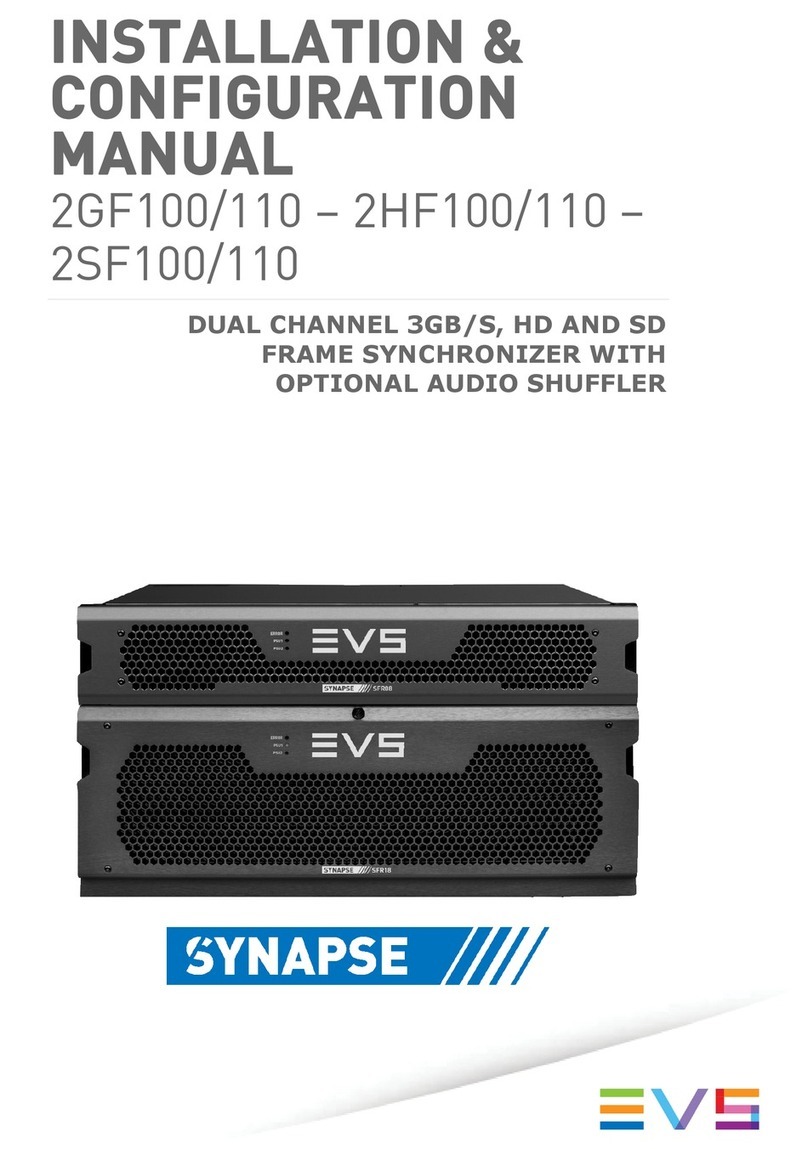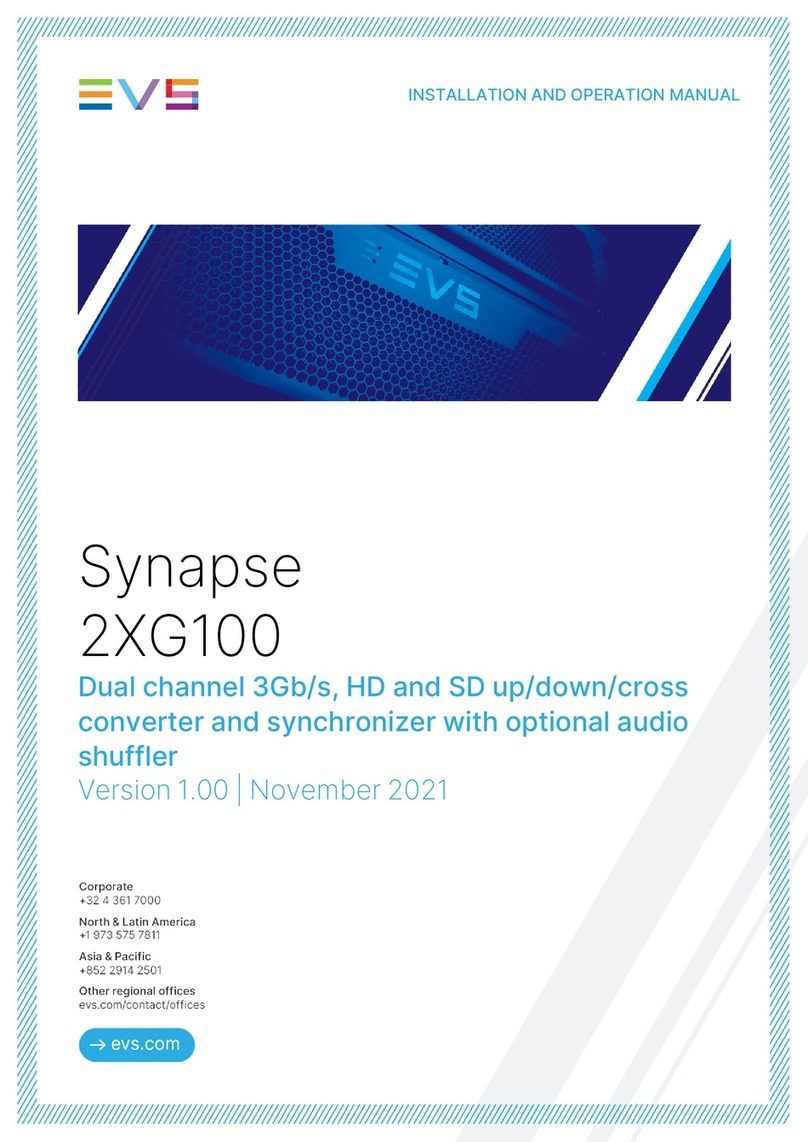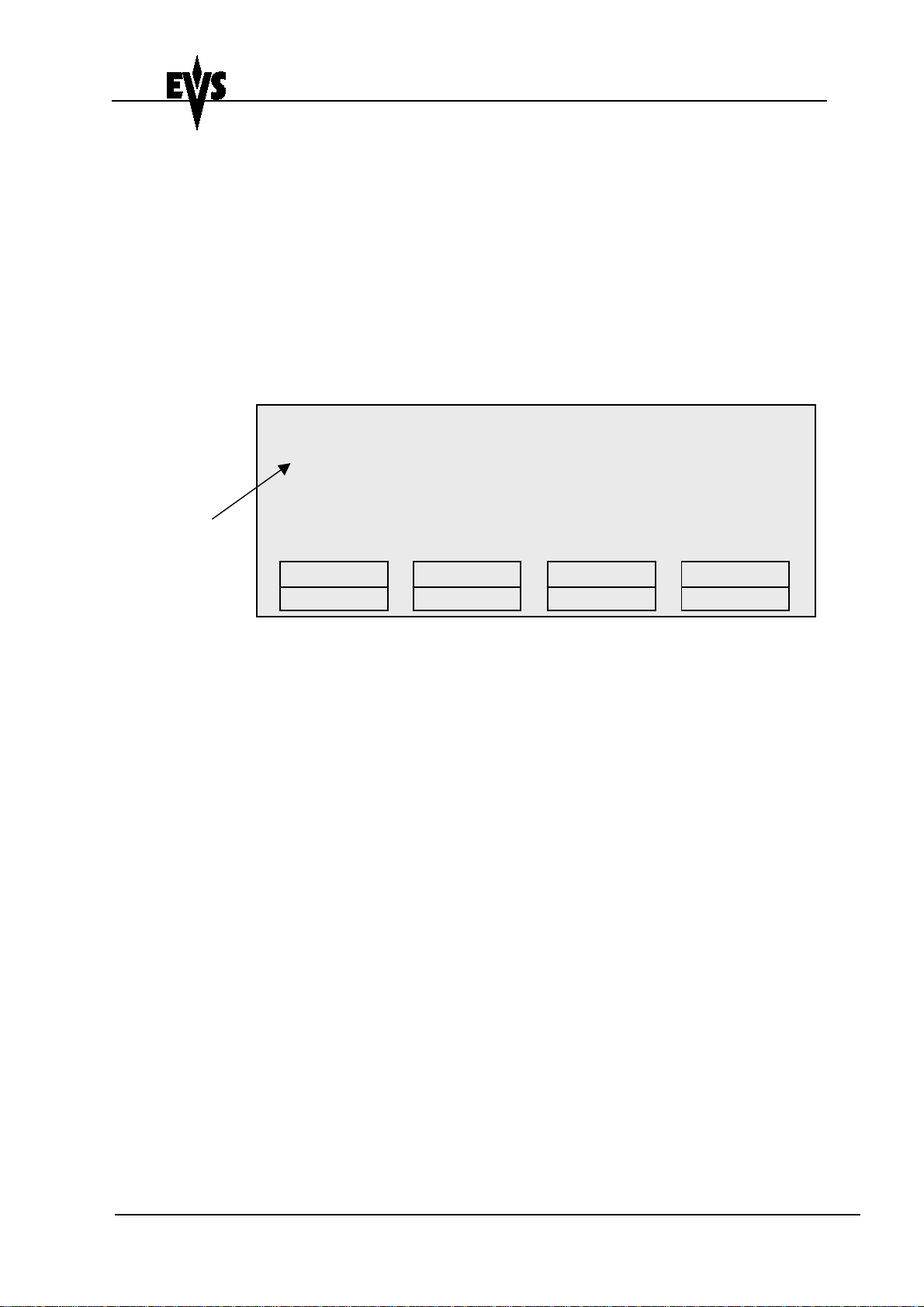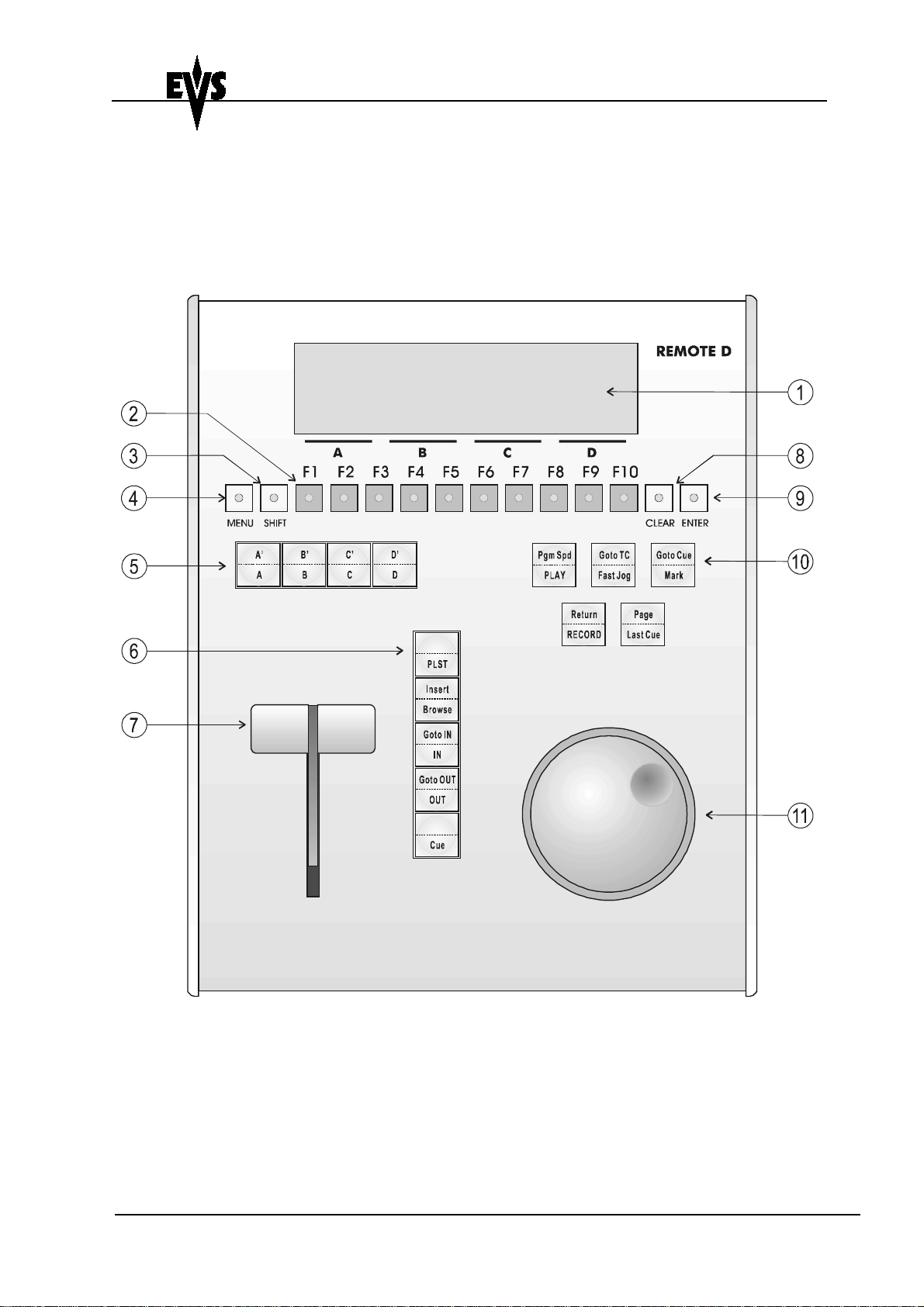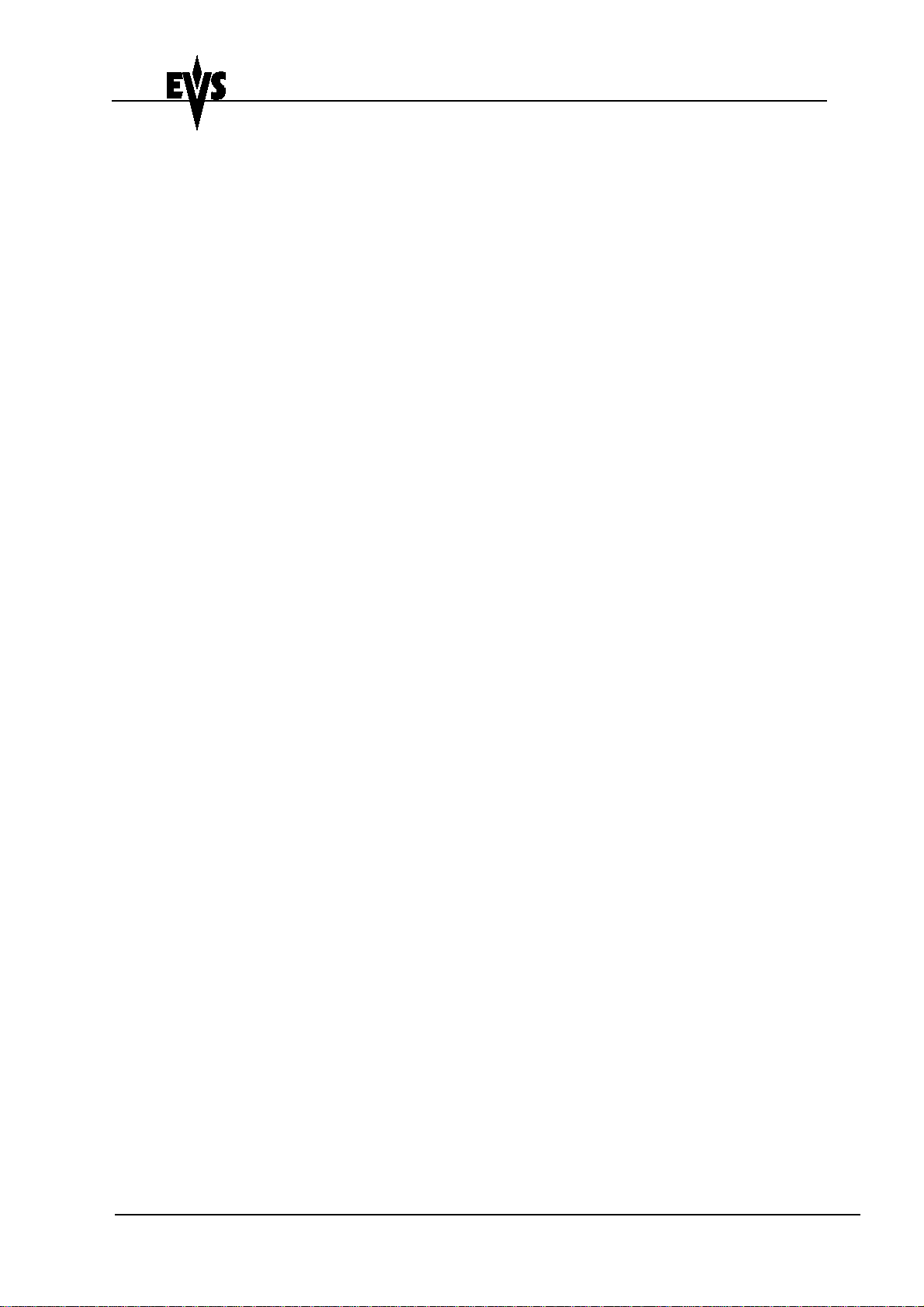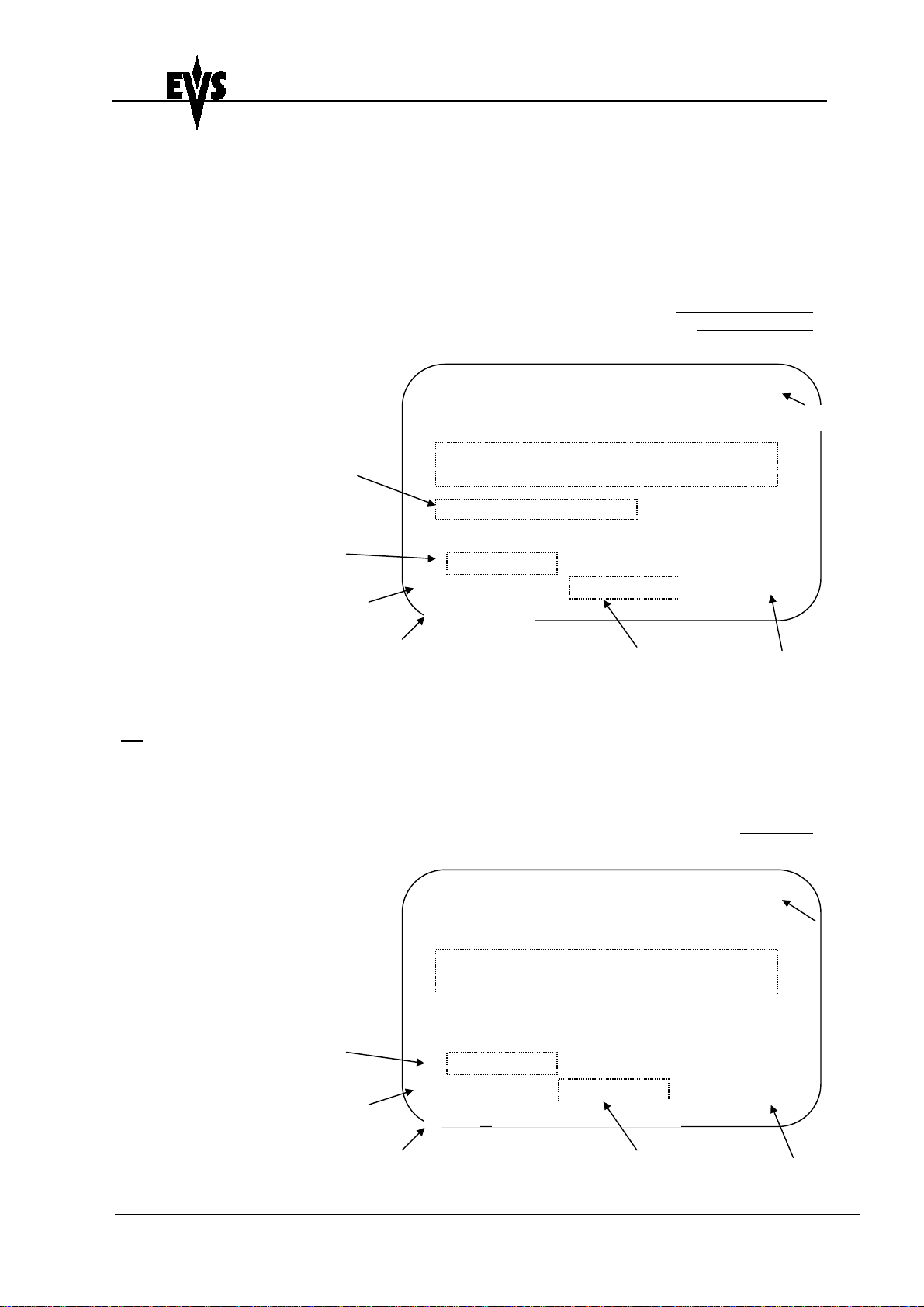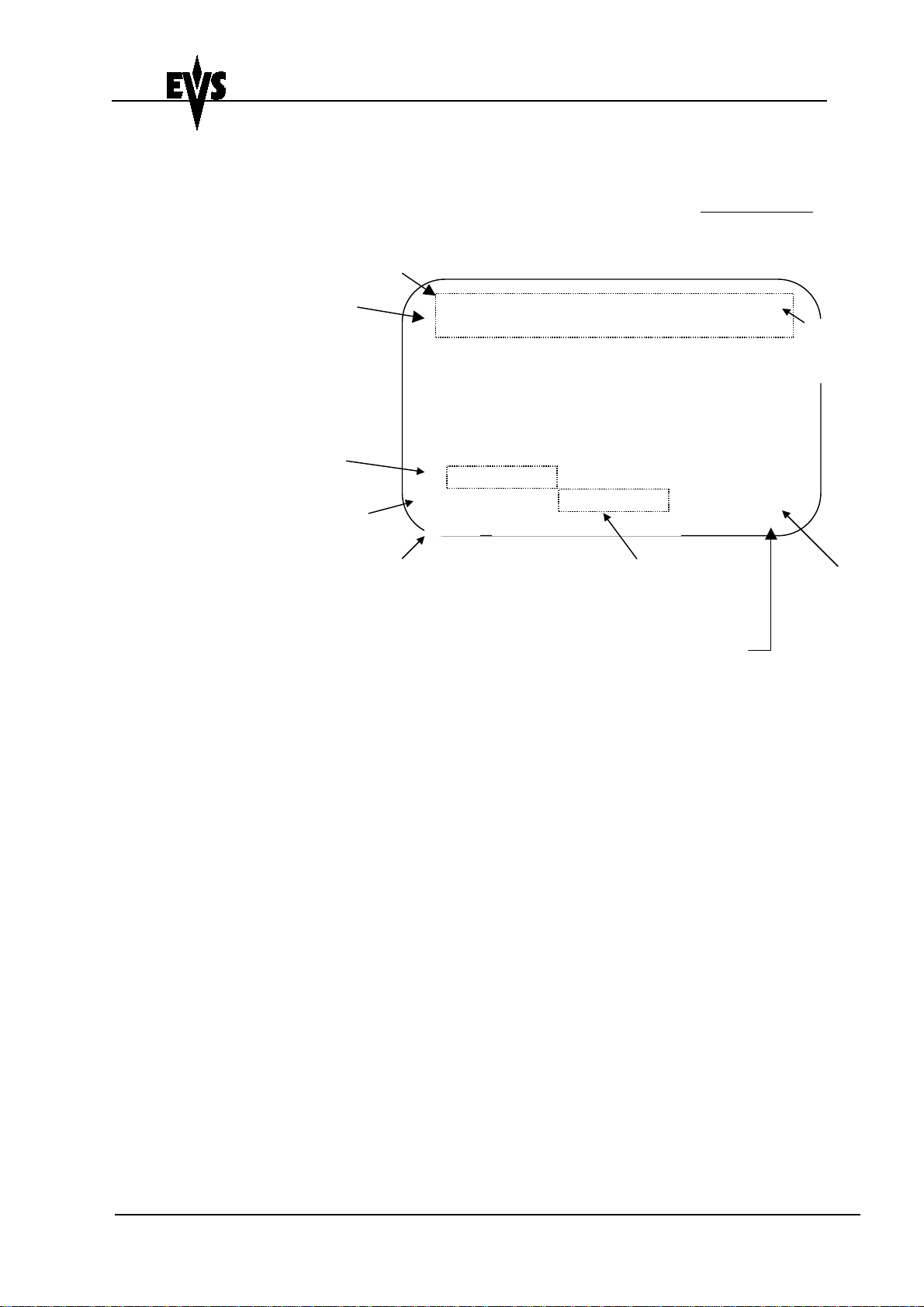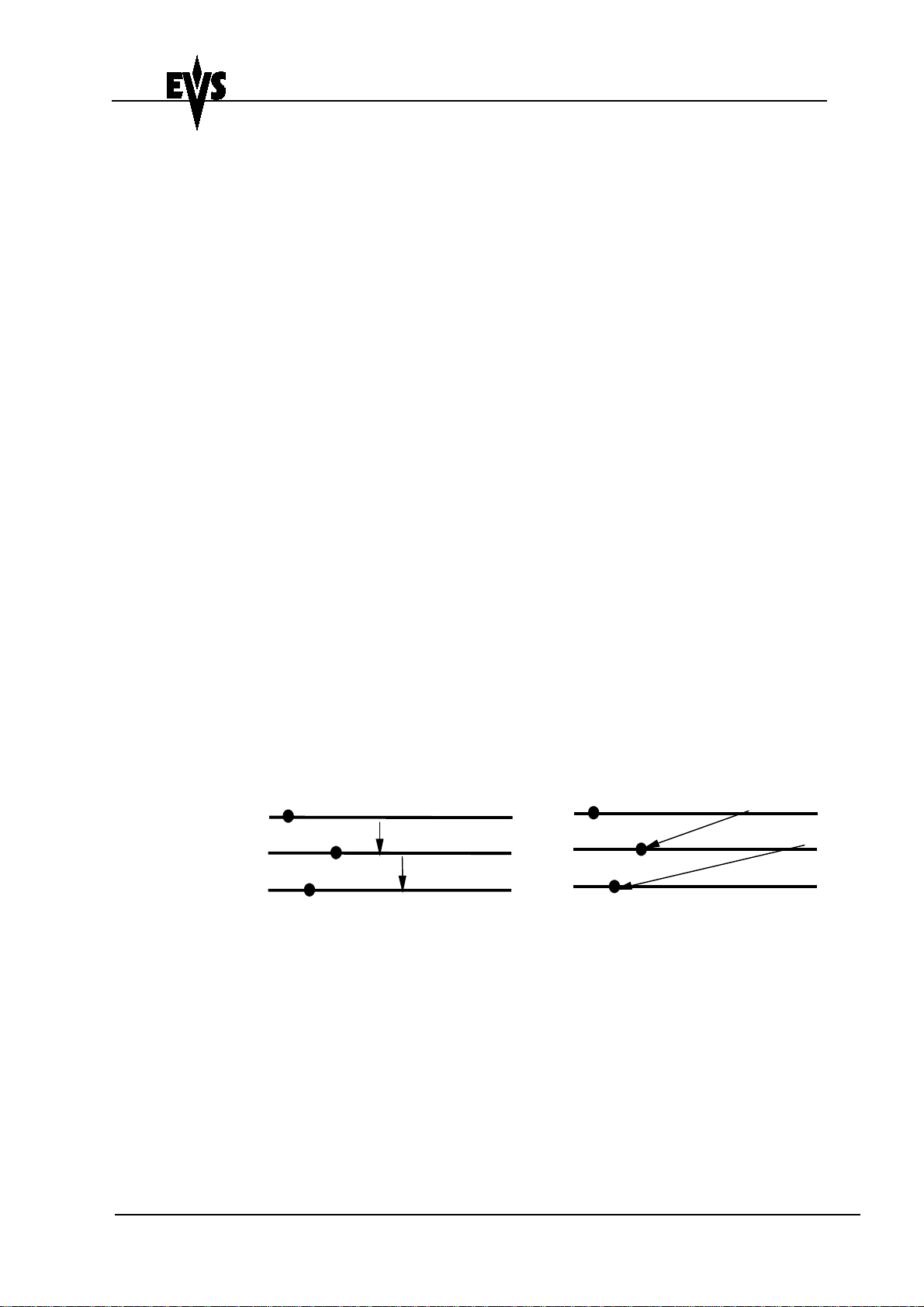LSM 3 CAM
User's Guide
LSM3CAM_1.09_990629.doc
Page: 4/25
Author : Marianne LOTHAIRE rev B.STAS
Software : LSM4CAM.EXE v.1.09 29/06/99
EVS Broadcast Equipment Email : support@evs-broadcast.com Tel: +32-4-361 7000 FAX: +32-4-361 7099
Description of control areas
1. LCD DISPLAY: provides current status of system
2. F1 - F10 buttons: used when modifying user adjustable software
settings, to store / recall
Clips, recall Playlists and enter timecode
information
3. SHIFT key: enables use of secondary key functions
4. MENU key: provides access to the LSM Main Menu - Also
used to escape pop-up windows
5. SOFT keys: with LCD display, enables operator to enter
SLSM MENU system
6. Operational block: PLST - initiates active PLAYLIST
INSERT / BROWSE - used in playlist
management to view / modify playlist
IN / OUT - used to enter in / out points when
storing / modifying clips
CUE - used to jump back from the current
picture, by a duration defined in the Setup.
7. SLOMO LEVER: initiates slow-motion and playlist replay
8. CLEAR button: multi-purpose key used to clear PLAYLISTS and
CUES
9. ENTER button: used to ENTER clips into PLAYLIST and to
validate other options
10. Operational block:
PLAY initiates forward motion
PGM SPD locks the playback speed to the Pgm Speed
defined in Setup.
GOTO TC enables timecode entry, with «F» keys
FAST used with JOG dial for rapid manual recue of
disk recorder
MARK reusable cue entry, 4 cycling cues
GOTO CUE (not implemented)
RECORD initiates «LIVE IN» mode
LAST CUE re-cues disk recorder to last cue entered
(max 4 cues)
11. JOG knob used to accurately cue disk recorder