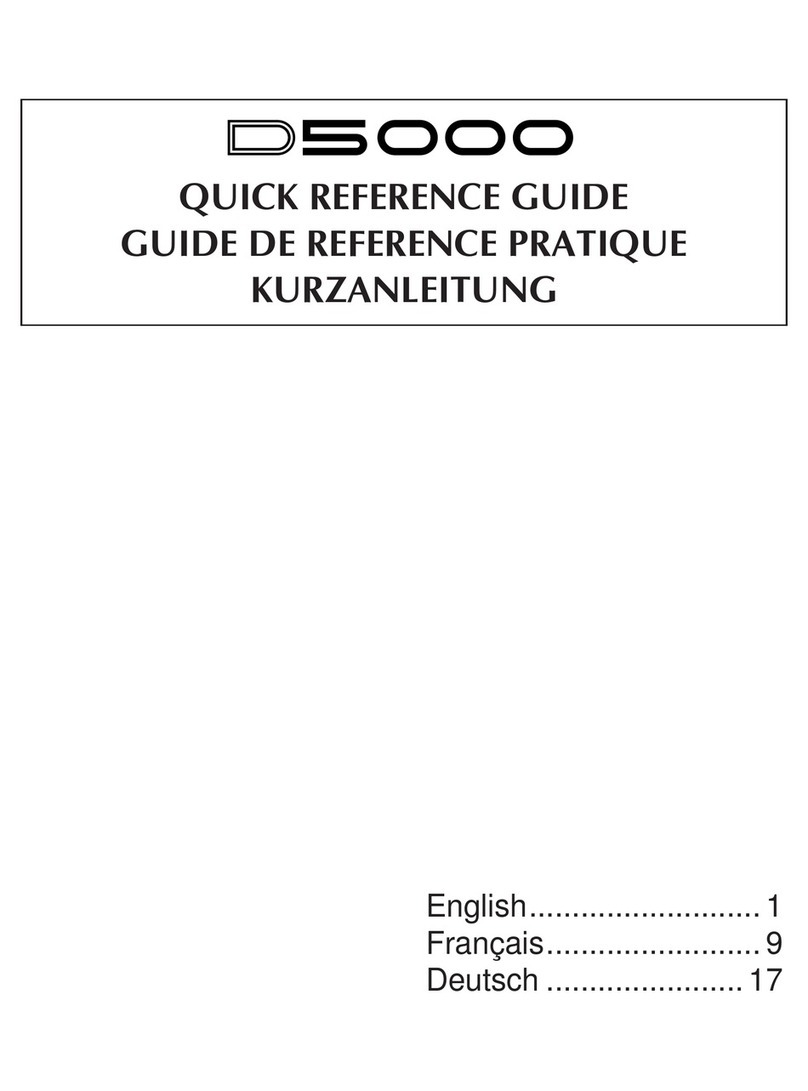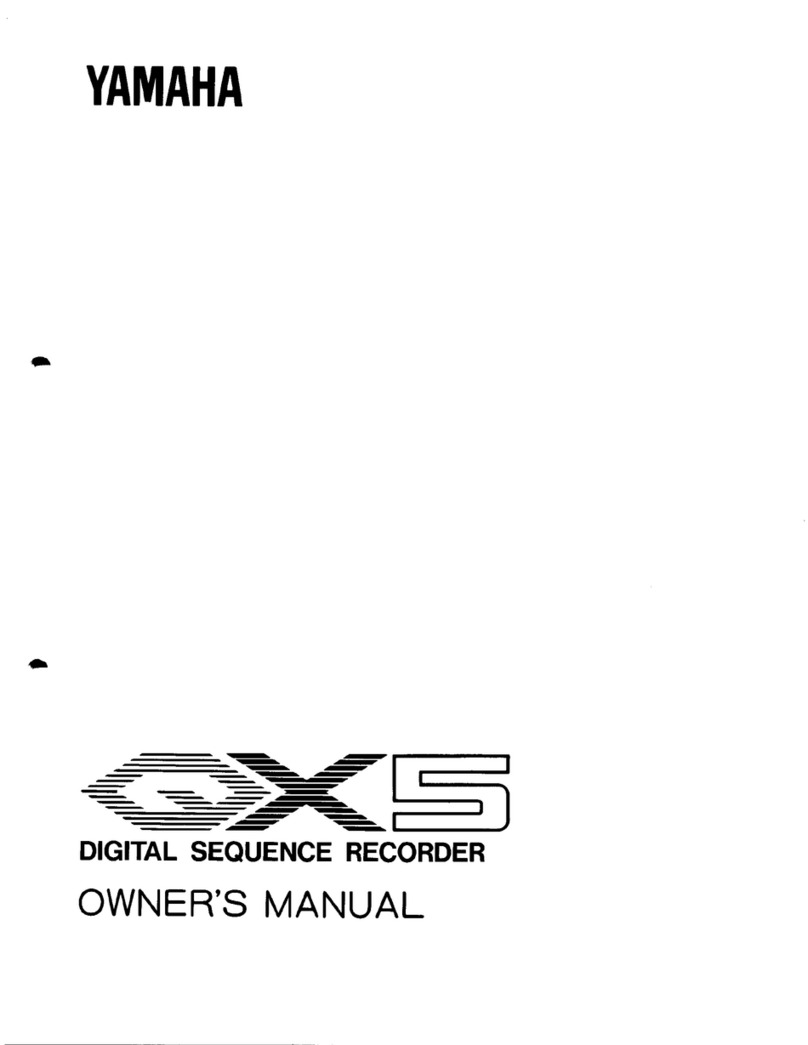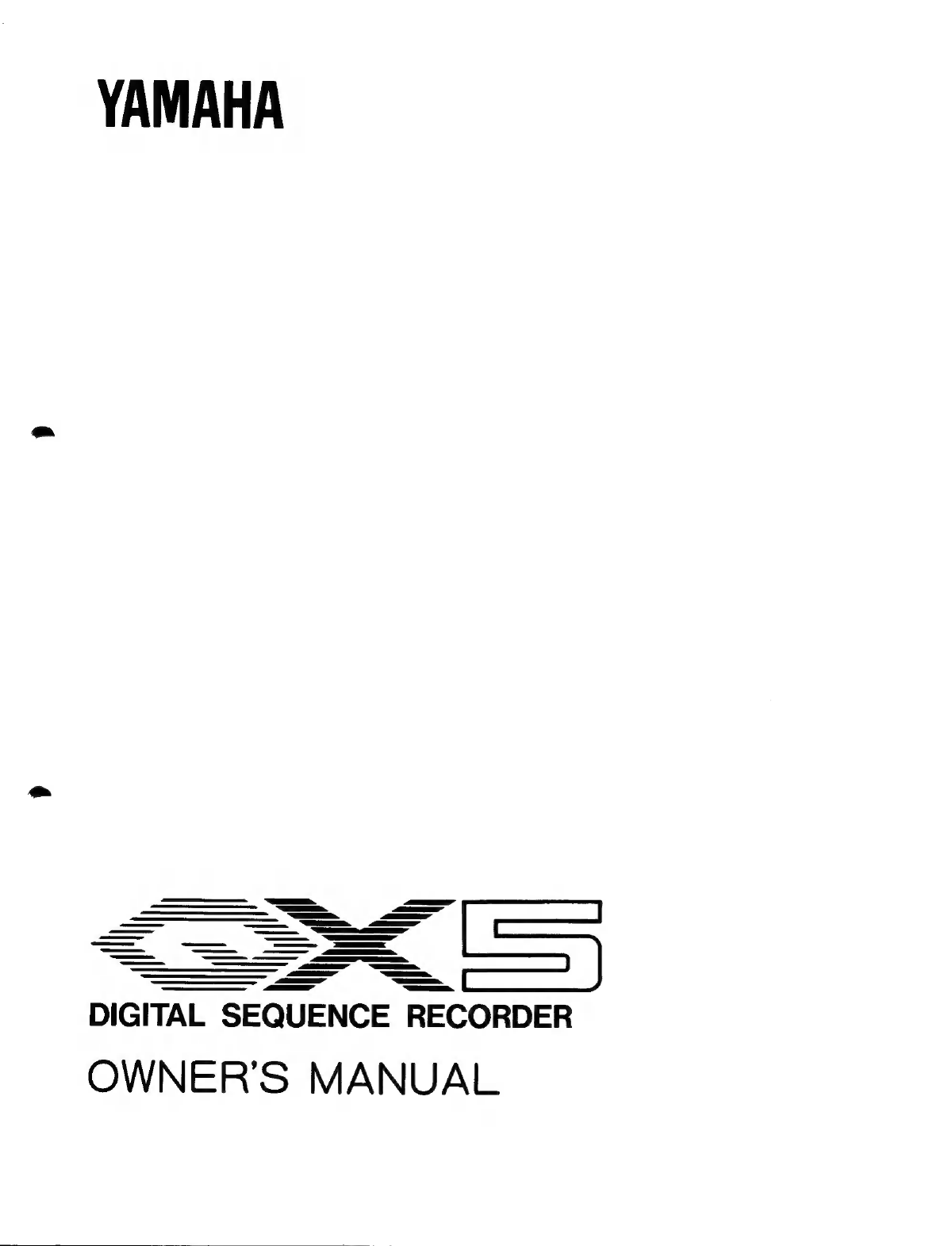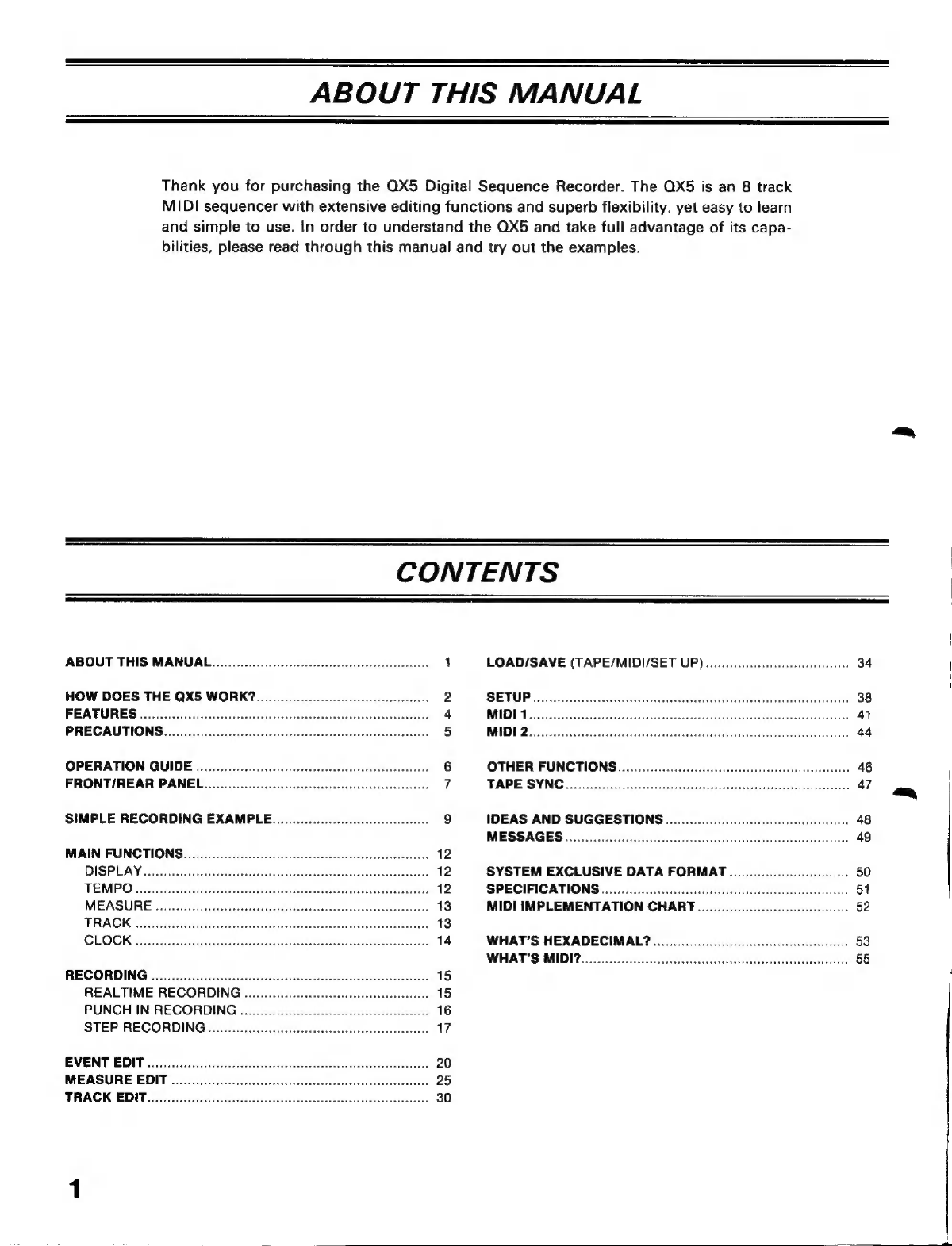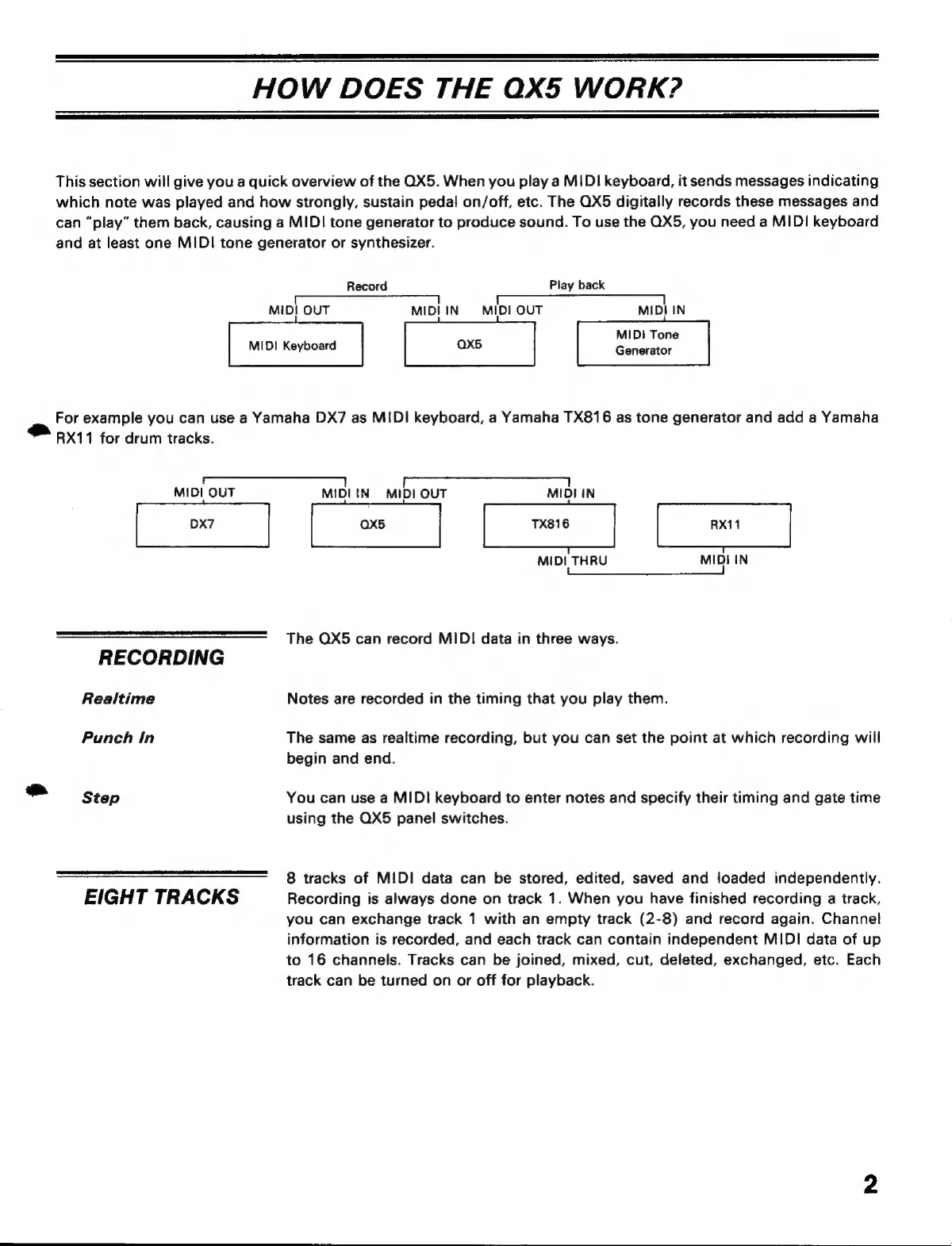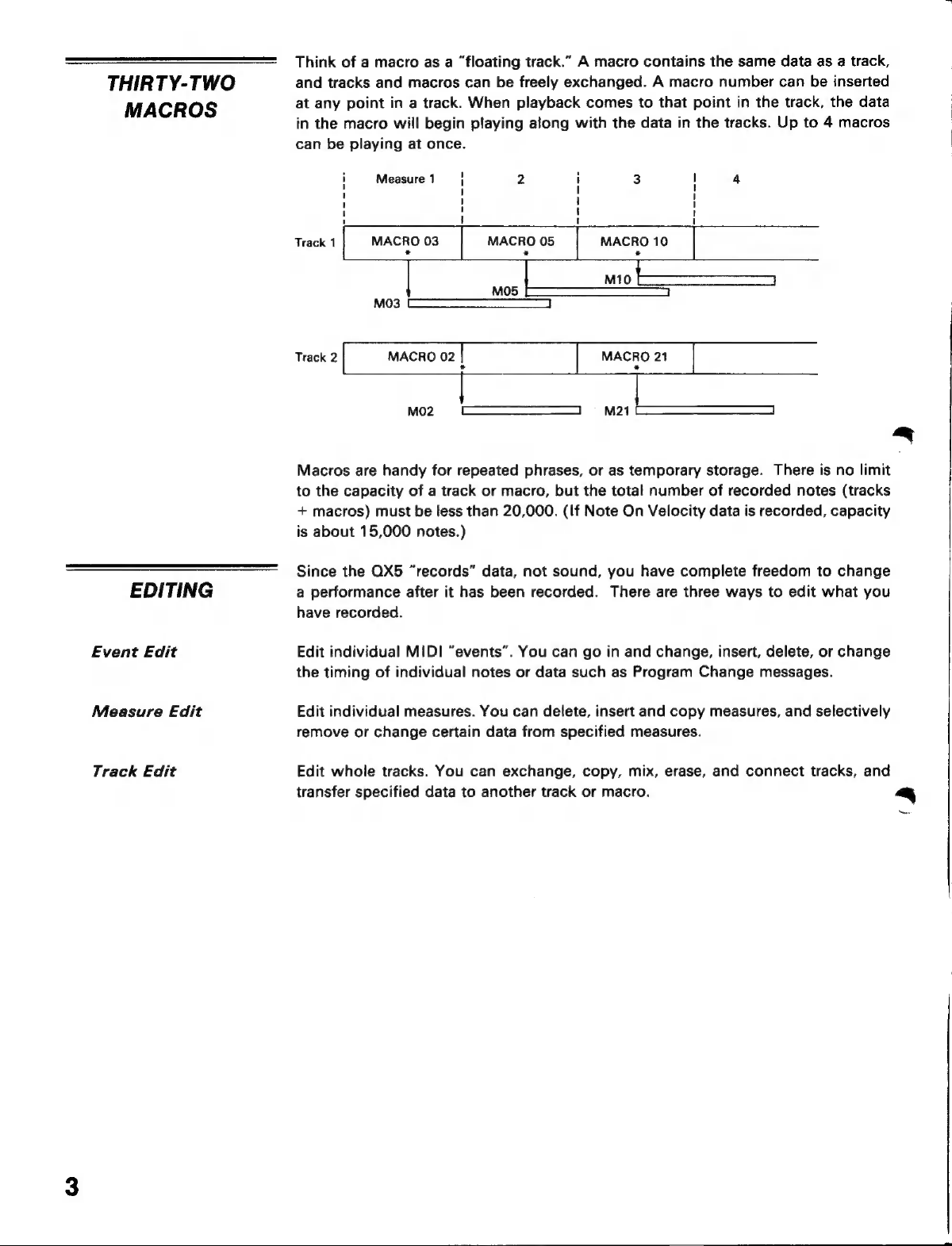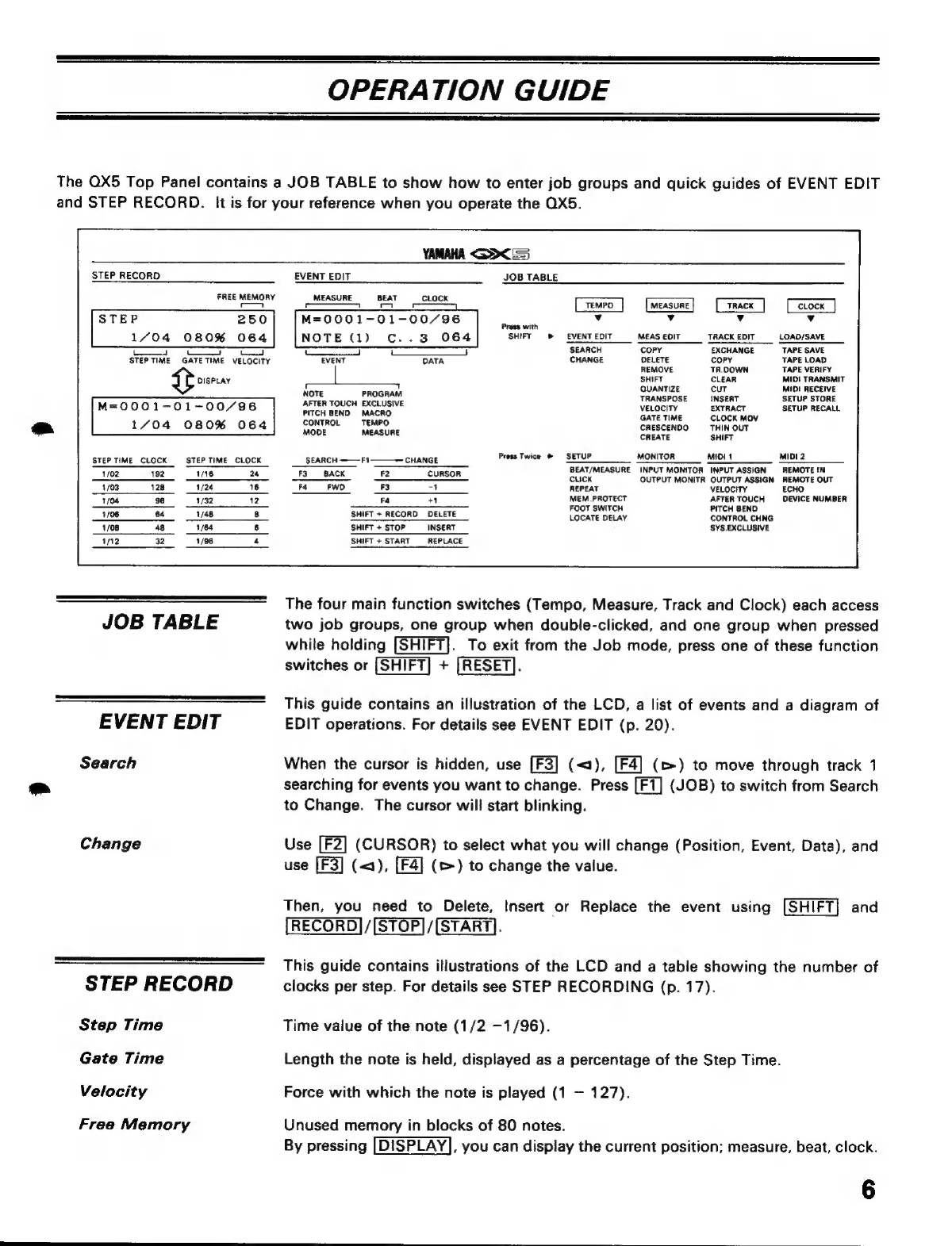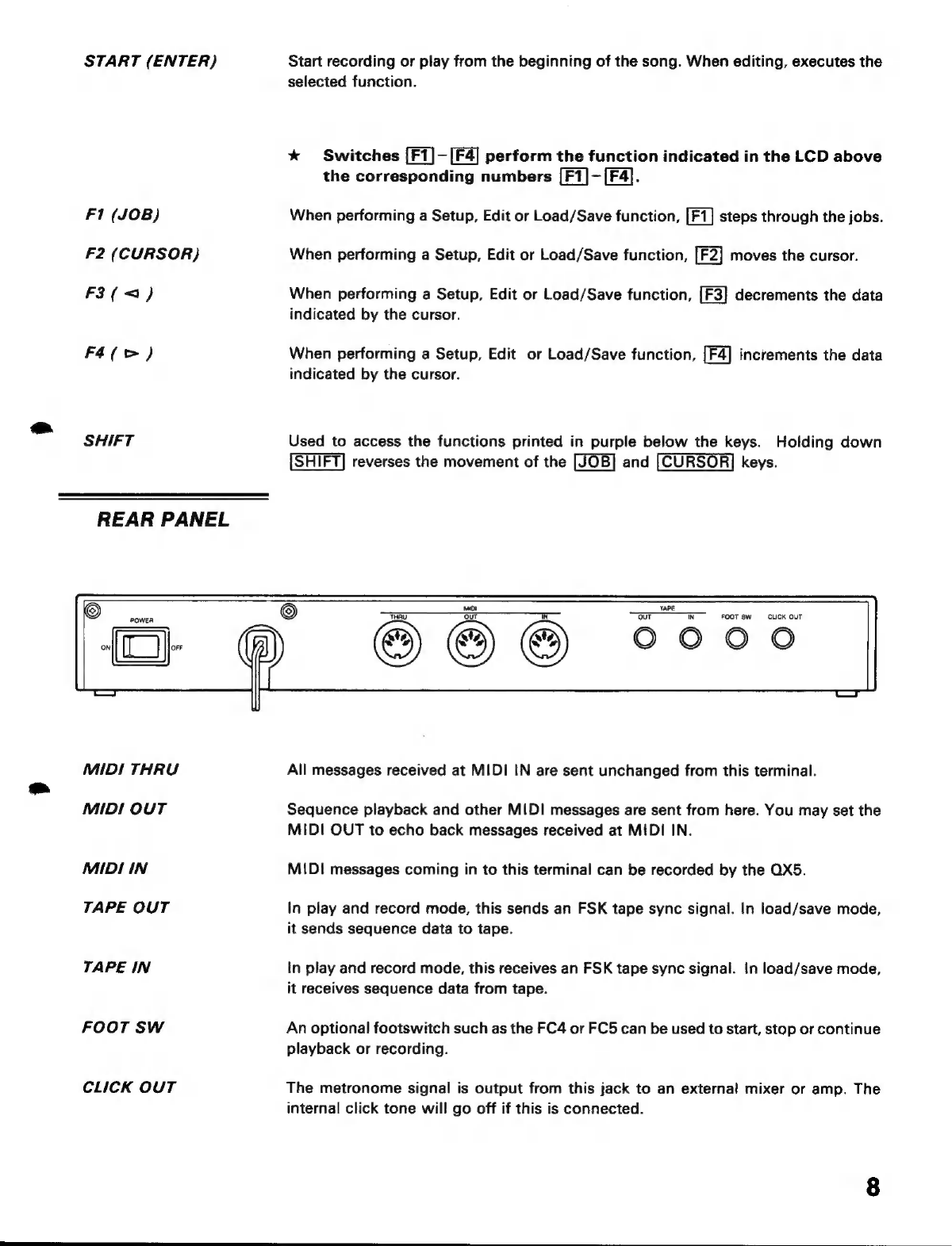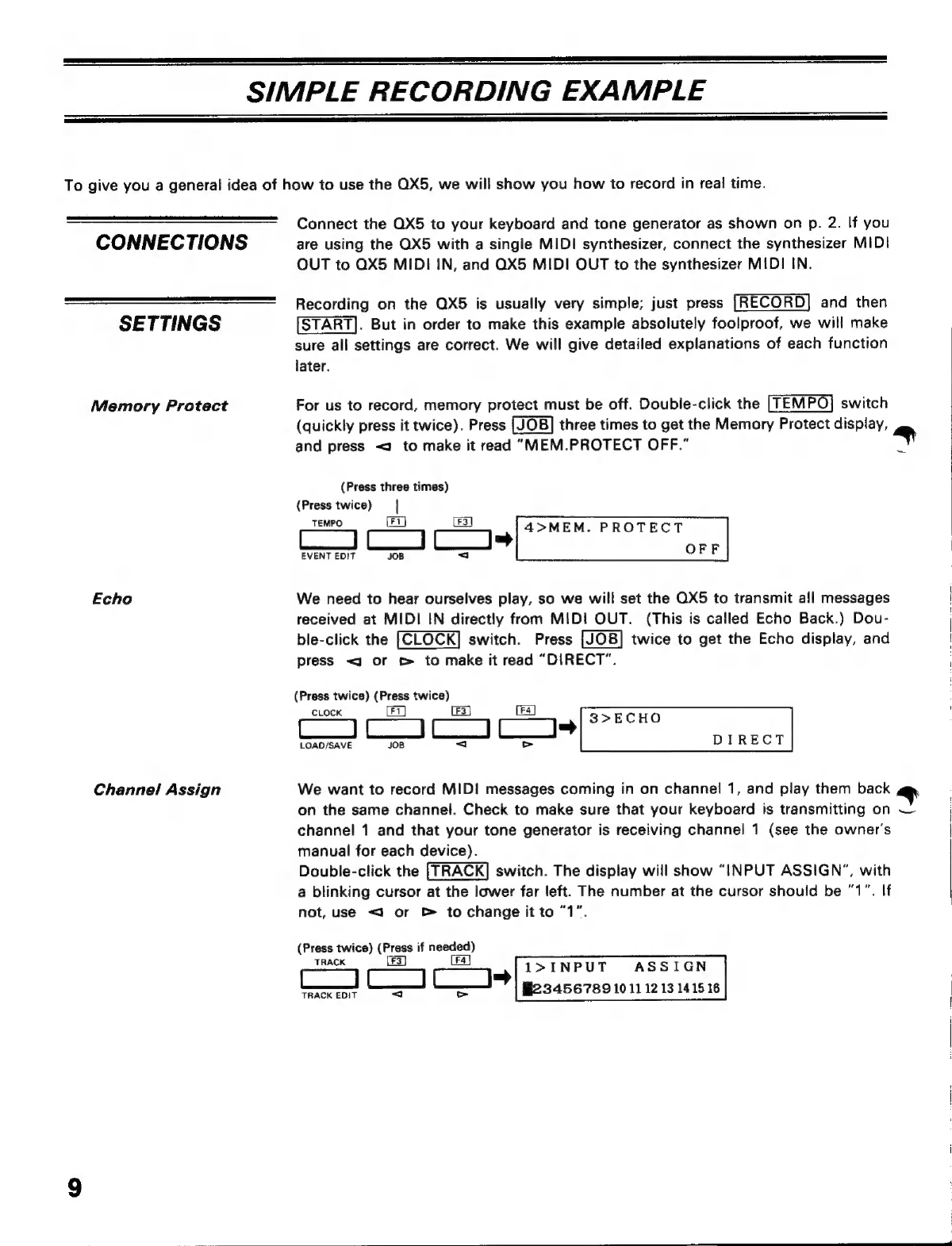Yamaha QX5 User manual
Other Yamaha Recording Equipment manuals

Yamaha
Yamaha REV7 User manual
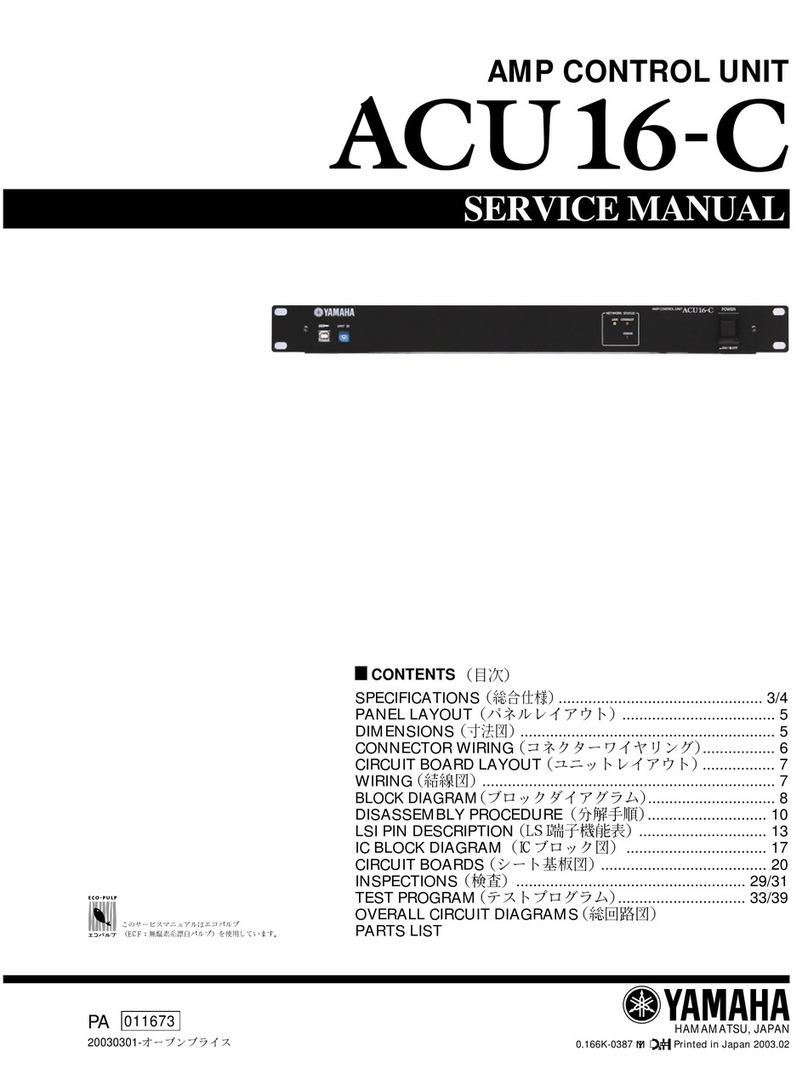
Yamaha
Yamaha ACU16-C User manual
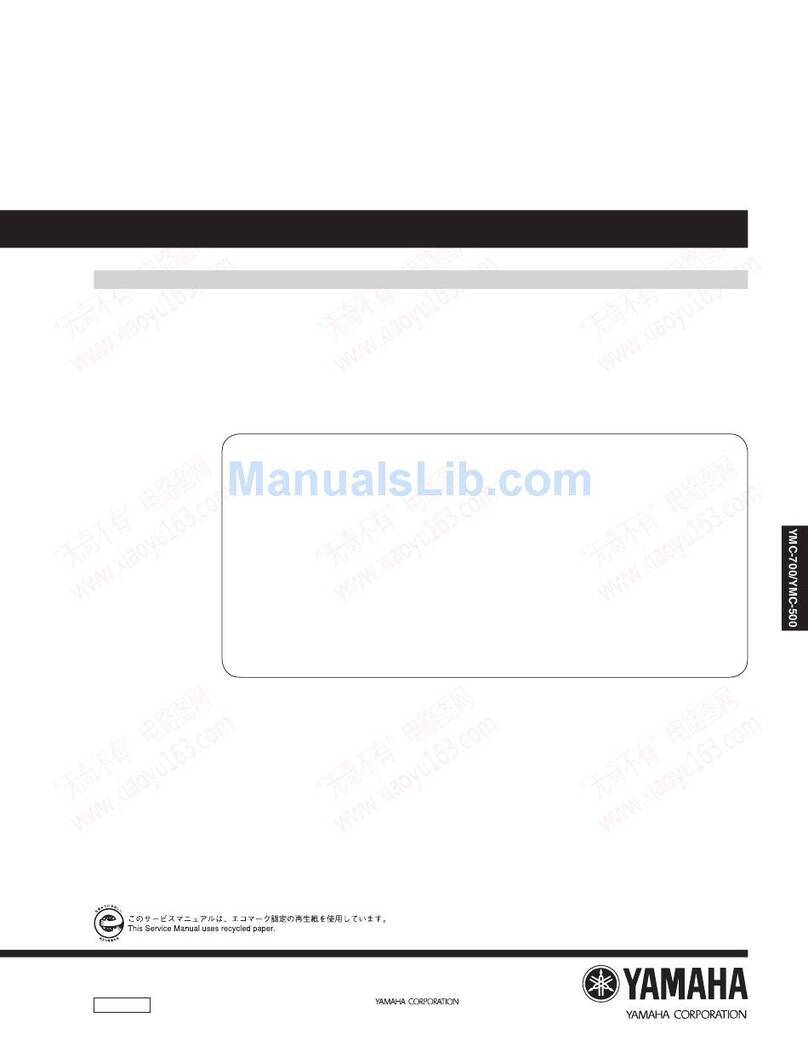
Yamaha
Yamaha neoHD YMC-700 User manual
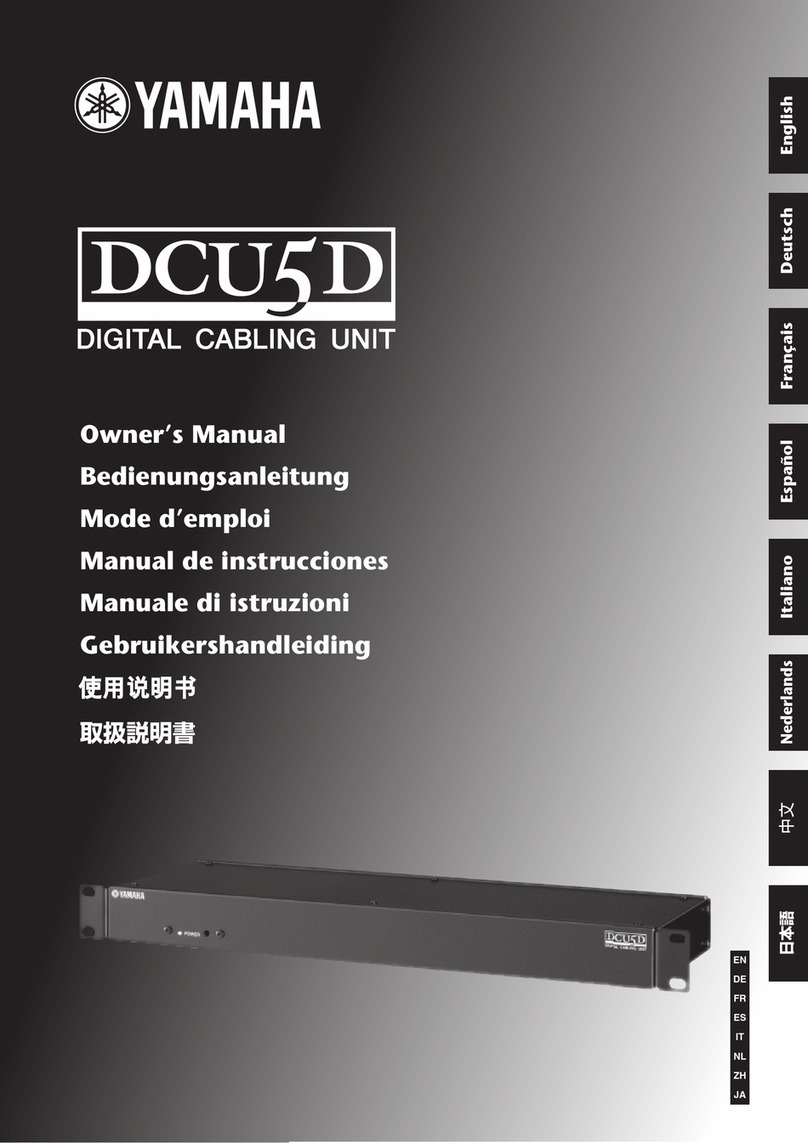
Yamaha
Yamaha DCU5D User manual

Yamaha
Yamaha 02R User manual

Yamaha
Yamaha M7CL-48 User manual
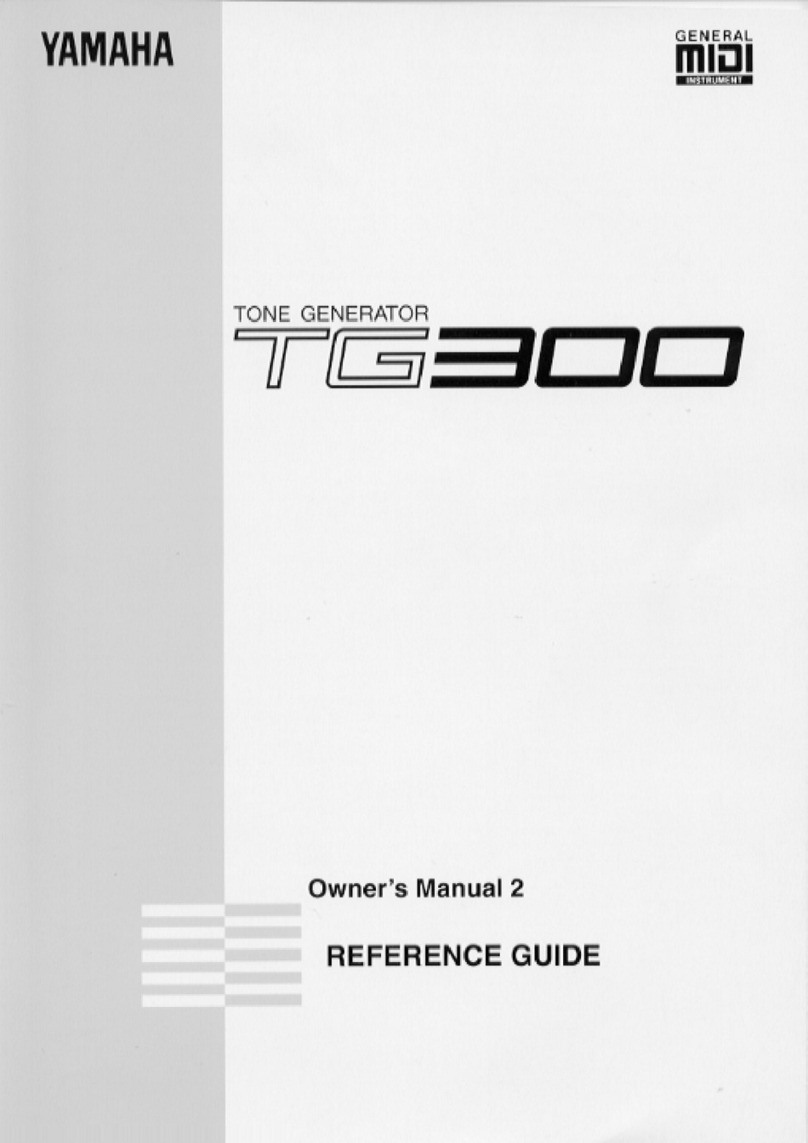
Yamaha
Yamaha TG300 User manual

Yamaha
Yamaha O2R User manual
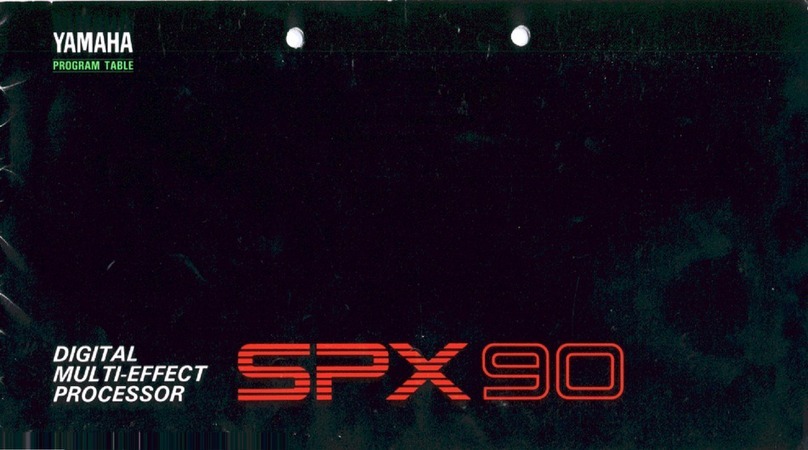
Yamaha
Yamaha SPX90 Troubleshooting guide
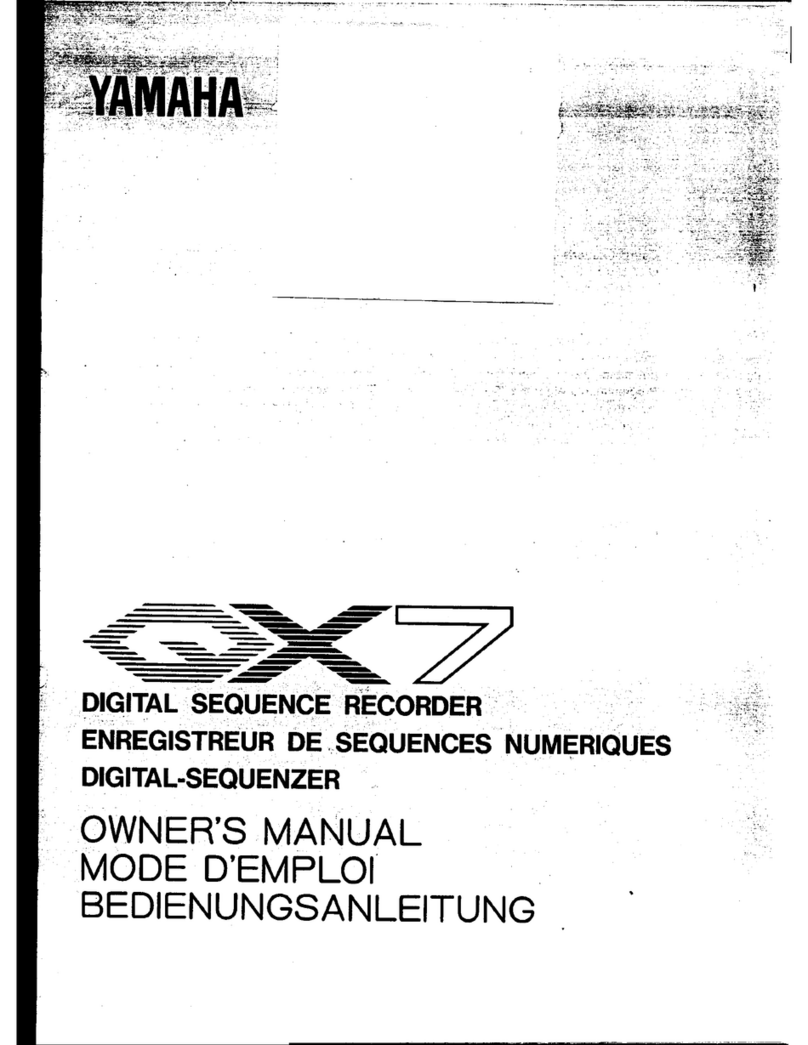
Yamaha
Yamaha QX-7 User manual

Yamaha
Yamaha SPX2000 Editor User manual
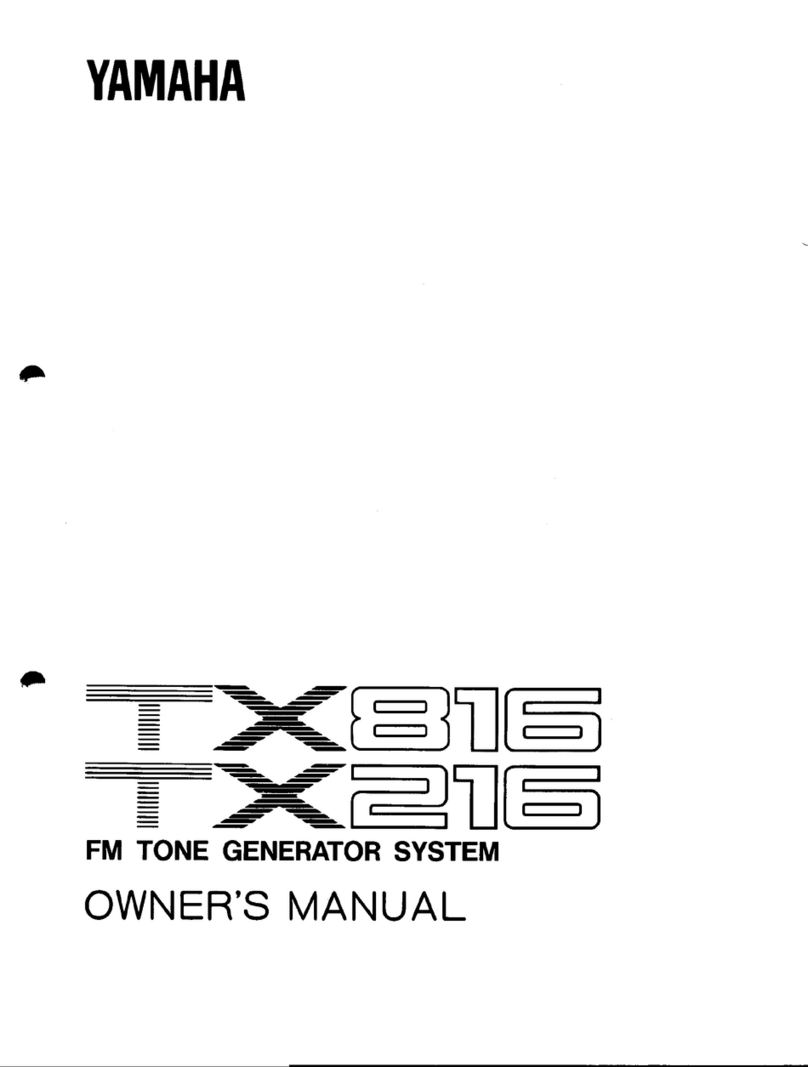
Yamaha
Yamaha TX-216 User manual
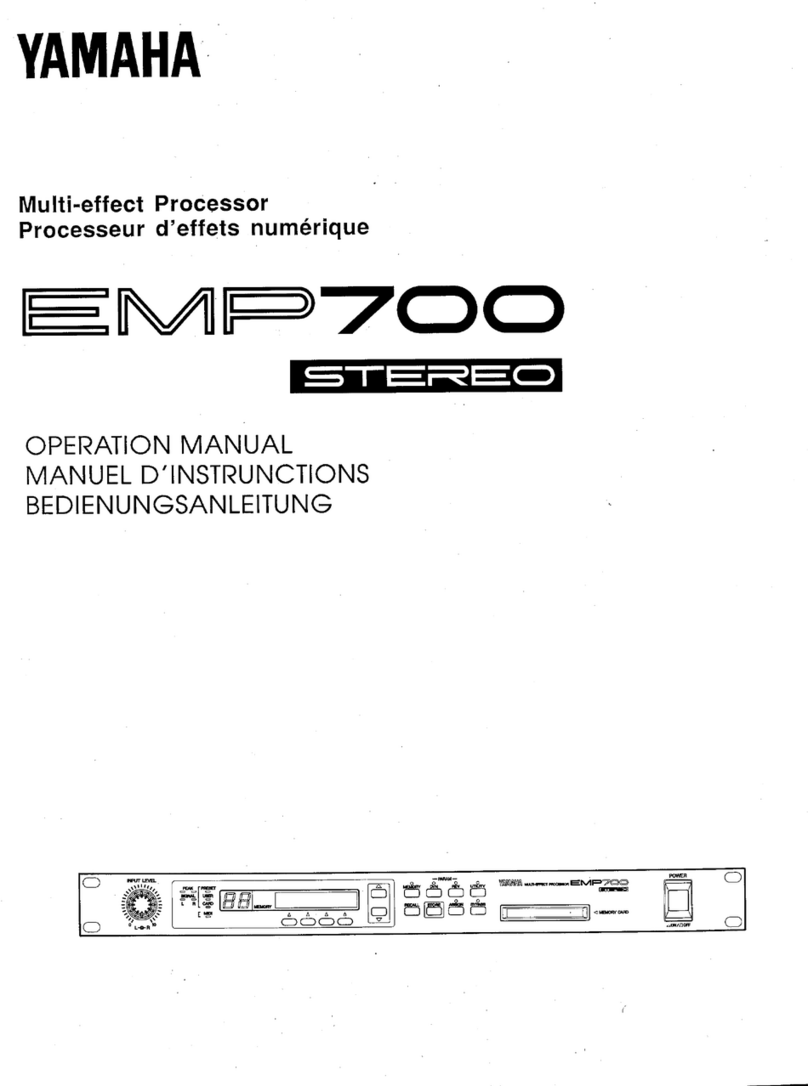
Yamaha
Yamaha EMP700 User manual
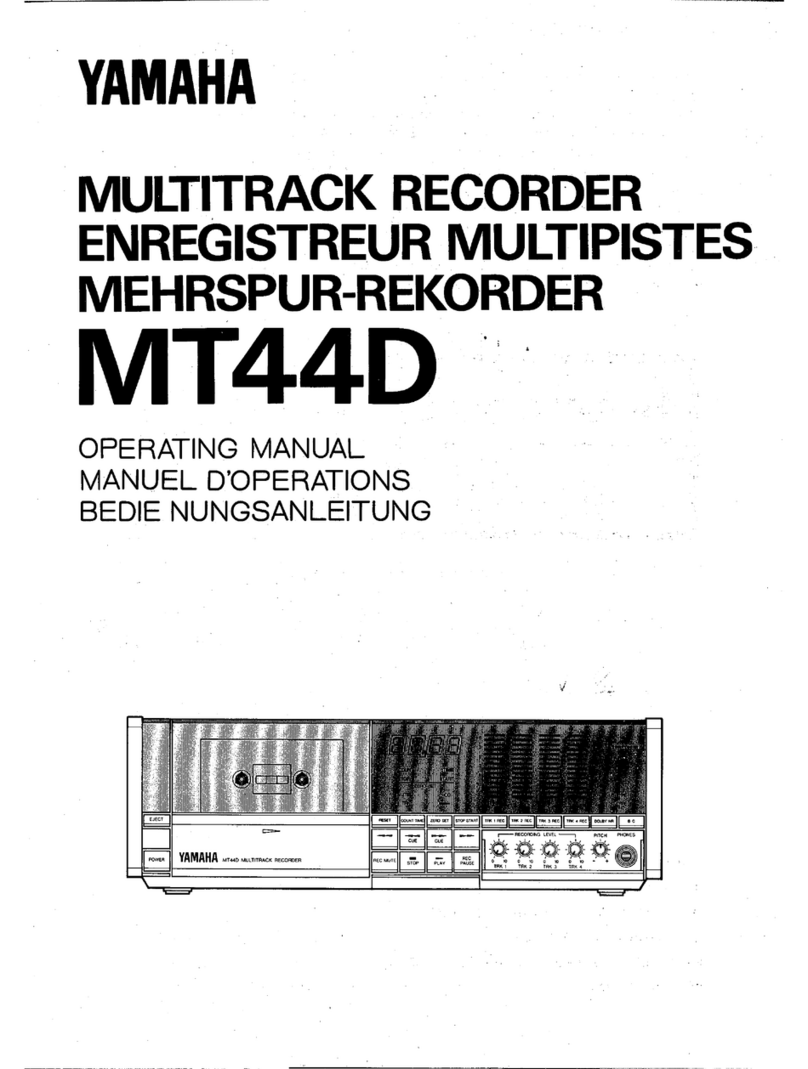
Yamaha
Yamaha MT44D User manual

Yamaha
Yamaha QY100 Data Filer Instruction Manual
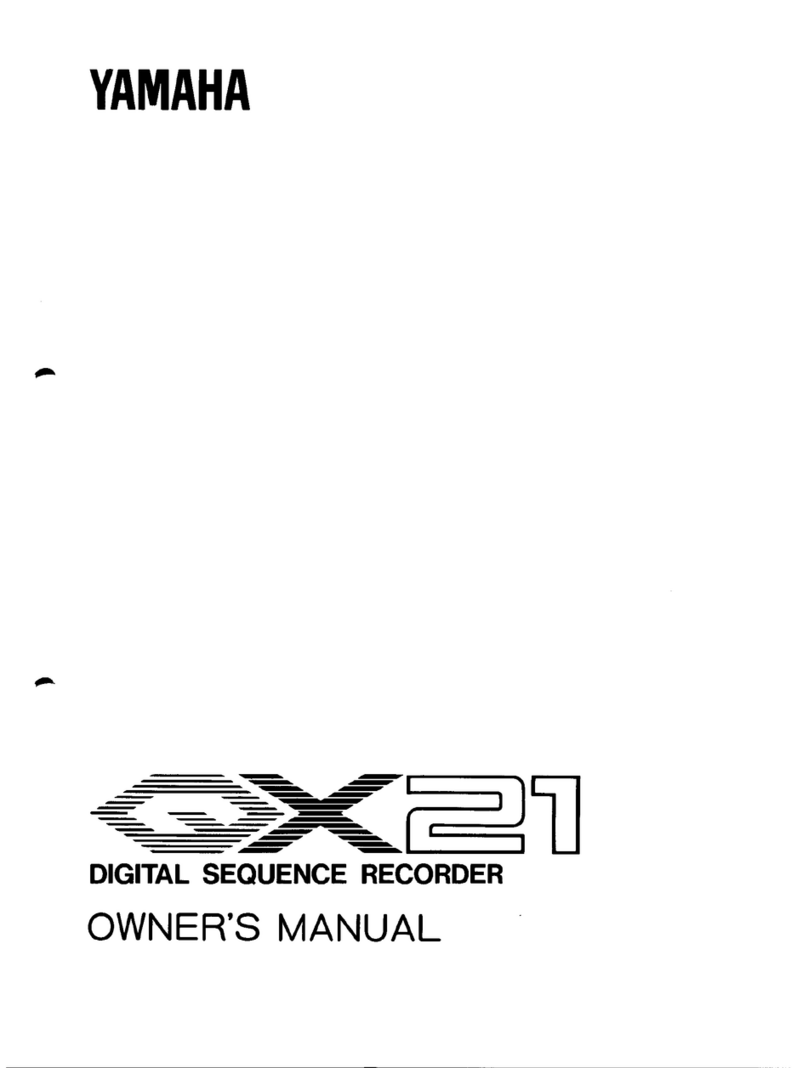
Yamaha
Yamaha QX 21 User manual

Yamaha
Yamaha GQ1031C User manual

Yamaha
Yamaha EMT-10 User manual

Yamaha
Yamaha POCKETRAK 2G - 2 GB Digital Player User manual
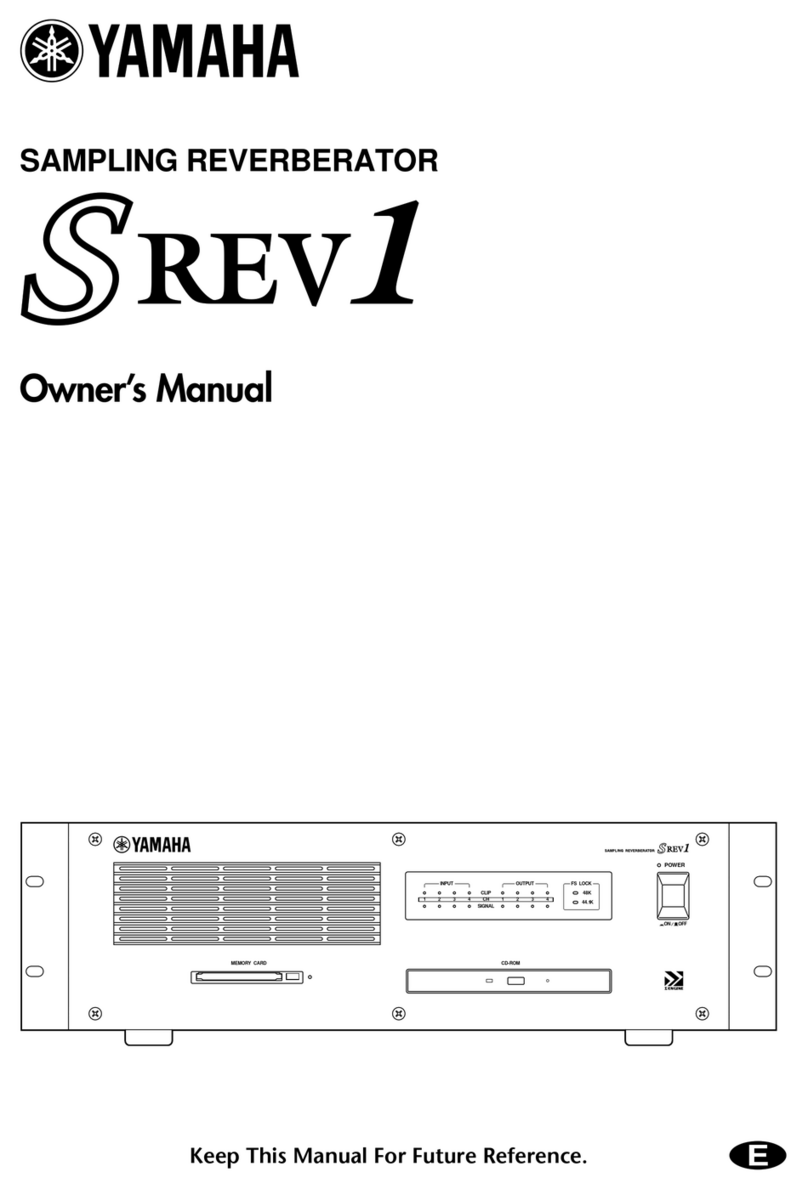
Yamaha
Yamaha S Rev1 User manual