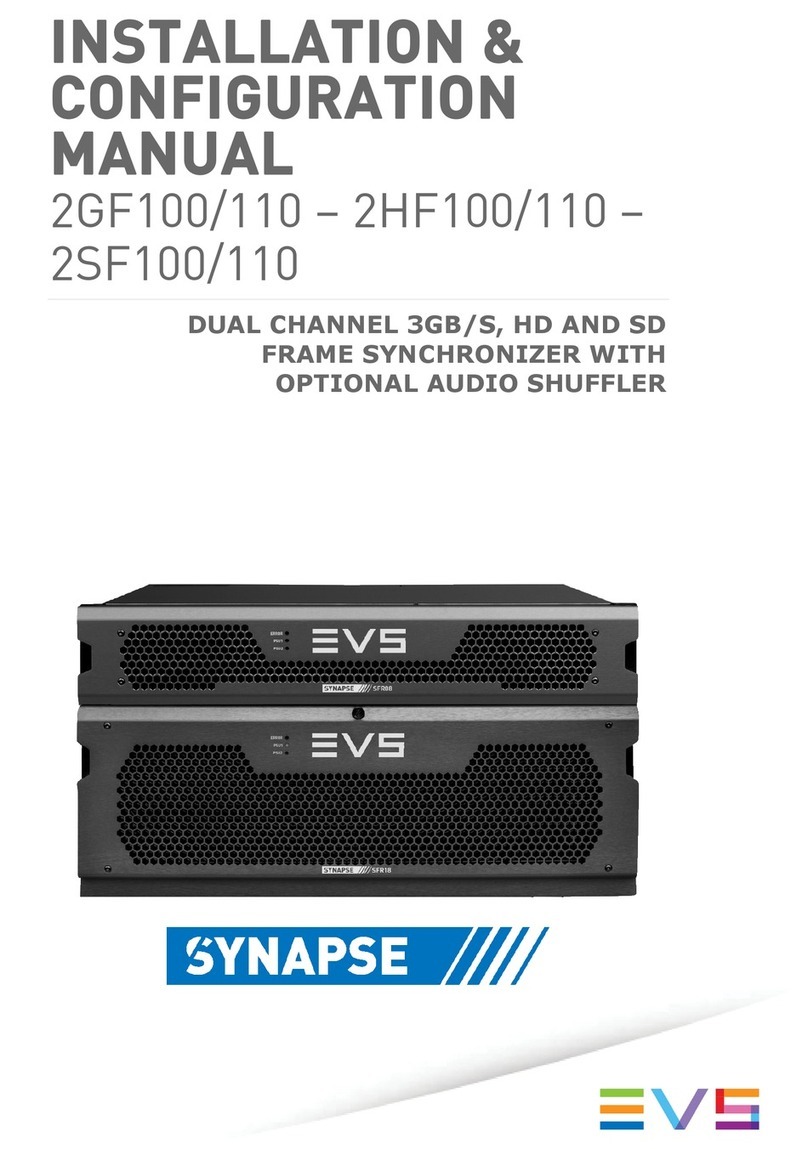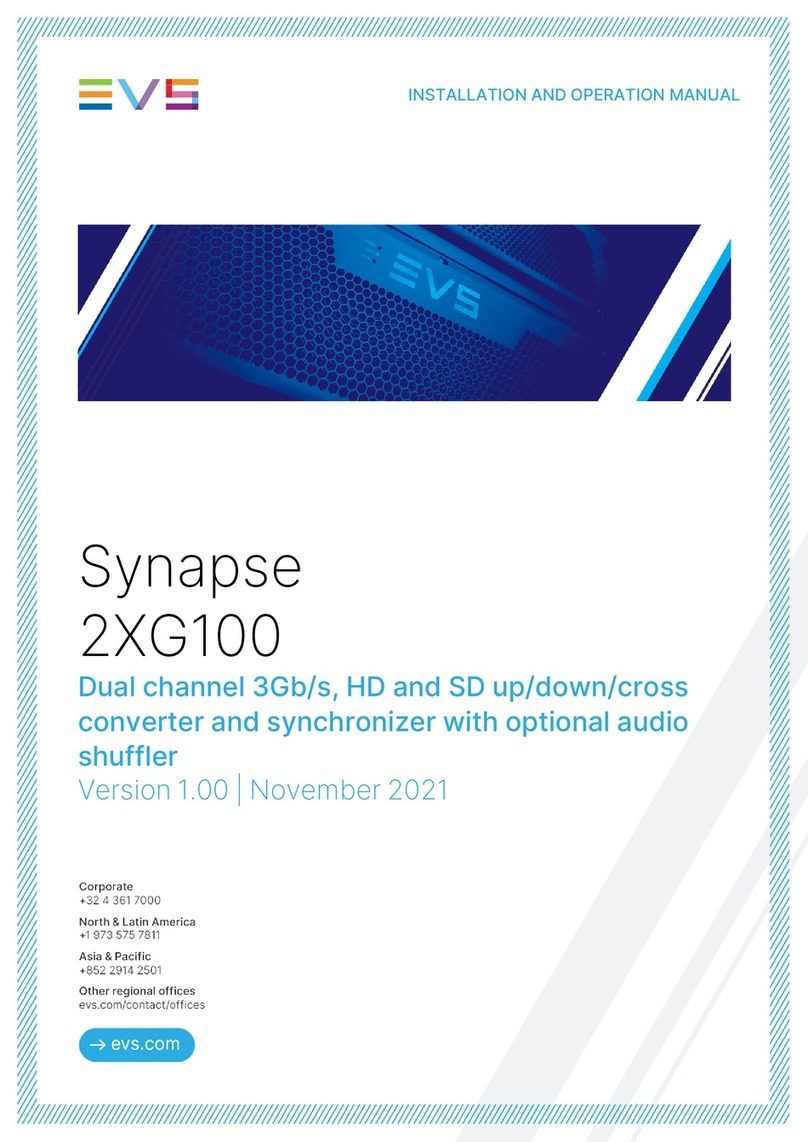Table of Contents III
Table of Contents
TABLE OF CONTENTS ............................................................................III
WHAT’S NEW?......................................................................................... V
1. OVERVIEW..........................................................................................1
1.1 Product Description .....................................................................................................1
1.2 Cabling.........................................................................................................................1
1.3 Epsio User Interface ....................................................................................................3
1.3.1 Overview..........................................................................................................3
1.3.2 Operating Monitor............................................................................................4
1.3.3 Server Information Area ..................................................................................5
1.3.4 Camera Angle List ...........................................................................................6
1.3.5 Zoom ...............................................................................................................6
1.3.6 Tabbed Area....................................................................................................6
1.3.7 Menu Bar .........................................................................................................7
2. CONFIGURATION...............................................................................9
2.1 Overview ......................................................................................................................9
2.1.1 Connection Steps ............................................................................................9
2.1.2 Configuration Steps .........................................................................................9
2.1.3 Saving and Managing the Configuration .......................................................10
2.2 Connecting Epsio and EVS Server............................................................................10
2.2.1 Starting the EVS Server Application..............................................................10
2.2.2 Epsio Settings on Remote Panel...................................................................11
2.2.3 Activating the Connection Between Epsio and the EVS Server ...................12
2.2.4 Checking the Video Feeds ............................................................................13
2.3 Calibrating the Cameras ............................................................................................15
2.3.1 Introduction....................................................................................................15
2.3.2 Calibration Tab ..............................................................................................15
2.3.3 How to Calibrate the Cameras ......................................................................21
2.3.4 Snapshots for Calibration ..............................................................................23
2.3.5 Recommendations for Matching the Virtual Playfield to the Real One .........28
2.3.6 Testing your Calibration ................................................................................32
2.3.7 Adding Virtual Points .....................................................................................35
2.4 Configuring the Chroma Key .....................................................................................37
2.4.1 General Information.......................................................................................37
2.4.2 Accessing the Chroma Key Menus ...............................................................38
2.4.3 Chroma Key Parameters ...............................................................................40
2.4.4Chroma Key Edit Screen on the Remote Panel............................................42
2.4.5 Chroma Key Tab in Epsio .............................................................................44
2.4.6 Methods and Recommendations for the Chroma Key Definition ..................46
2.4.7 How to Configure a Chroma Key Based on an Automatic Chroma Key .......47