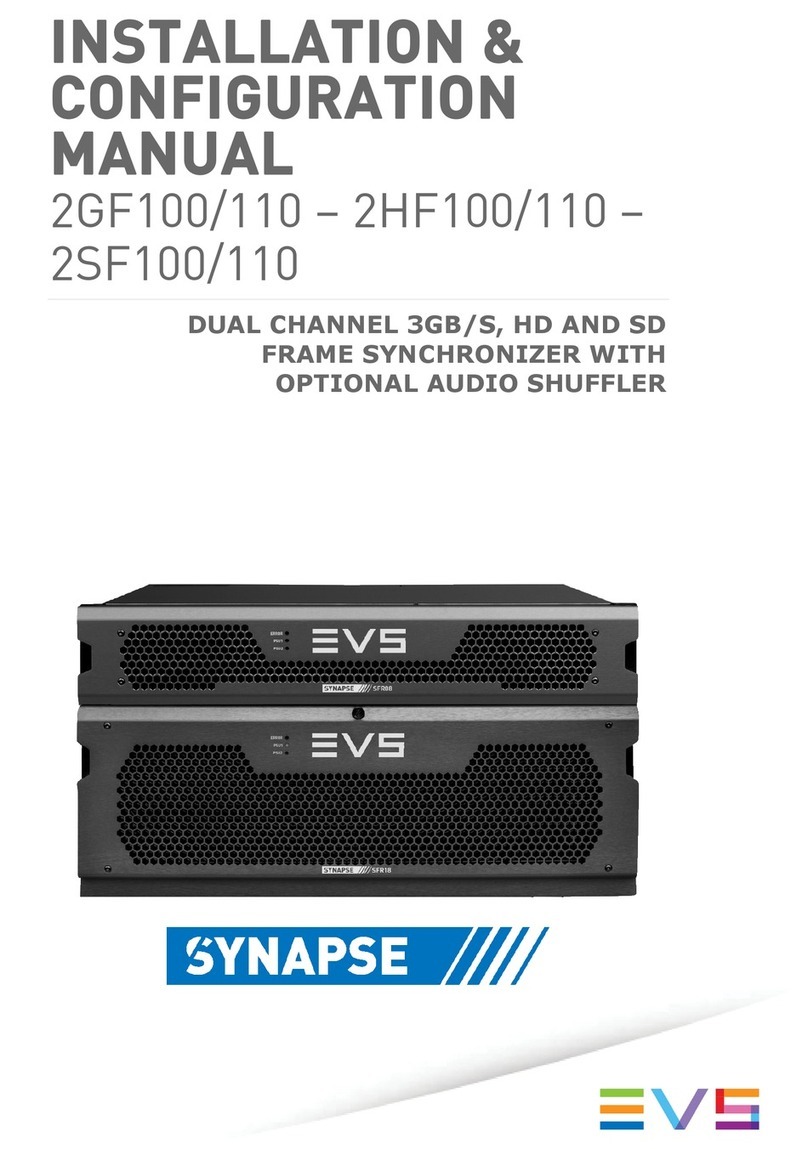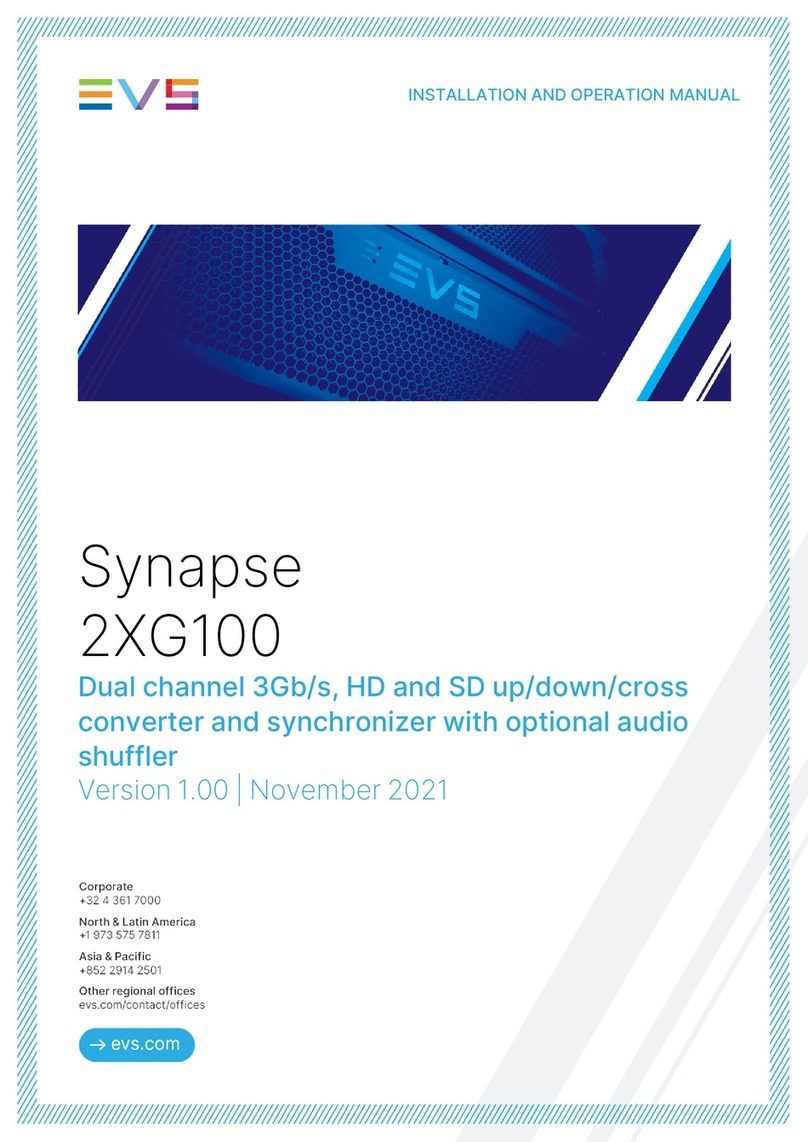Disclaimer
This manual and the information contained herein are the sole property of EVS Broadcast Equipment SA
and/or its affiliates (EVS) and are provided “as is” without any expressed or implied warranties, including,
but not limited to, the implied warranties of merchantability and fitness for a particular purpose. In
particular, EVS makes no warranty regarding the use or the consequences of use of this manual and the
information contained herein. Furthermore, EVS may not be held liable for any direct or indirect,
incidental, punitive or consequential loss, damage, cost or expense of any kind whatsoever and
howsoever resulting from the normal or abnormal use of this manual and the information contained
herein, even if advised of the possibility of such loss, damage, cost or expense.
While every effort has been made to ensure that the information contained in this manual is accurate,
up-to-date and reliable, EVS cannot be held liable for inaccuracies or errors that may appear in this
publication. The information in this manual is furnished for informational purpose and use only and
subject to change without notice.
This manual cancels and replaces any previous versions thereof.
Copyright
Copyright © 2003-2021 EVS Broadcast Equipment SA. All rights reserved.
This manual may not be reproduced, transcribed, stored (in a database or a retrieval system), translated
into any language, computer language, transmitted in any form or by any means – electronically,
mechanically, printed, photocopied, optically, manually or otherwise – in whole or in part without the
prior written consent of EVS.
Trademarks
All product and brand names are registered trademarks and trademarks of EVS or of their respective
owners.
Improvement Requests
Your comments will help us improve the quality of the user documentation. Please send improvement
requests,
or
report
any
error
or
inaccuracy
on
t
his
user
manual
by
e-mail
to
[email protected].
Regional Contacts
You will find the full list of addresses and phone numbers on the following webpage:
https://evs.com/contact/offices.
User Manuals on EVS Website
The latest version of the user manual, if any, and other user manuals on EVS products can be found at
the EVS download center, on the following webpage: https://download-area.evs.com.
INSTALLATION AND OPERATION MANUAL
Synapse GED100|Disclaimer| i