EXAGATE SYSGuard 6001 User manual
Popular Network Hardware manuals by other brands

Oracle
Oracle Acme Packet 4600 Hardware installation and maintenance guide
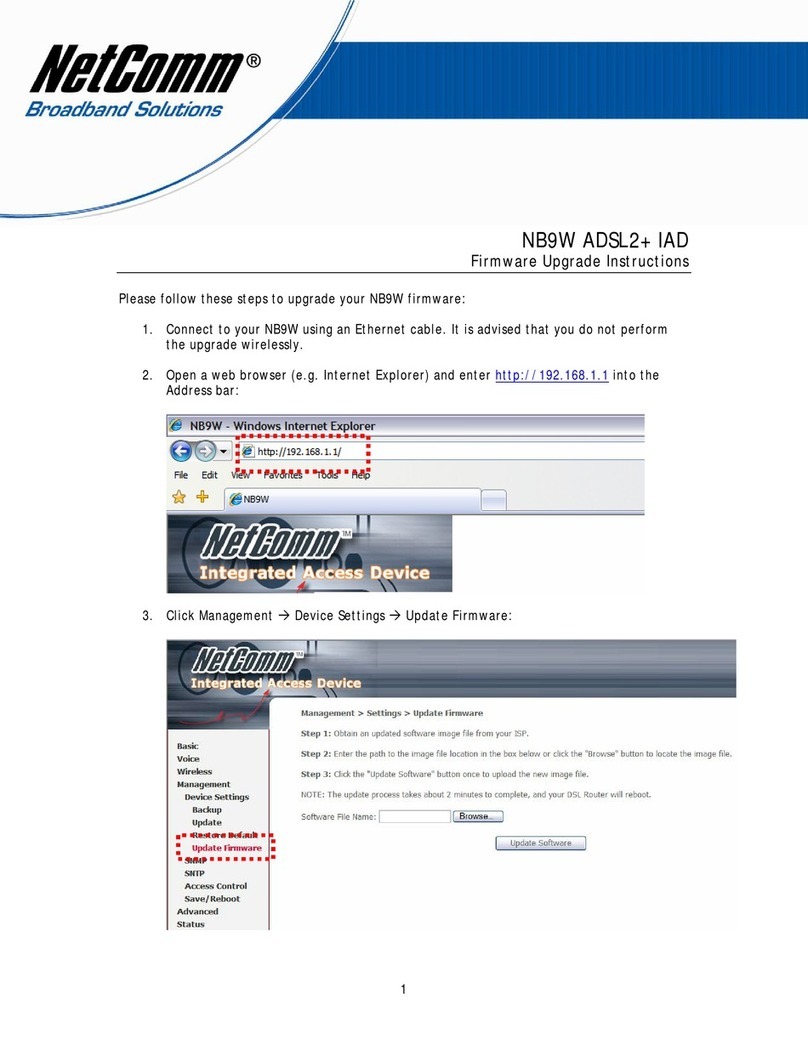
NetComm
NetComm Freshtel NB9W Firmware update instructions
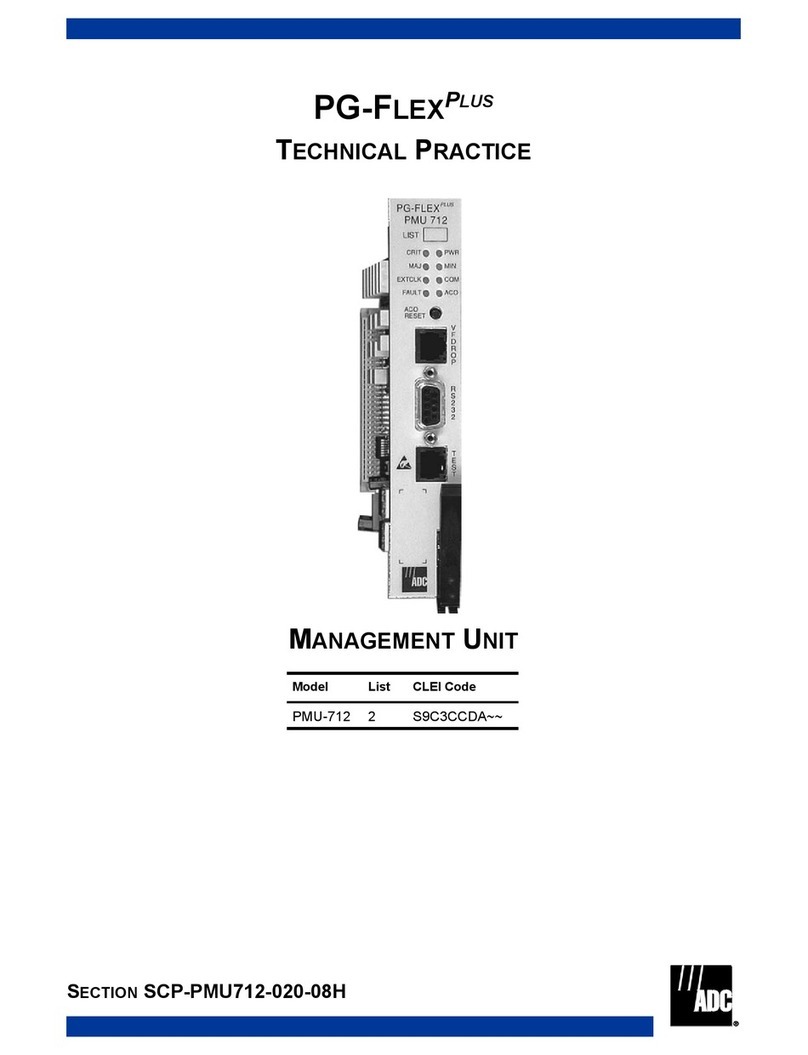
ADC
ADC PG-FLEXPLUS PMU-712 manual

Ruckus Wireless
Ruckus Wireless SmartZone 3.6 Command reference guide

Telemate
Telemate NetSpective Hardware installation guide
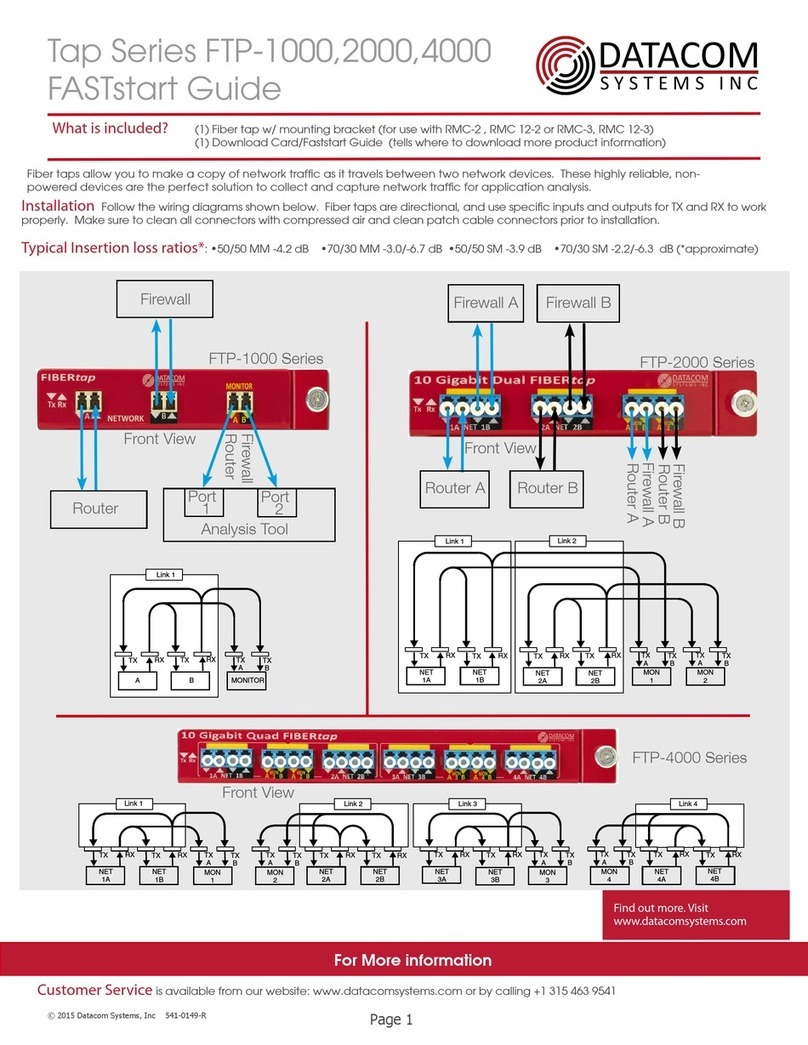
Datacom Systems
Datacom Systems Tap Series Fast start guide
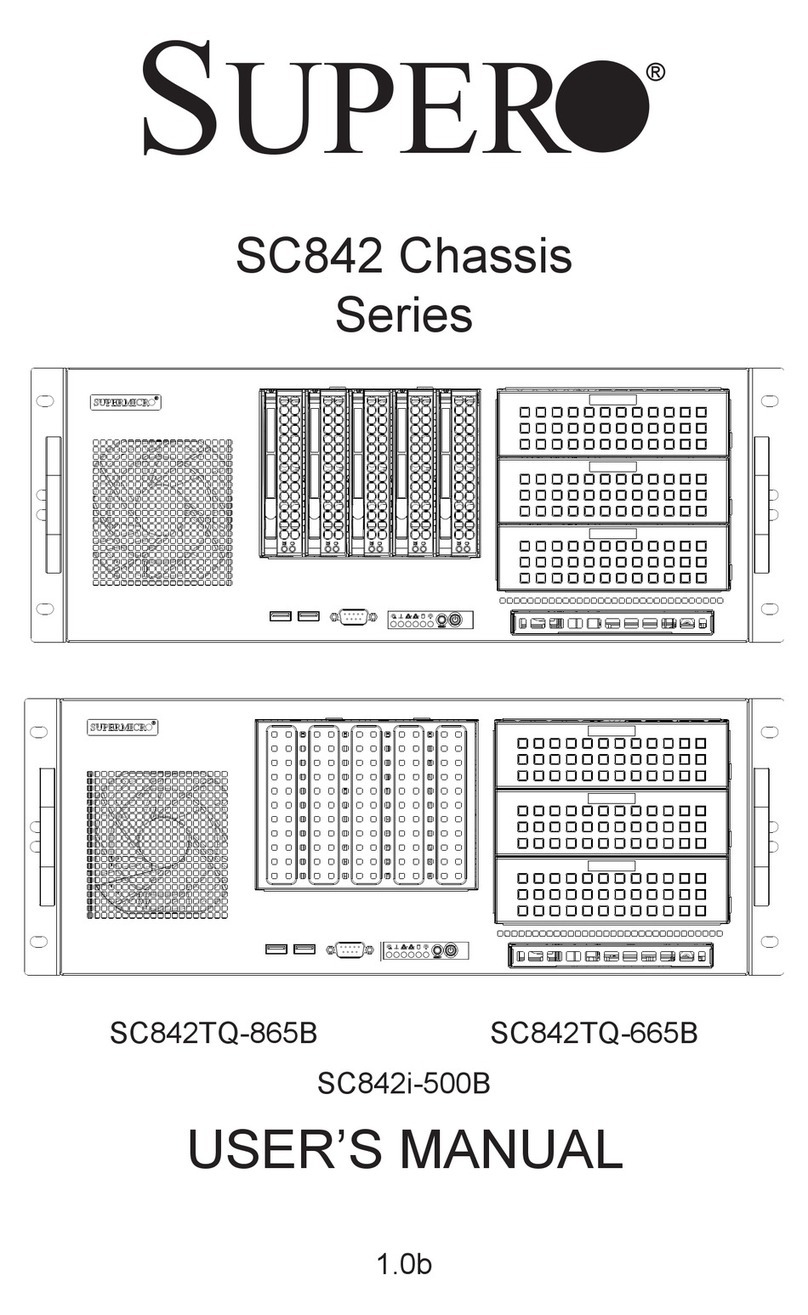
Supermicro
Supermicro Supero SC842TQ-865B user manual

chinavasion
chinavasion 4CH Quick installation guide

Cabletron Systems
Cabletron Systems SPECTRUM FRX6000 Maintenance Guide
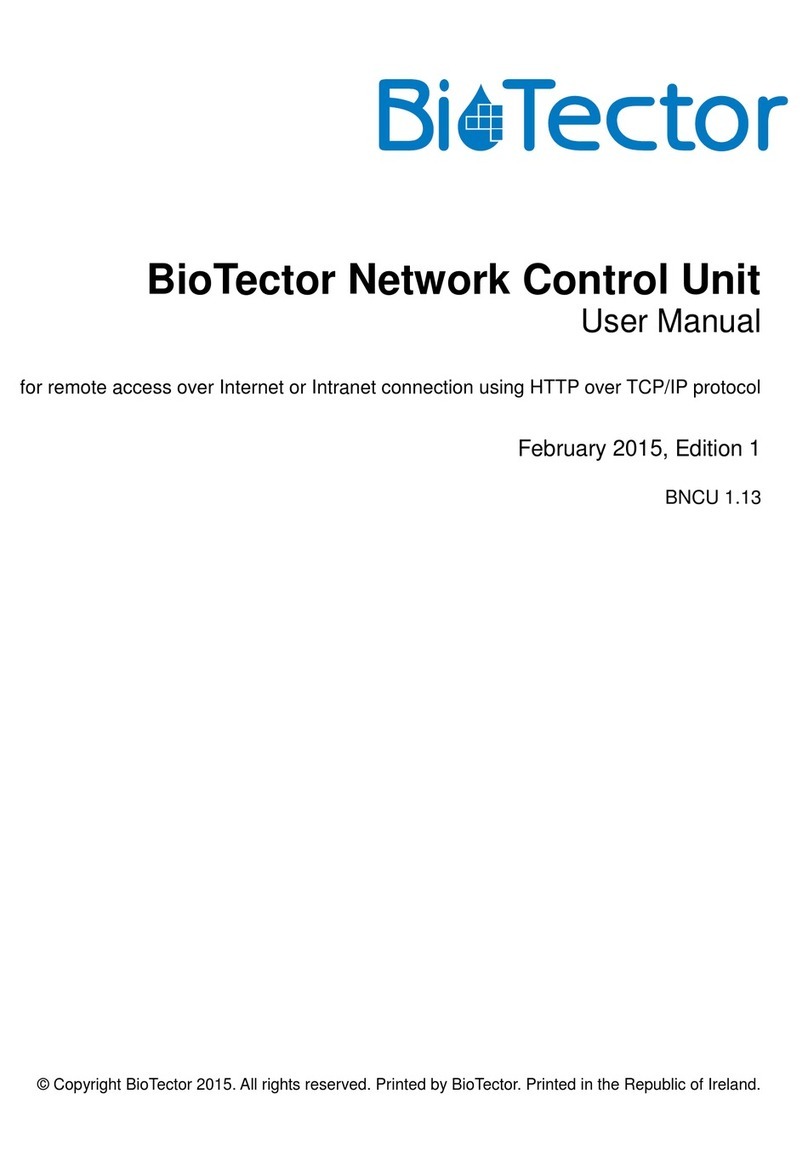
Biotector
Biotector Network Control Unit user manual

Dell
Dell PowerVault NX3300 Setting up
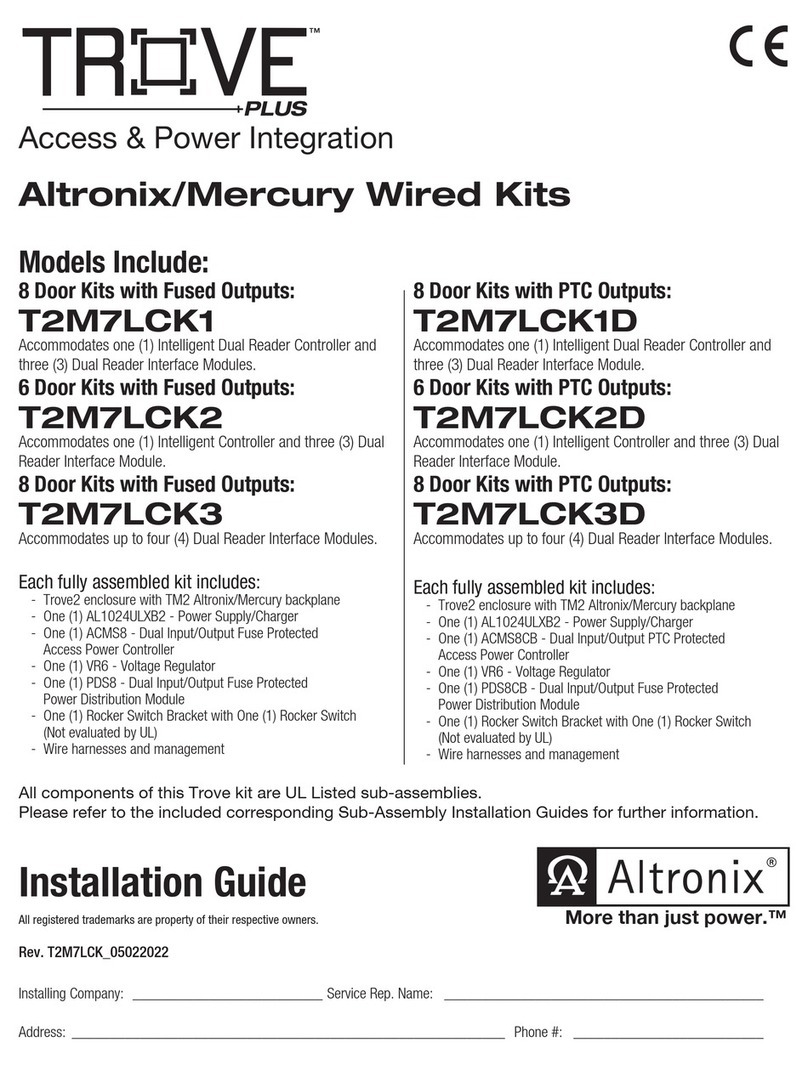
Altronix
Altronix Trove Plus T2M7LCK1 installation guide
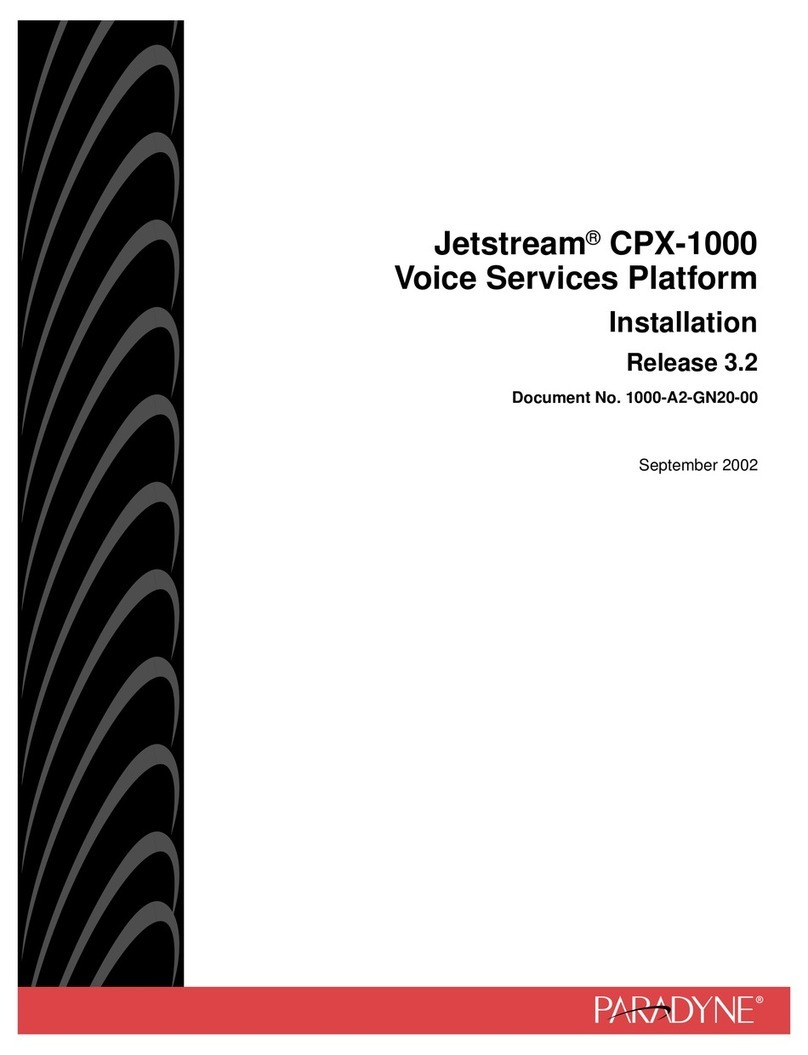
Paradyne
Paradyne Jetstream CPX-1000 installation guide
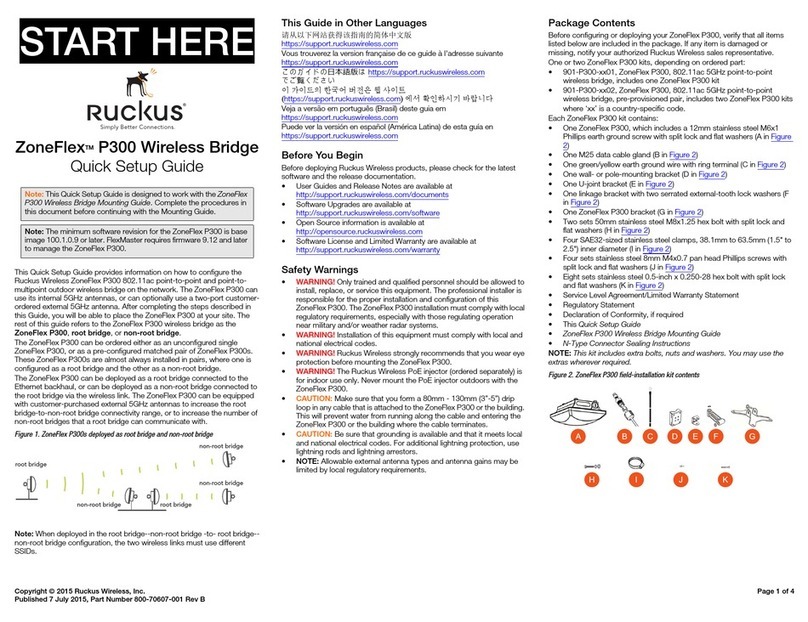
Ruckus Wireless
Ruckus Wireless ZoneFlex P300 Quick setup guide
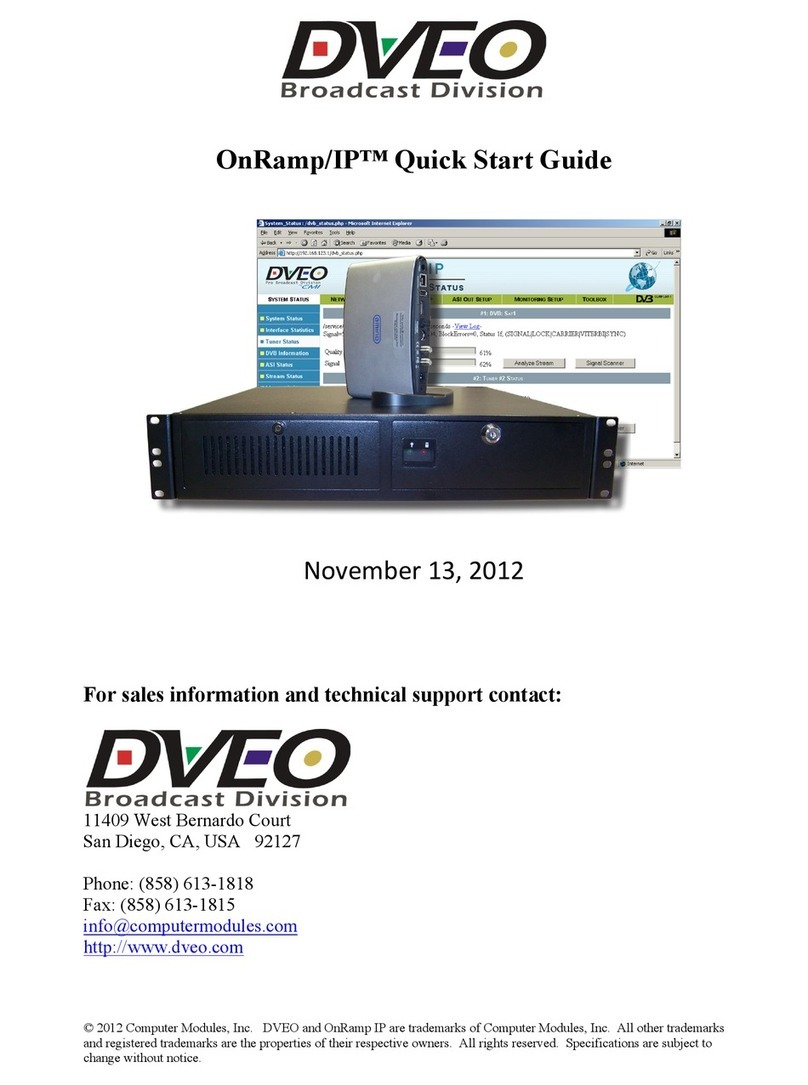
Dveo
Dveo OnRamp/IP quick start guide
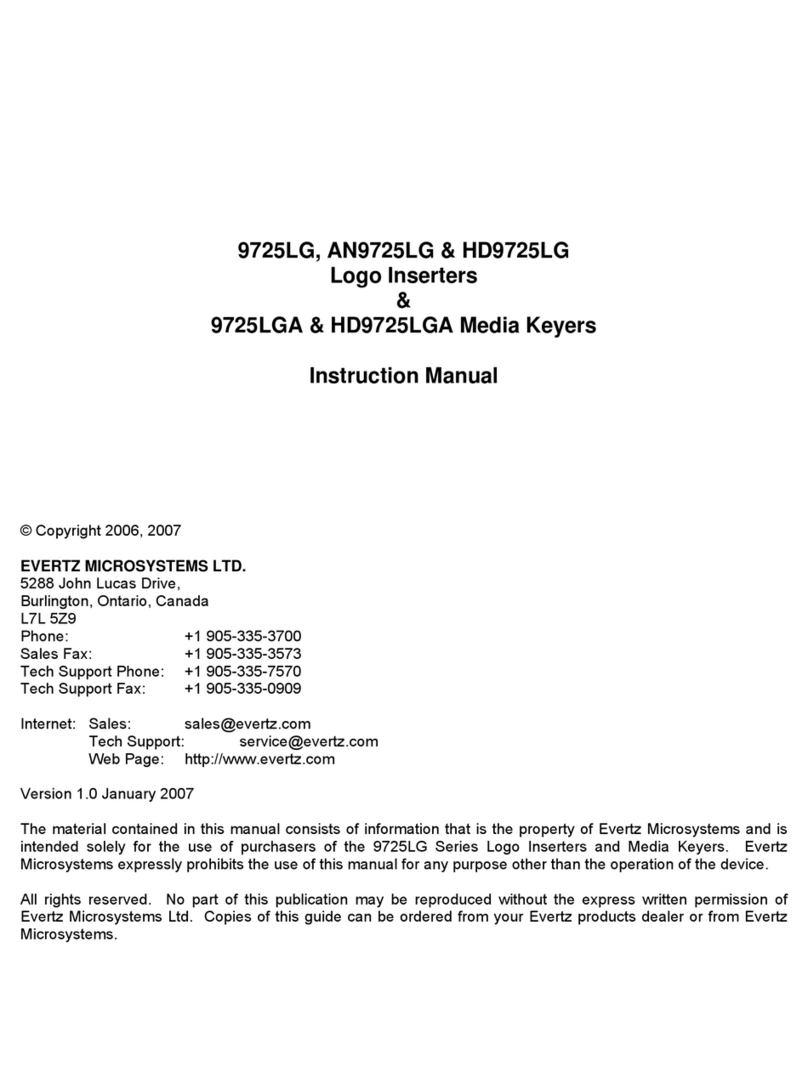
evertz
evertz 9725LG instruction manual
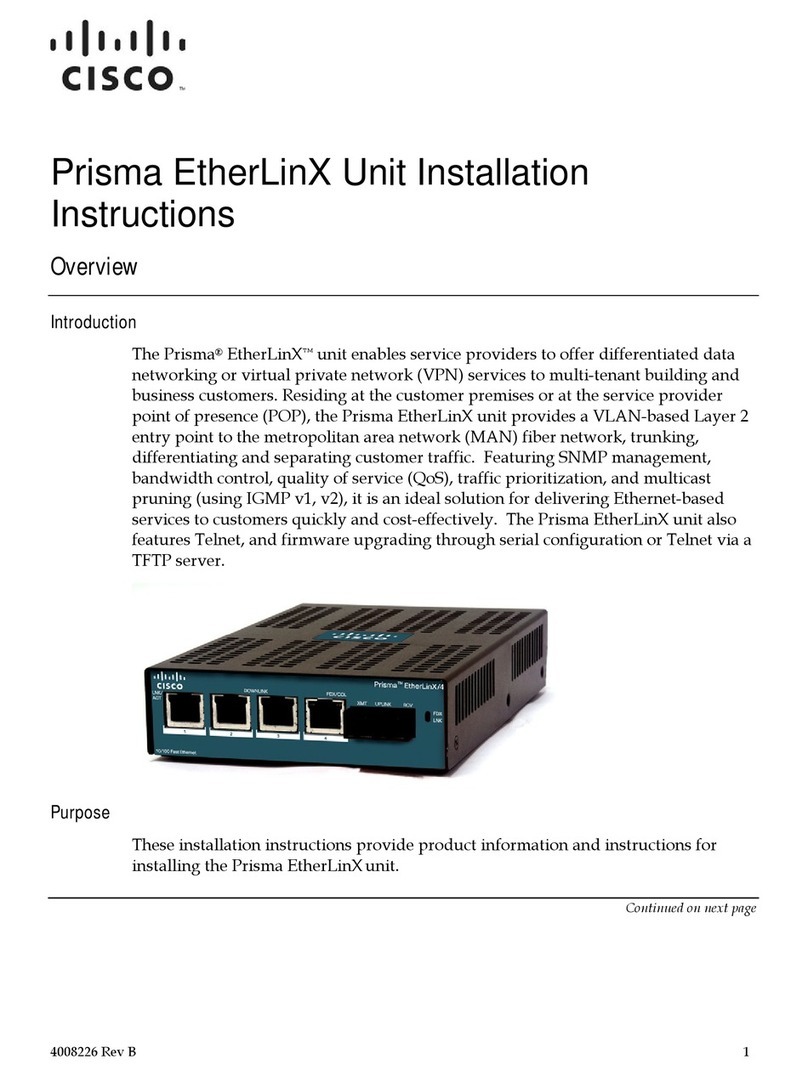
Cisco
Cisco Prisma EtherLinX installation instructions
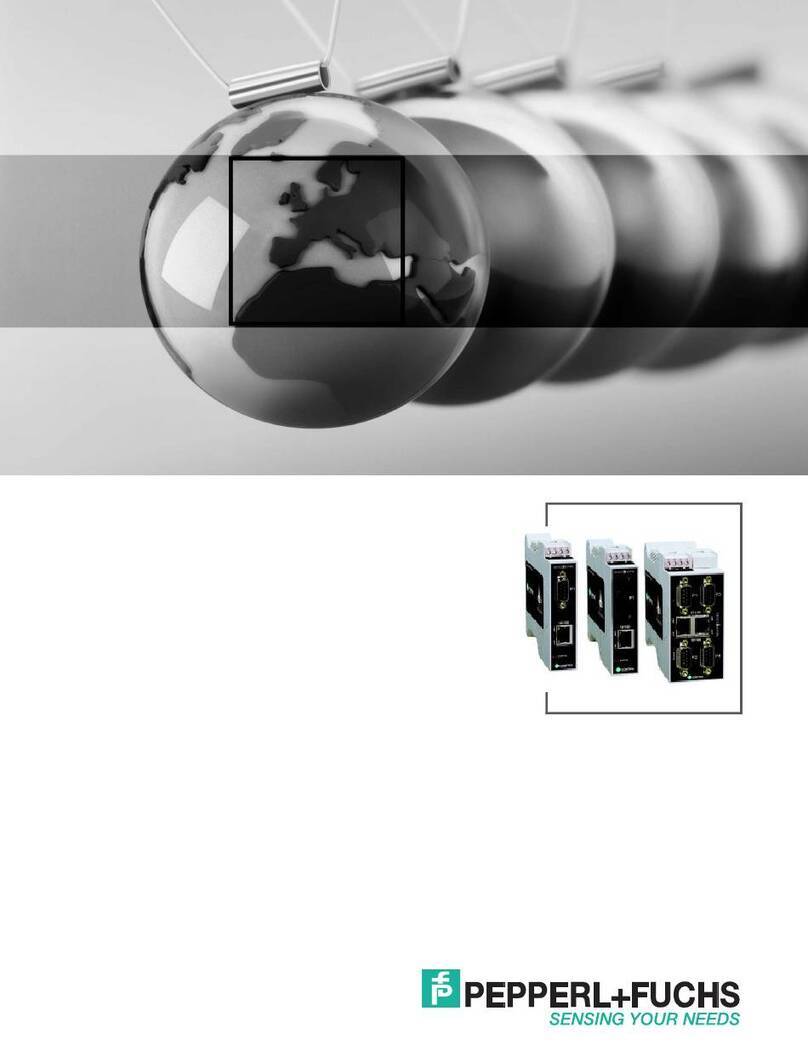
Pepperl+Fuchs
Pepperl+Fuchs ICDM-RX/TCP-DB9/RJ45-PM Installation and configuration






