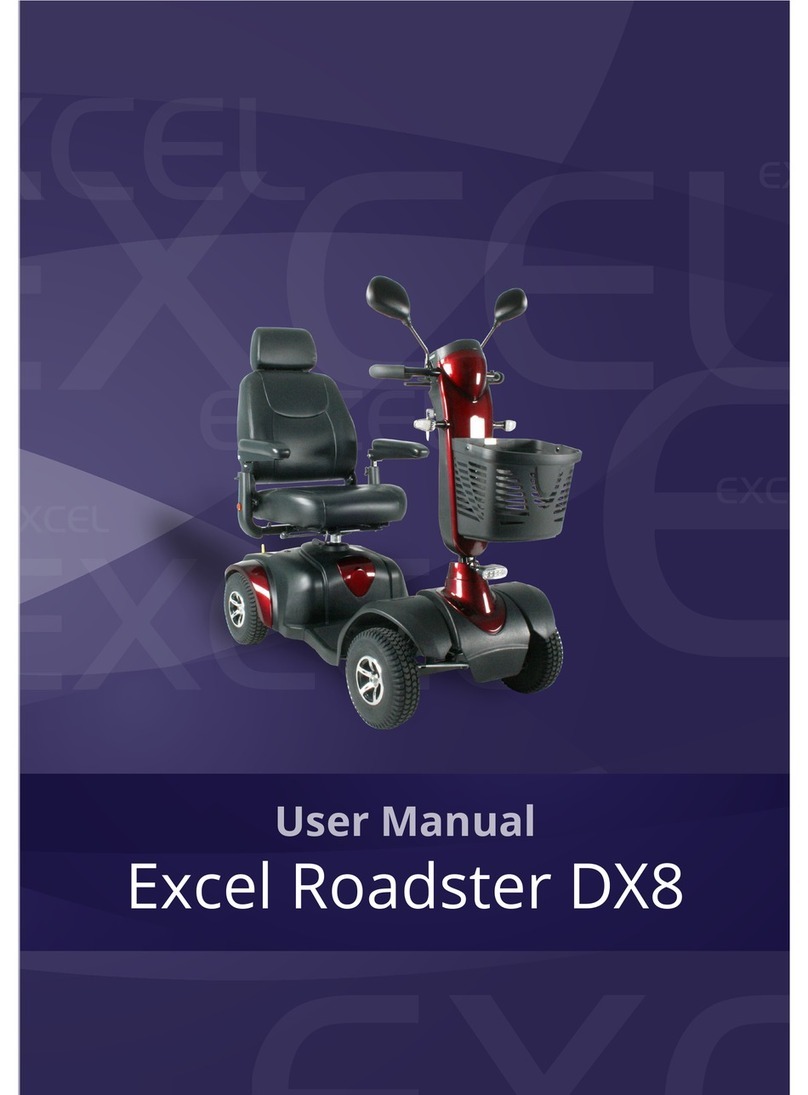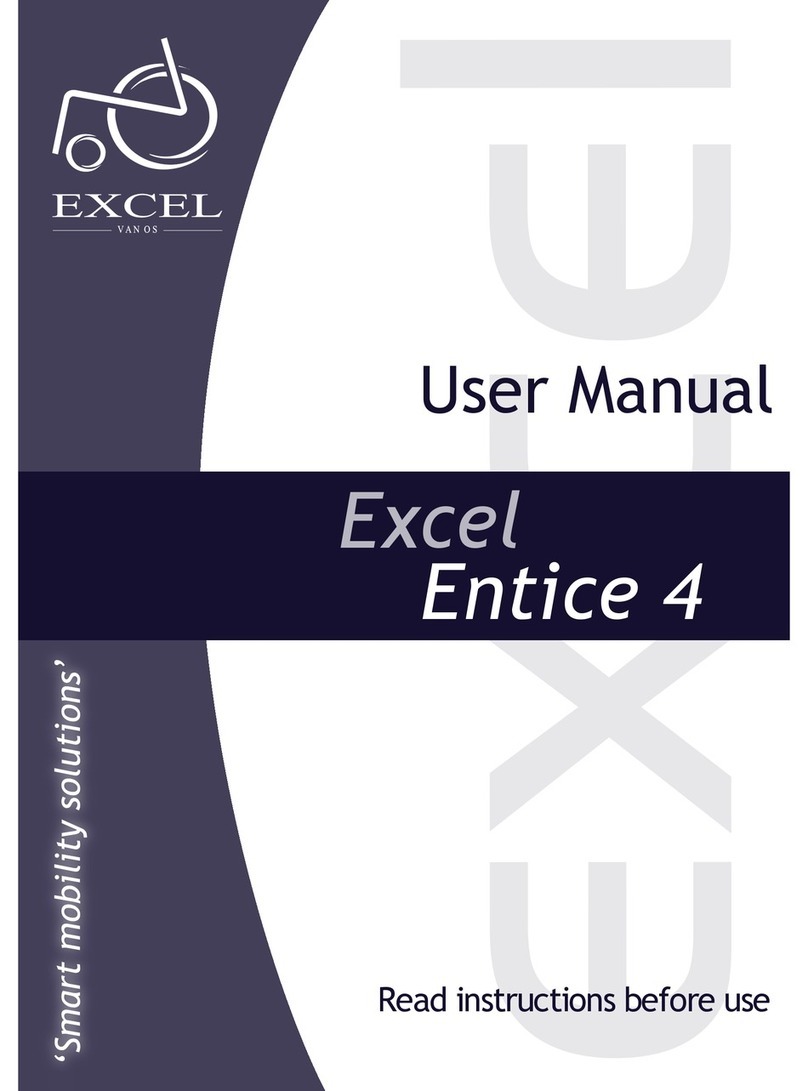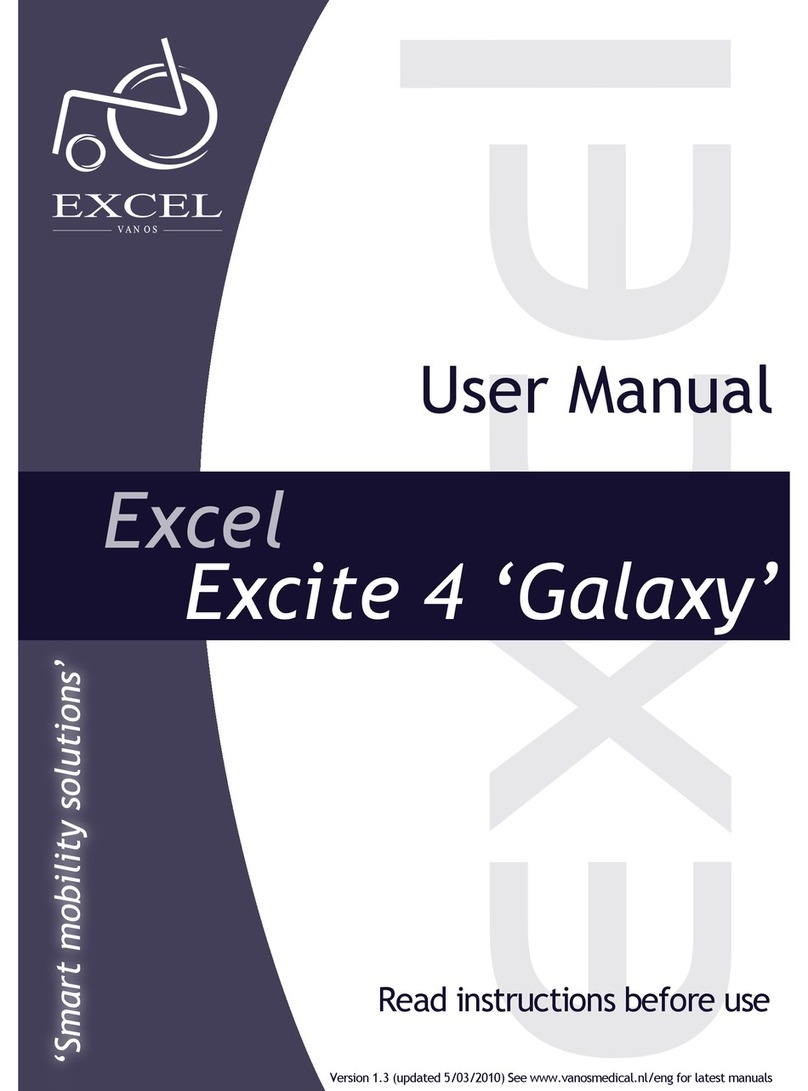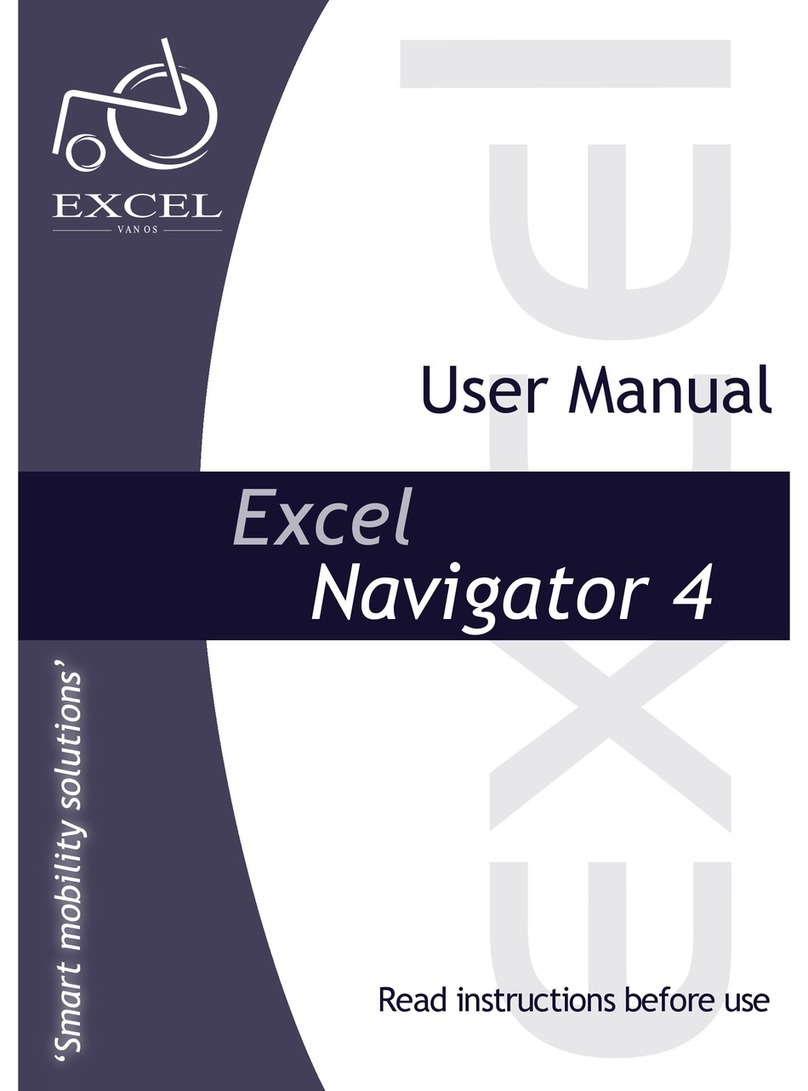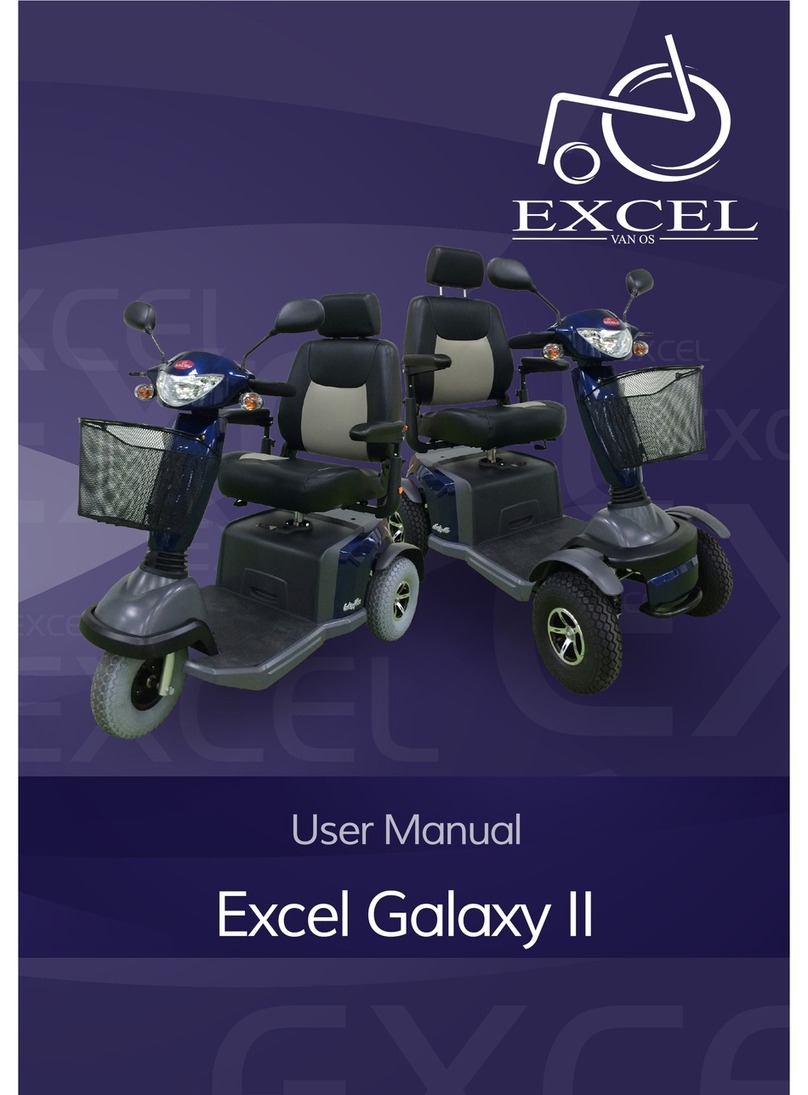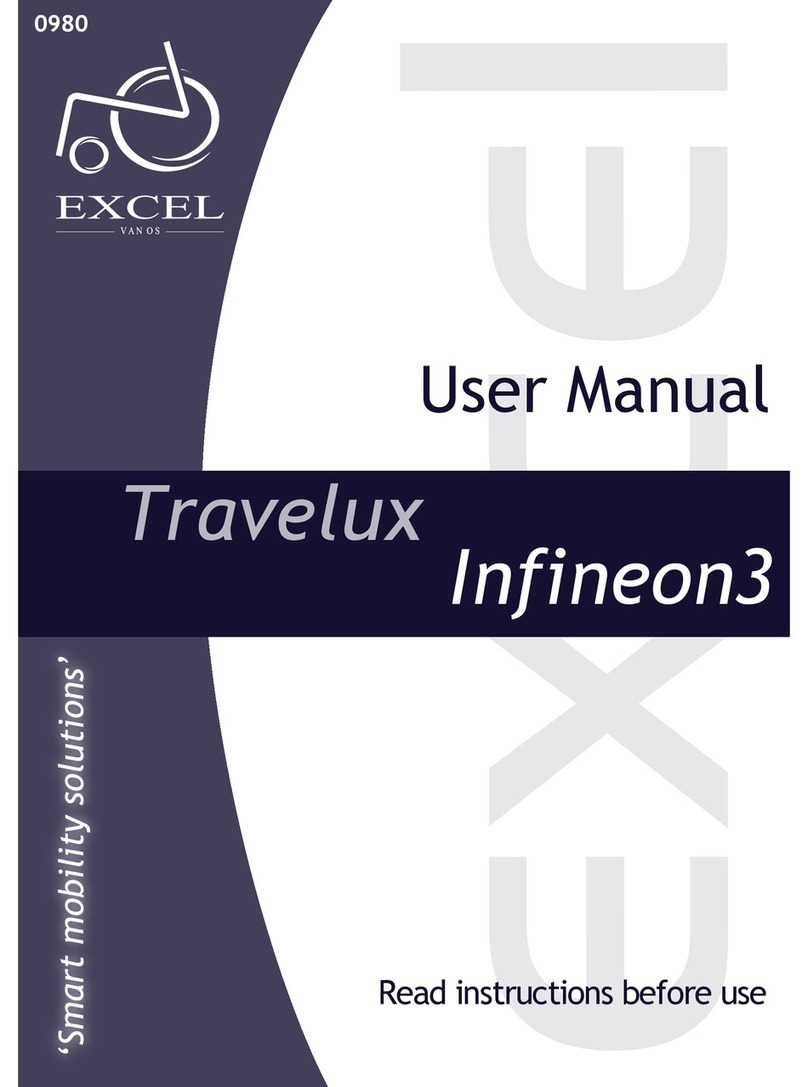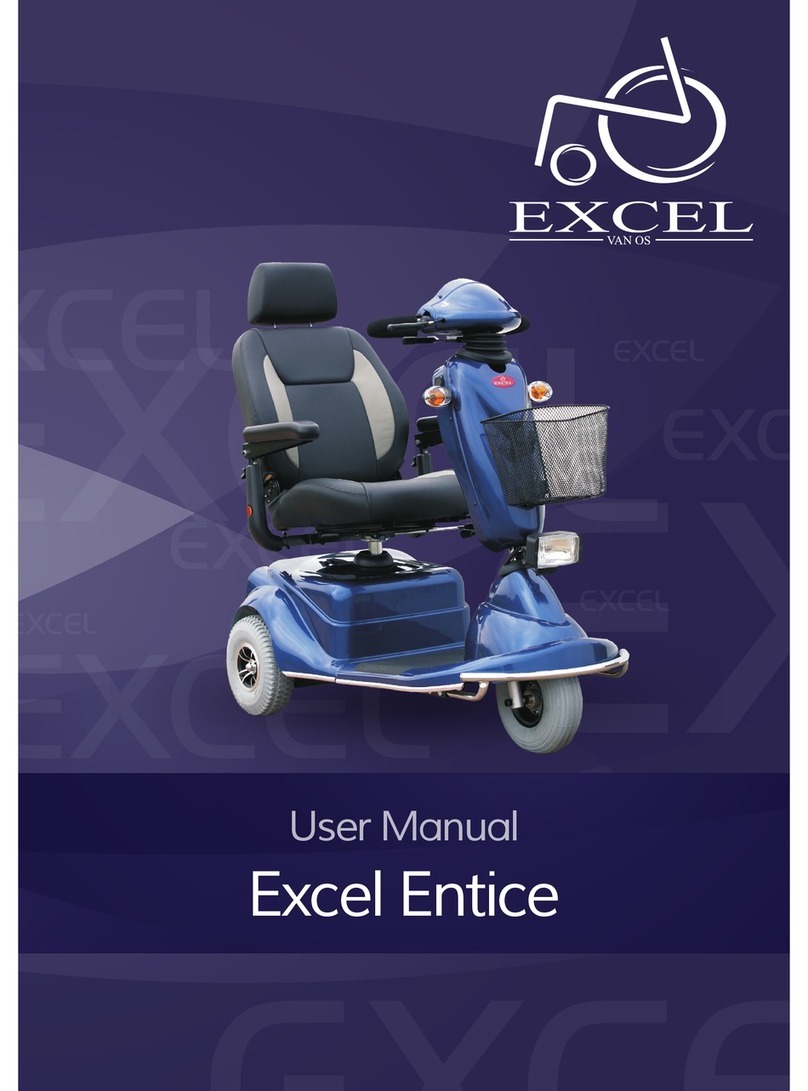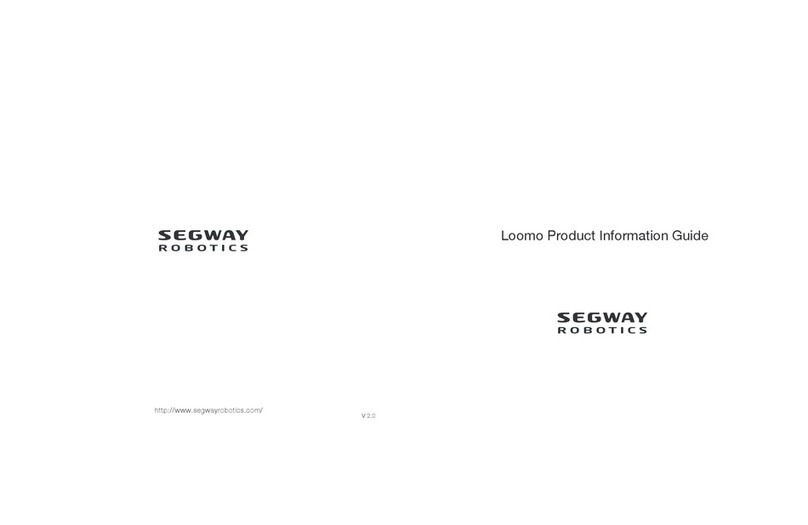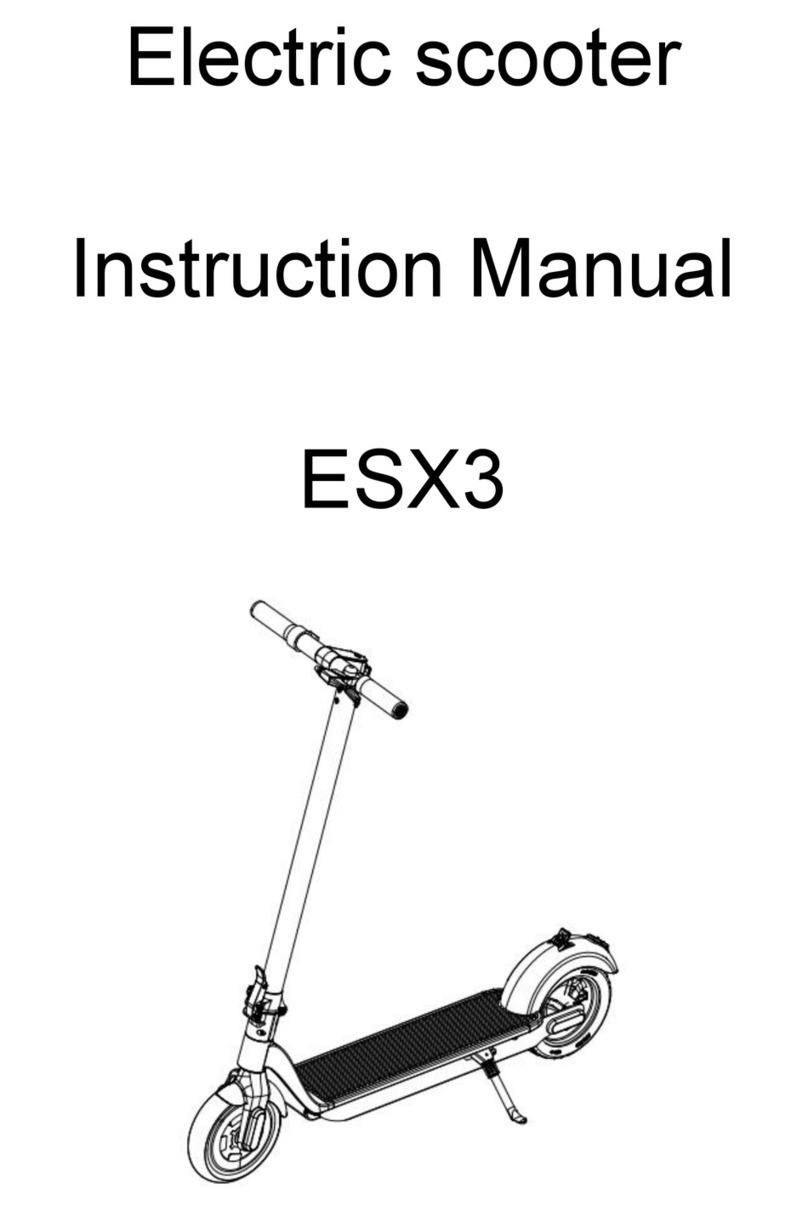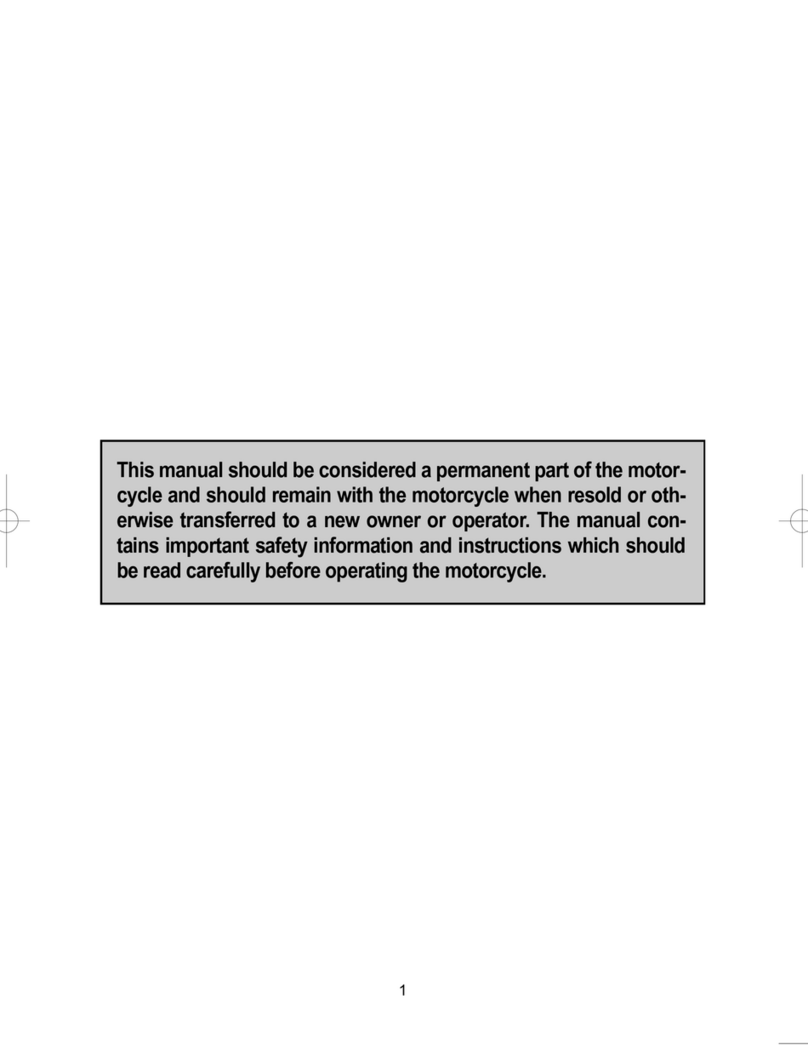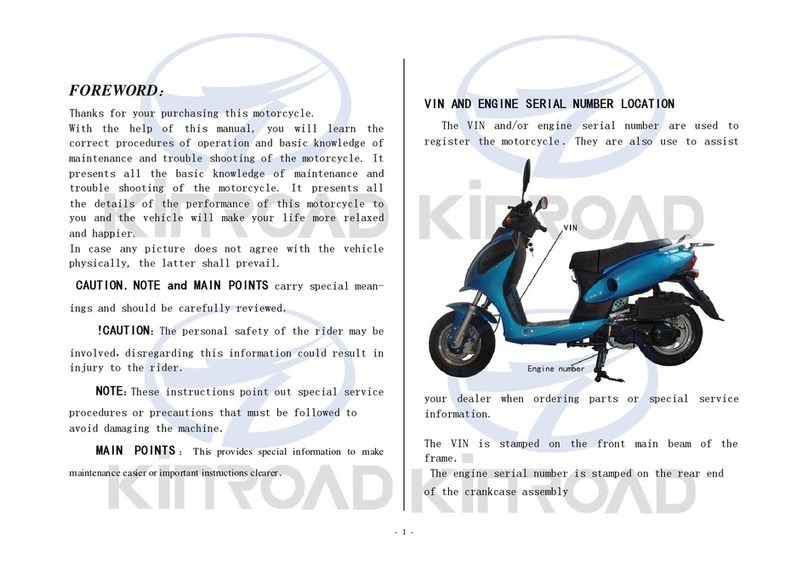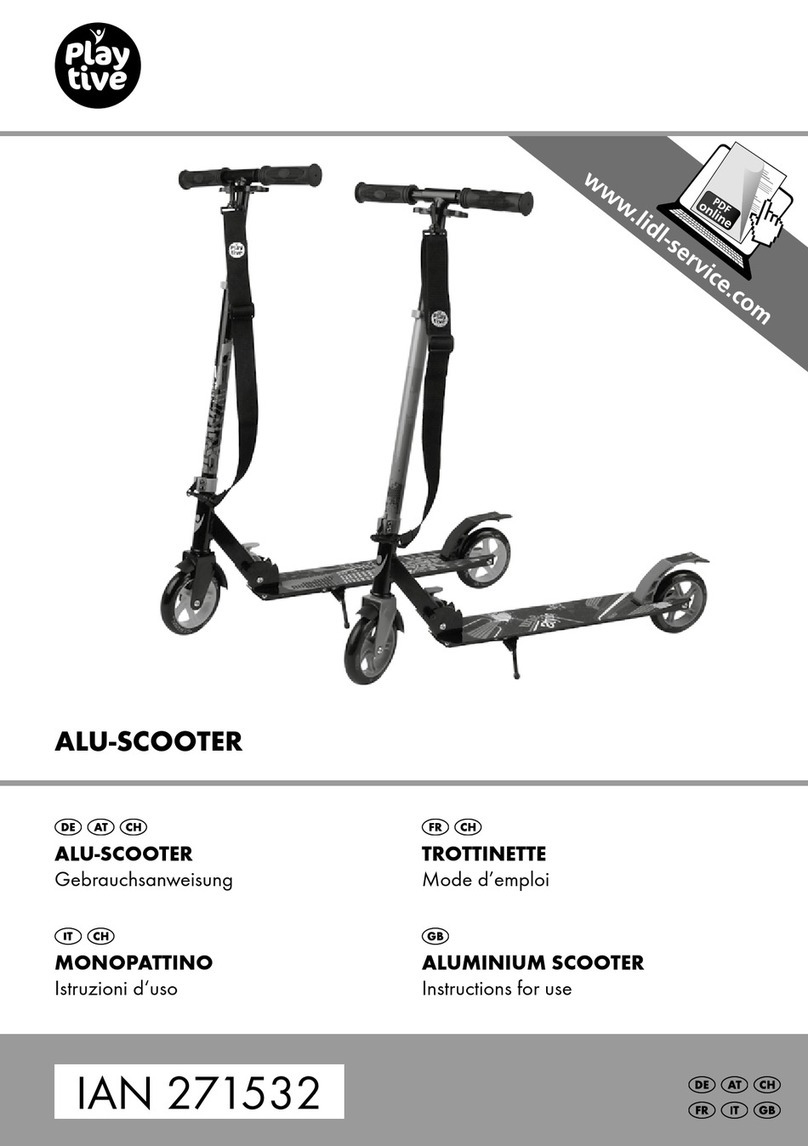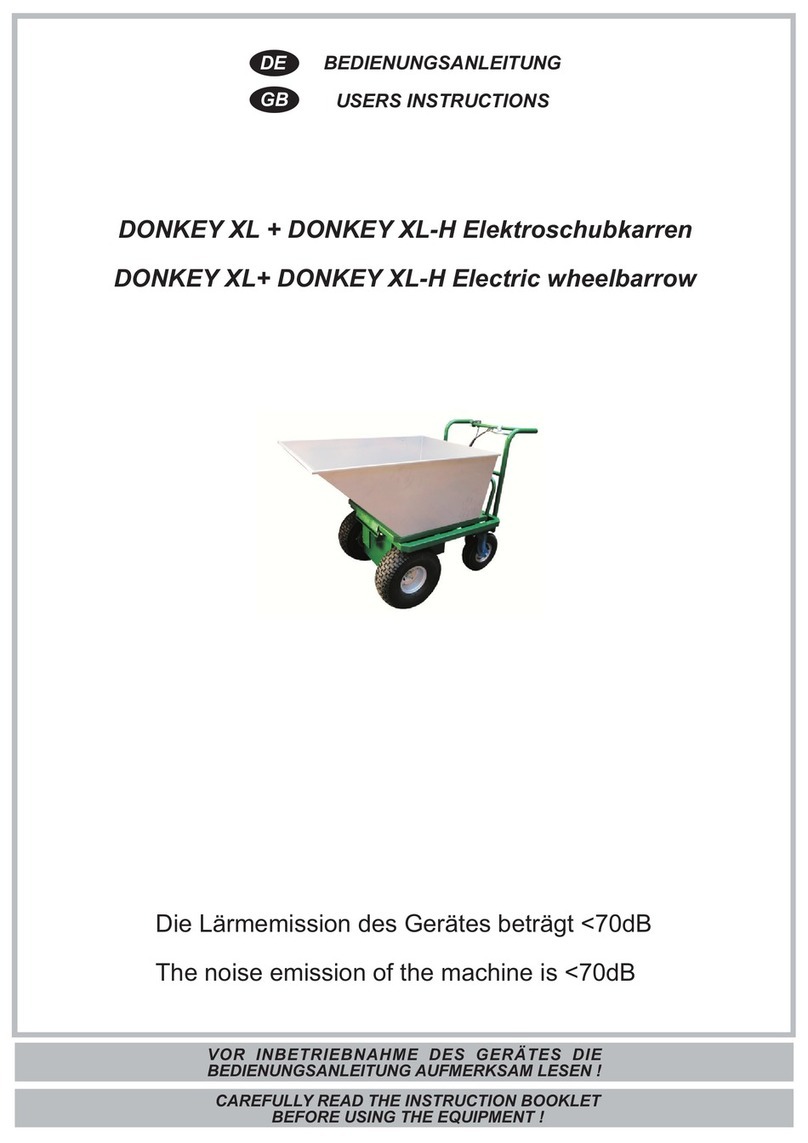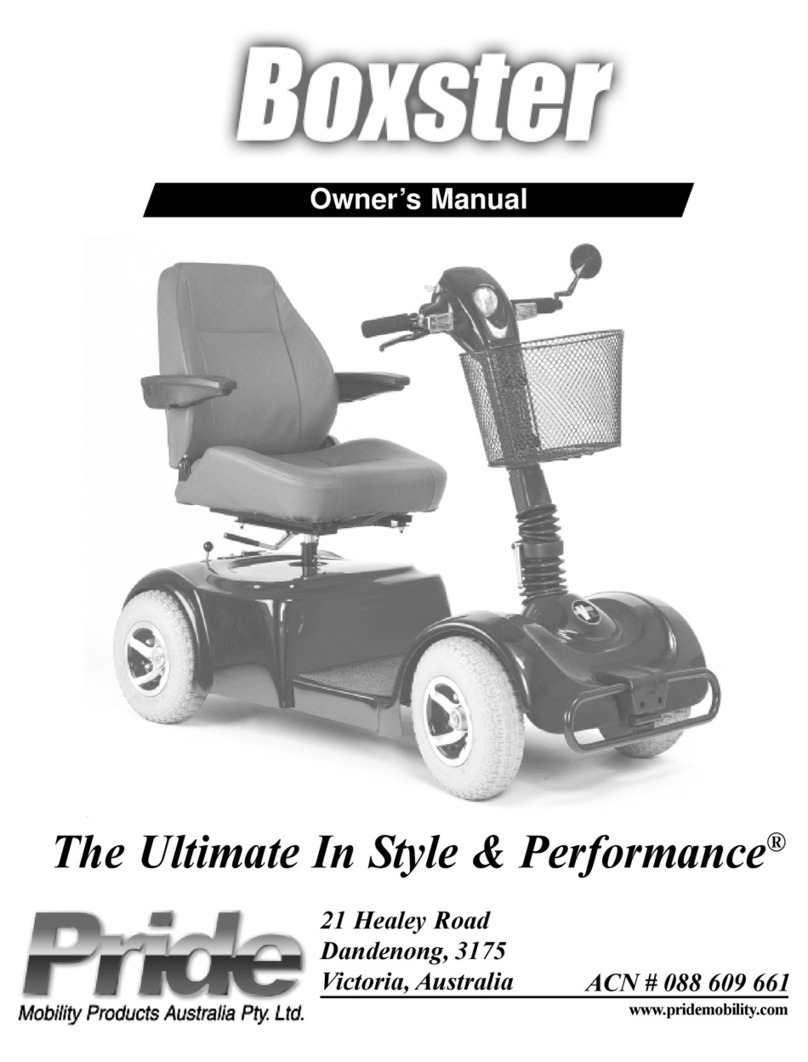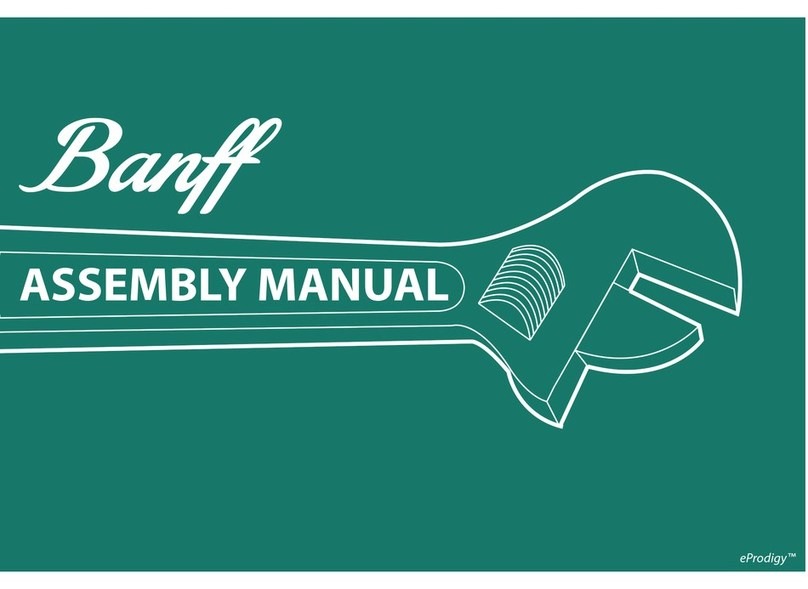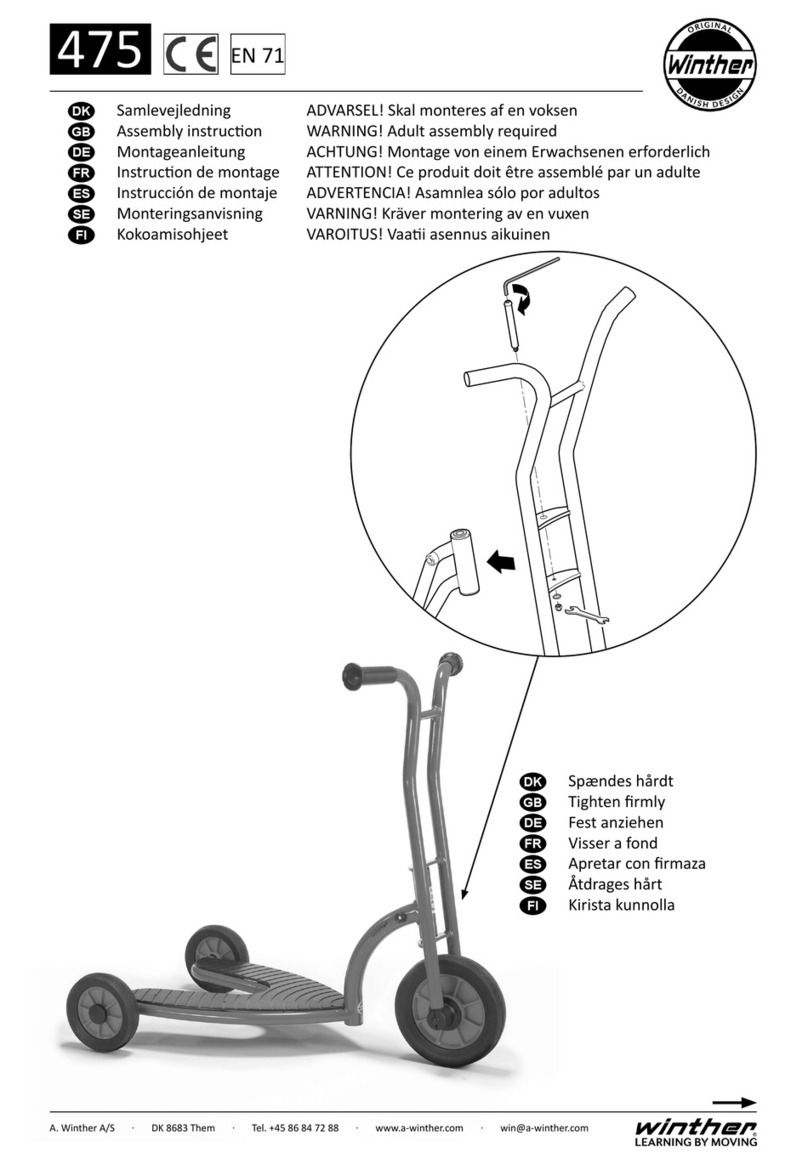User Manual | Excel Galaxy II
5
Van Os Medical will not take responsibility for any injuries or property damage, in the unlikely event of
an accident when the recommendations and warnings described in this user manual are not followed.
The Excel Galaxy II is a very safe product when used correctly and if operated incorrectly may cause
injuries or damage.
Protect your scooter by checking it regularly. When any part of your Excel Galaxy II doesn’t function
correctly, a dangerous situation could occur. Therefore, you must keep your scooter in perfect
condition, to ensure safe use. Periodical inspection, a correct adjustment and replacement of broken or
worn parts in quick time will result in use for years without any problems. An authorised Excel dealer,
who will only use Excel replacement parts, will take care of your scooter and make sure you can use
your scooter for years without problems.
To prevent any damage to your property, the scooter or the user of the scooter, you must read the
following warnings. Failure to follow all the instructions in this user manual may result in damage to the
scooter or serious injury.
3.1 Warnings!
• Always operate your scooter with thought, care and safety.
• Do not drive into kerbs.
• It is important that the maximum user weight is not exceeded. The maximum user weight is the
weight of the person including luggage etc.
• Unauthorised modication and or use of parts not supplied by Excel will invalidate the scooter
warranty which may lead to user injury or and damage to the scooter.
• Do not let children play with or on your scooter and allow any children to sit on your lap
• To avoid a tipping hazard, do not make sharp turns at full speed.
• All wheels must be in contact with the oor at all times during use. This will ensure the scooter is
properly balanced.
• Do not use your scooter when it is damaged or has any malfunction.
• Do not attempt to use your scooter on an escalator. Always use an elevator.
• Do not carry passengers under any circumstances.
• Always make sure the scooter is off before mounting or dismantling.
• Do not drive backwards or across on an incline or across an uneven surface.
• Always make sure the seat is locked forward before operating your scooter.
• Always come to a full stop before charging direction from forward to reverse or from reverse to
forward.
• Do not use your scooter if you are under the inuence of alcohol, drugs or medication an offence
under The Road Trafc Act 1998.
• Do not climb ramps or kerbs that exceed your scooters capacity.
• Always approach inclines straight on.
• Always be aware of and careful near mechanical pinch points especially when assembling and
disassembling to your scooter.
3. General Safety
5
© 2019 Excel, part of Van Os Medical Ltd. | Excel House | Ashbrooke Park | Lincoln Way | Sherburn-in-Elmet | North Yorkshire | LS25 6PJ
T: +44 (0) 1977 681 400 | E: sales@vanosmedical.com | W: www.vanosmedical.co.uk
© 2019 Excel, part of Van Os Medical Ltd. | Excel House | Ashbrooke Park | Lincoln Way | Sherburn-in-Elmet | North Yorkshire | LS25 6PJ