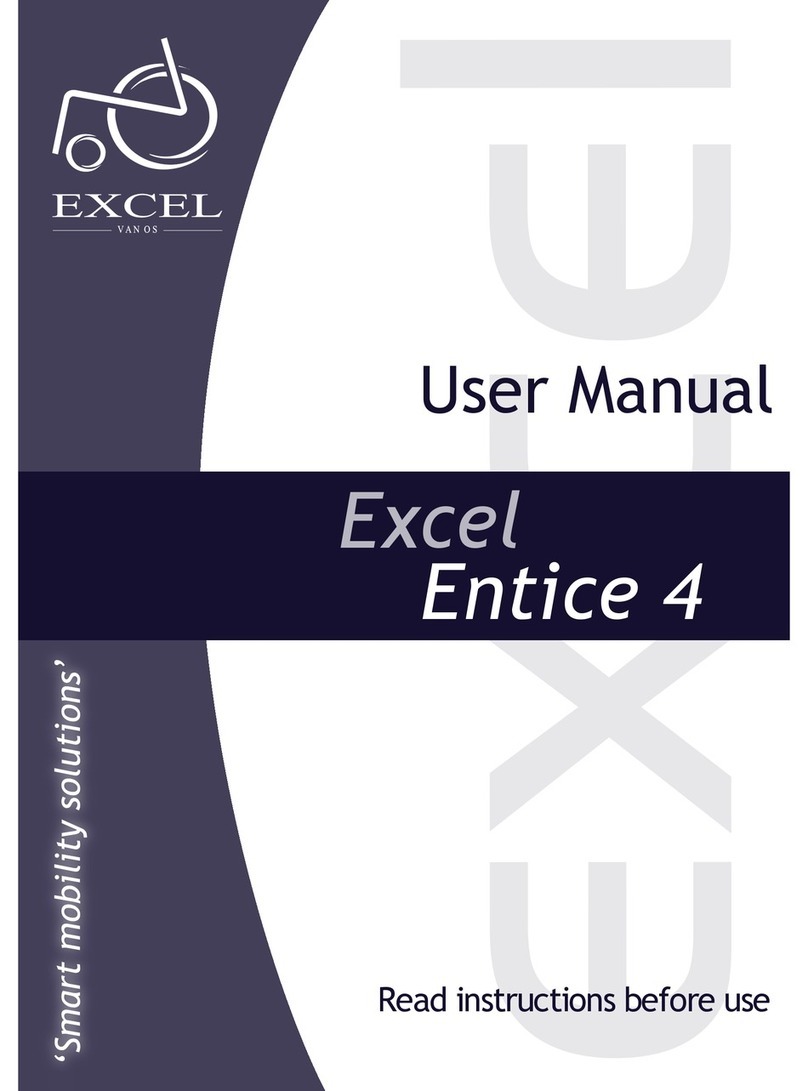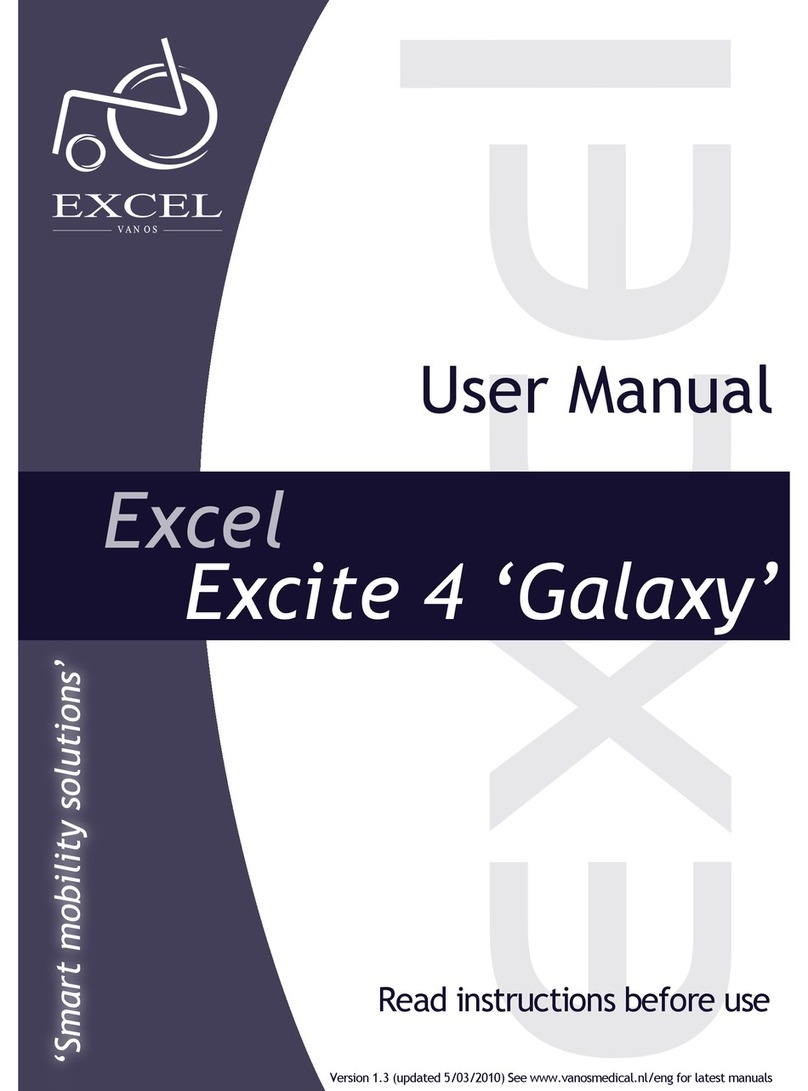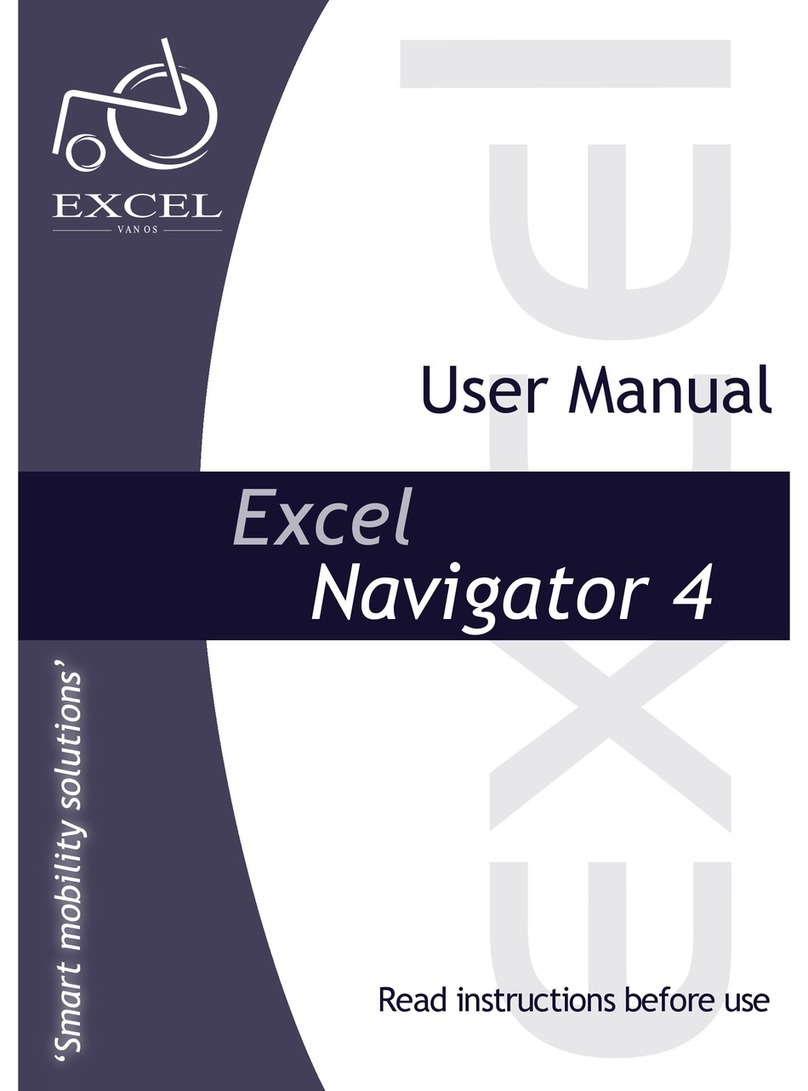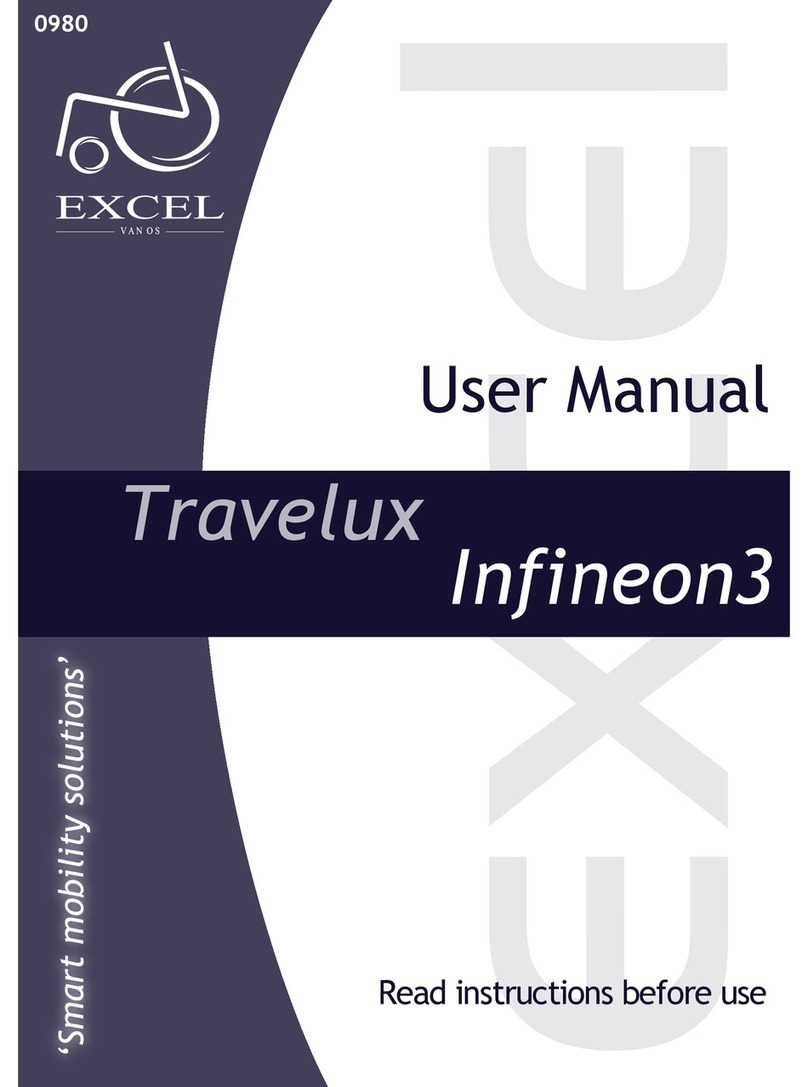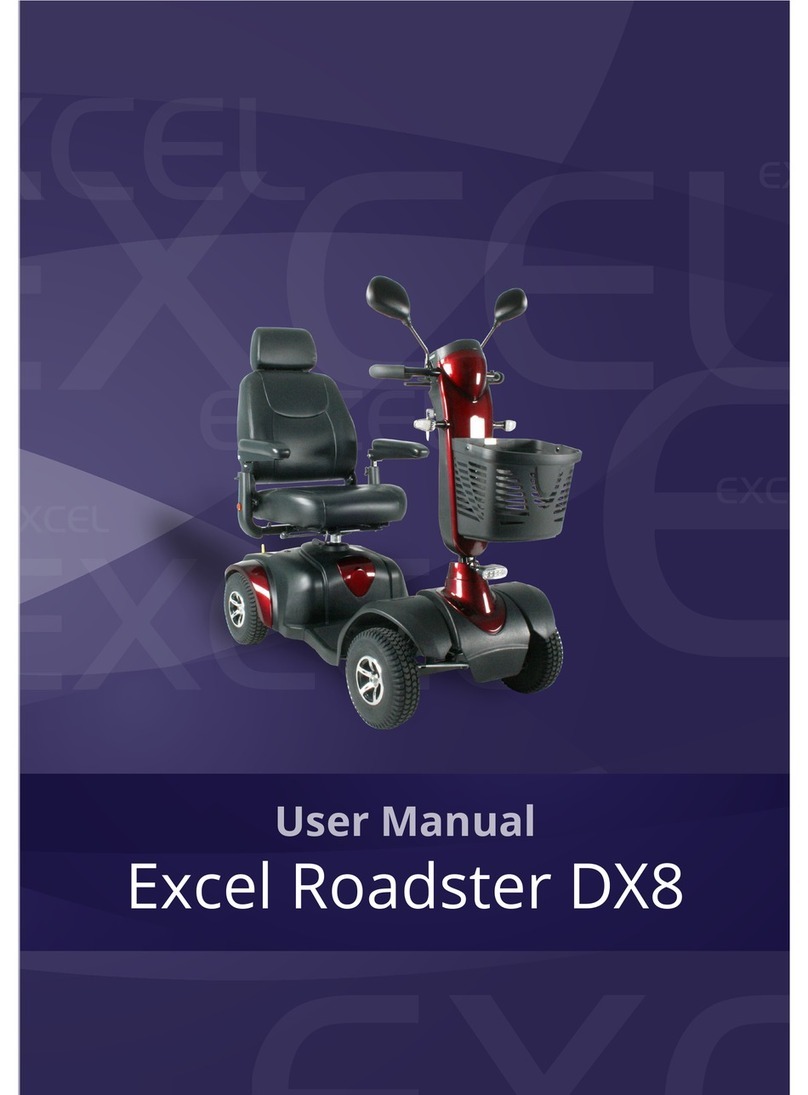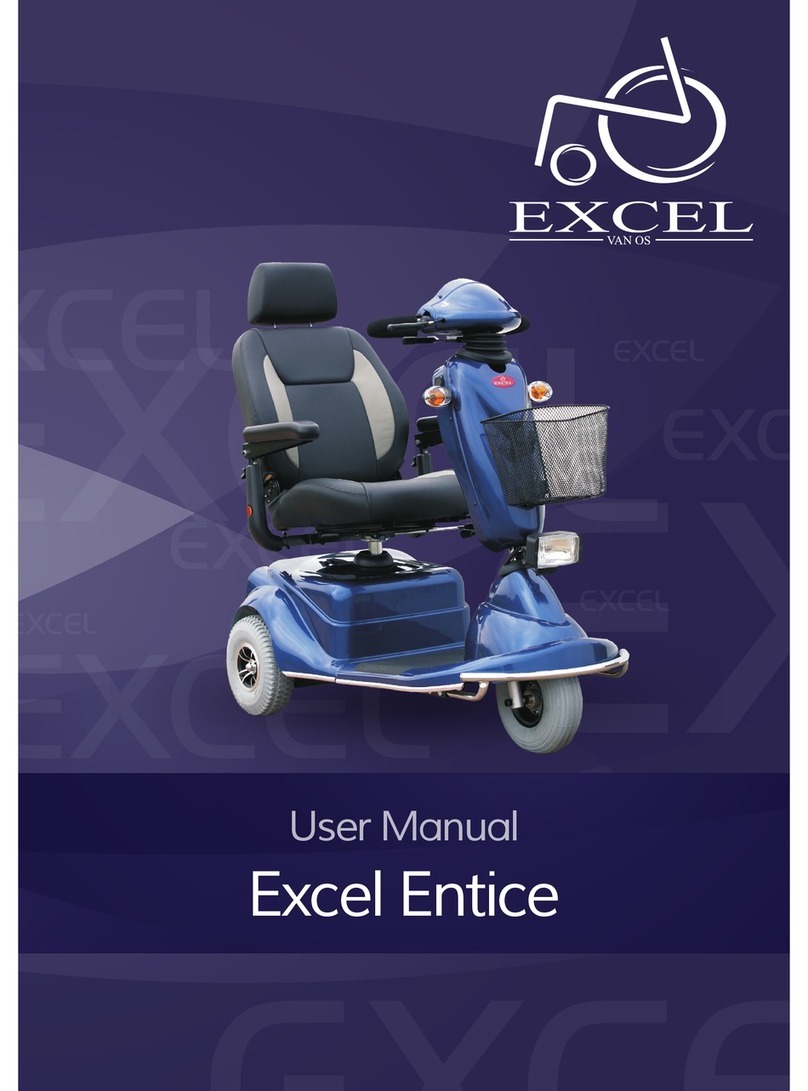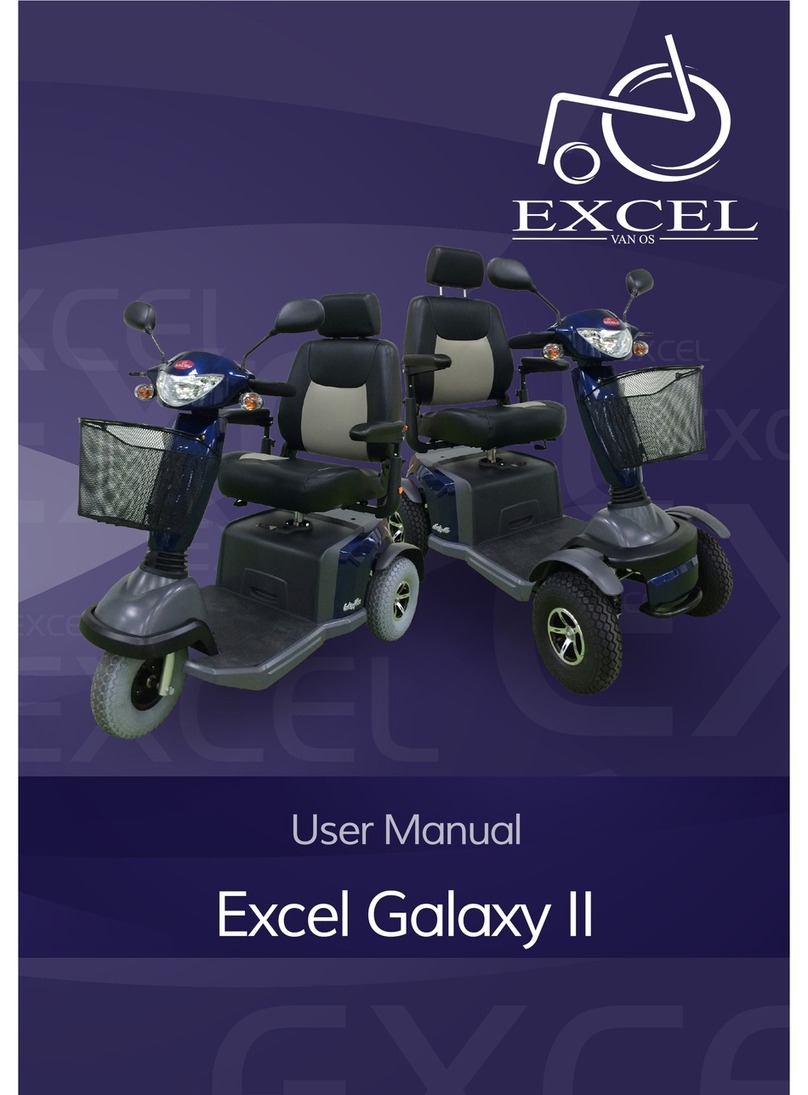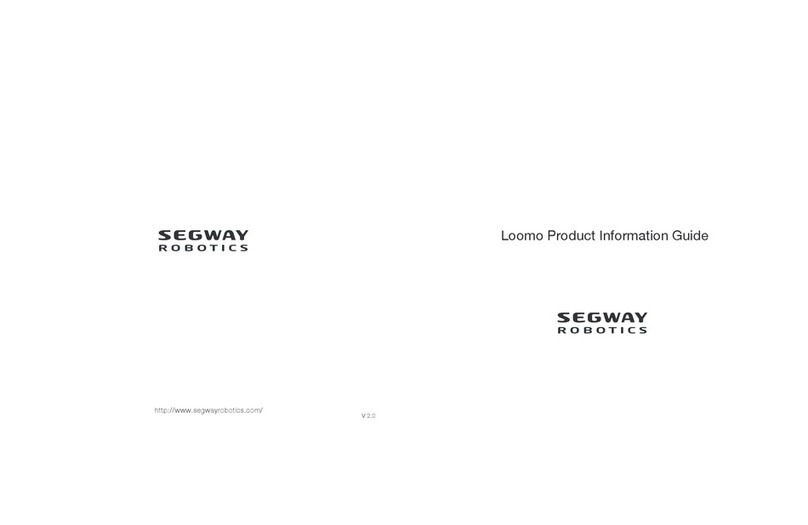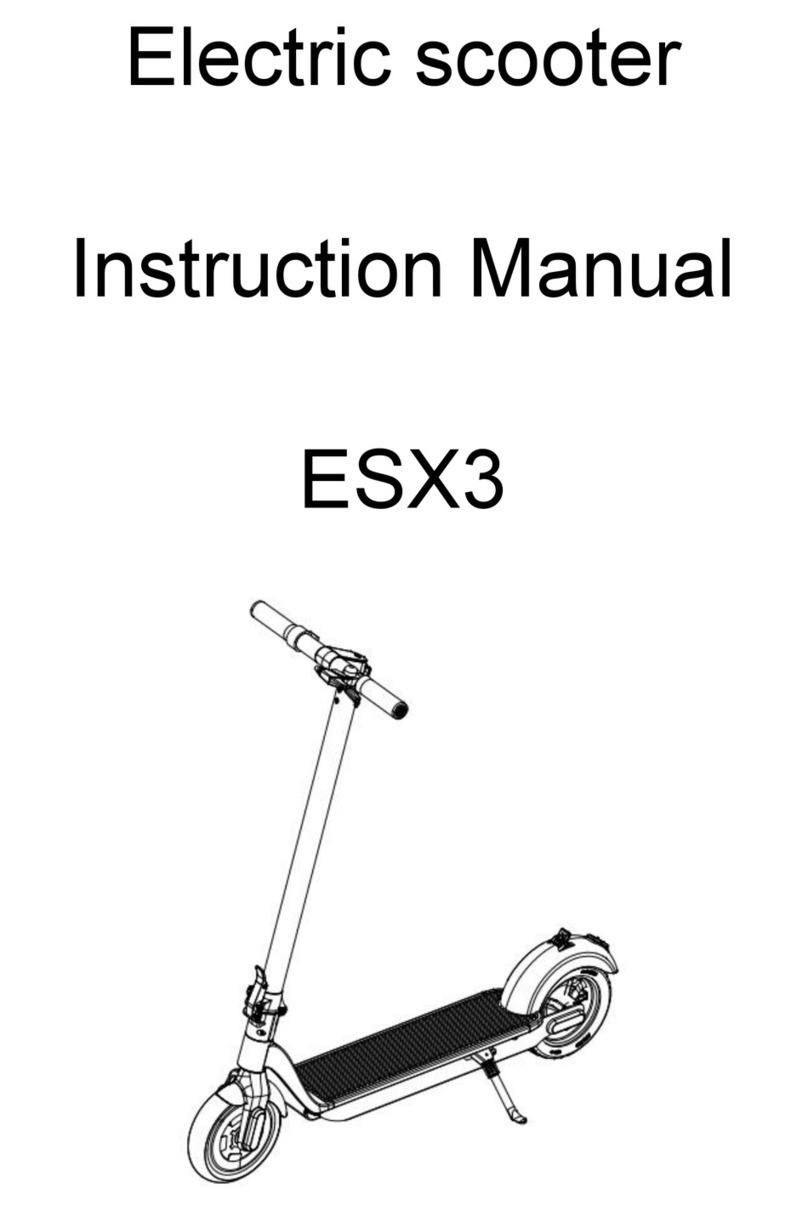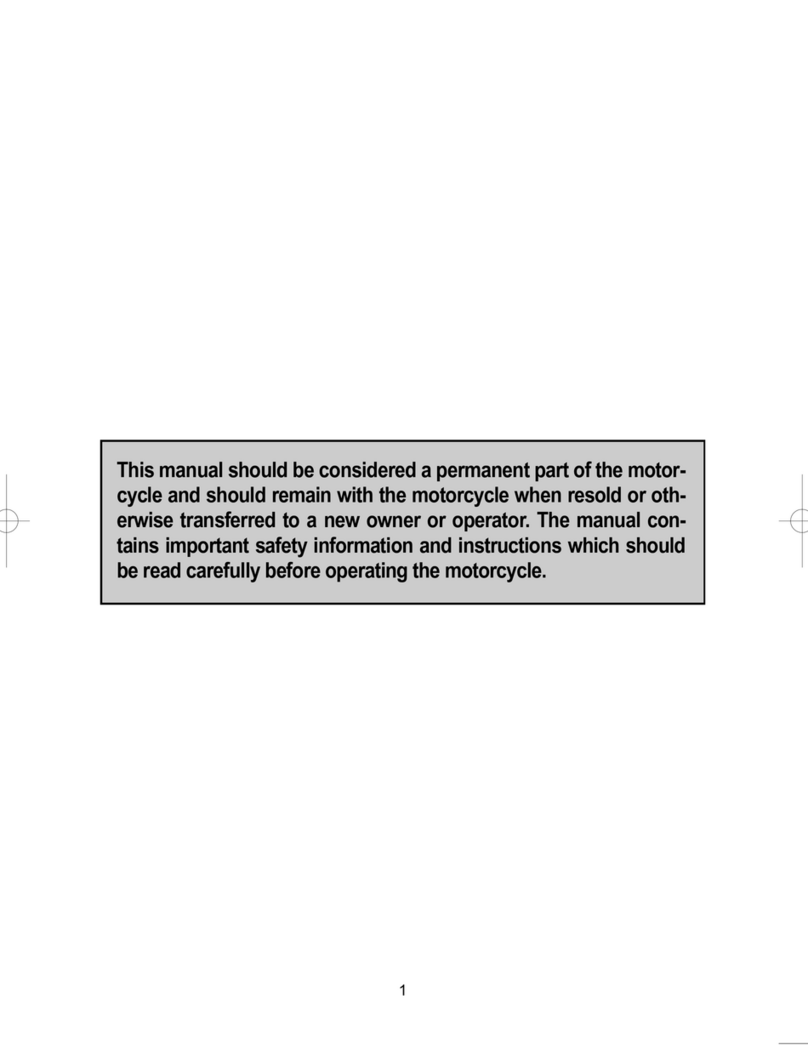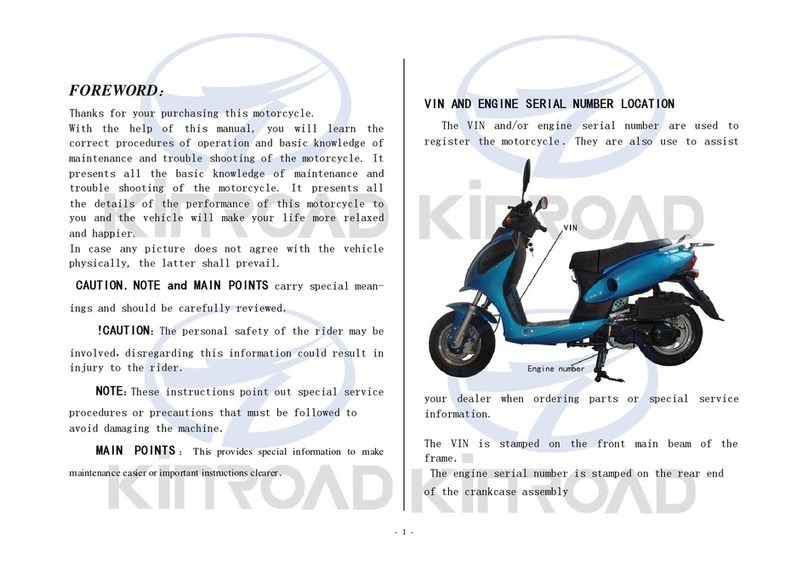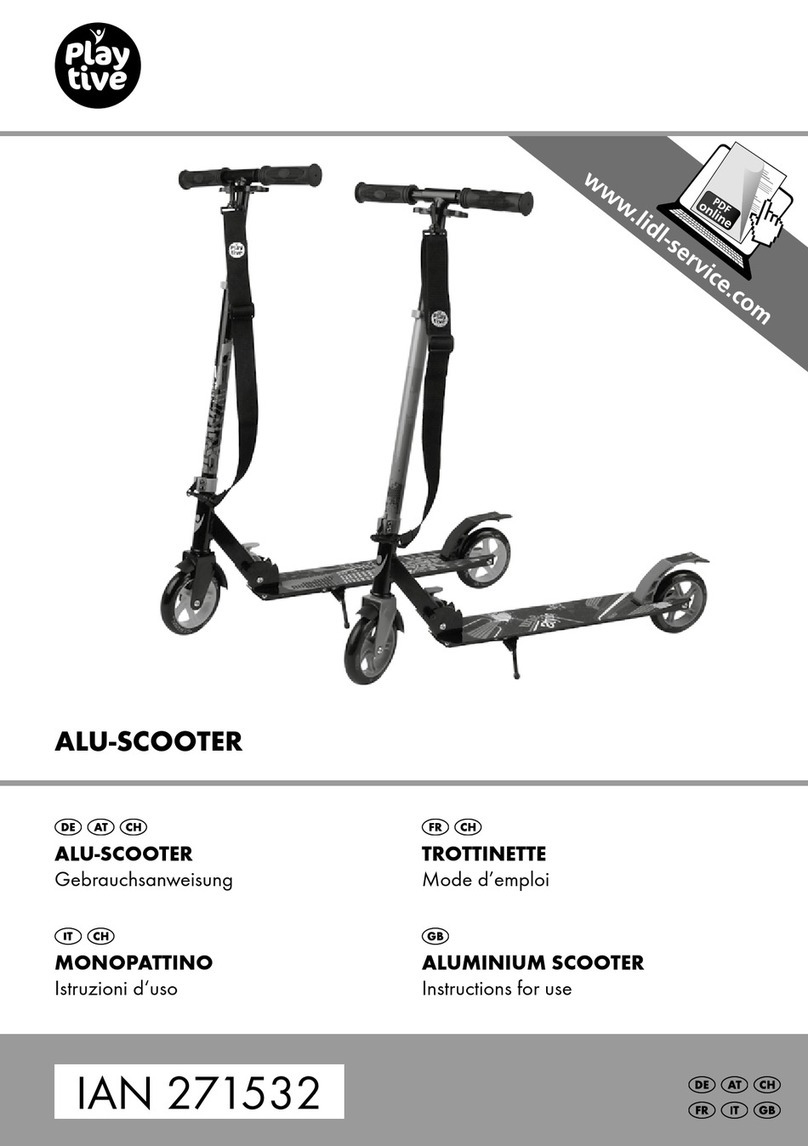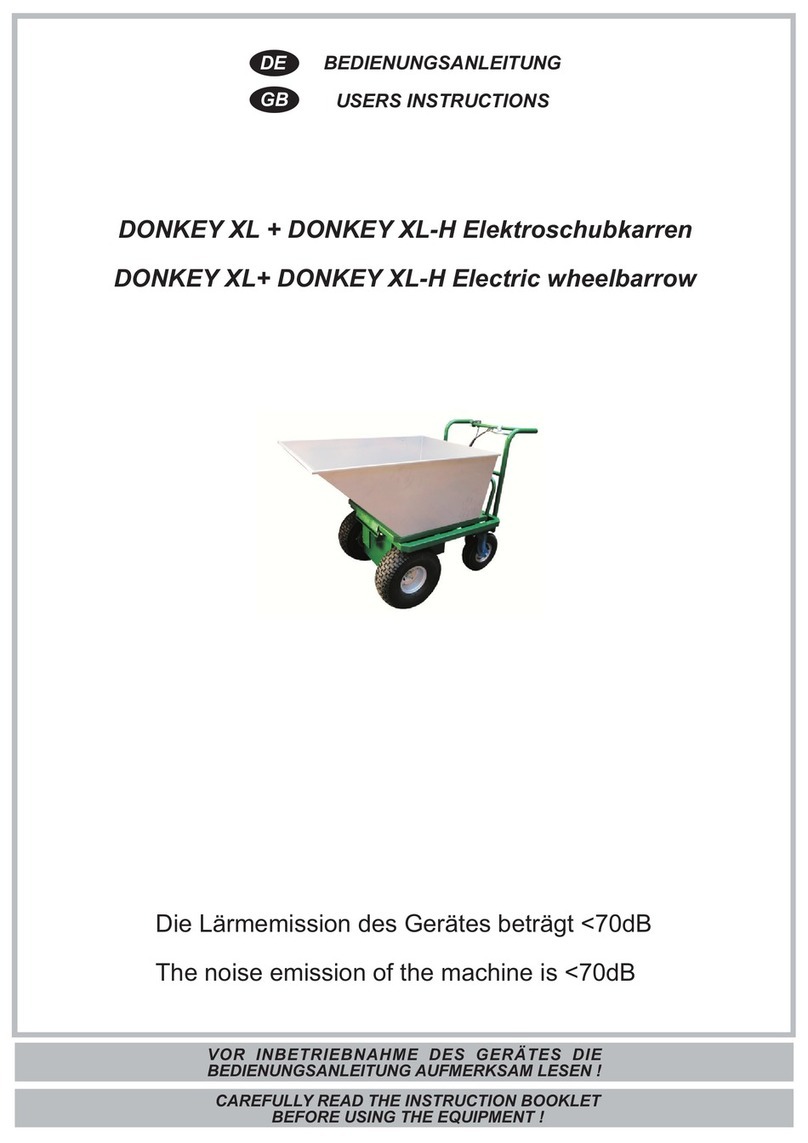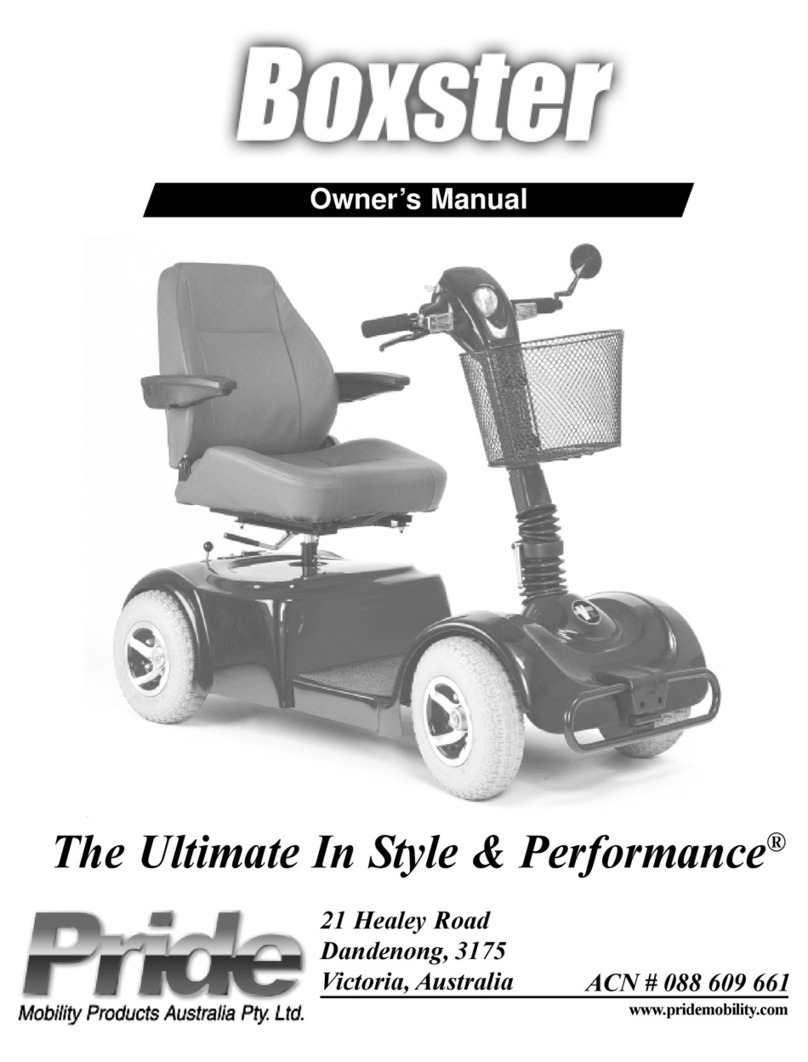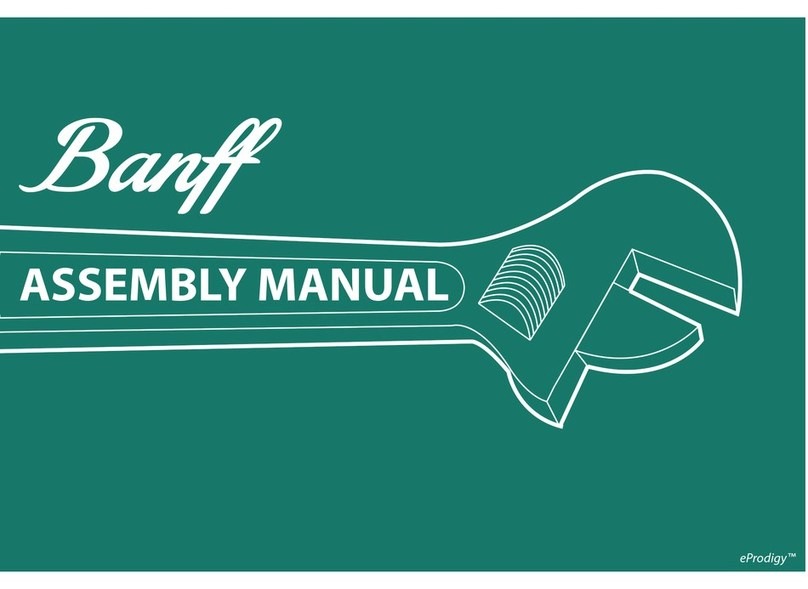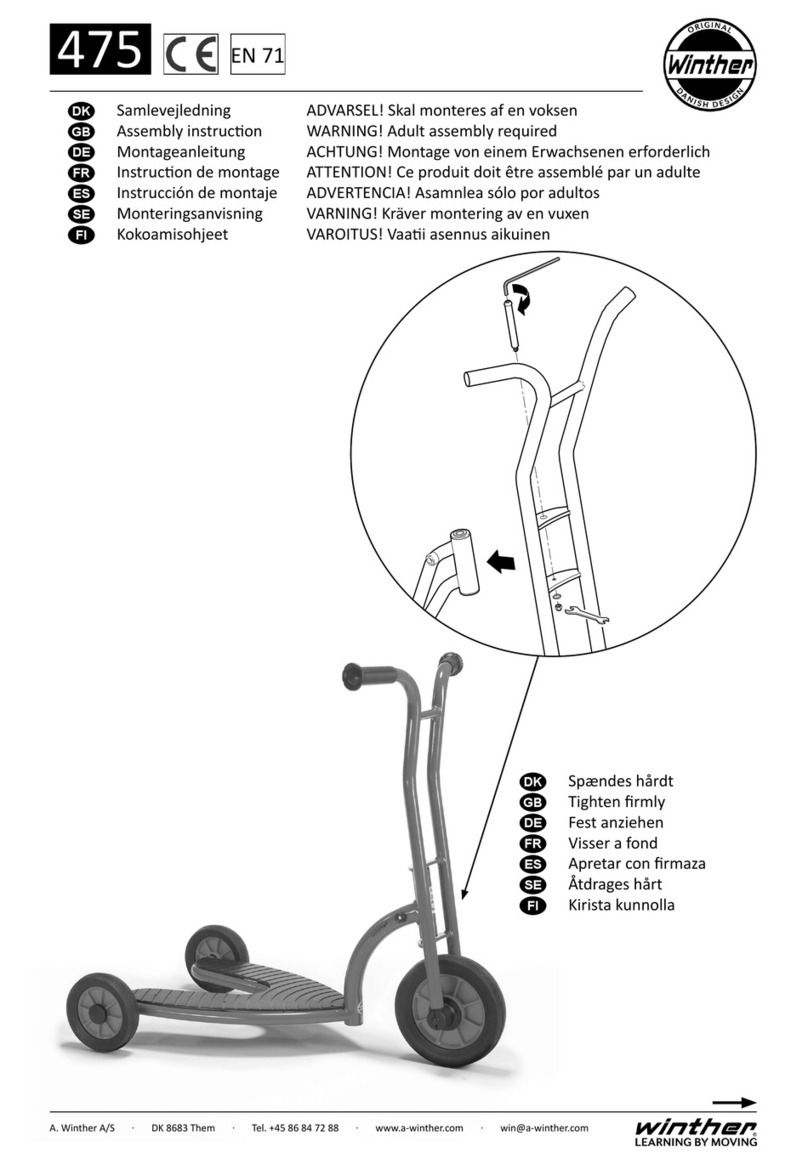8
3. Safety regulations
If the rules of handling as described in this user manual are followed, the Excel Outback is an extremely safe and stable
product. However, it is possible that dangerous situations can arise if the scooter is not used correctly. Van Os Medical
B.V. is not responsible for injury to person(s) and or damage to property if the recommendations and warnings in this
user manual are not followed when using the scooter.
3.1 General safety instructions
Protect your purchase by having your scooter checked regularly. When part of your
Excel Outback does not function properly, it is possible that a dangerous situation arises. You should keep your scooter
in good condition to ensure safety. Periodic inspection, correct adjustment of your scooter and timely replacement of
broken and worn parts will contribute positively to the life of the product. A qualied Excel dealer, who will only use Excel
replacement parts, will ensure that the long life is guaranteed through good and preventative maintenance.
3.2. Safe Use Warnings
To prevent damage to your property, the product itself, or injury to the user, please observe the warnings below. Van Os
Medical B.V. is not liable in any way. After reading these warnings, you agree to the terms and conditions stated in this
user manual. Transporting the scooter in any vehicle is at your own risk. Van Os Medical B.V. accepts no liability for this.
Any changes made to the scooter that are not described in this user manual will void the warranty.
4.
Warning
Making adjustments to the Excel Outback, whereby structural changes are made, will always be at the expense of the
warranty. The product liability also lapses and the risks are for the end user.
• Upon receipt, always check that all components
of the scooter are present and that they are not
damaged. If any components are missing or
damaged, contact your dealer immediately.
• Before driving, check that the brakes are working
properly.
• Sudden change of direction will cause the scooter
to become unbalanced. You should avoid this by
steering smoothly, keeping the same direction as
much as possible when using the scooter and
reduce your speed when taking (sharp) turns.
• You must stop the scooter completely before
changing from forward to backward driving.
• Make sure that the scooter is on a at surface when
getting in and out.
• Before driving, the scooter seat should always be
facing forward.
• Always use a elevator to move the scooter to a
higher level.
• Never drive backward down a slope.
• Preferably never drive on uneven surfaces such as
sand, gravel or rough terrain and not on wet.
• slippery surfaces where you have no grip.
• Never go up and or down a slope at an angle.
• Never take passengers on your scooter
• Never use your scooter if it is not working properly
or if parts of it are not working properly or are
missing.
• Do not ride on slopes or kerbs that exceed the
scooter’s capacity. The maximum safe angle of
inclination is 10 degrees.
• Never drive up/down a kerb if it is higher than 4 cm.
• Never load the scooter more than the specied
maximum user weight. This maximum user weight
includes bags and any other load for your scooter.
• Do not use your scooter on stairs or escalators.
• Do not use the scooter if you are under the inuence
of alcohol, drugs or heavy medication that may
aect your operation of the scooter.