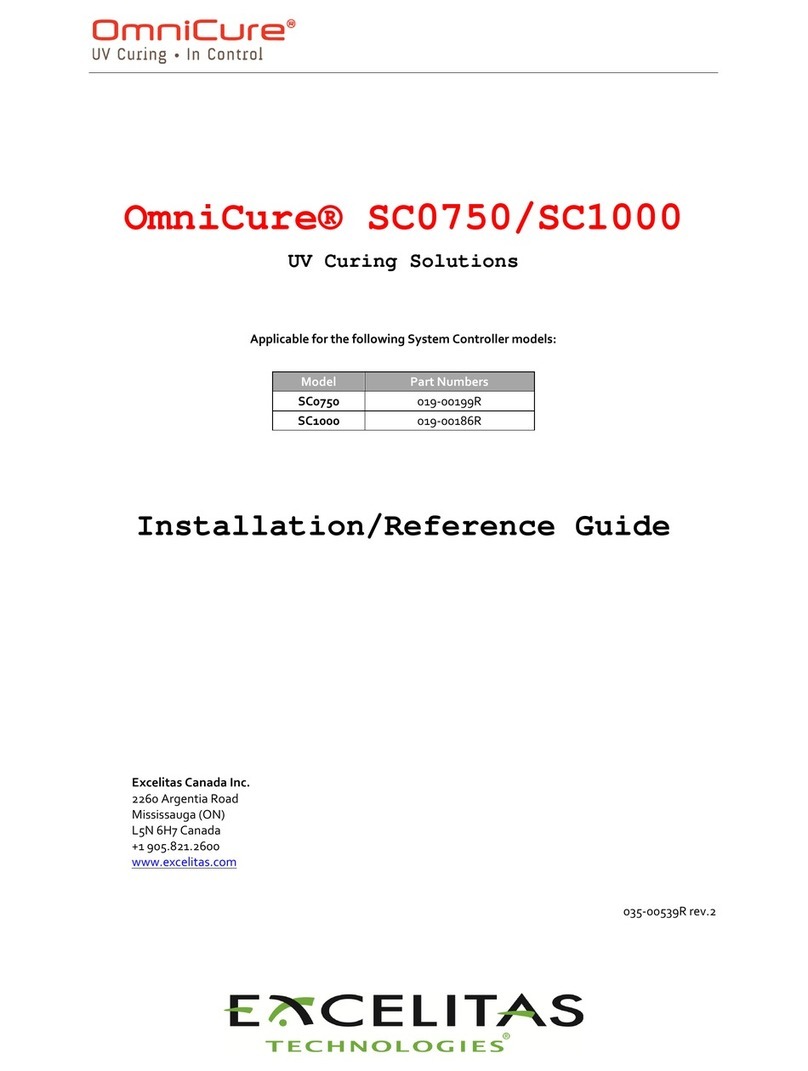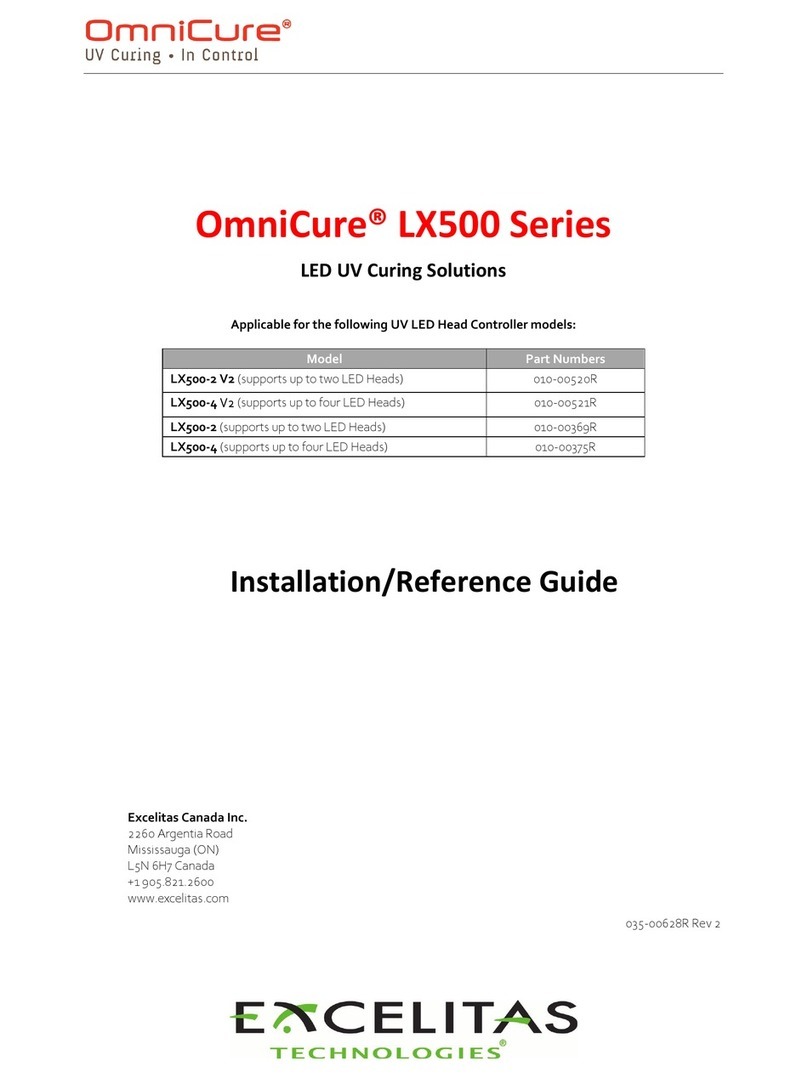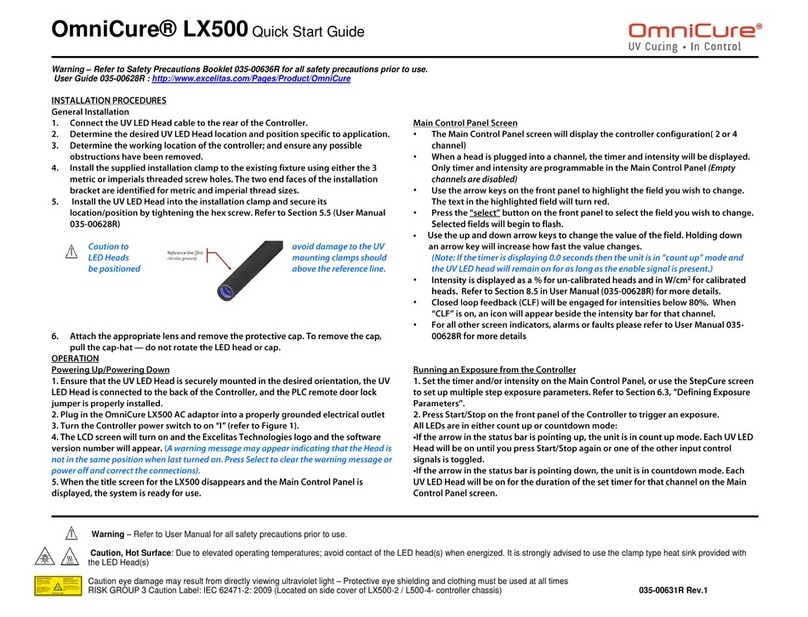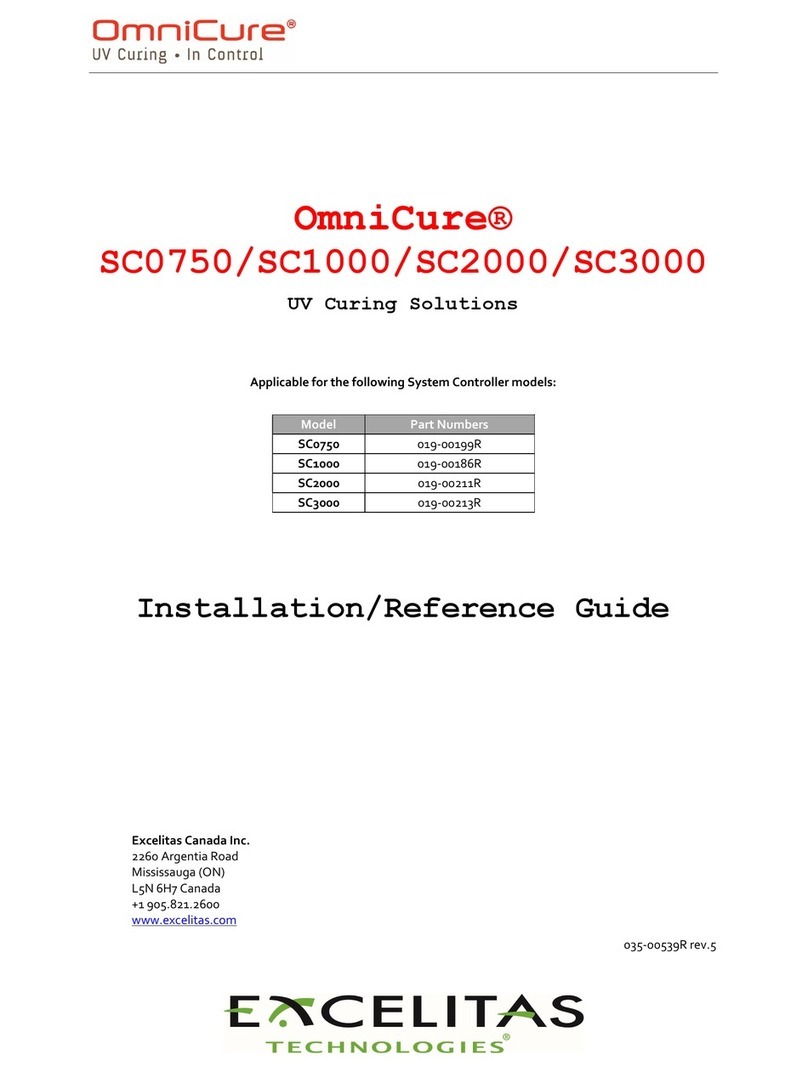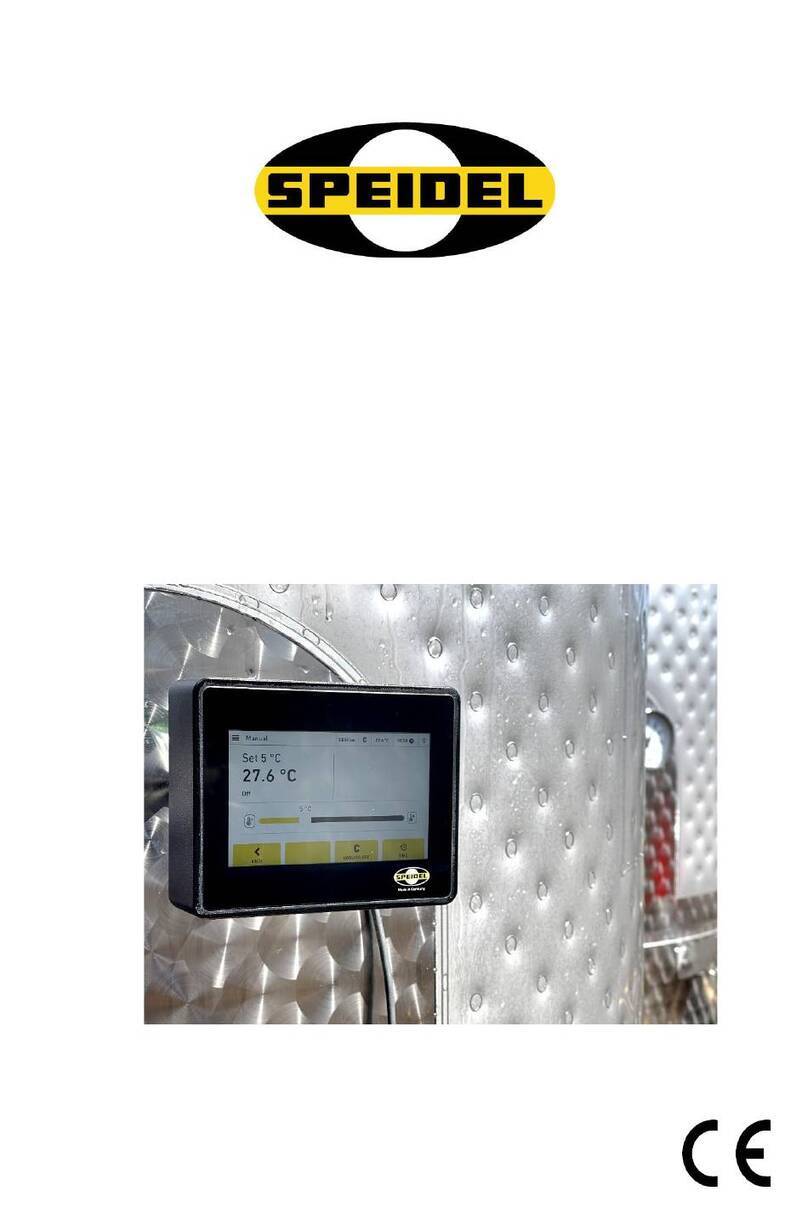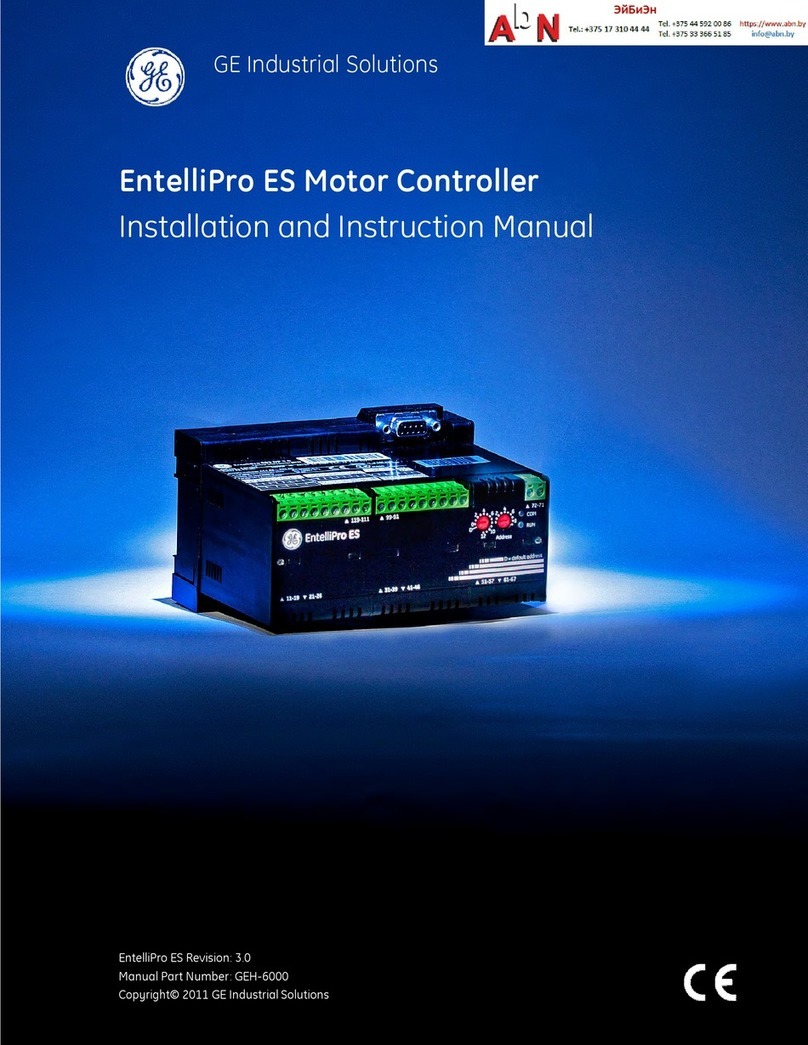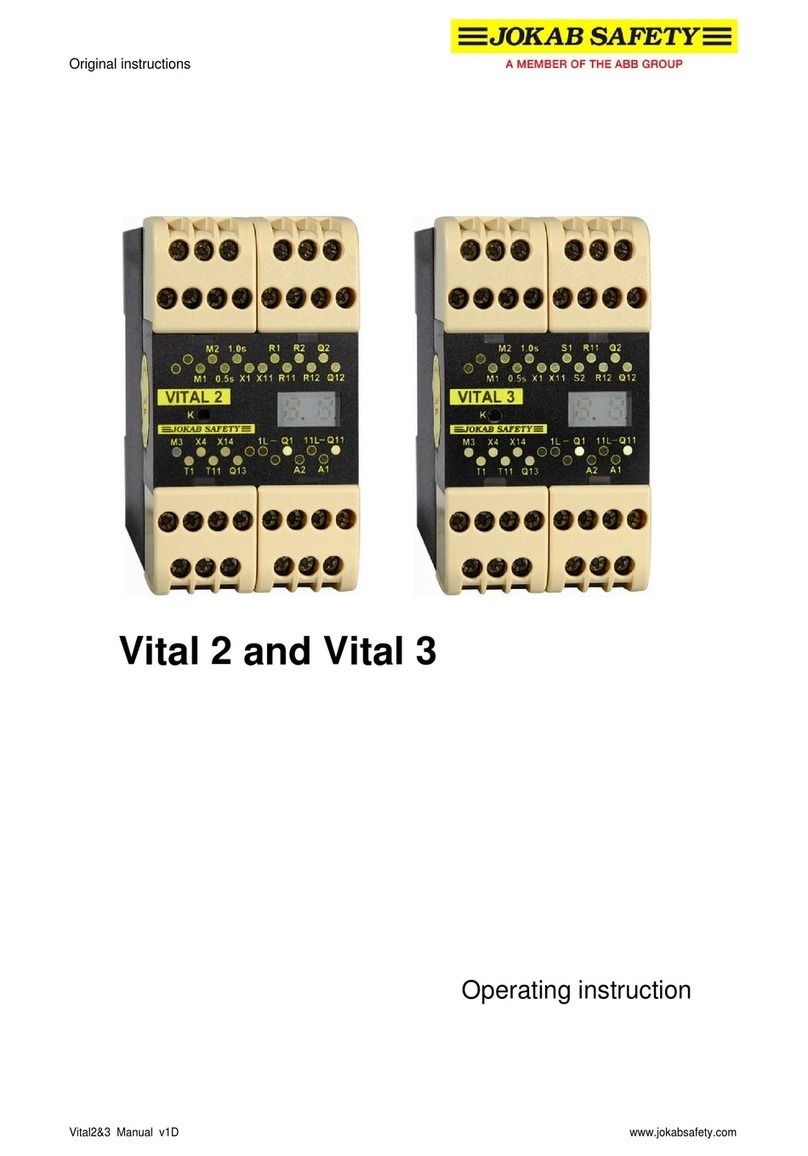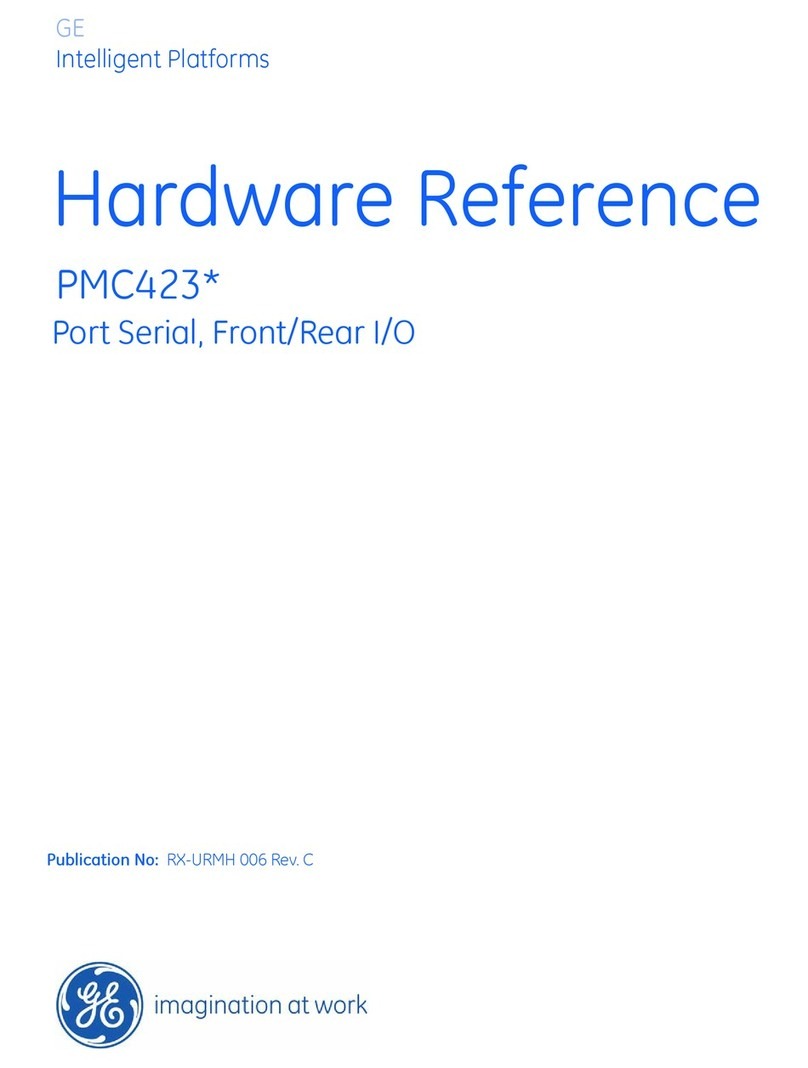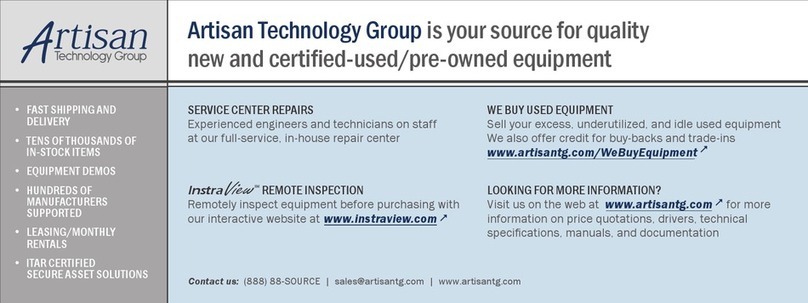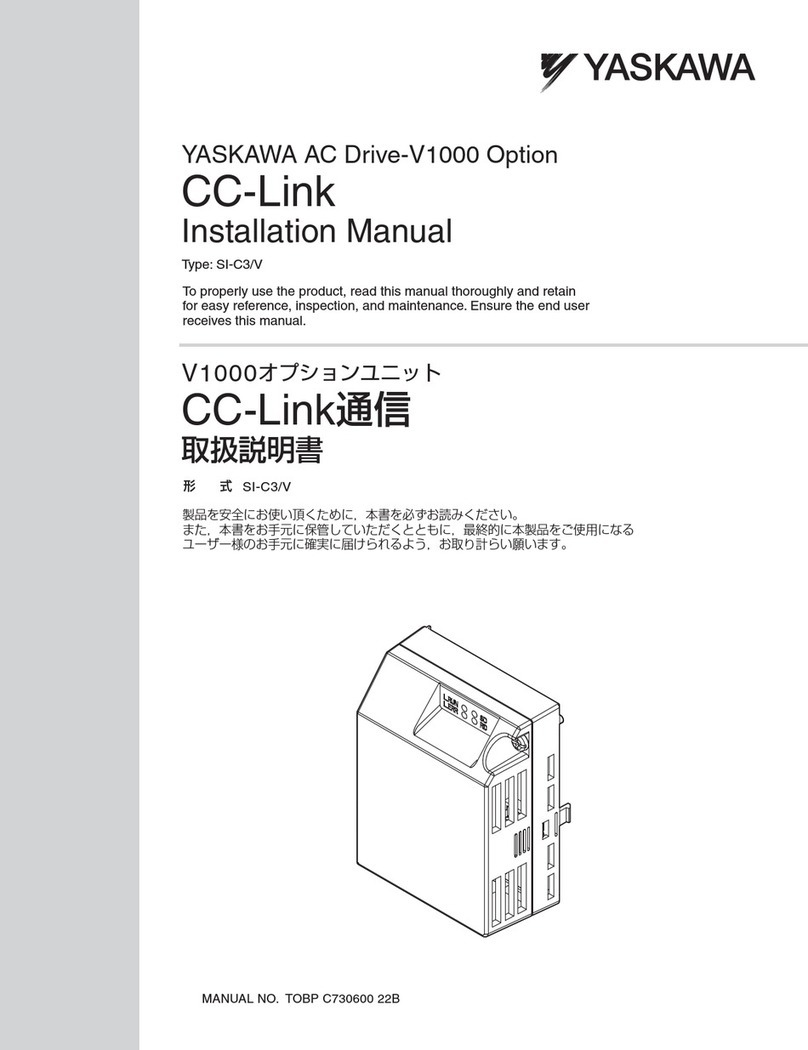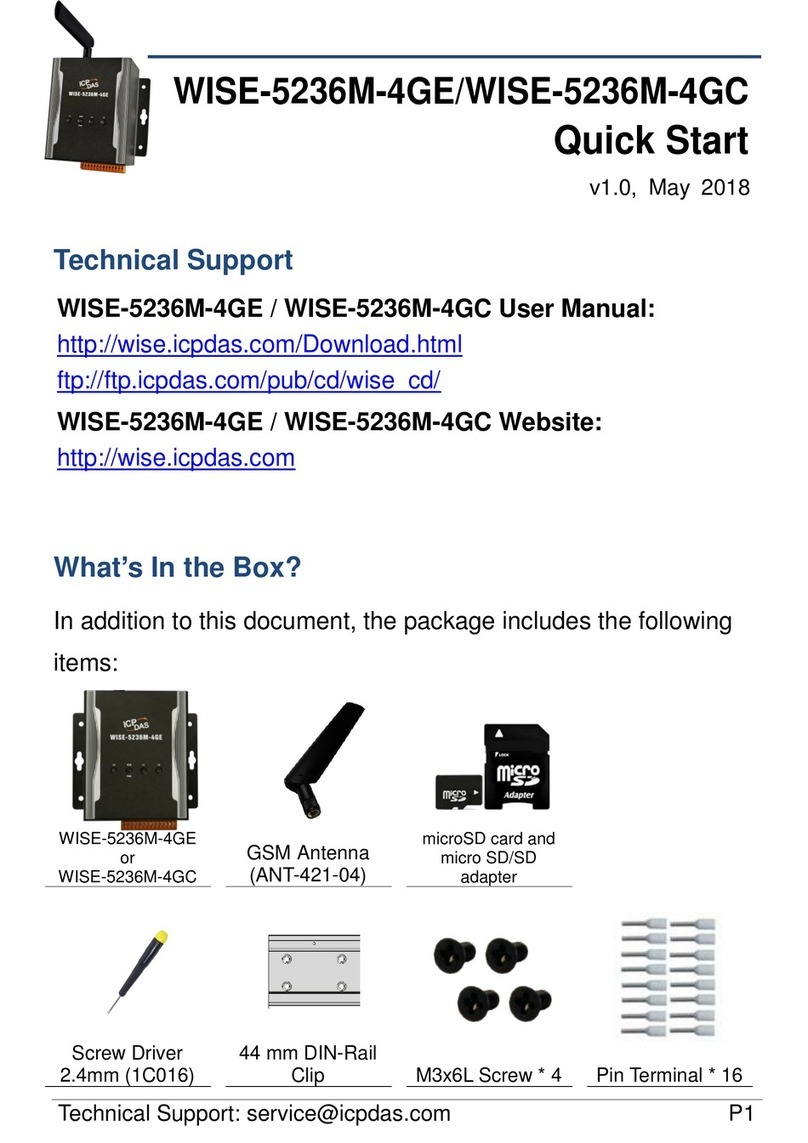OmniCure® LX500 Quick Start Guide
SIDE 1
Warning – Refer to Safety Precautions Booklet 035-00636R for all safety precautions prior to use.
User Guide 035-00628R
Warning – Refer to User Manual for all safety precautions prior to use.
Caution, Hot Surface: Due to elevated operating temperatures; avoid contact of the LED head(s) when energized. It is strongly advised to use the clamp type heat sink provided with
the LED Head(s)
Caution eye damage may result from directly viewing ultraviolet light – Protective eye shielding and clothing must be used at all times
RISK GROUP 3 Caution Label: IEC 62471-2: 2009 (Located on side cover of LX500-2 / L500-4- controller chassis) 035-00631R Rev.2
INSTALLATION PROCEDURES
General Installation
1. Connect the UV LED Head cable to the rear of the Controller.
2. Determine the desired UV LED Head location and position specific to application.
3. Determine the working location of the controller; and ensure any possible obstructions
have been removed.
4. Install the supplied installation clamp to the existing fixture using either the 3 metric or
imperials threaded screw holes. The two end faces of the installation bracket are
identified for metric and imperial thread sizes.
5. Install the UV LED Head into the installation clamp and secure its location/position by
tightening the hex screw. Refer to Section 5.5 (User Manual 035-00628R)
Caution to avoid damage to the UV LED Heads mounting clamps should be
positioned above the reference line.
6. Attach the appropriate lens and remove the
protective cap. To remove the cap, pull the cap-hat — do not rotate the LED head or
cap.
OPERATION
Powering Up/Powering Down
1. Ensure that the UV LED Head is securely mounted in the desired orientation, the UV LED
Head is connected to the back of the Controller, and the PLC remote door lock jumper is
properly installed.
2. Plug in the OmniCure LX500 AC adaptor into a properly grounded electrical outlet
3. Turn the Controller power switch to on “I” (refer to Figure 1).
4. The LCD screen will turn on and the Excelitas Technologies logo and the software version
number will appear. (
A warning message may appear indicating that the Head is not in the
same position when last turned on. Press Select to clear the warning message or power off
and correct the connections).
5. When the title screen for the LX500 disappears and the Main Control Panel is displayed, the
system is ready for use.
Main Control Panel Screen
• The Main Control Panel screen will display the controller configuration( 2 or 4 channel)
• When a head is plugged into a channel, the timer and intensity will be displayed. Only
timer and intensity are programmable in the Main Control Panel
(Empty channels are
disabled)
• Use the arrow keys on the front panel to highlight the field you wish to change.
The text in the highlighted field will turn red.
• Press the “select” button on the front panel to select the field you wish to change.
Selected fields will begin to flash.
•Use the up and down arrow keys to change the value of the field. Holding down
an arrow key will increase how fast the value changes.
(Note: If the timer is displaying 0.0 seconds then the unit is in “count up” mode and the
UV LED head will remain on for as long as the enable signal is present.)
• Intensity is displayed as a % for un-calibrated heads and in W/cm2for calibrated heads.
Refer to Section 8.5 in User Manual (035-00628R) for more details.
• Closed loop feedback (CLF) will be engaged for intensities below 80%. When “CLF” is on,
an icon will appear beside the intensity bar for that channel.
• For all other screen indicators, alarms or faults please refer to User Manual 035-00628R
for more details
Running an Exposure from the Controller
1. Set the timer and/or intensity on the Main Control Panel, or use the StepCure screen to set
up multiple step exposure parameters. Refer to Section 6.3, “Defining Exposure Parameters”.
2. Press Start/Stop on the front panel of the Controller to trigger an exposure.
All LEDs are in either count up or countdown mode:
•If the arrow in the status bar is pointing up, the unit is in count up mode. Each UV LED Head
will be on until you press Start/Stop again or one of the other input control signals is toggled.
•If the arrow in the status bar is pointing down, the unit is in countdown mode. Each UV LED
Head will be on for the duration of the set timer for that channel on the Main Control Panel
screen.