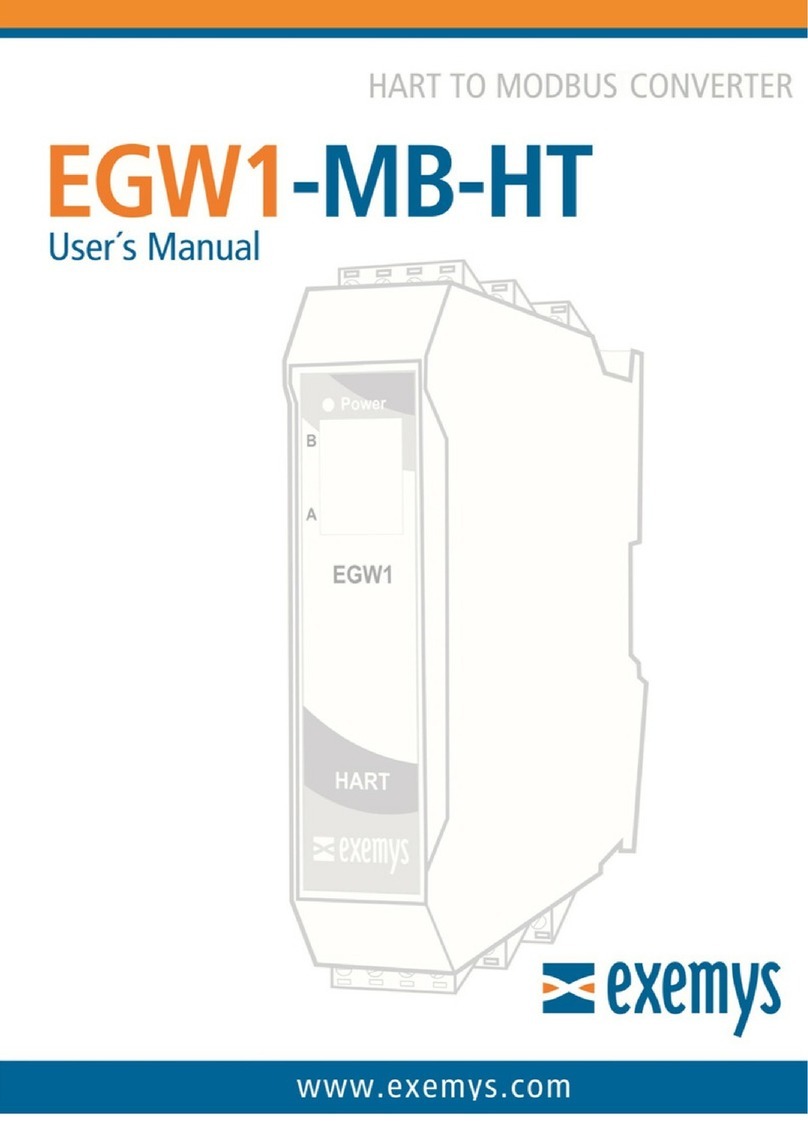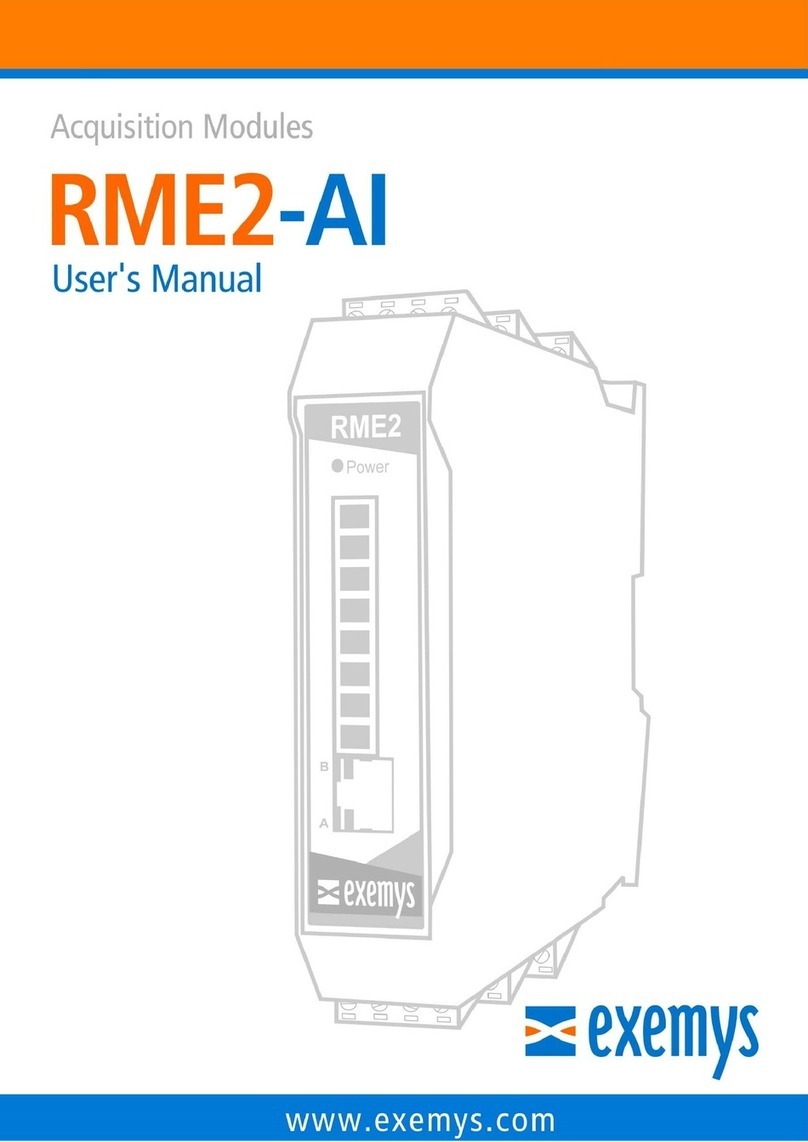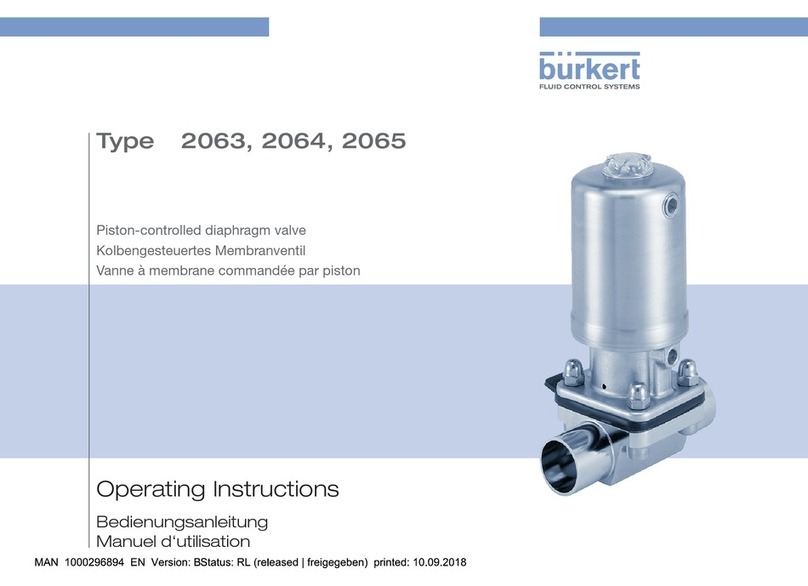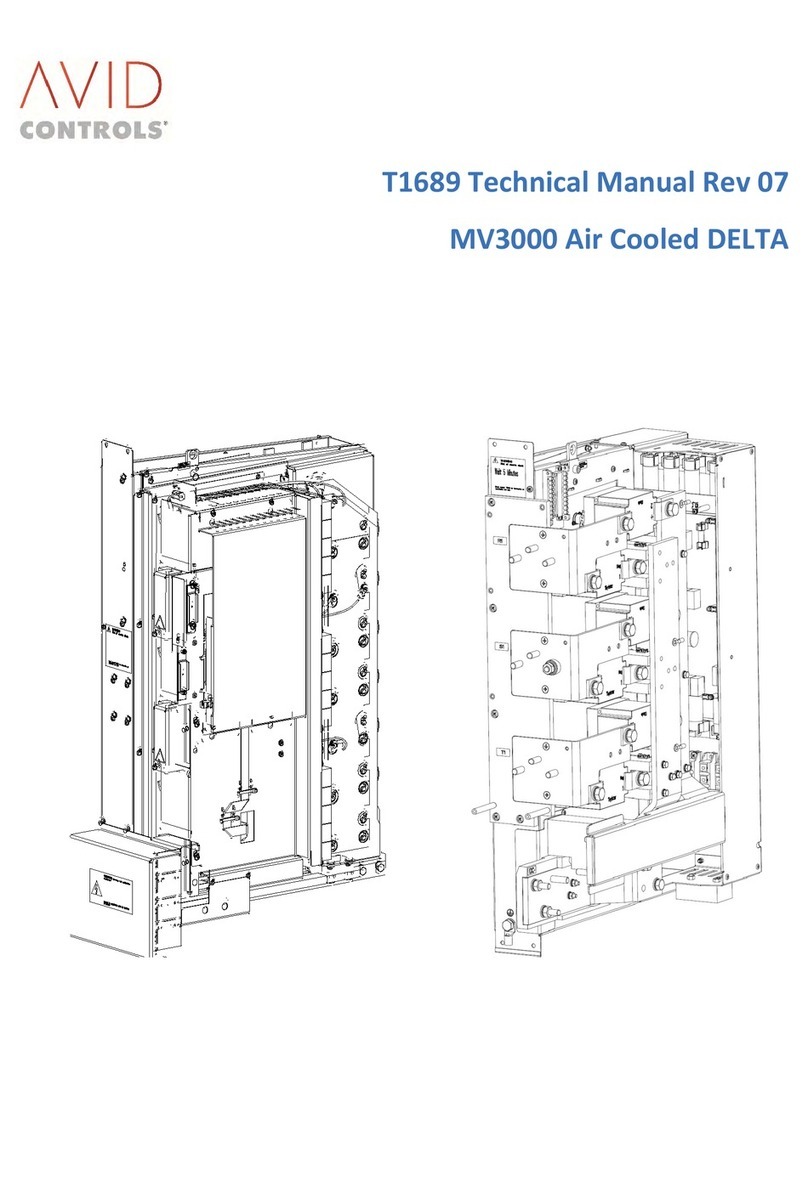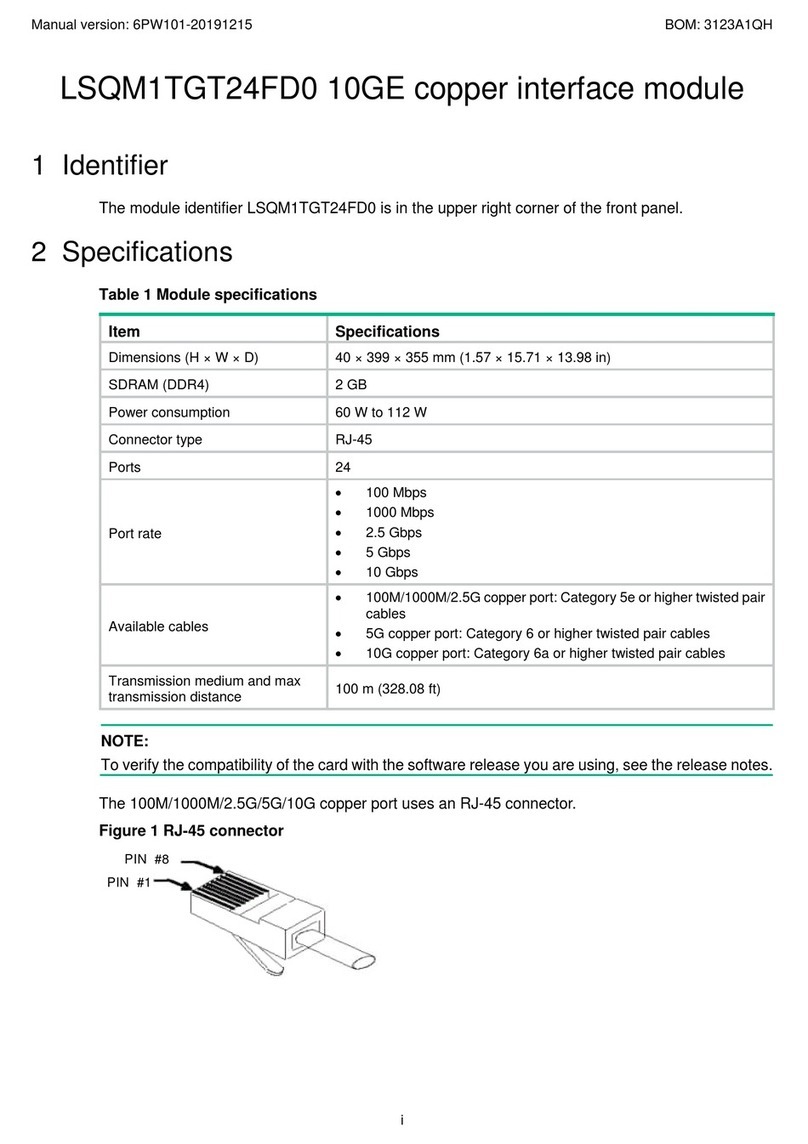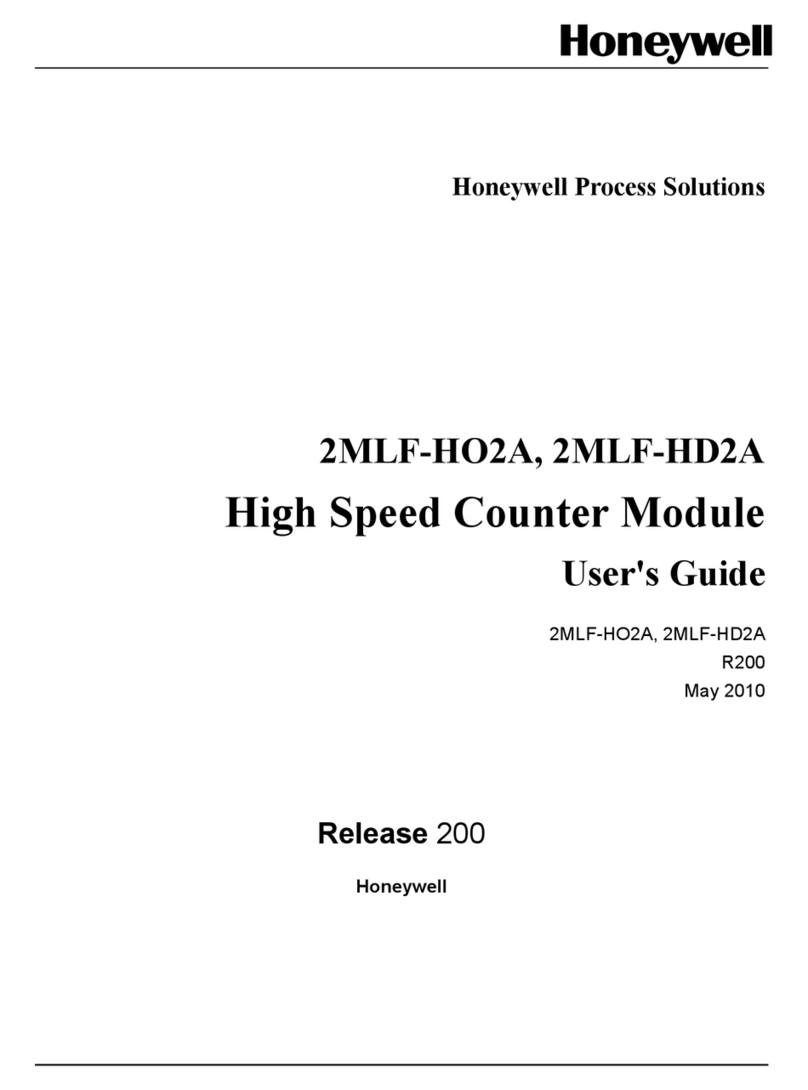exemys RME1-TC User manual

RME1-TC User’s Manual - Thermocouple Acquisition Module Exemys
www.exemys.com Rev. 1 Page 1

RME1-TC User’s Manual - Thermocouple Acquisition Module Exemys
Exemys Products are in constant evolution to meet our customers´ needs. For that reason,
specifications and capabilities are subject to change without previous notice.
Updated information can be found at www.exemys.com
Copyright © Exemys, 2007. All rights reserved
Rev. 1.0
www.exemys.com Rev. 1 Page 2

RME1-TC User’s Manual - Thermocouple Acquisition Module Exemys
Index
INTRODUCTION 6
1.1 About this manual_______________________________________________________ 6
1.1.1 Purpose of this manual 6
1.1.2 Conventions, terms and acronyms 6
1.2 Product General Description________________________________________________ 7
1.3 RME1-TC models codification_______________________________________________ 7
INSTALLATION 9
2.1 Connectors general diagram _______________________________________________ 9
2.2 Power connection _______________________________________________________ 9
2.3 RS-232 serial port connection (only for configuration)____________________________ 10
2.4 Ethernet connection_____________________________________________________ 11
2.4.1 Hub or Switch connection 12
2.5 Analog inputs description ________________________________________________ 12
2.6 Indicator Leds _________________________________________________________ 13
CONFIGURATION 15
3.1 Basic ethernet configuration ______________________________________________ 15
3.2 Device parameters configuration ___________________________________________ 18
3.2.1 Network configuration 19
3.2.2 Analog inputs configuration 20
3.2.3 Alarms configuration 20
3.2.4 Monitor 21
3.2.5 Advanced configuration 22
OPERATION 23
4.1 TCP Modbus operation __________________________________________________ 23
4.2 CVS/XML mode operation ________________________________________________ 24
4.2.1 CSV 24
4.2.2 XML mode operation 25
4.3 SNMP mode operation___________________________________________________ 27
4.3.1 Introduction 27
4.3.2 MIB 28
4.3.3 SNMP tree description 28
4.3.4 SNMP traps 28
www.exemys.com Rev. 1 Page 3

RME1-TC User’s Manual - Thermocouple Acquisition Module Exemys
4.4 Web page operation mode (HTTP) __________________________________________ 29
A MOUNTING OF THE DEVICE ON DIN RAIL 31
B. ORIGINAL MANUFACTURER´S CONFIGURATION 33
C. TECHNICAL SPECIFICATIONS 34
D. CONFIGURATION CONSOLE 35
D.1 Configuration command console (Serial and TELNET) ____________________________ 35
D.2. Commands _________________________________________________________ 36
D.2.1 Password Command 36
D.2.2 Host name Command 36
D.2.3 NetConfig Command 36
D.2.4. FACTRESET Command 37
D.2.5. Reset Command 37
D.2.6 AINPUT Command 37
D.2.7 ALIST Command 37
D.2.8 AALARM Command 38
D.2.9. ANAME Command 38
D.2.10. SNMPENABLE command 38
D.2.11. SNMPTRASPENABLE command 38
D.2.12 SNMPMANAGER1 command 39
D.2.13 SNMPMANAGER2 command 39
D.2.14. SNMPREADCN command 39
D.2.15. SNMPWRITECN command 39
D.2.16. SNMPTRAPCN command 39
D.2.17. Other Configuration commands 40
E. ARP METHOD TO CONFIGURE IP ADDRESS 42
Figures
Figure 1 - Usage general diagram 7
Figure 2 - Models codification details 8
Figure 3 - Connectors general diagram 9
Figure 4 - Power connection diagram 10
Figure 5 - Serial and Ethernet connectors position 10
Figure 6 - Serial RS-232 terminal detail 11
Figure 7 - Serial cable for configuration serial terminal 11
Figure 8 - Straight-through cable scheme 12
Figure 9 - RJ45 connector 12
Figure 10 - RME1-TC analog inputs in each channel arrangement 13
Figure 11 - A thermocouple connection 13
Figure 12 - Leds indicators 14
Figure 13 - Exemys device locator 16
Figure 15 - Enter the IP address in the Web browser. 18
Figure 16 - Enter the Host name in the Web browser 19
Figure 17 - Net configuration 20
www.exemys.com Rev. 1 Page 4

RME1-TC User’s Manual - Thermocouple Acquisition Module Exemys
Figure 18 - Inputs configuration 20
Figure 19 - Alarms configuration 21
Figure 20 - User´s monitor configuration 21
Figure 21 - Advanced options 22
Figure 22 - Csv analog example 25
Figure 23 - SNMP configuration 27
Figure 24 - Administrator’s monitor 29
Figure 25 - User’s monitor 30
Figure 26 - Net configuratio 30n
ly
Figure 27 -Device assembly 31
Figure 28 - Device Disassemb 32
Tables
able 1 - Acronyms.......................................................................................................................................................6
T
Table 2 - Terms.............................................................................................................................................................7
Table 3 - Conventions...................................................................................................................................................7
Table 4 - Indicator Leds ..............................................................................................................................................14
Table 5 - ModBus Registers........................................................................................................................................24
Table 6 - OID Values...................................................................................................................................................28
Table 7 - SNMP Traps .................................................................................................................................................29
Table 8 - Original manufacturer´s configuration .........................................................................................................33
Table 9 - PASSWORD command .................................................................................................................................36
Table 10 - Host name Command ................................................................................................................................36
Table 11 - NETCONFIG Command ..............................................................................................................................37
Table 12 - FACTRESET Command ...............................................................................................................................37
Table 13 - Reset Command ........................................................................................................................................37
Table 14 - AINPUT command .....................................................................................................................................37
Table 15 - ALIST command.........................................................................................................................................38
Table 16 - AALARM command ...................................................................................................................................38
...............................................................................................................................Table 17 - ANAME Command .....38
Table 18 - SNMPENABLE command ...........................................................................................................................38
Table 19 - SNMPTRAPSENABLE command .................................................................................................................38
Table 20 - SNMPMANAGER1 command.....................................................................................................................39
Table 21 - SNMPMANAGER2 command.....................................................................................................................39
Table 22 - SNMPREADCN command ..........................................................................................................................39
Table 23 - SNMPWRITECN command.........................................................................................................................39
Table 24 - SNMPTRAPCN command...........................................................................................................................40
Table 25 - Other Commands.......................................................................................................................................40
Table 26 - Telnet commands ......................................................................................................................................41
www.exemys.com Rev. 1 Page 5

RME1-TC User’s Manual - Thermocouple Acquisition Module Exemys
Chapter 1
Chapter
Introduction
2.1 About this manual
2.1.1 Purpose of this manual
The purpose of this manual is to provide instructions to install and operate the Thermocouple
it a quick and easy way.
on and operation are provided in detail.
The acronyms used in this manual are listed below in table 1
Acquis ion Module RME1-TC in
The manual starts with a general description of the product followed by instructions to install its
hardware correctly. Further on the RME1-TC configurati
2.1.2 Conventions, terms and acronyms
Table 1 - Acronyms
Acronym Description
ARP Address Resolution Protocol
Bps Bits per second
HTTP HyperText transfer Protocol
IP Internet Protocol
LAN Local Area Network
NBNS verNetBios Name Ser
PC Personal Computer
UDP User Datagram Protocol
TCP l ProtocolTransmission Contro
DHCP on ProtocolDynamic Host Configurati
GND Ground (Reference)
CSV Comma Separated Value
XML Extensible Markup Language
SNMP ent ProtocolSimple Network Managem
www.exemys.com Rev. 1 Page 6

RME1-TC User’s Manual - Thermocouple Acquisition Module Exemys
Table 2 - Terms
Terms Description
IP Address Logical address in a device within a network
NetMask Defines which part of the IP Address belongs to the
subnet.
Gateway
Host
Output of a network towards others.
Name of the equipment to identify NBNS
he con entions listed below are used in this manualT v
Table 3 - Conventions
Conventions Description
A|B|C A set of possible values for command parameters. You can type
A, B or C.
n..m A range of possible values. You can type any value in the range
including n and m.
aaa.bbb.ccc.ddd An IP address.
2.2 Product General Description
The RME1-TC is a complete interface for your thermocouples. It allows monitoring and
-TC work modes.
supervising in a remote way up to 8 thermocouples.
The information can be read by any of the four RME1
Thermocouple #0
Thermocouple #7
…
RME1-TC
Ethernet
TCP Modbus
Web Page
CSV / XML
SNMP
4 Work Modes
Figure 1 - Usage general diagram
2.3 RME1-TC models codification
www.exemys.com Rev. 1 Page 7

RME1-TC User’s Manual - Thermocouple Acquisition Module Exemys
RS232 Serial Ports
RS485 Serial Ports
Rs422 Serial Ports
RME1-TC-100-00-80-IA3
Case
Analog Outputs
Analog Inputs
Digital Inputs
Digital Outputs
Figure 2 - Models codification details
www.exemys.com Rev. 1 Page 8

RME1-TC User’s Manual - Thermocouple Acquisition Module Exemys
Chapter 2
Chapter
INSTALLATIONINSTALLATION
pter 2
Chapter
2.1 Connectors general diagram
On the device frontal connector there can be found the power input terminals as well as the
terminals of the different communication ports.
1
2
3
4
5
6
7
8
1
2
3
4
5
6
7
8
NC
NC
RS232
DTE
TX
RX
GND
TX = Transmits Data
RX = Receives Data
GND = Signal Ground
Vin
+
GND
-
Power Supply
10-30 Vdc
+
NC
NC = No Connection
NC = No Connection
NC = No Connection
Figure 3 - Connectors general diagram
2.2 Power connection
Picture 4 shows the power input connection. It is found in the first two terminals called Vin (+)
and GND (-).The RME1-TC power connection has polarity and it accepts the range of 10 to 30
Vdc.
www.exemys.com Rev. 1 Page 9

RME1-TC User’s Manual - Thermocouple Acquisition Module Exemys
Vin
+
GND
-
1
2
3
4
5
6
7
8
1
2
3
4
5
6
7
8
PowerSupply
10-30 Vdc
Figure 4 - Power connection diagram
2.3 RS-232 serial port connection (only for configuration)
The RME1-TC has one configuration serial port whose connection terminals are shown in the
picture below. The configuration serial port is available for all the RME1-TC models. The same
picture also shows where the Ethernet connector is placed.
Note: The configuration method through serial port is an alternative. The suggested method is
through the configuration WEB page.
RS232 Serial Ports
Terminal Blocks
RJ45 Connector
Ethernet Connector
Power Supply
1
2
3
4
5
6
7
8
Figure 5 - Serial and Ethernet connectors position
www.exemys.com Rev. 1 Page 10

RME1-TC User’s Manual - Thermocouple Acquisition Module Exemys
1
2
3
4
5
6
7
8
RS232
1
2
3
4
5
6
7
8
Tx
Rx
GND
Figure 6 - Serial RS-232 terminal detail
For configuration, a connection cable can be used as it is shown in picture 7
DB9 Female
RxD 2
TxD 3
GND 5
PC RME1-TC
Tx 6
Rx 7
GND 8
Figure 7 - Serial cable for configuration serial terminal
2.4 Ethernet connection
The RJ45 connector is for Ethernet connection. This connection is essential for the RME1-TC to
work.
www.exemys.com Rev. 1 Page 11

RME1-TC User’s Manual - Thermocouple Acquisition Module Exemys
2.4.1 Hub or Switch connection
To connect the RME1-TC to Ethernet through a Hub or Switch, it is necessary to use a straight-
through UTP network cable.
Rx+ (1)
Rx- (2)
Tx+ (3)
Tx- (6)
Rx+ (1)
Rx- (2)
Tx+ (3)
Tx- (6)
Figure 8 - Straight-through cable scheme
Rx + (1)
Rx - (2)
Tx + (3)
Tx - (6)
18
Figure 9 - RJ45 connector
2.5 Analog inputs description
In Figure 10 it can be seen where the RME1-TC analog terminals are placed. The inputs are in
columns on both sides of the device
The inputs start numbering from 0. So that the first channel is CH0.The same way, each terminal
is numbered for its function and the channel it belongs to. So, the RME1-TC first terminal in
Channel 0 is called (PTO-), meaning: negative terminal of the thermocouple.
www.exemys.com Rev. 1 Page 12

RME1-TC User’s Manual - Thermocouple Acquisition Module Exemys
CH0 CH1 CH2 CH3
CH4
FRONTAL
VIEW
CH5 CH6 CH7
TC-
TC+
no connectin
g
NC ( )
NC (no connectin
g
)
TC+
TC-
NC
Detail of channel
Figure 10 - RME1-TC analog inputs in each channel arrangement
Thermocouples
+TC0+
Channel 0
TC0-
J,K,T,R,N,E,S
Figure 11 - A thermocouple connection
2.6 Indicator Leds
The RME1-TC has three luminous indicators (leds)
-The Power led indicates that the device is turned on
-The yellow led shows the Ethernet interface status
-The green led indicates Modbus TCP status
www.exemys.com Rev. 1 Page 13

RME1-TC User’s Manual - Thermocouple Acquisition Module Exemys
Power Led
Green Led
Y
ellow Led
Figure 12 - Leds indicators
Table 4 - Indicator Leds
Yellow Led Green Led Description
It is steady on Do not care RME1-TC is searching for a DHCP server in
the network.
It is ½second on and ½second off. Do not care
RME1-TC is starting.
During this period the equipment may be
set in serial configuration mood.
It blinks like a beacon, 90% of a second
off and the remaining 10% on. Do not care
RME1-TC has an IP address and a carrier
(link) on the connection. This is the normal
operation status.
It is 90% of a second on and the
remaining 10% off. Do not care
RME1-TC has no IP address and cannot
find a DHCP server. It will search the DHCP
server at 60 seconds interval.
It blinks very fast. Do not care Absence of Ethernet carrier.
Do not care It is steady on and it turns off for
short periods of time.
RME1-TC has detected a Modbus TCP
connection.
It flashes alternately with green led It flashes alternately with yellow
led
Critical failure. (contact technical
www.exemys.com Rev. 1 Page 14

RME1-TC User’s Manual - Thermocouple Acquisition Module Exemys
Chapter 3
Chapter
Configuration
3.1 Basic ethernet configuration
The first step to be taken is the network parameters configuration by any of the following
methods:
a) DHCP (AUTOMATIC CONFIGURATION)
b) Exemys Device Locator (Best recommended method)
c) Serial Port
d) ARP Method
a) IP address configuration with DHCP
The RME1-TC default configuration is IP 0.0.0.0, so when turned on, it will search a DHCP server.
RME1-TC tries to negotiate an IP address with the DHCP server for a maximum period of 10
seconds. If the DHCP fails to answer in that period, the RME1-TC will show an error code by
means of its indicator LEDs (See Table 4) and will try to establish connection with the DHCP
server 60 seconds later. This process will be repeated indefinitely until a DHCP server assigns an
IP address to RME1-TC or until the user assigns a static IP address.
a) IP address configuration with Exemys Device Locator (EDL)
The Exemys Device Locator Application Program is intended to be used for the basic
configuration of any Exemys device over your ethernet network. It allows searching, identifying
and configuring the basic network parameters.
This simple application program is distributed with any Exemys product in the accompanying CD.
You can also download the latest version of this program from the Exemys Web Site
(www.exemys.com).
The Device Locator application must be run from any PC within the network where the Exemys
devices to be configured are installed.
www.exemys.com Rev. 1 Page 15

RME1-TC User’s Manual - Thermocouple Acquisition Module Exemys
Figure 13 - Exemys device locator
• DEVICE: Name of the device, such as RME1-TC or SSE232-ST
• MAC ADDRESS: Hardware Ethernet Address of the device.
• VERSION: Firmware version running in that device
• PASSWORD
• HOST: Name of the equipment of NBNS identification
• DHCP: If the CheckBox is activated, the device net parameters will be obtained from a
DHCP server.
• IP: IP address configured in the device.
• NETMASK: Subnet mask configured in the device
• GATEWAY: Output from a net to others.
IMPORTANT:
It is not necessary for the device to be properly configured. If the device is correctly connected
and working, it will be found by the Device Locator Application Program.
To refresh the grid, click on the “Query Network” button. This action will make the device
Locator search any Exemys device in the network again.
You can change any of these basic network parameters within the Device Locator program.
To configure any Exemys device found by the Device Locator:
• Select the device in the grid and click on the “Properties” button, or open the “Actions”
menu and select the “Properties” command. You will see the Properties dialog box.
• All Exemys devices provide a Remote Configuration Password. This password is used by
the Web configuration page and remote command Console in the device.
www.exemys.com Rev. 1 Page 16

RME1-TC User’s Manual - Thermocouple Acquisition Module Exemys
• If the device has a configured password, enter the password in the Device Password box.
The manufacturer’s box has a blank.
• You can type an IP address,
Netmask and Gateway IP Address
or you can click on the “Use
DHCP” check box to make the
device search a DHCP Server. The
RME1-TC has been manufactured
with the DHCP feature activated.
• You can give the device a personal
name within the field “Host
Name” or you can leave the one
predetermined when
manufactured.
• Click on the OK button for the
Device Locator send this
information to the device.
• If the password is not correct, you
will see the message “Error when
changing the configuration”.
Check the equipment to be
configured password. The device will not answer any message sent by the Device Locator
during the first five seconds after an incorrect password. This is to avoid any brute force
method to change the network parameters of the device.
Fi
g
ure 14 - Device locator
• If the device does not respond, the Device Locator will show a “No Response from
Device” message. Make sure the device is turned on and connected to the ethernet
network.
• The Exemys device will reset so the changes in the configuration take effect.
• If no change is necessary, click on the “Close” button to close the Properties dialog box.
• After a few seconds the device being reset will answer again to the requests of the
Device Locator software. Click on the “Query network” button to refresh the grid and
make sure the parameters were changed.
c) IP address configuration with serial port
Connecting the serial port of the PC to the serial port of the device , as it was shown in Picture 7,
you can use an utilitarian software such as the Hyperterminal (Microsoft Windows®) to be
connected with the equipment and modify all its parameters . Once the port is opened with the
serial 9600,8,N,1 parameters configuration, the RME1-TC must turn on and type ”cfg” with the
Hyperterminal before 7 seconds have elapsed from the moment it is turned on. You will get
access of the configuration through serial port and will see :
www.exemys.com Rev. 1 Page 17

RME1-TC User’s Manual - Thermocouple Acquisition Module Exemys
RME1-TC – Exemys:
----------------
It is important to mention that this way not only the net parameters can be modified but also all
the equipment parameters can be reached. For further information consult Appendix D.
d) IP address configuration with ARP method
If the RME1-TC receives ICMP packets after being turned on, it will take the destination IP of
these packets and this will start being the device IP address. For further information see
appendix E.
3.2 Device parameters configuration
Configuration parameters can be modified by three different ways:
- Web page configuration
- Telnet console configuration (See Appendix D)
- Serial console configuration (See Appendix D)
Once the RME1-TC has a valid IP address you may access the web page to configure the rest of
the parameters.
1. If your web navigator is configured to search for a Proxy server, disable that option.
2. If you have the Exemys Device Locator software, select the device and press the button
“Configure”.
3. Type the RME1-TC IP address field of your navigator.
Figure 15 - Enter the IP address in the Web browser.
4. In your web browser you will see the inputs value and a link to configure the device.
5. If you click on the link the RME1-TC will ask for the password to enter the page. Type
“admin” as user name and then the password to enter. The RME1-TC defaults have no
password, so that the device will not ask for it unless the user enables it.
www.exemys.com Rev. 1 Page 18

RME1-TC User’s Manual - Thermocouple Acquisition Module Exemys
Figure 16 - Enter the Host name in the Web browser
As it is shown in the figure above, the name of the analog module in the manufacturer’s
configuration is NBNS: RME1-TC (last digits from Mac address) , and this name can be changed
using the Exemys Device Locator by means of the Host name parameter, in properties.
For example, if the Mac address of the device is 00:OB:FA:30:10:4B, The name in the
manufacturer’s configuration will be RME1-TC- 30104B
There is no need for the device to be correctly configured. If the device is connected and works
well, you will be able to get access by means of a web browser using NBNS as its name
NOTE:
In several sections of the web interface, the RME1-TC has a help symbol “?” . If you click on it,
you will get a help window for the configuration section you are.
3.2.1 Network configuration
Network parameters can be configured by all the methods already mentioned but t can be done
through the WEB interface too.
It is important to make it clear that the name of the device is useful for two tasks. One of them
is to identify each device in the Exemys Device Locator, when a searching is in progress. The
other is to use the name of the device instead of its IP address (NBNS protocol)
The NBNS ( NetBios Name Server) allows the user, in case of ignoring or simply not remembering
the module IP address, search it literally through the name in the LAN net from a web browser.
www.exemys.com Rev. 1 Page 19

RME1-TC User’s Manual - Thermocouple Acquisition Module Exemys
Figure 17 - Net configuration
3.2.2 Analog inputs configuration
• Type of thermocouple: It allows the selection of the kind of thermocouple connected to
an input.
Figure 18 - Inputs configuration
3.2.3 Alarms configuration
The RME1-tc has two alarms for each input, a low one and a high one.You will be able to
enable, disable and modify the set point for each one.
IMPORTANT: Alarms are taken upon temperature values multiplied by 10
www.exemys.com Rev. 1 Page 20
This manual suits for next models
1
Table of contents
Other exemys Control Unit manuals
Popular Control Unit manuals by other brands

Allen-Bradley
Allen-Bradley FLEX Ex 1797-OE8 installation instructions

Woodward
Woodward QuickTrip Installation and operation manual
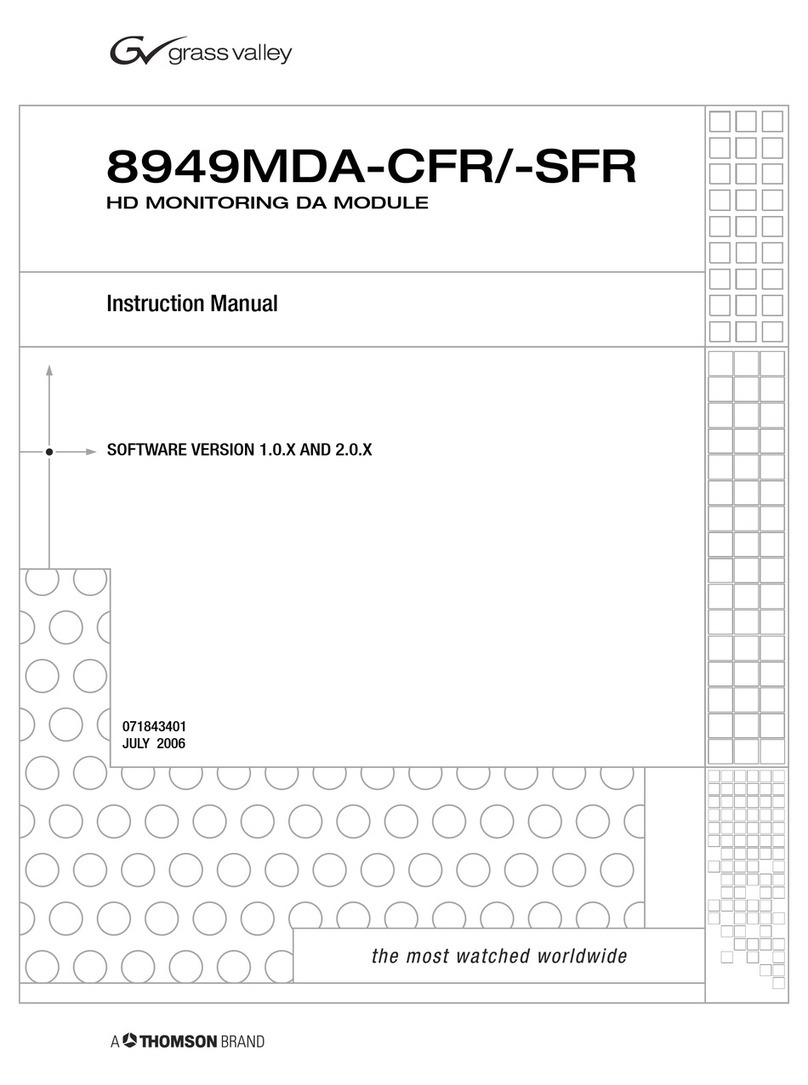
GRASS VALLEY
GRASS VALLEY 8949MDA-CFR instruction manual
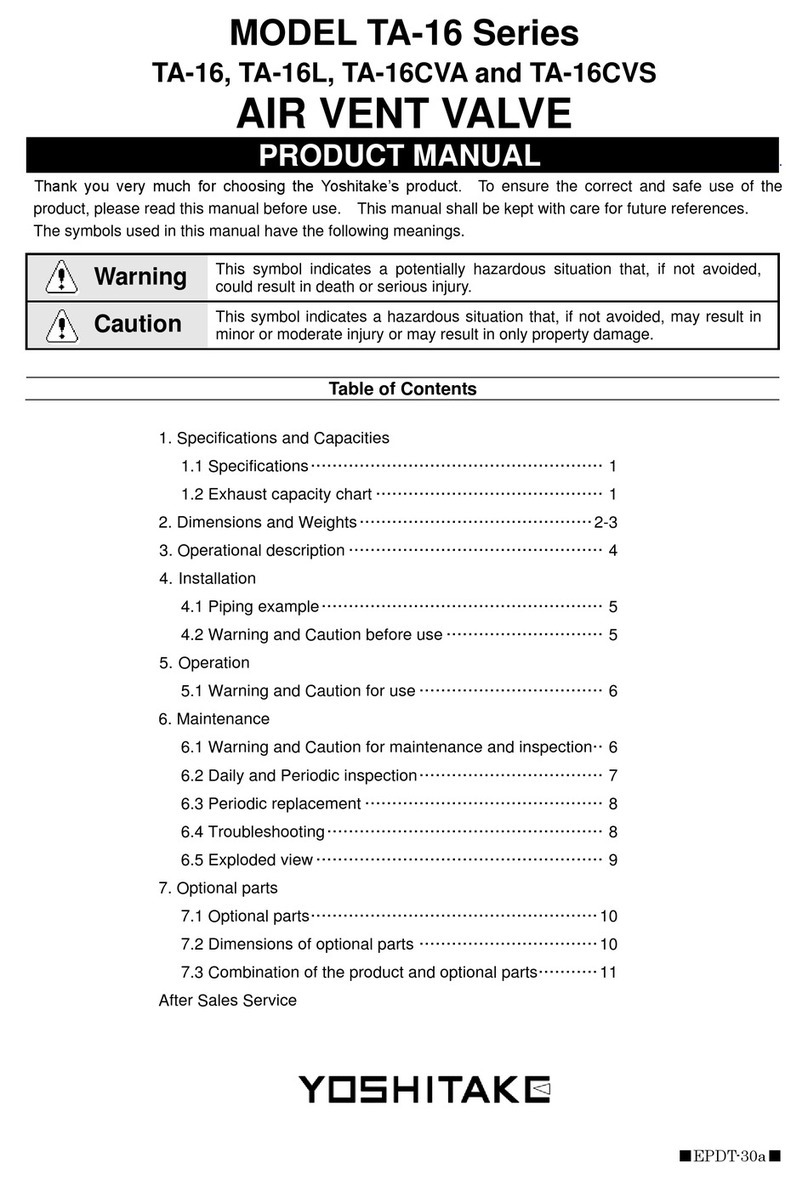
Yoshitake
Yoshitake TA-16 Series product manual

KWC
KWC F3SV1001 Installation and operating instructions

AMX
AMX HPX-AV102-RGB+A-R quick start guide