Expert Electronics MB1 User manual
Other Expert Electronics Transceiver manuals
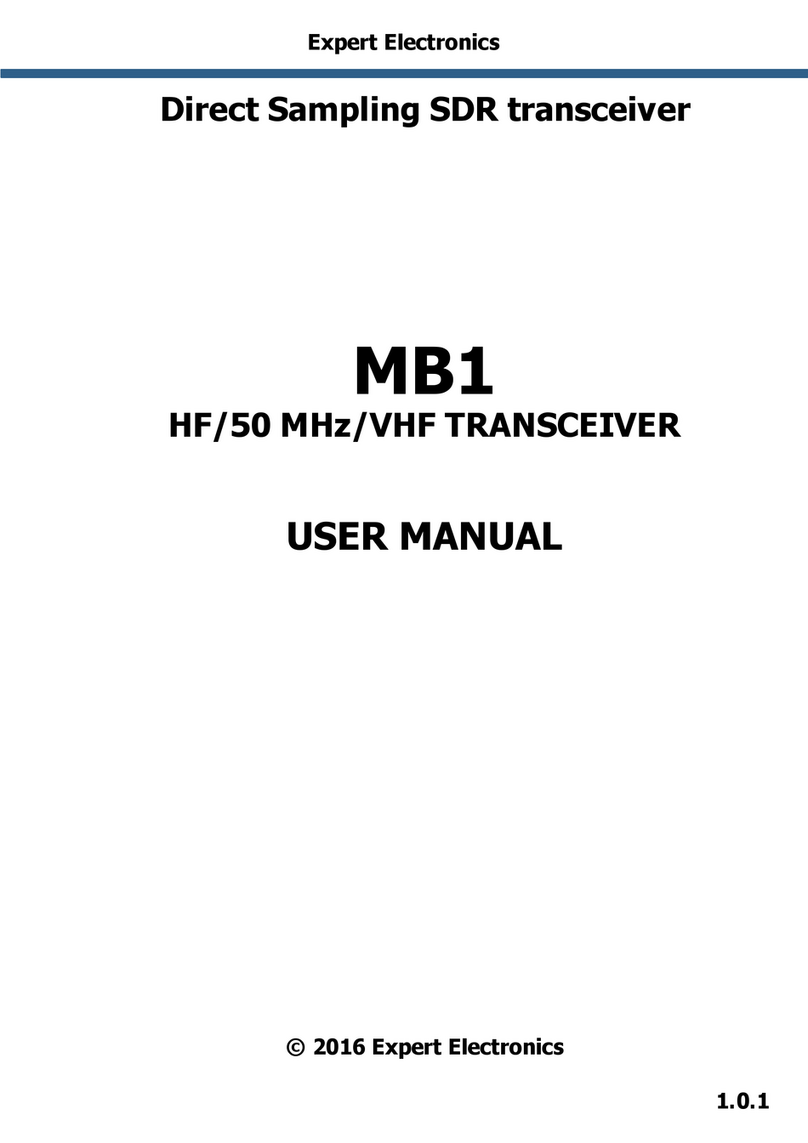
Expert Electronics
Expert Electronics MB1 User manual

Expert Electronics
Expert Electronics SunSDR2 QRP User manual

Expert Electronics
Expert Electronics DUC/DDC SDR Series User manual

Expert Electronics
Expert Electronics SunSDR2 DX User manual

Expert Electronics
Expert Electronics SunSDR2 DX User manual

Expert Electronics
Expert Electronics SunSDR2 Pro User manual
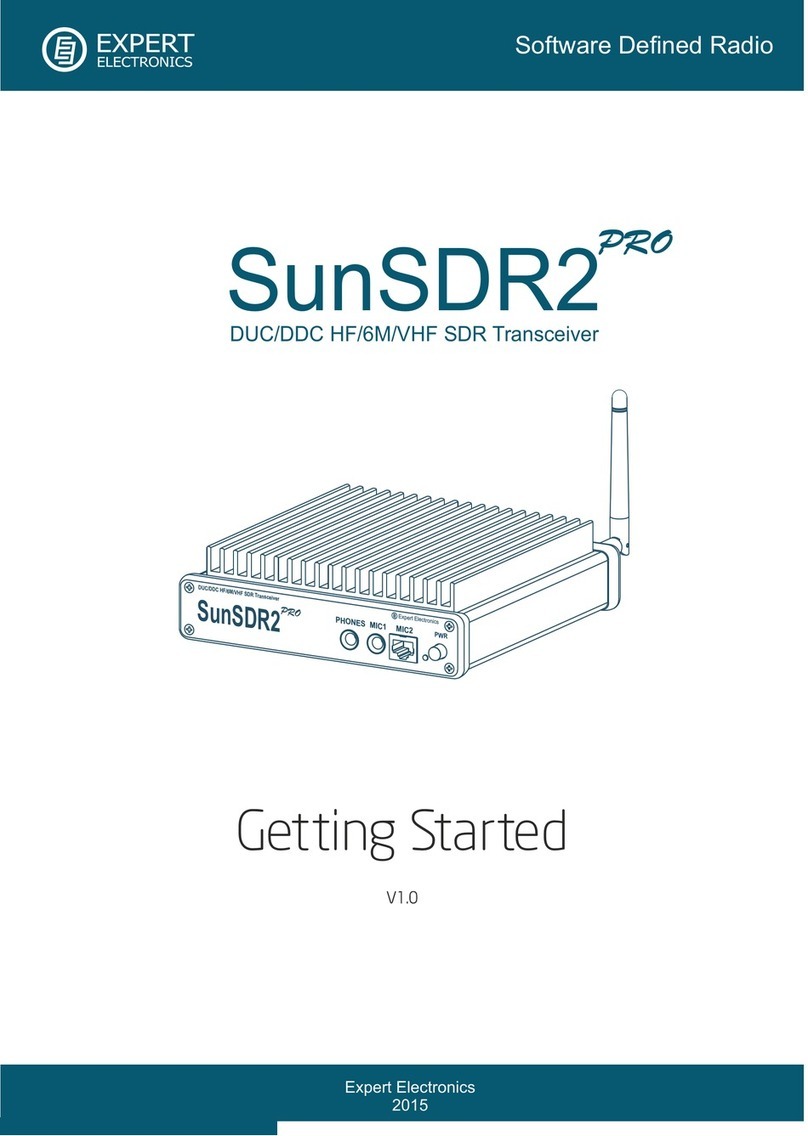
Expert Electronics
Expert Electronics SunSDR2 Pro User manual

Expert Electronics
Expert Electronics SunSDR2 DX User manual

Expert Electronics
Expert Electronics SunSDR2 Pro User manual
Popular Transceiver manuals by other brands

Kenwood
Kenwood ProTalk TK-3201 instruction manual

City Theatrical
City Theatrical SHoW DMX SHoW Baby user manual

Standart Horizont
Standart Horizont HX407 owner's manual

B&G
B&G V90S quick start guide

VictelGlobal
VictelGlobal ALK300 series Operation manual

Cactus
Cactus Wireless Flash Transceiver V6 user manual





















