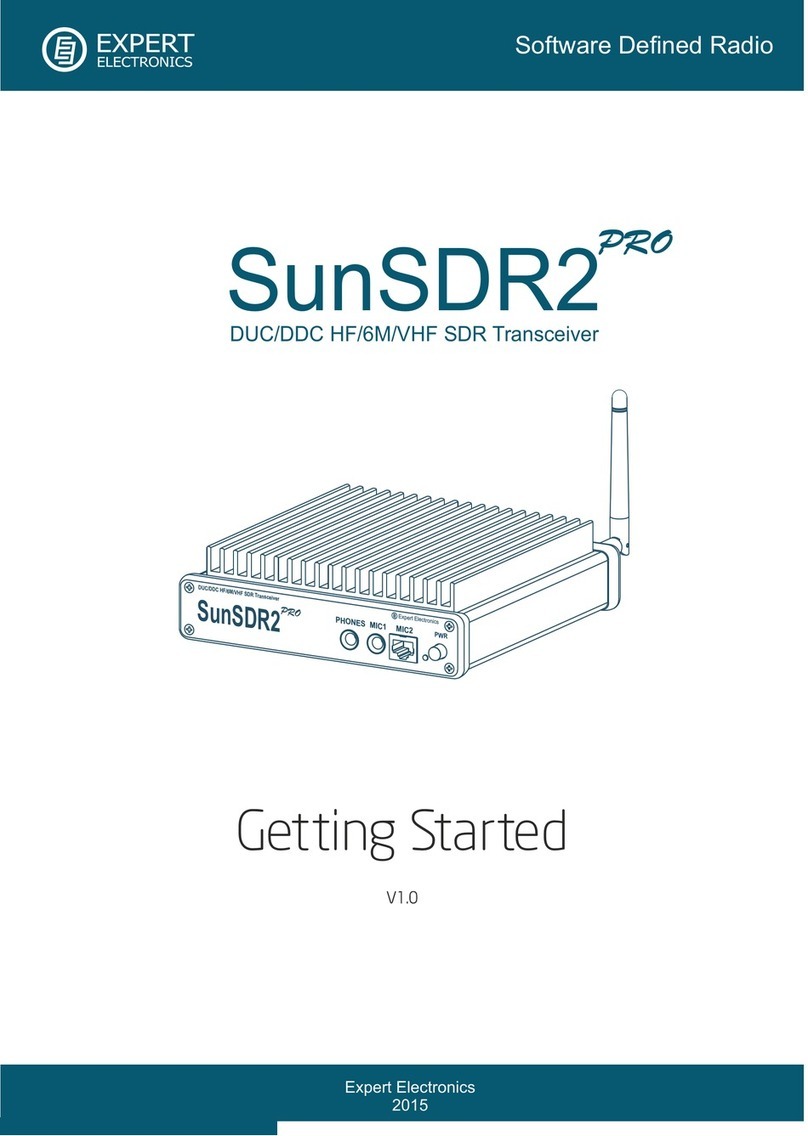4
MB1 User Manual © 2016 Expert Electronics
TABLE OF CONTENTS
5.1.3 Section 3 ............................................................................................... 51
5.1.4 Section 4 ............................................................................................... 53
5.1.5 Section 5 ............................................................................................... 54
5.1.6 Section 6 ............................................................................................... 55
5.1.7 Section 7 ............................................................................................... 55
5.1.8 Section 8 ............................................................................................... 55
5.1.9 Section 9 ............................................................................................... 55
5.2 Local panels .............................................................................................. 56
5.2.1 ATU ...................................................................................................... 56
5.2.2 MIXER .................................................................................................... 57
5.2.3 FRONT END SETTINGS ........................................................................... 58
5.2.4 NFM-SETTINGS ...................................................................................... 59
5.2.5 DSP SETTINGS ....................................................................................... 60
5.2.6 PA SETTINGS ......................................................................................... 61
5.2.7 MIC/CW SETTINGS ................................................................................. 62
5.2.8 VOX/COMPRESSOR SETTINGS ................................................................. 63
5.2.9 RX EQUALIZER ....................................................................................... 64
5.2.10 TX EQUALIZER ....................................................................................... 64
5.3 Options ...................................................................................................... 65
5.3.1 Device menu ........................................................................................... 66
5.3.1.1 Device settings ..................................................................................... 66
5.3.1.2 Mic .................................................................................................... 67
5.3.1.3 VAC ................................................................................................... 68
5.3.1.4 VOX .................................................................................................. 69
5.3.1.5 DSP ................................................................................................... 69
5.3.1.6 TX .................................................................................................... 72
5.3.1.7 CW .................................................................................................... 74
5.3.1.8 Ext Ctrl ............................................................................................... 75
5.3.1.9 PA ..................................................................................................... 76
5.3.1.10 Expert ................................................................................................ 77
5.3.2 Sound card menu .................................................................................... 79
5.3.2.1 Sound card .......................................................................................... 80
5.3.2.2 Line output .......................................................................................... 82
5.3.3 Display menu .......................................................................................... 83
5.3.3.1 Main window ........................................................................................ 84
5.3.3.2 Spectrum ............................................................................................ 85
5.3.3.3 Waterfall ............................................................................................. 87
5.3.3.4 Grid ................................................................................................... 88
5.3.3.5 Filter .................................................................................................. 89
5.3.3.6 Background ......................................................................................... 90
5.3.4 CAT menu .............................................................................................. 91
5.3.4.1 RX1 receiver ........................................................................................ 92
5.3.4.2 RX2 receiver ........................................................................................ 94
5.3.4.3 OmniRig .............................................................................................. 96
5.4 Panel menu ............................................................................................... 97
5.5 Features menu ........................................................................................ 101
5.6 Manager menu ........................................................................................ 102
5.7 CW Skimmer menu ................................................................................. 103