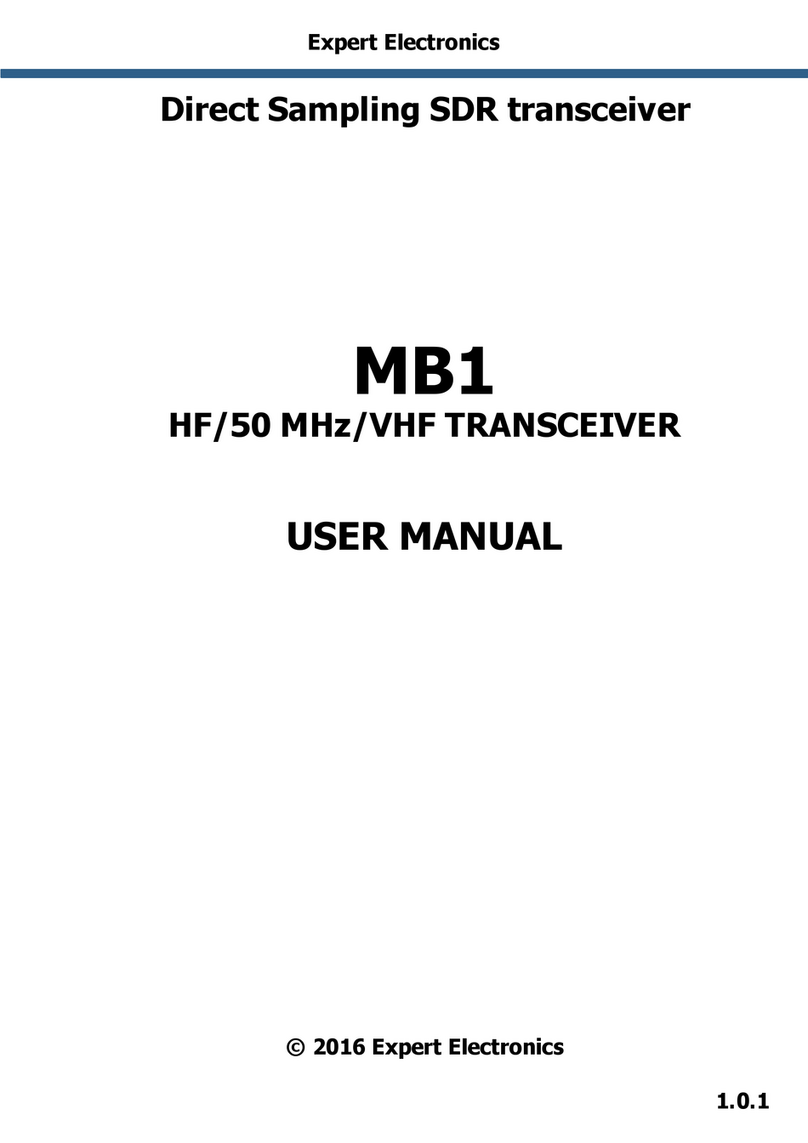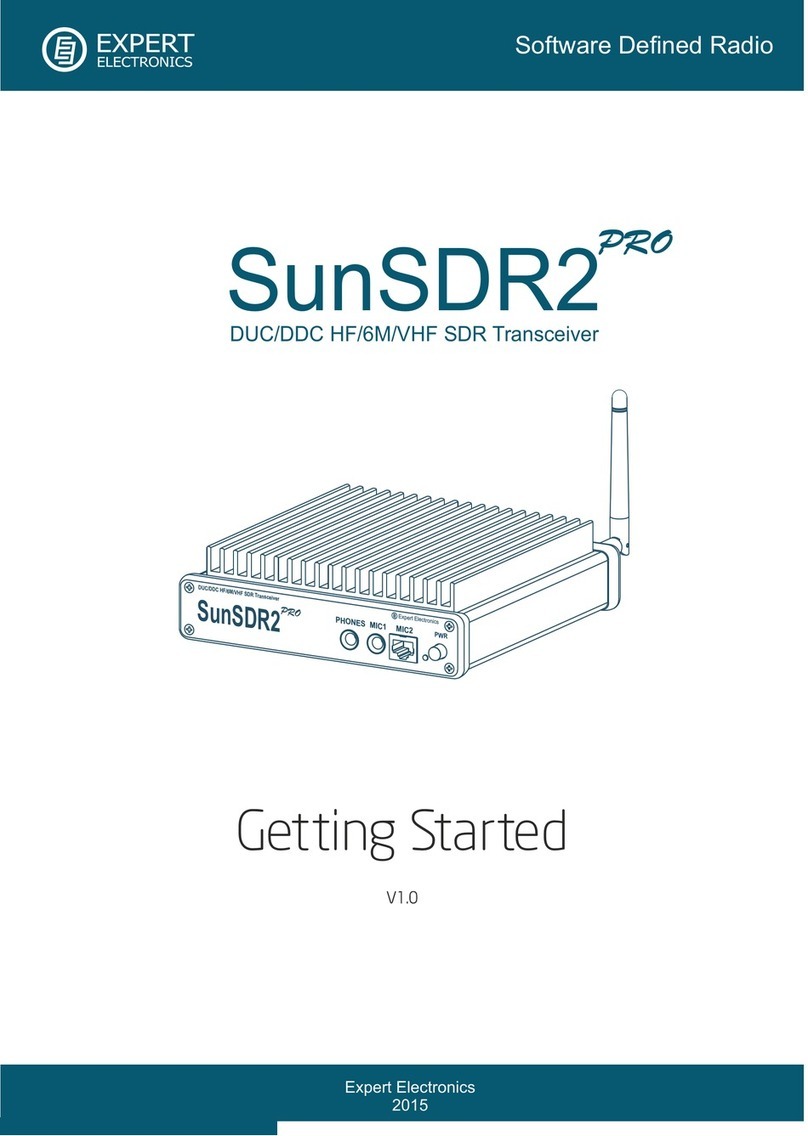Expert Electronics SunSDR2 PRO transceiver
IMPORTANT
READ THIS INSTRUCTION MANUAL CAREFULLY before attempting to operate the transceiver.
SAVE THIS INSTRUCTION MANUAL. This manual contains important safety and operating instructions
for the SunSDR2 PRO.
1. Operating r les
•Visually inspect the SunSDR2 PRO transceiver for the absence of mechanic damages before
connecting it to PC;
•Learn attentively the manual, before using the Transceiver. Connecting and operation of the
Transceiver without the instructions can bring to the fatal errors;
•If Transceiver was held in the climatic conditions, different from the operational, it is
recommended not to switch it on within 2 hours holding it in operational conditions;
•Connecting the Transceiver to a PC should be done in accordance with the connection diagram,
given in the Manual;
•Check the presence of the ground connection of the PC and the ground wire of the antenna
connector (SMA) of the Transceiver before switching;
•It is forbidden to connect the Transceiver to PC with the voltage presence on it or in the switched
condition;
•It is forbidden to use the power supply with the voltage more that +16 V. Remember! The
transceiver's power is the voltage direct current!
•Before connecting the external devices to connector EXT CTRL read the Manual, learn the tables
and the diagrams of connecting the external devices;
•Remember! The transistor switches have the limitations over supply voltage and current, going
through them. The power swap is forbidden;
•It is forbidden to use the Transceiver in the temperatures lower than 0ºC (32ºF) and higher than
+75ºC(167ºF);
•It is forbidden to use and store the Transceiver in the dusted rooms and on exposure to direct
sunlight;
•Avoid exposure of the atmospheric precipitations on the Transceiver. Never spill any liquids
(especially aggressive) on the Transceiver;
•It if forbidden to use the Transceiver during storms;
•Don't open the Transceiver. It contains the radio elements, which have the high sensitivity to the
static electricity. This document contains all the necessary information about the internal design
to satisfy the curiosity of Users. To repair the Transceiver ask the manufacturer;
•Always unplug the Transceiver's antenna, if you don't control it or if there appear a danger of
atmospheric electricity damage;
•Save the Transceiver, cables and wires from the influence of the magnetic pickups (emergency
states), out controlled currents and voltages and the domestic animals;
3