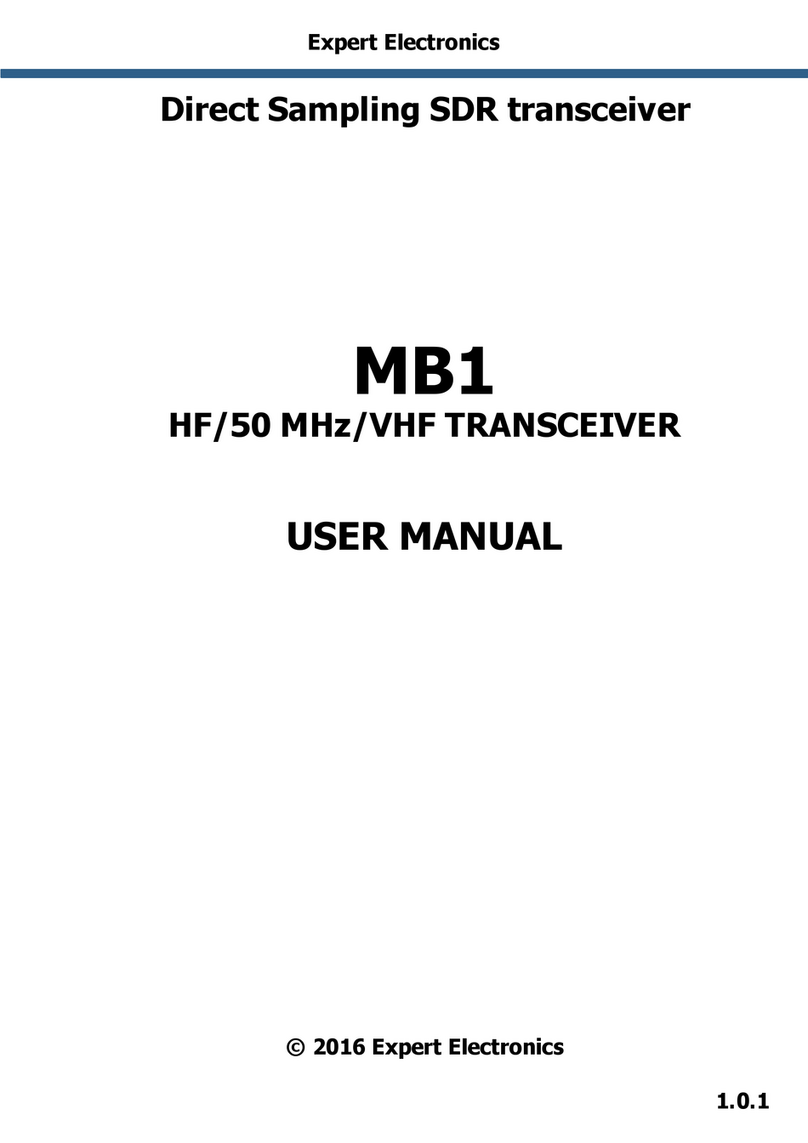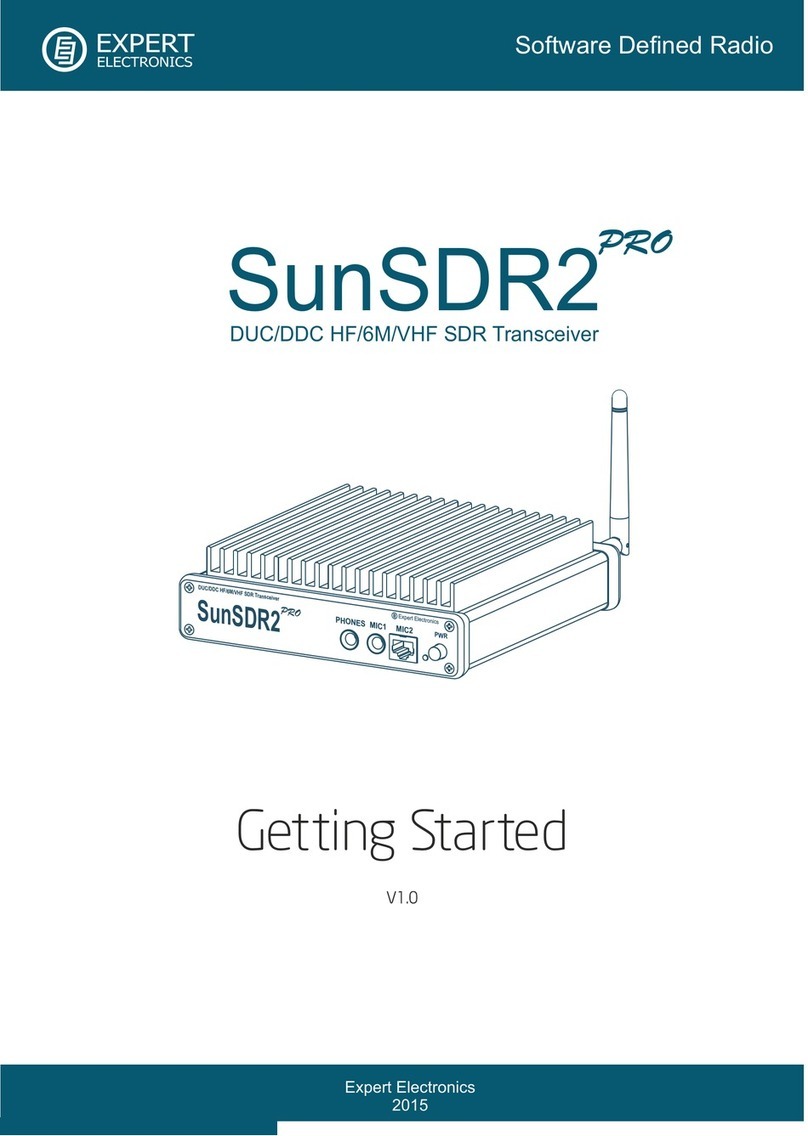4
Expert Electronics DUC/DDC SDR Transceivers Series
2. Transceiver Ethernet-connection
setting
There are several ways of transceiver connecting to PC.
Let’s have a look at each in detail.
Connection by wire net connection is possible in 2
variants – direct connection to PC by wire Ethernet(LAN)
interface and by already working local net via router.
Direct connection to PC by wire Ethernet(LAN) interface.
1) Connect your transceiver to PC by LAN-cable,
supplied with transceiver.
2) Switch on the transceiver.
3) Set IP address in Windows XP or Windows Vista/7 as
it will be showed in section 3 and section 4.
4) Launch ExpertSDR2 software and push «Start».
If you have already local net with IP address not
192.168.16.ххх and you need to change IP address in
SunSDR2.
1) Connect your transceiver to PC by LAN-cable,
supplied with transceiver.
2) Switch on the transceiver.
3) Set static IP address in Windows XP or Windows
Vista/7 as it will be showed in section 3 and section 4
4) Launch ExpertSDR2 software and push «Start».
5) Change IP address in SunSDR2 as it is showed in
section 5.
6) Connect transceiver by LAN-cable to local net..
Now at any PC in local net ExpertSDR2 software can be
launched.
Transceiver connection by wireless interface.
In wireless variant of connection there are also two ways
of connection – direct connection to PC in a “point-point”
mode and connection to WLAN access point, making
wireless connection out of one or several computers.
Direct connection to PC via built-into transceiver WLAN-
unit(without access point) as it is showed in Figure 2.1.
Standard 802.11n support with 150 Mbps data rate by
wireless PC card is compulsory for connection. Data
stream sampling rate recommended frequency from the
transceiver is 39062,5 Hz in this case. This rate is set up
in ExpertSDR2 software settings at Options->SDR tab.
Figure 2.1 – Direct wireless connection to PC
1) Switch on the transceiver.
2) Push «L/W» (LAN/WLAN) at the back panel of the
transceiver
3) Wait till yellow led WLAN is lit on the front panel of
the transceiver.
4) Connect to SunSDR2 wireless net. Make sure that
connection rate on wireless net is 150 Mbps or more.
5) Launch ExpertSDR2 software and push «Start».
Connection to PC or to the net by access point as it is
showed in figure 2.2.
Figure 2.2 – Connection to PC by access point (router)
This scheme is used if you need to work with several
devices by wireless connection or you have already
wireless net, set according to your requirements. In this