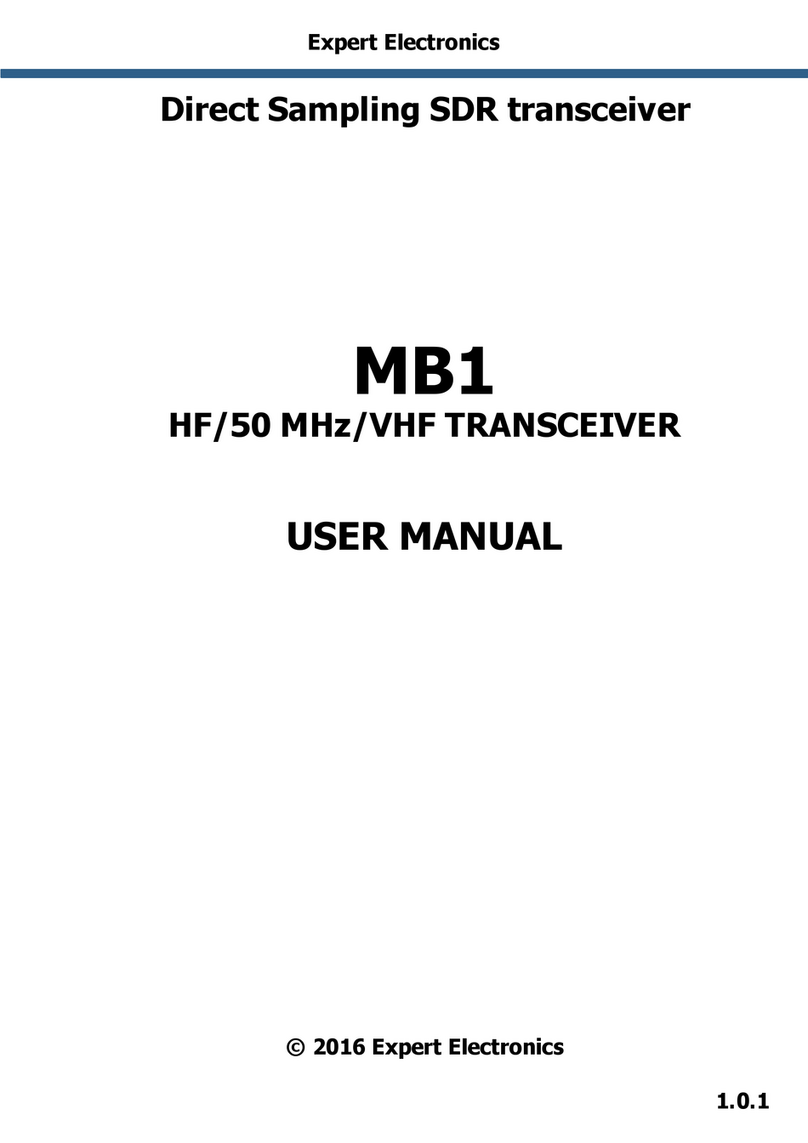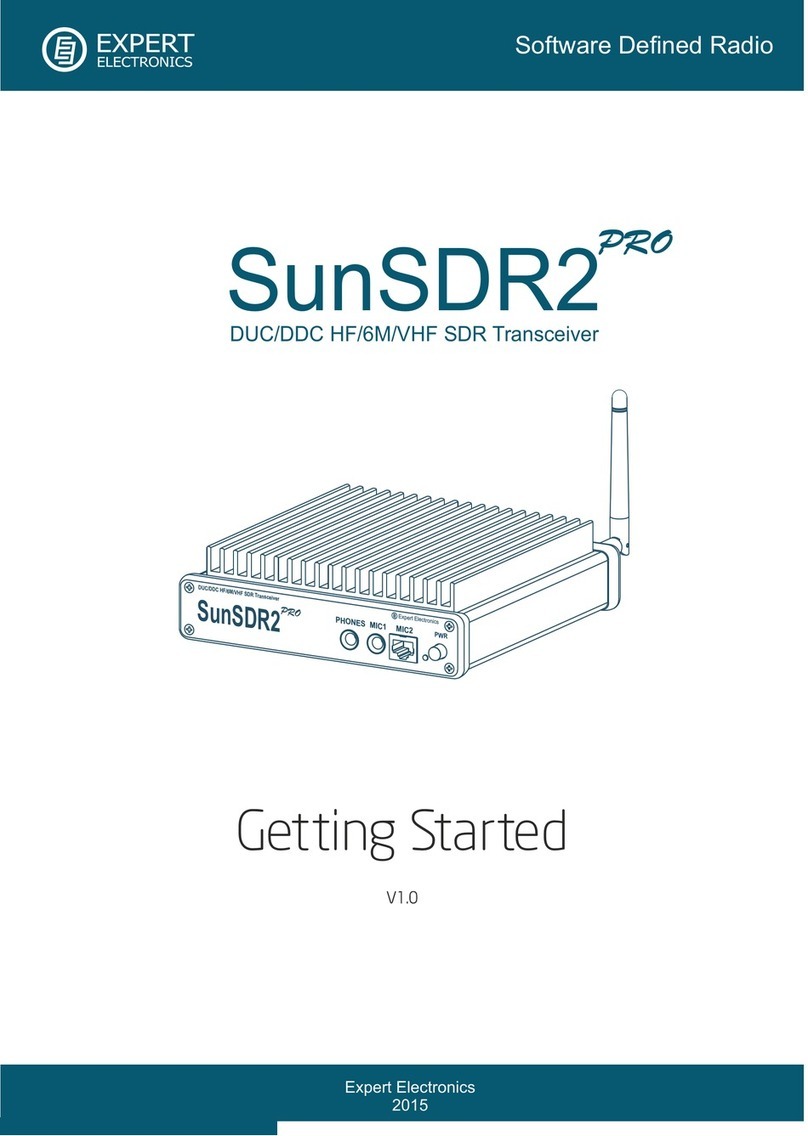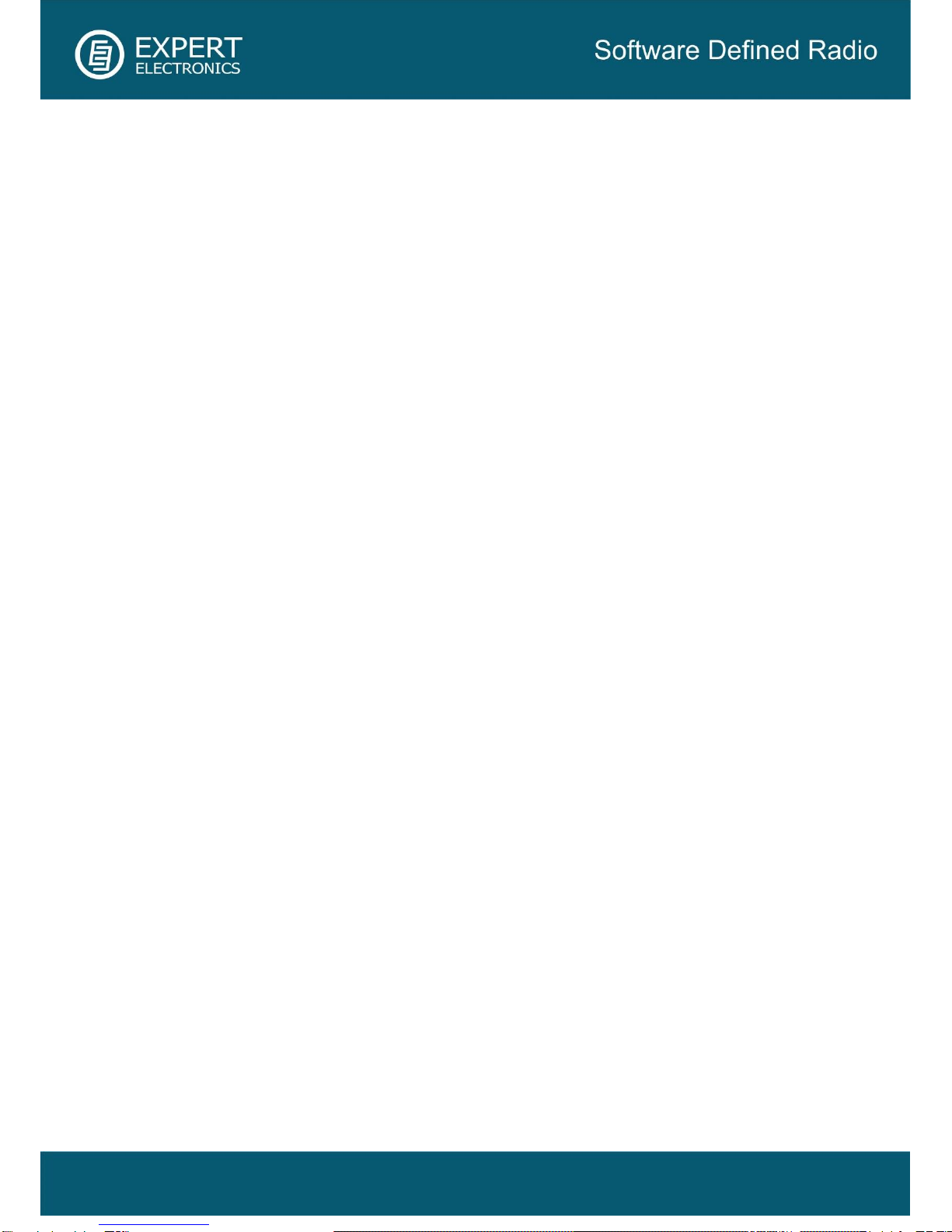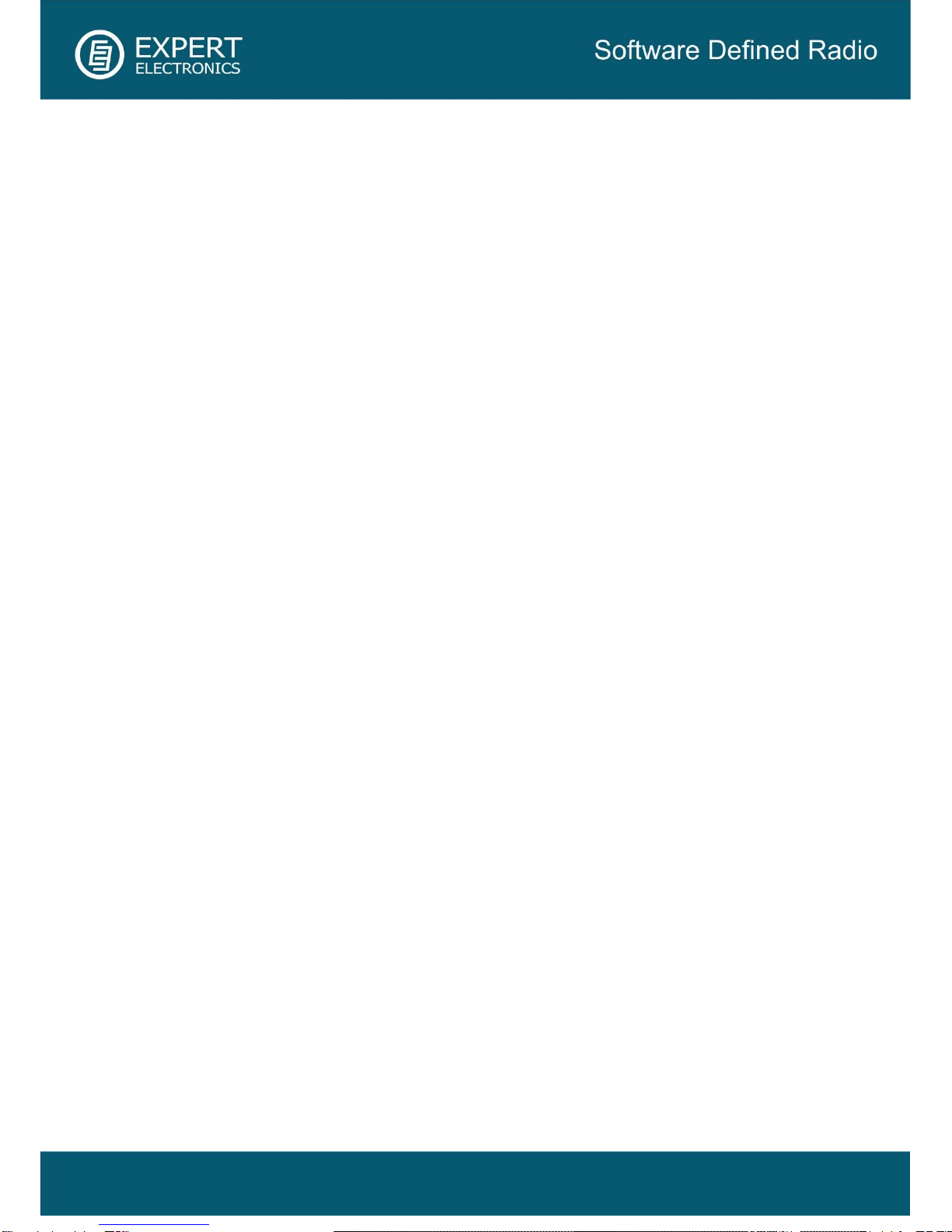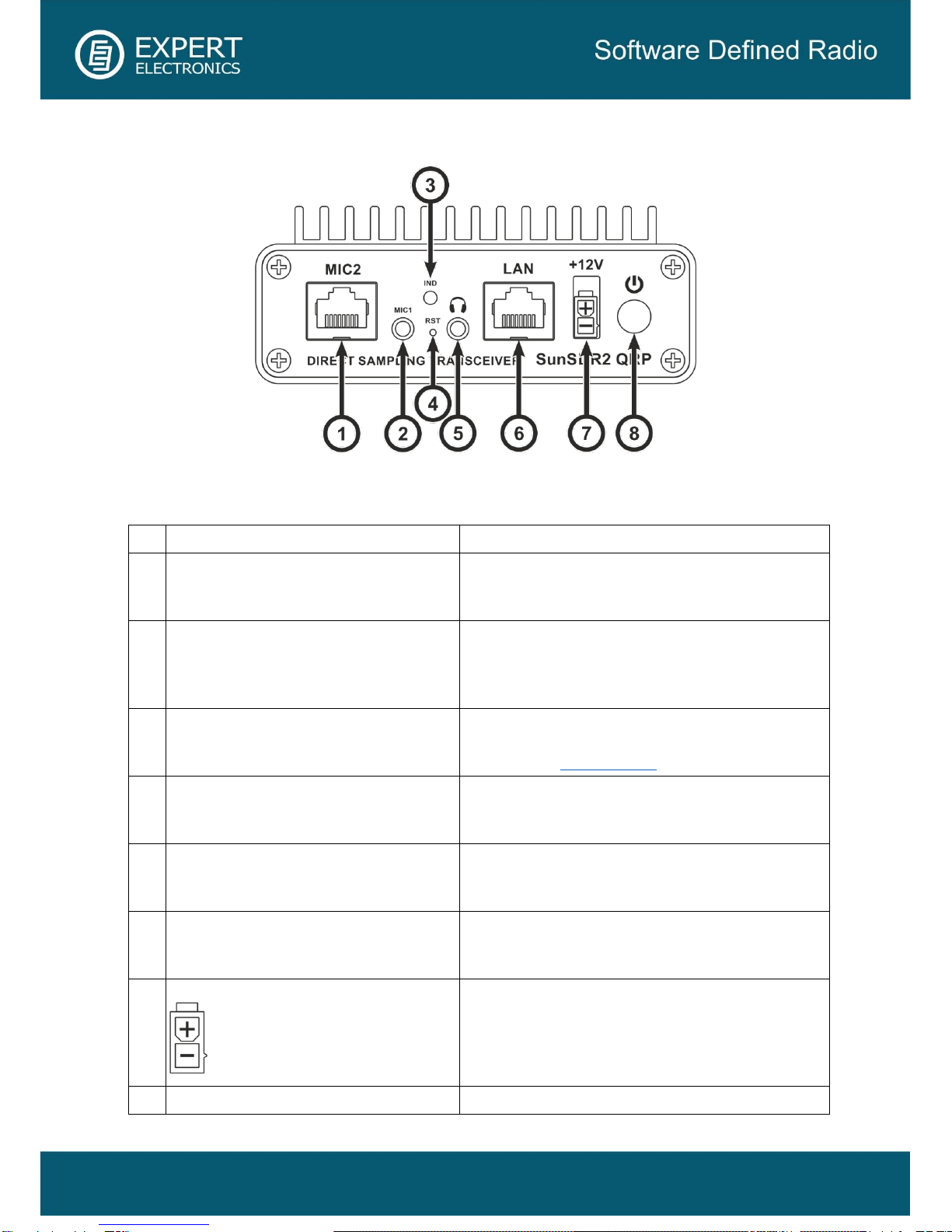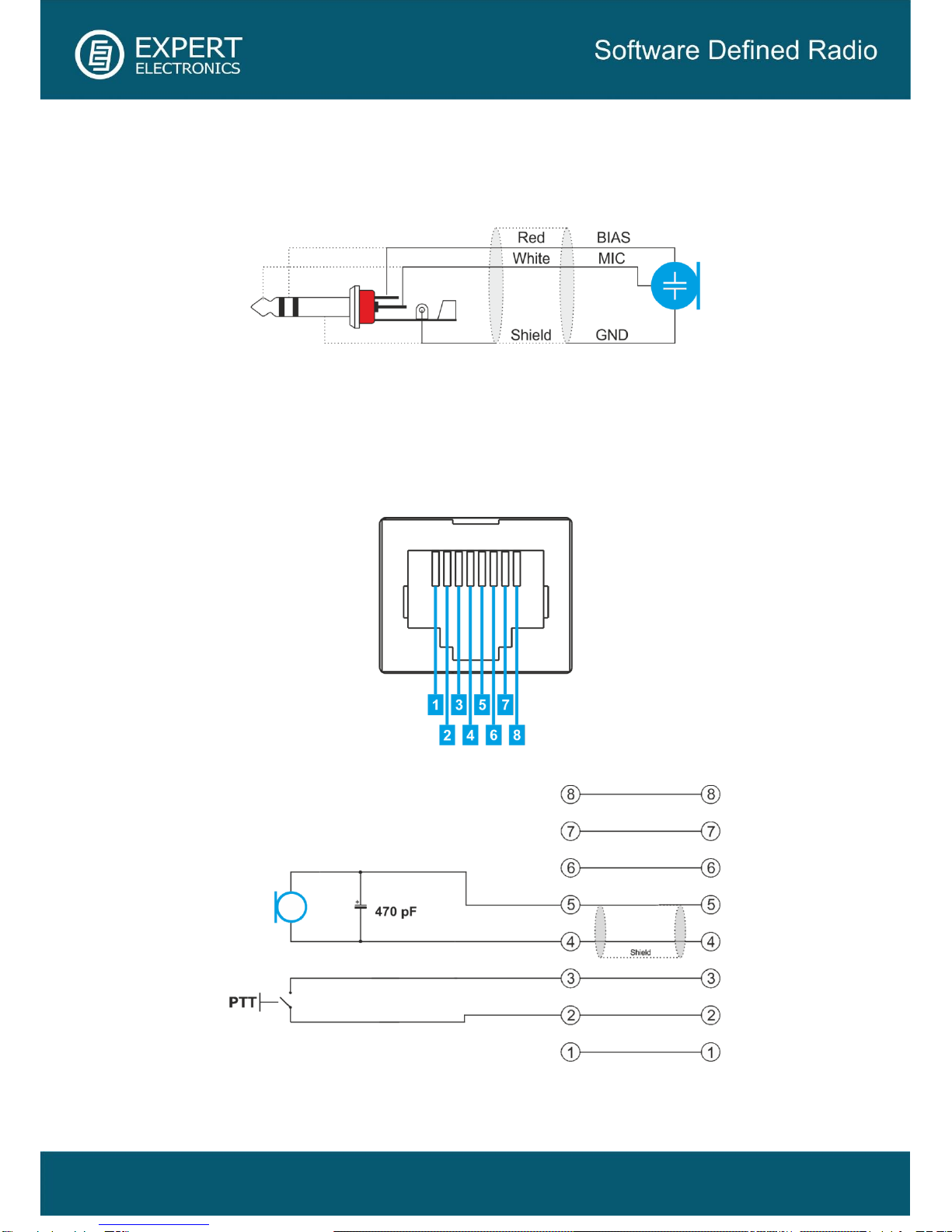1. Precautions
To prevent damage to the transceiver, please read these operating rules carefully before
attempting to operate the transceiver.
•Carefully read this manual first, otherwise connecting and operating the SunSDR2 QRP
could lead to fatal errors;
•Visually inspect the SunSDR2 QRP transceiver for the absence of mechanic damages
before connecting it to PC;
•If the SunSDR2 QRP was stored in abnormal climatic conditions, it is recommended to
keep it in normal operating temperatures for at least 2 hours before switching on;
•Before connecting the SunSDR2 QRP to the AC power line, ensure it is grounded. Never
use the SunSDR2 QRP transceiver without grounding;
•It is forbidden to connect the SunSDR2 QRP to PC with the voltage presence on it or in
the switched condition;
•It is forbidden to use the power supply with the voltage more than +15 V.
Remember! The transceiver's power is the voltage direct current!
•Before connecting the external devices to connector EXT CTRL read the Manual, learn
tables and diagrams of connecting the external devices;
•DO NOT connect a VGA monitor to COM or CTRL port, you will damage the transceiver!
•Remember! The transistor switches have limitations of supply voltage and current, going
through them. The power swap is forbidden;
•DO NOT use the SunSDR2 QRP in temperatures lower than 0ºC (32ºF) and higher than
+75ºC (167ºF);
•It is forbidden to use and store the transceiver in the dusted rooms and on exposure to
direct sunlight;
•Avoid the exposure of the atmospheric downfalls on the SunSDR2 QRP and never spill
any liquids (especially aggressive) on it;
•It is forbidden to use the Transceiver during storms;
•Don't open the Transceiver, it has radio elements, which have high-sensitivity to the static
electricity. This document contains all necessary information about the internal design to
satisfy the Users’ curiosity. To repair the Transceiver, ask the manufacturer;
•Always disconnect the antenna from the Transceiver when not in use, or if there is a
danger of atmospheric electricity;
•Ensure the Transceiver and any connecting cables are free from the effects of
electromagnetic interference and uncontrolled currents and voltages;