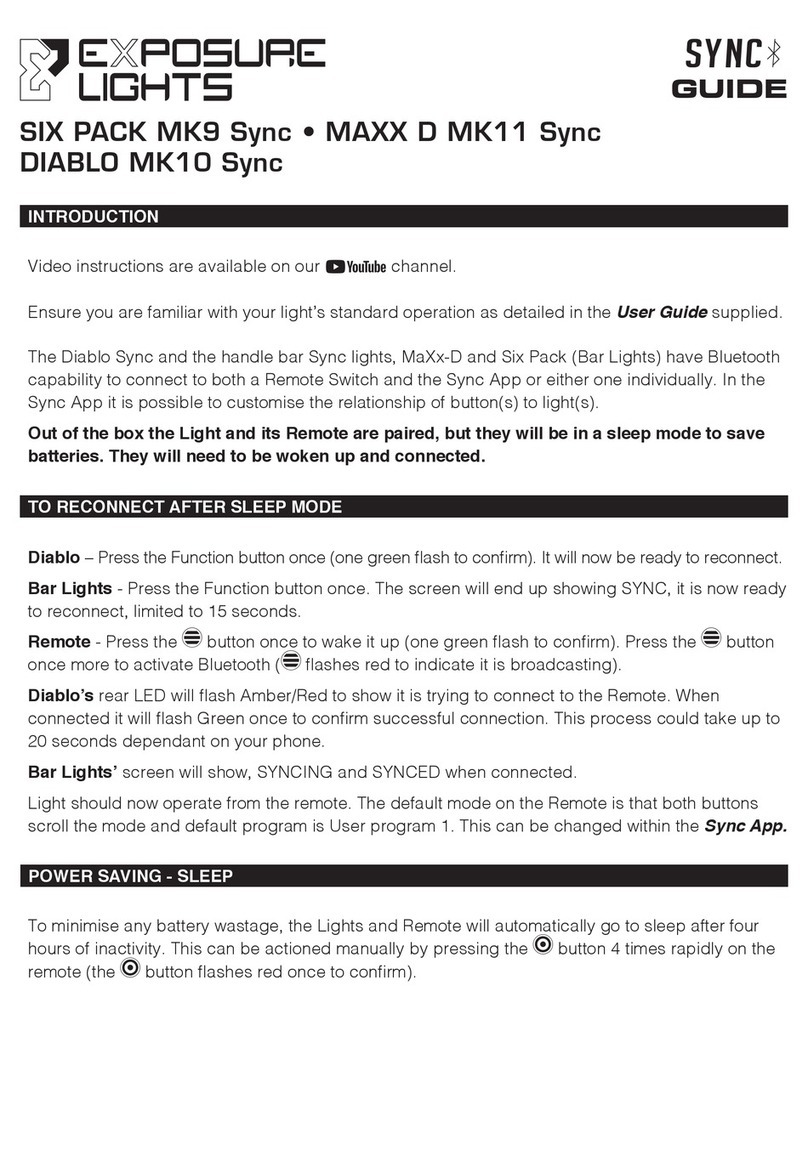Exposure Lights SIX PACK Sync MK2 User manual
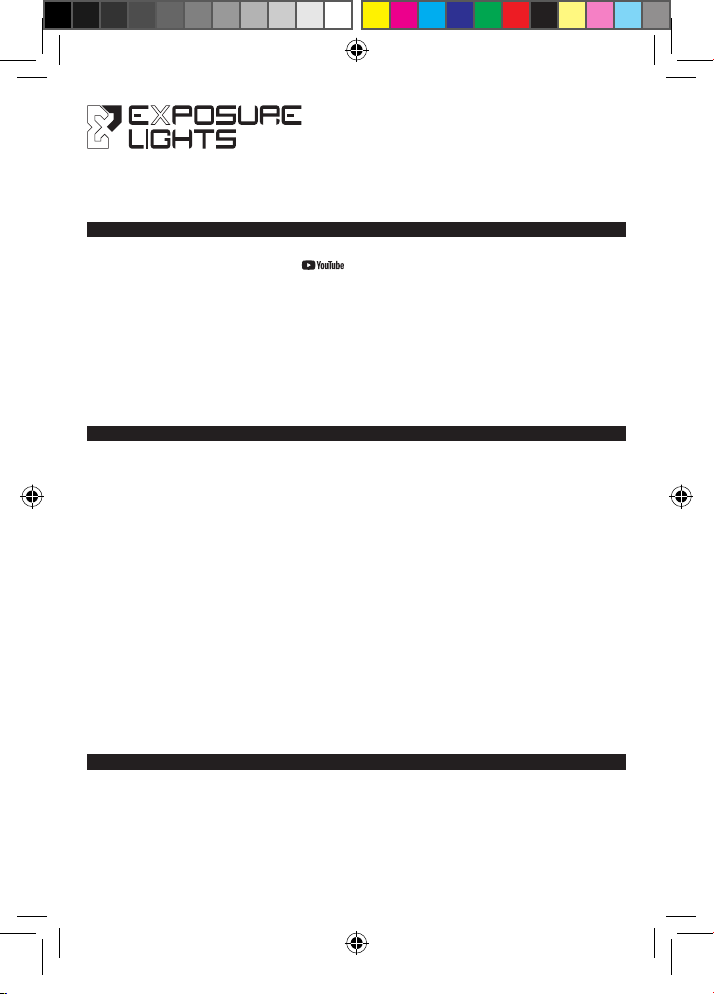
1. INTRODUCTION
2. CONNECTING ONE LIGHT TO A REMOTE SWITCH OR RECONNECTING AFTER SLEEP MODE
3. CONNECTING TWO LIGHTS TO A SINGLE REMOTE - PREPERATION
SYNCB
GUIDE
SIX PACK Sync MK2 • MAXX D Sync MK2
DIABLO Sync MK2
Ensure you are familiar with your light’s standard operation as detailed in the User Guide supplied.
The Diablo Sync and the handle bar Sync lights, MaXx-D and Six Pack (Bar Lights) have Bluetooth
capability to connect to both a Remote Switch and the Sync App or either one individually. In the
Sync App it is possible to customise the function of button(s) to light(s).
Out of the box the Light and its Remote are paired, but they will be in a sleep mode to save
batteries. They will need to be woken up and connected.
Diablo – Press the Function button once (one green ash to conrm). It will now be ready to
reconnect.
Bar Lights - Press the Function button once. The screen will end up showing SYNC, it is now ready
to reconnect, limited to 15 seconds.
Remote - Press the striped button A once to wake it up (one green ash to conrm). Press the
striped button Aonce more to activate Bluetooth (striped button A ashes red to indicate it is
broadcasting).
Diablo’s rear LED will ash Amber/Red to show it is trying to connect to the Remote. When
connected it will ash Green once to conrm successful connection.
Bar Lights’ rear LED will ash Amber/Red to show it is trying to connect to the Remote. When
connected it will ash Green once to conrm successful connection.
Light should now operate from the remote. The default mode on the Remote is that both buttons
scroll the mode and default program is User program 1. This can be changed within the Sync App
NOTE: If the light and switch are unable to pair see Section 8 then perform the above steps again.
(1st time set up. Subsequent pairings will not require the light to be reset.)
Ensure the rst light is working correctly with its remote.
On the second light – put its remote to sleep by pressing the circle button Brapidly 4 times
(ashes red to conrm).
Reset both lights program 12, see Section 8.
Video instructions are available on our channel.
EXPUG13.2_Sync.indd 1EXPUG13.2_Sync.indd 1 12/11/2020 09:2412/11/2020 09:24
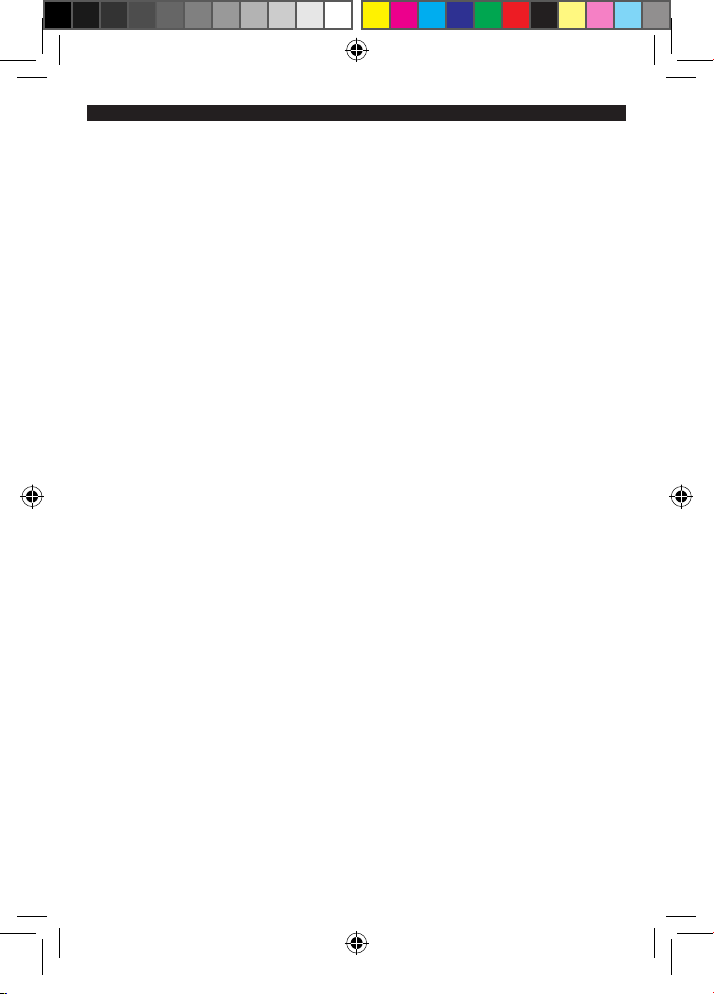
First Light:
Diablo – Press the Function button once (one green ash to conrm). It will now be ready to
reconnect.
Bar Lights – Press the Function button once. The screen will end up showing SYNC, it is now
ready to reconnect.
Remote – Press the striped button A once to wake it up (one green ash to conrm). Press the
striped button Aonce more to activate Bluetooth (striped button A ashes red to indicate it is
broadcasting).
Diablo’s rear LED will ash Amber/Red to show it is trying to connect to the Remote. When
connected it will ash Green once to conrm successful connection.
Bar Lights’ rear LED will ash Amber/Red to show it is trying to connect to the Remote. When
connected it will ash Green once to conrm successful connection.
Second Light:
Diablo – Press the Function button once (one green ash to conrm). It will now be ready to
reconnect.
Bar Lights - Press the Function button once. The screen will end up showing SYNC, it is now
ready to reconnect.
Remote - Press the circle button Bonce. Light two will now pair.
Diablo’s rear LED will ash Amber/Red to show it is trying to connect to the Remote. When
connected it will ash Green once to conrm successful connection.
Bar Lights’ rear LED will ash Amber/Red to show it is trying to connect to the Remote. When
connected it will ash Green once to conrm successful connection
The Remote will now operate both lights. By default, each light will react in the same way to button
presses. Ensure the lights are in programs with the same number of brightness modes, if they are
not the lights will become out of sequence. If they are out, press the function button on the light to
synchronise them.
In the Sync App it is possible to customise the relationship of button(s) to light(s).
Should any problems occur reset the memory of both the Lights. See Section 8. Then complete
the above steps again.
Note: If the stripes button A is pressed more than once while pairing to light 1, only the rst light
will pair, the remote switch will have to be put to sleep and pairing process will need to restart.
4. CONNECTING TWO LIGHTS TO A SINGLE REMOTE - OPERATION
EXPUG13.2_Sync.indd 2EXPUG13.2_Sync.indd 2 12/11/2020 09:2412/11/2020 09:24

6. TO CONNECT THE LIGHT TO THE SYNC APP
Install the Exposure light app on the phone and open it. If prompted turn the phone’s Bluetooth on.
On the light:
Diablo - press and hold the function button, after rapid ash count 9 ashes, release. The rear LED
will ash red and green to show the light is waiting for a connection.
Bar Lights – press and hold the function button to PGM 1, multiple press to go to PGM 9.
The screen will show SYNCING (pulsing for the period it is connecting).
After a few seconds the light will appear on the App screen. You may need to refresh the screen by
dragging down.
Pair with the device when prompted. The Light, Remote and App are now all Synced. The Light will
show SYNCED to conrm.
Follow the same sequence for a second light.
Within the app you can select the active program, create user program 1 and 2, and set up the remote.
7. TROUBLE SHOOTING
If any connection procedure is struggling the easiest solution is to factory reset (see Section 8).
This clears any history/memory to enable a fresh start. However, USER Programs and Remote
settings will still be maintained.
If the A button ashes red unexpectedly it may have lost its connection to its light. The solution
is to press the function button once on the light, this may reconnect them. If this is unsuccessful,
press the Bbutton 4 times to go to sleep. Reconnect after sleep mode as normal.
5. POWER SAVING - SLEEP
To minimise any battery wastage, the Lights and Remote will automatically go to sleep after four
hours of inactivity. This can be actioned manually by pressing the Bbutton 4 times rapidly on the
remote (the B button ashes red once to conrm).
EXPUG13.2_Sync.indd 3EXPUG13.2_Sync.indd 3 12/11/2020 09:2412/11/2020 09:24

8. FACTORY RESET - LIGHT
Diablo - Press and hold the function button for approximately 12 seconds, in that time it will multi
ash and then count through 12 ashes, (the rear LED will also ash red/green), release. The rear
LED will ash once, green to conrm.
Bar Lights – Press and hold the function button until PGM 1 appears on the screen, release.
Without delay Press the function button a further 11 times to enter PGM 12, the screen will then
show RESET for 1 second.
FUNCTION
BUTTON
FUNCTION
BUTTON
REAR LED
9. TO CHANGE A BATTERY IN THE REMOTE
Carefully remove the four screws, noting how tight they are. Open the case, carefully push out the
existing battery and slide in the new. Ensure the PCB and gasket align with the corner feature.
Screw on the back to a similar tightness to that noted when unscrewing.
To reconnect to the light, press the Abutton.
Diablo
Bar Lights
EXPUG13.2_Sync.indd 4EXPUG13.2_Sync.indd 4 12/11/2020 09:2412/11/2020 09:24

10. SYNC REMOTE ATTACHMENT
Ensure the Remote is tted securely and check the attachment regularly.
For more information please visit:
For more information please visit:
exposurelights.com
exposurelights.com
EXPUG13.2
EXPUG13.2
EXPUG13.2_Sync.indd 5EXPUG13.2_Sync.indd 5 12/11/2020 09:2412/11/2020 09:24
This manual suits for next models
8
Table of contents
Other Exposure Lights Bicycle Accessories manuals
Popular Bicycle Accessories manuals by other brands

Specialized
Specialized Elite CylcoComputer user manual

Sigma
Sigma BC 16.16 manual

Playcore
Playcore Dero Setbacks installation instructions

VDO Cyclecomputing
VDO Cyclecomputing x3dw instruction manual

Cateye
Cateye RAPID X2 manual

buratti meccanica
buratti meccanica Clorofilla Trail Use and maintenance manual