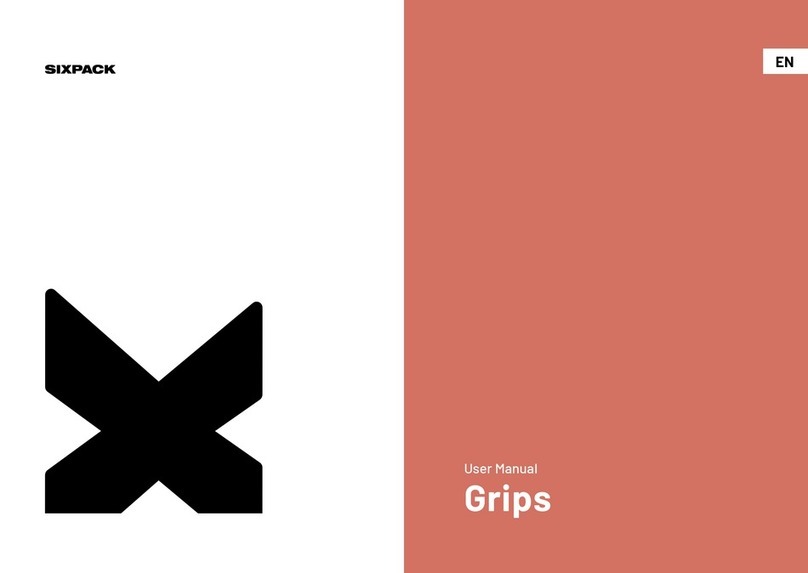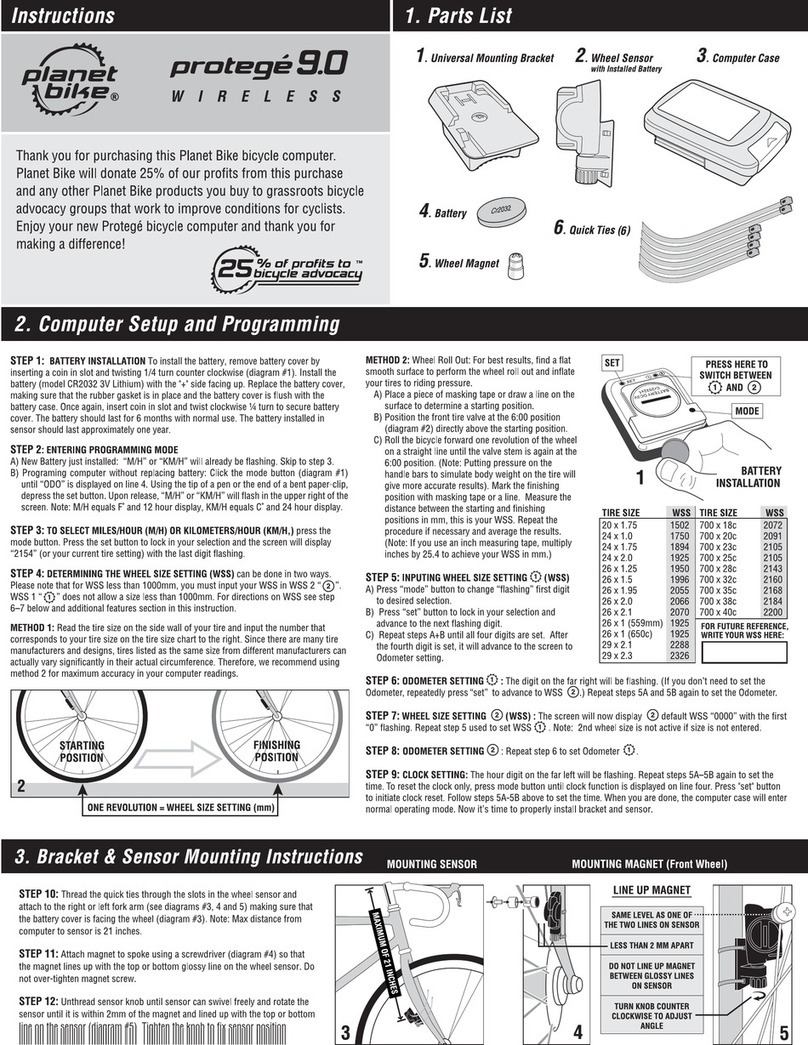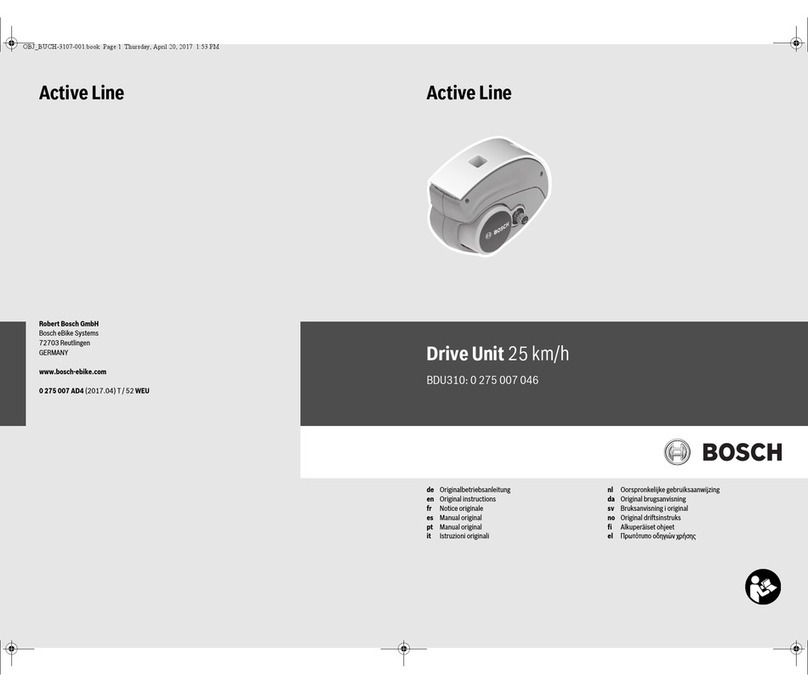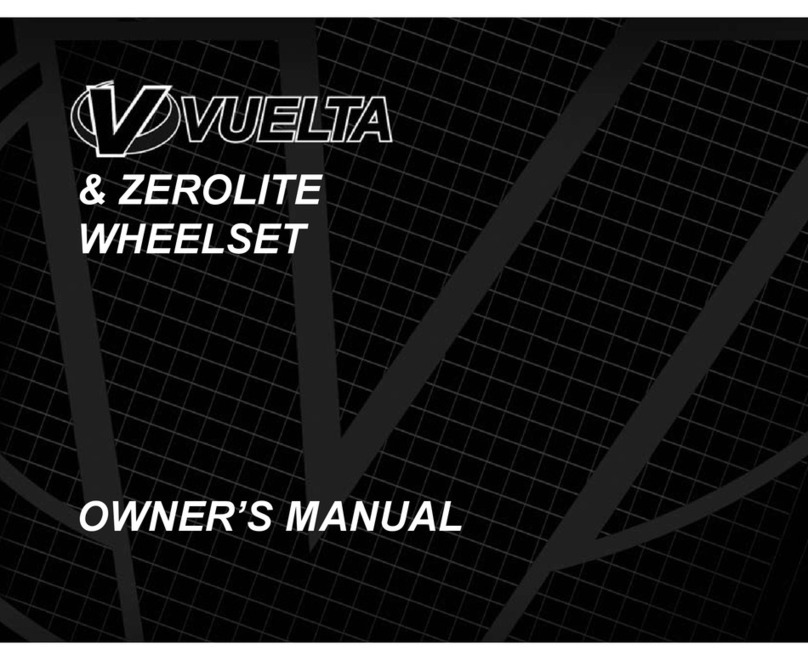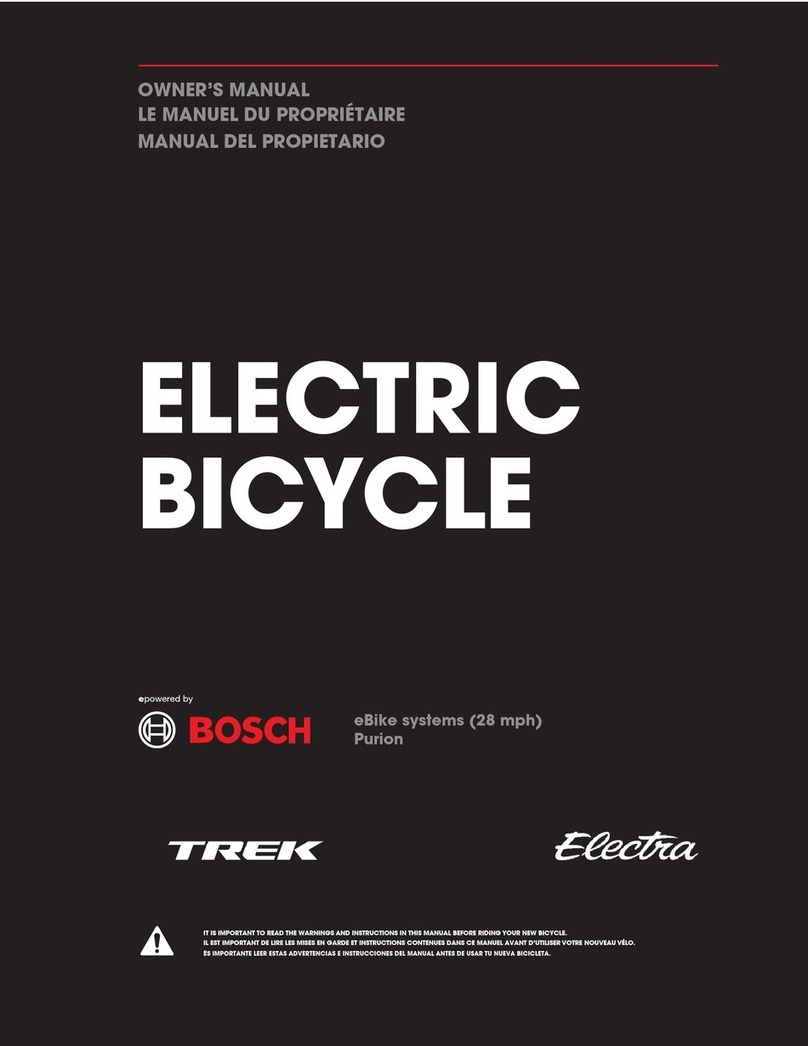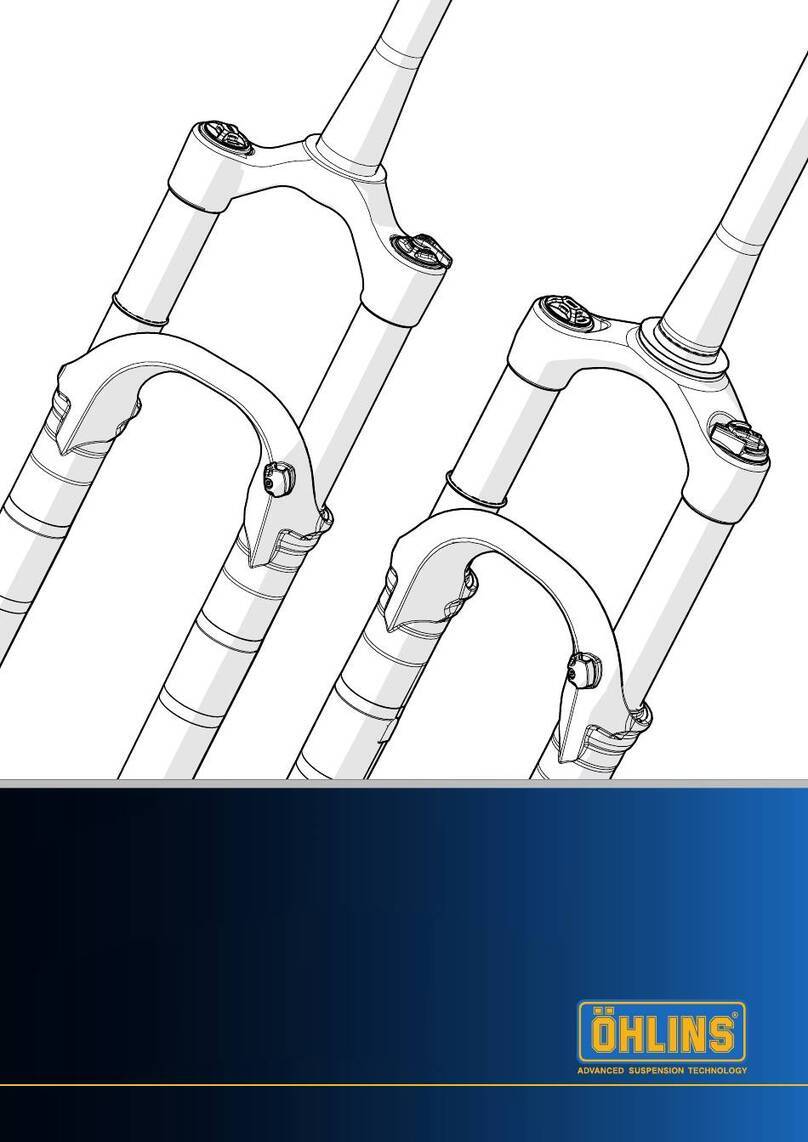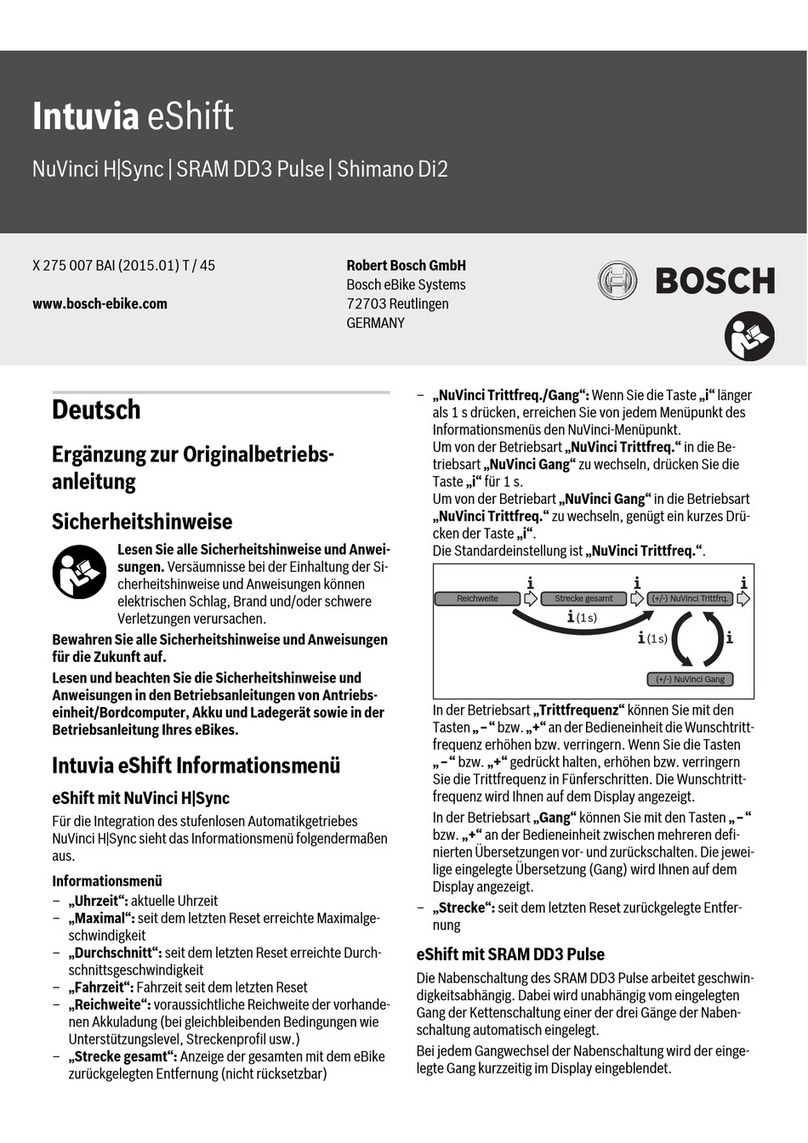CONNECTING A SECOND LIGHT TO A SINGLE REMOTE
TO CONNECT THE LIGHT TO THE SYNC APP
Ensure the rst light is working correctly with its remote.
On the second light – put its remote to sleep by pressing the B button rapidly 4 times (ashes red
to conrm).
Reset the second light, see Factory Reset – Light
Remote - Press the A button once, both buttons will begin to ash green.
Diablo’s rear LED will ash Amber/Red to show it is trying to connect to the Remote.
When connected it will ash Green once to conrm successful connection. This process could take
up to 20 seconds dependant on your phone.
Bar Lights’ screen will show, SYNCING and SYNCED when connected.
You are now successfully connected to the 2nd light.
The Remote will now operate both lights. By default, each light will react in the same way to button
presses. Ensure the lights are in programs with the same number of brightness modes, if they are
not the lights will become out of sequence. If they are out, press the function button on the light to
synchronise them.
In the Sync App it is possible to customise the relationship of button(s) to light(s).
Should any problems occur reset the memory of both the Light and Remote. See Factory Reset.
Install the Exposure light app on the phone and open it. If prompted turn the phone’s Bluetooth on.
On the light:
Diablo - press and hold the function button, after rapid ash count 9 ashes, release. The rear LED
will ash red and green to show the light is waiting for a connection.
Bar Lights – press and hold the function button to PGM 1, multiple press to go to PGM 9.
The screen will show SYNCING (pulsing for the period it is connecting).
After a few seconds the light will appear on the App screen. You may need to refresh the screen by
dragging down.
Pair with the device when prompted. The Light, Remote and App are now all Synced. The Light will
show SYNCED to conrm.
Follow the same sequence for a second light.
Within the app you can select the active program, create user program 1 and 2, and set up the remote.