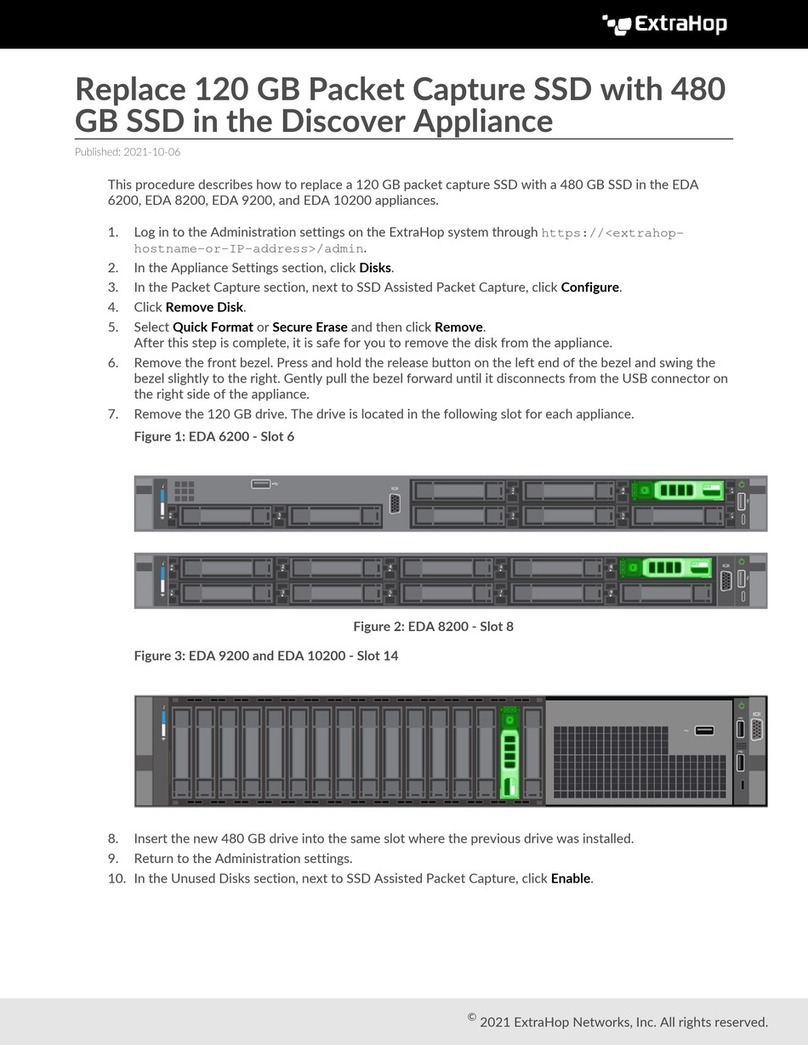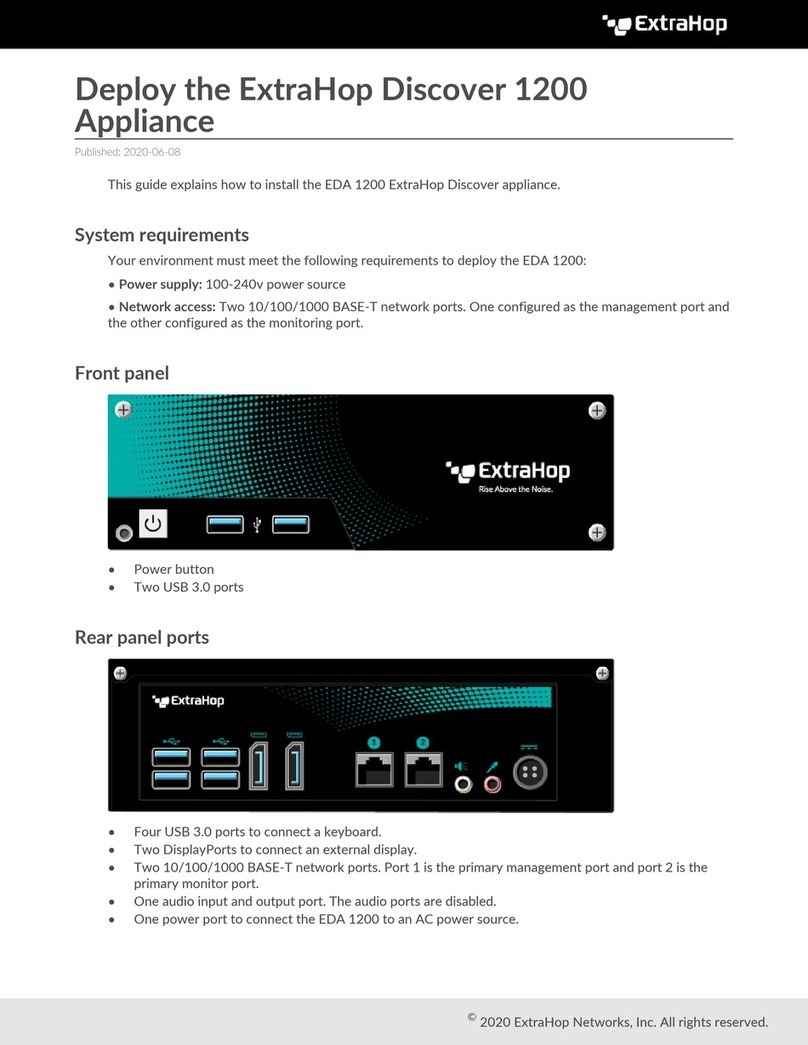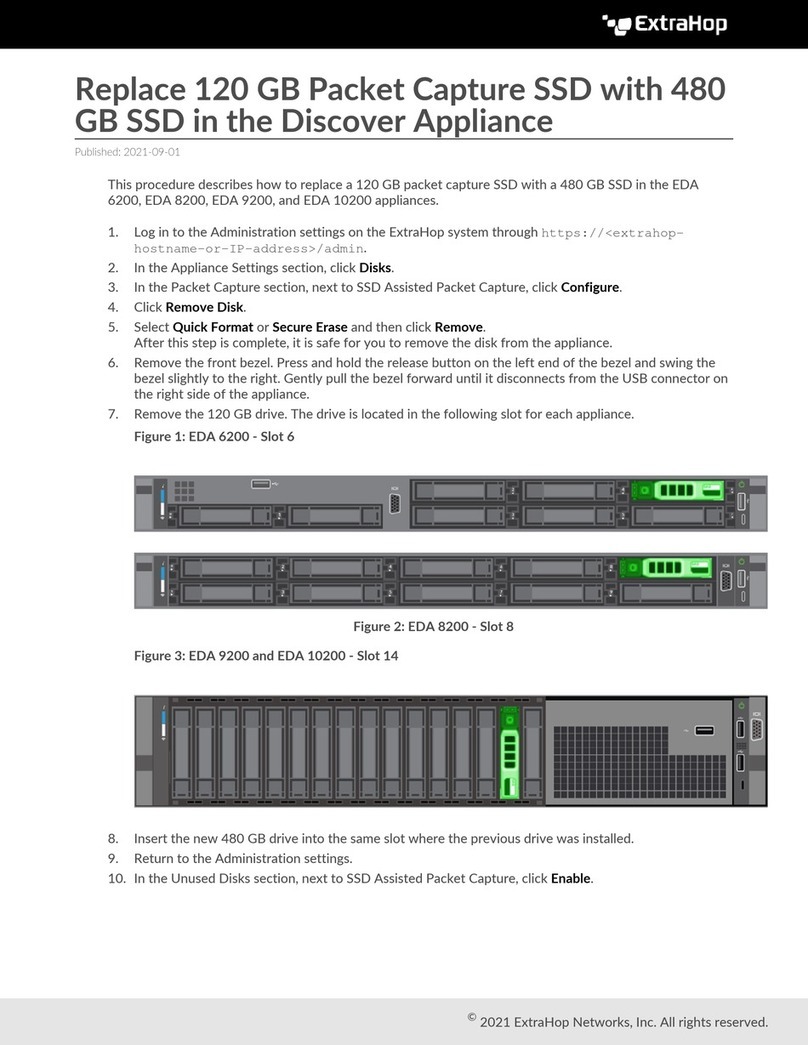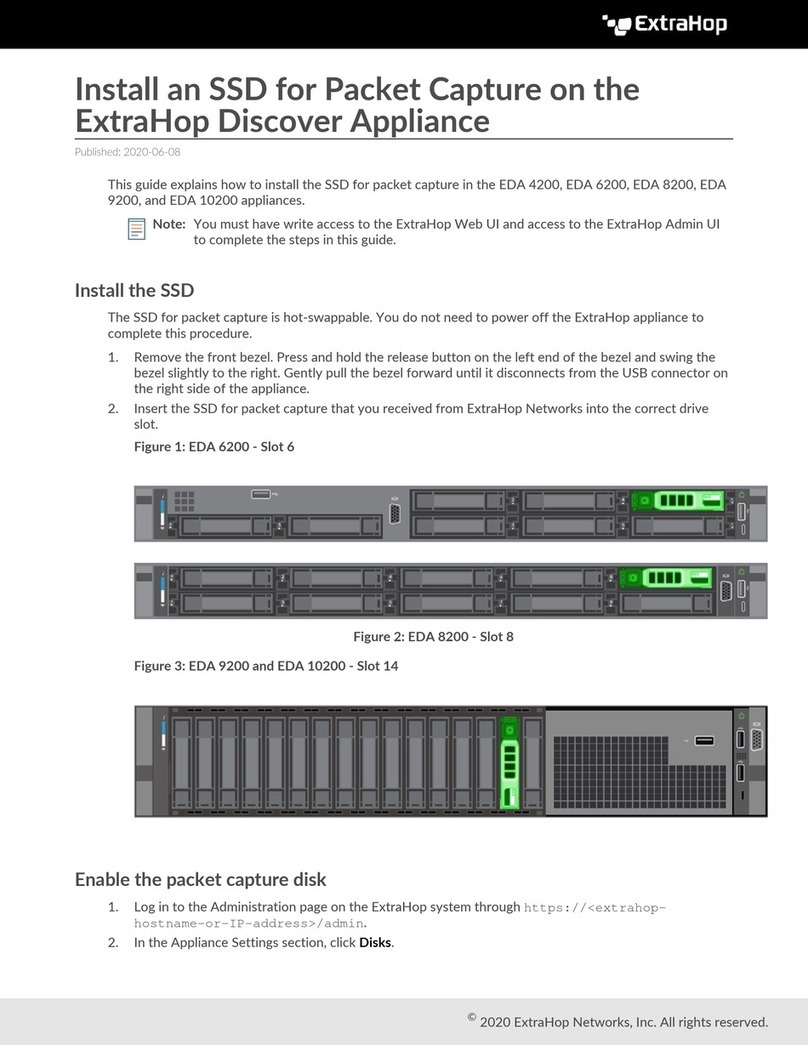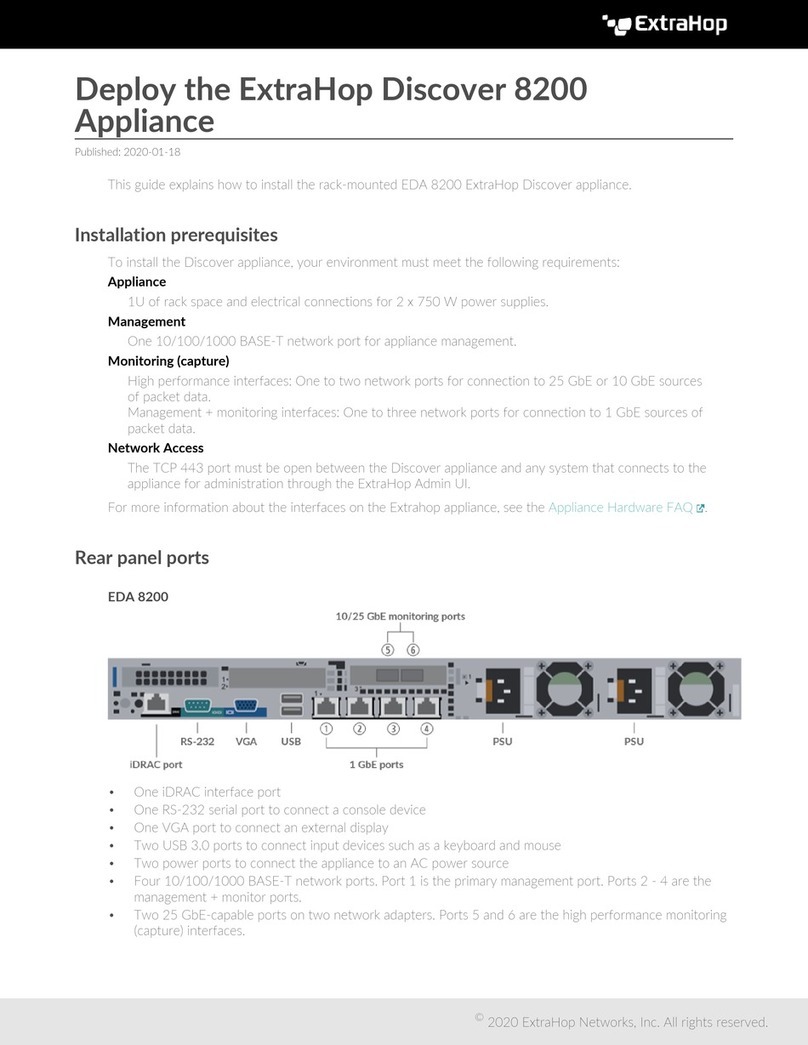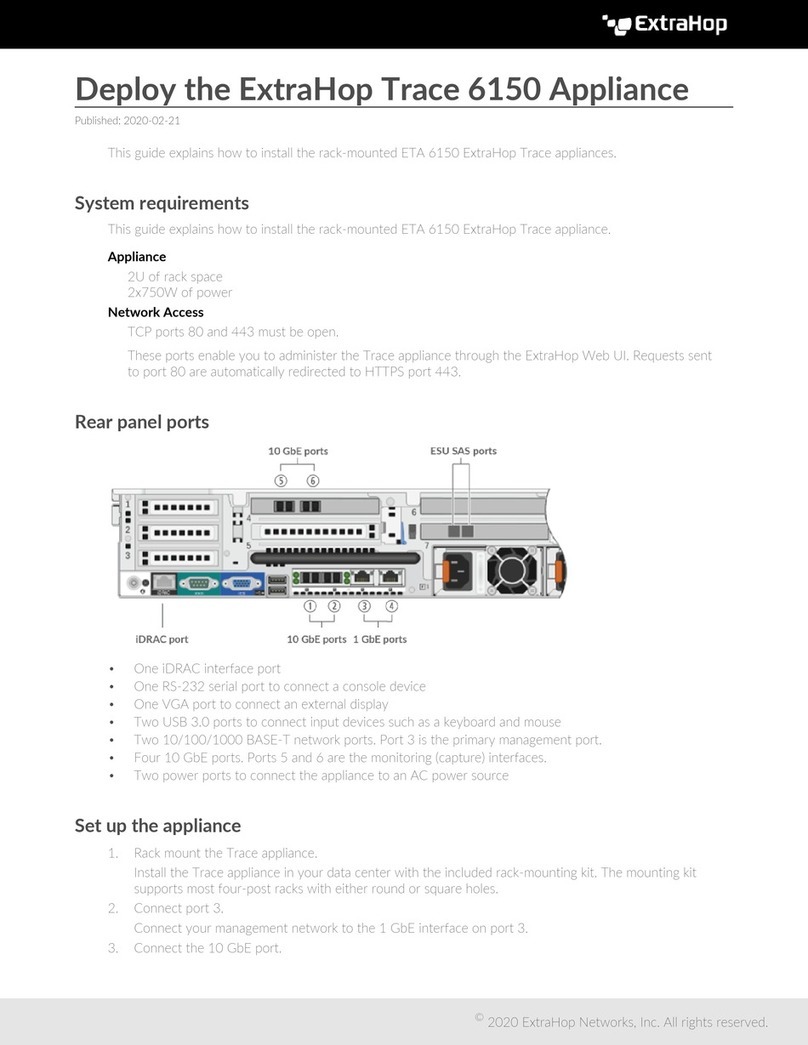Deploy the ExtraHop Discover 10200 Appliance 4
7. Press the left or right arrows to select the first digit to change, and then press the up or down arrows to
change the digit to the desired number. Repeat this step for each digit you need to change. After you
configure the desired IP address, press the select button.
8. On the Network mask screen, press the left or right arrows to select the first digit to change, and then
press the up or down arrows to change the digit to the desired number. Repeat this step for each digit
you need to change. After you configure the desired network mask, press the select button.
9. On the Default gateway screen, press the left or right arrows to select the first digit to change, and
then press the up or down arrows to change the digit to the desired number. Repeat this step for each
digit you need to change. After you configure the desired default gateway, press the select button.
10. Confirm your modified network settings on the Settings saved screen, and then press any button to
return to the Network Menu.
Note: Each address is preceded by a letter that identifies whether it is the system IP address (I),
the gateway address (G), or the netmask (N).
11. Press the down arrow and scroll to Set DNS servers, and then press the select button.
12. Press the left or right arrows on the DNS1 screen to select the first digit to change, and then press the
up or down arrows to change the digit to the desired number. Repeat this step for each digit you need to
change, and then press the select button to continue to the DNS2 screen.
13. Configure a second DNS server.
14. Confirm the DNS settings on the Settings saved screen, and then press any button to return to the
Network Menu.
15. Press the down arrow twice until ← Back appears, and then press the select button.
16. Press the down arrow twice to select iDRAC. Configure the iDRAC DHCP, IP, mask, gateway, and DNS in
the same manner as the IP address.
17. Press the X button to return to the main menu.
Configure an IP address through the CLI
You can access the CLI by connecting a USB keyboard and SVGA monitor to the system or through an
RS-232 serial cable and a terminal-emulator program. The terminal emulator must be set to 115200 bps with
8 data bits, no parity, 1 stop bit (8N1), and hardware flow control should be disabled.
1. Establish a connection to the ExtraHop system.
2. At the login prompt, type shell and then press ENTER.
3. At the password prompt, type the system serial number and then press ENTER. The serial number is
printed on a label on the back of the appliance. The serial number can also be found on the LCD display
on the front of the appliance in the Info section.
4. Enable privileged commands:
enable
5. At the password prompt, type the serial number, and then press ENTER.
6. Enter configuration mode:
configure
7. Enter the interface configuration mode:
interface
8. Run the ip command and specify the IP address and DNS settings in the following format: ip ipaddr
<ip_address> <netmask> <gateway> <dns_server>
For example:
ip ipaddr 10.10.2.14 255.255.0.0 10.10.1.253 10.10.1.254