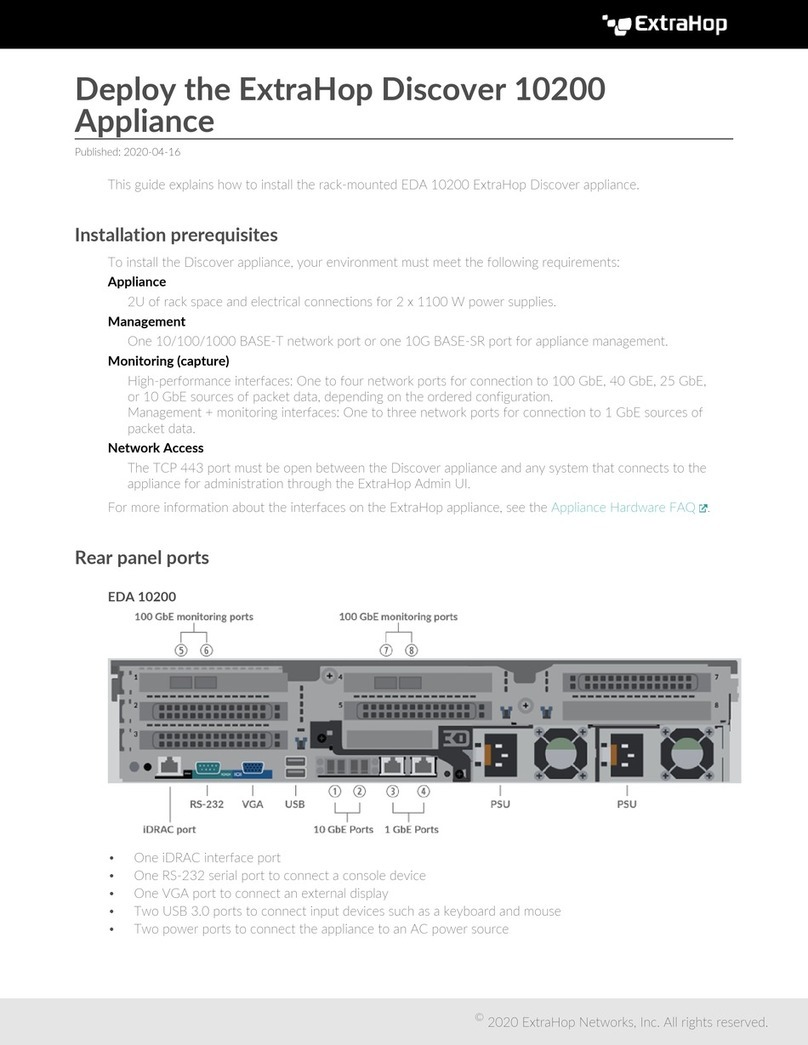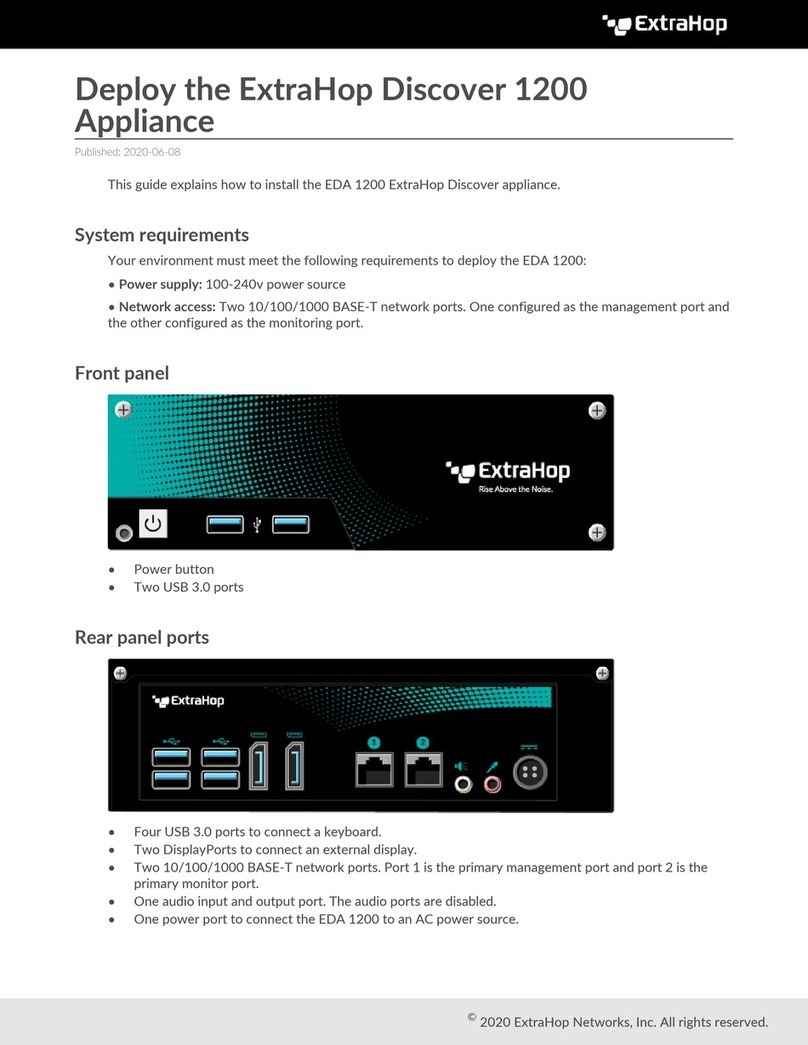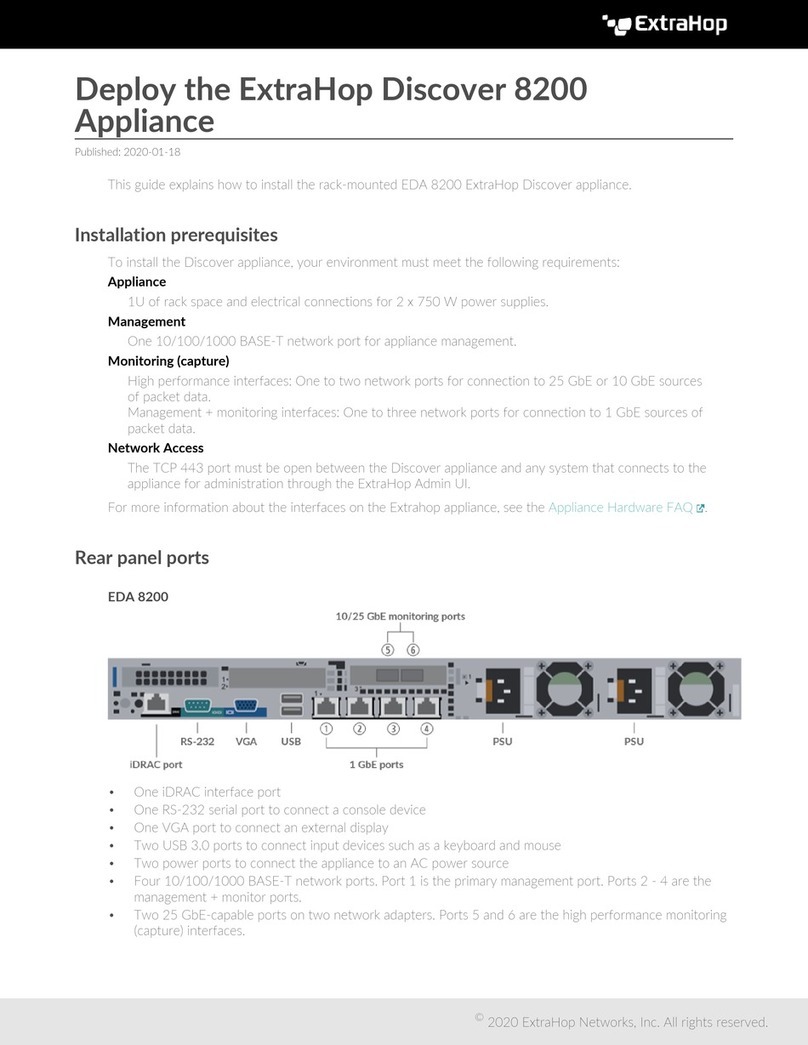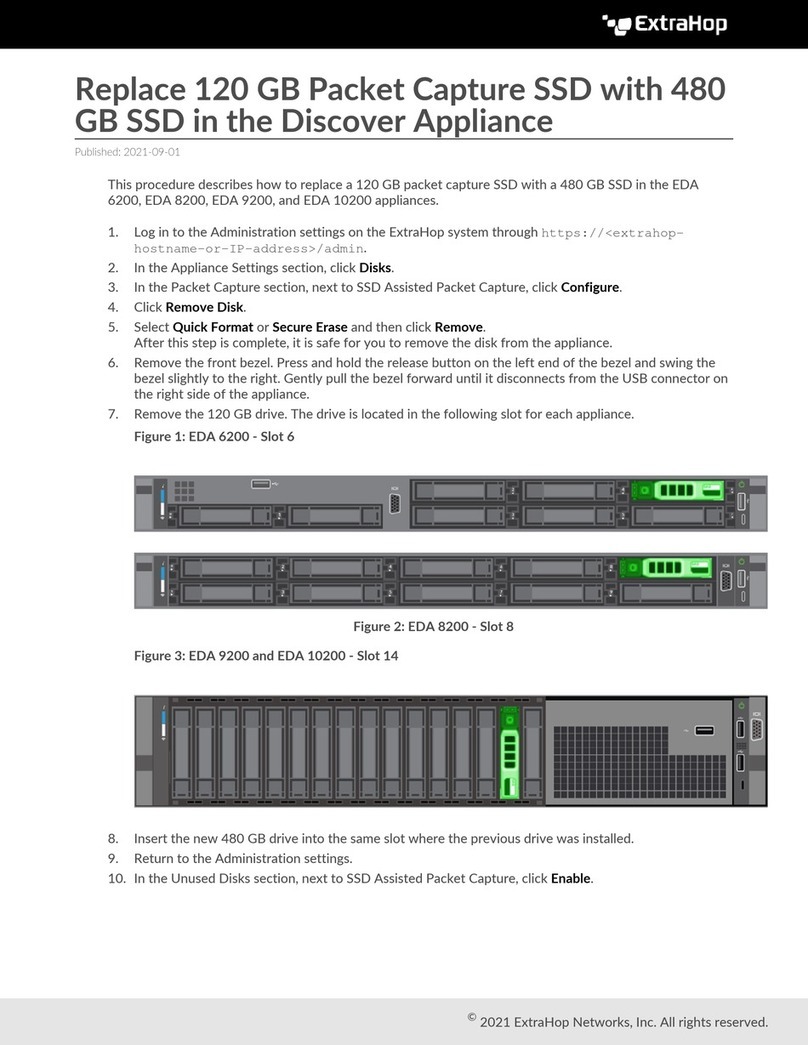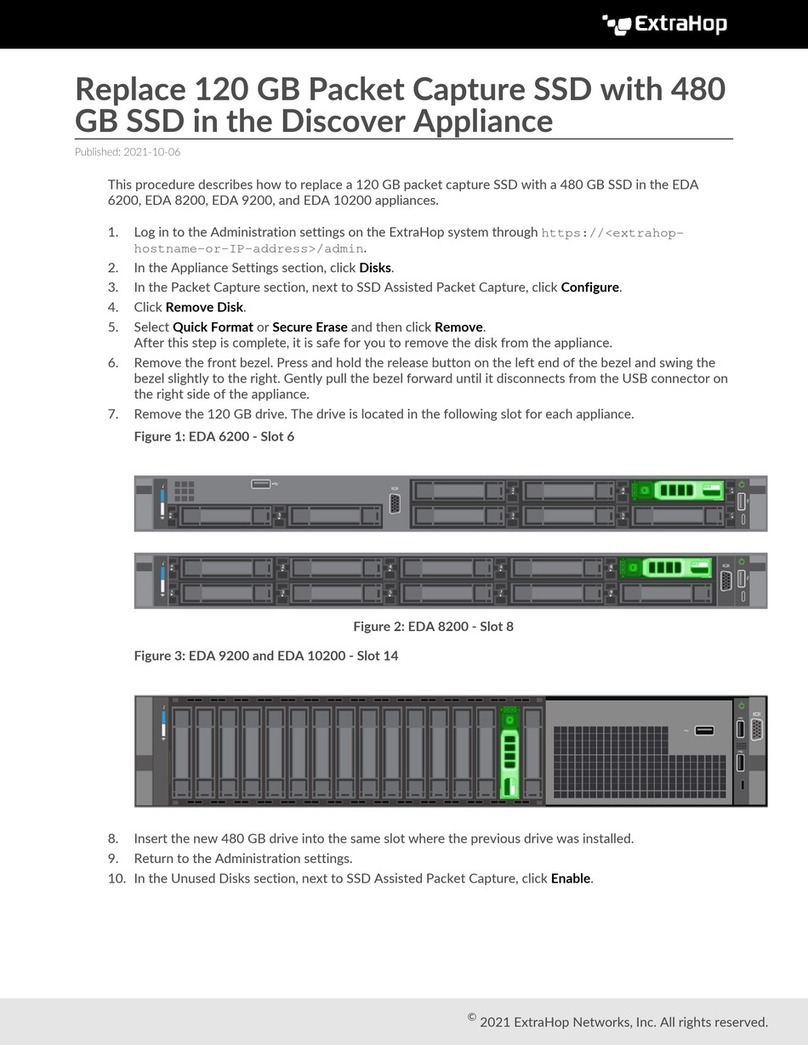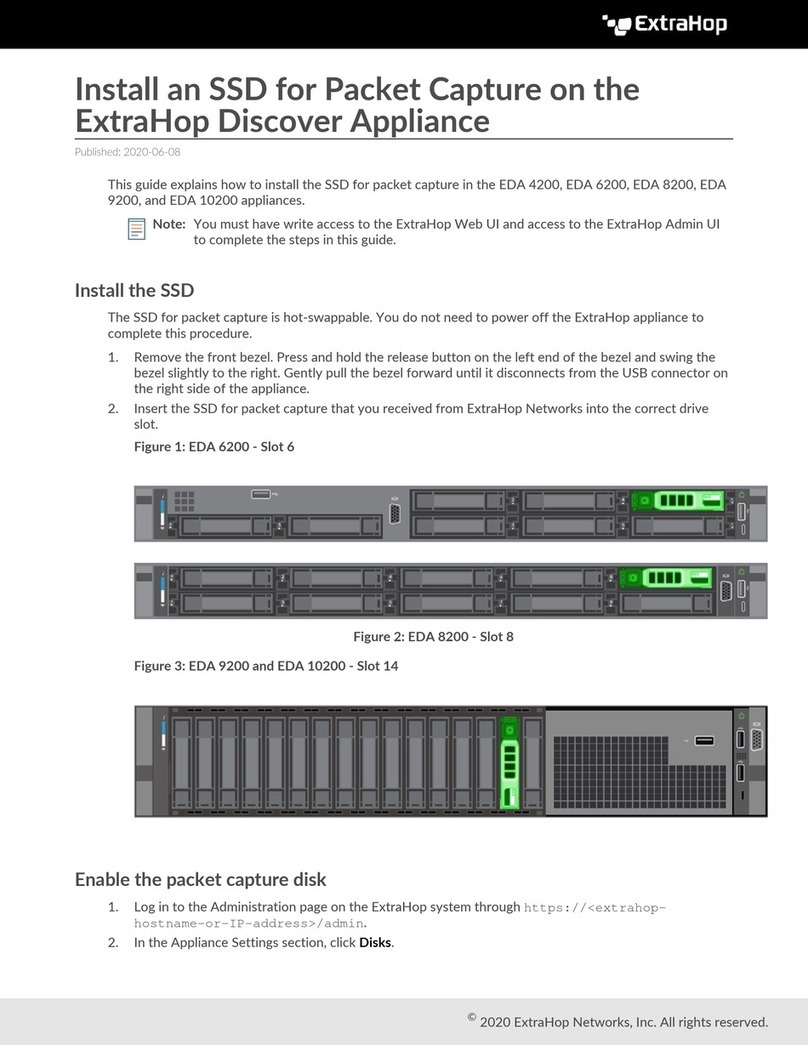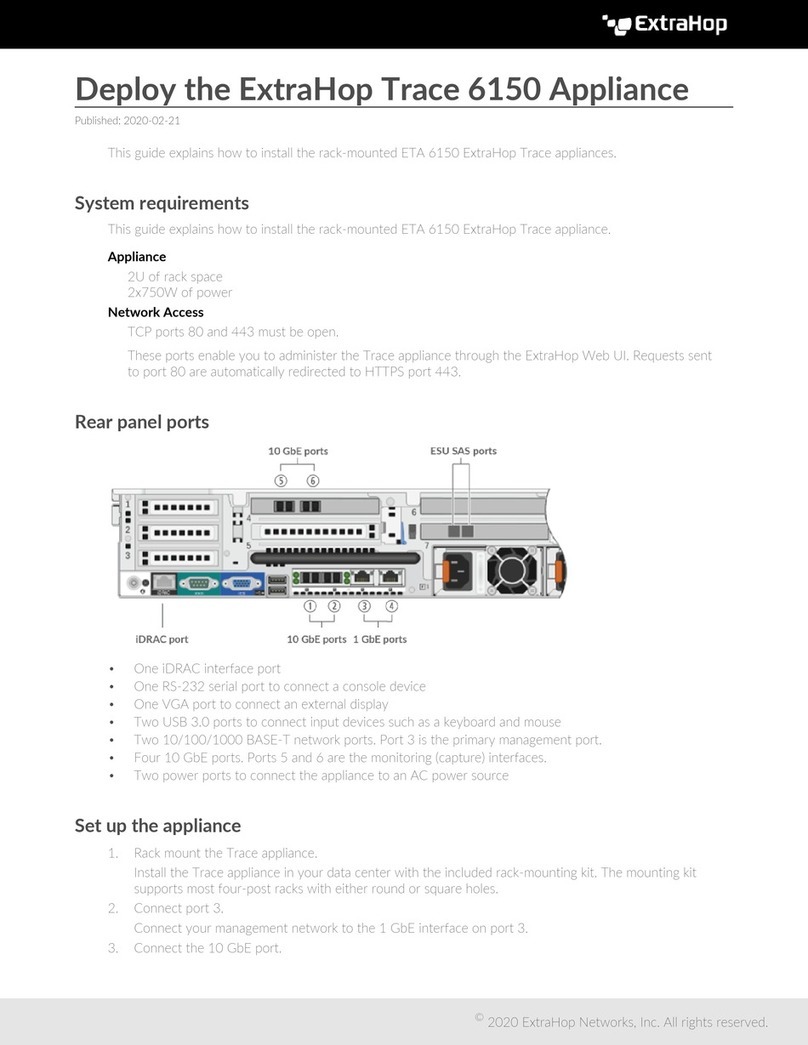Deploy the ExtraHop Discover Appliance 1100 3
Note: Ports 3 and 4 are reserved for future use and are disabled.
Set up the appliance
1. Attach the four self-adhesive bumpers included in the package to the bottom of the appliance.
2. Place the appliance on a flat surface near a suitable power source. To prevent overheating, leave at least
2 inches (5 cm) of clearance around the sides and top of the appliance. Optionally, you can mount the
appliance to a wall.
3. Connect an Ethernet cable from network port 1 on the back of the appliance to your management
network.
4. Connect an Ethernet cable from network port 2 on the back of the appliance to the mirror port on your
switch.
5. Connect the power cord to the power port on the back of the EDA 1100, and then plug the cord into a
power outlet. The appliance powers on automatically.
Configure the management IP address
DHCP is enabled by default on the EDA 1100. When you power on the appliance, interface 1 attempts to
acquire an IP address through DHCP. The IP address appears on the home screen of the LCD.
If your network does not support DHCP, you can configure a static IP address through the LCD menu on the
front panel or through the command-line interface (CLI). If an IP address has not been configured, the home
screen displays IP:(None).
Complete the following steps to manually configure an IP address from the front panel.
1. Press the checkmark button on the front of the EDA 1100.
2. Press the down arrow button to select Network menu, and then press the checkmark button.
3. Press the down arrow to select Set static IP, and then press the checkmark button.
4. Press the left or right arrows to select the first digit to change, and then press the up or down arrows to
change the digit to the desired number. Repeat this step for each digit you need to change. After you
configure the desired IP address, press the checkmark button.
5. On the Network mask screen, press the left or right arrows to select the first digit to change, and then
press the up or down arrows to change the digit to the desired number. Repeat this step for each digit
you need to change. After you configure the desired network mask, press the checkmark button.
6. On the Default gateway screen, press the left or right arrows to select the first digit to change, and
then press the up or down arrows to change the digit to the desired number. Repeat this step for each
digit you need to change. After you configure the desired default gateway, press the checkmark button.
7. Confirm your modified network settings on the Settings saved screen, and then press any button to
return to the Network Menu.
8. Press the down arrow and scroll to Set DNS servers, and then press the checkmark button.
9. Press the left or right arrows on the DNS1 screen to select the first digit to change, and then press the
up or down arrows to change the digit to the desired number. Repeat this step for each digit you need to
change, and then press the checkmark button to continue to the DNS2 screen.
10. Optional: Repeat step 9 to configure a second DNS server.
11. Confirm the DNS settings on the Settings saved screen and then press any button to return to the
Network Menu.