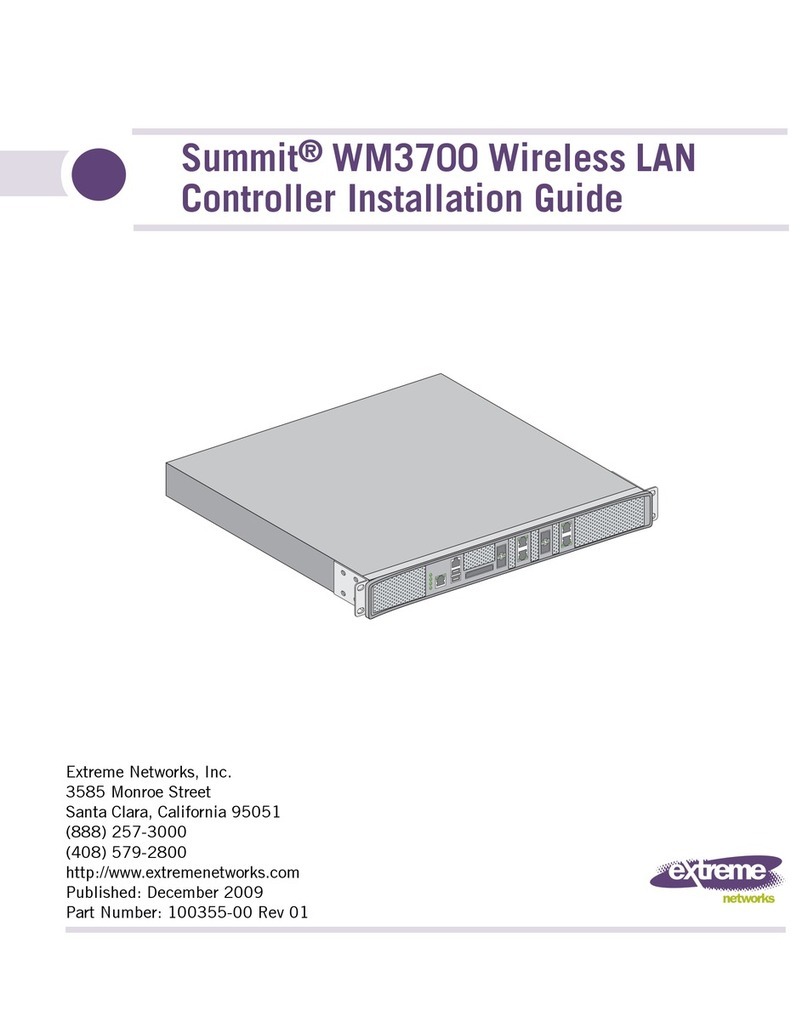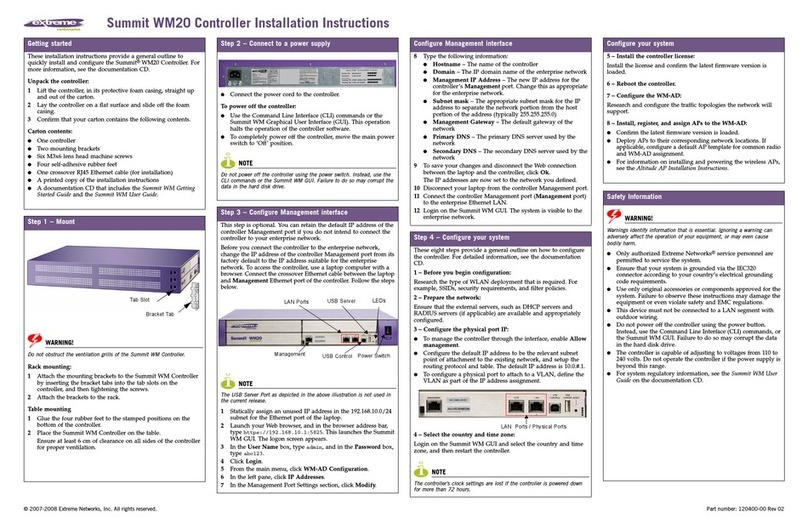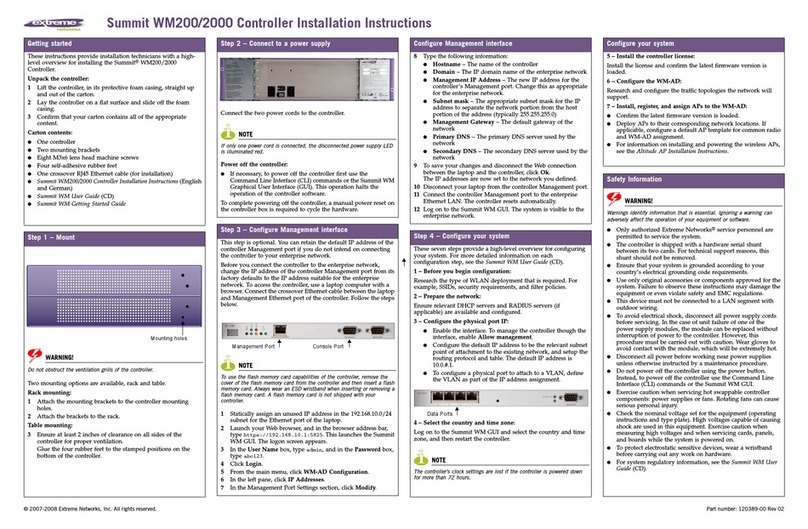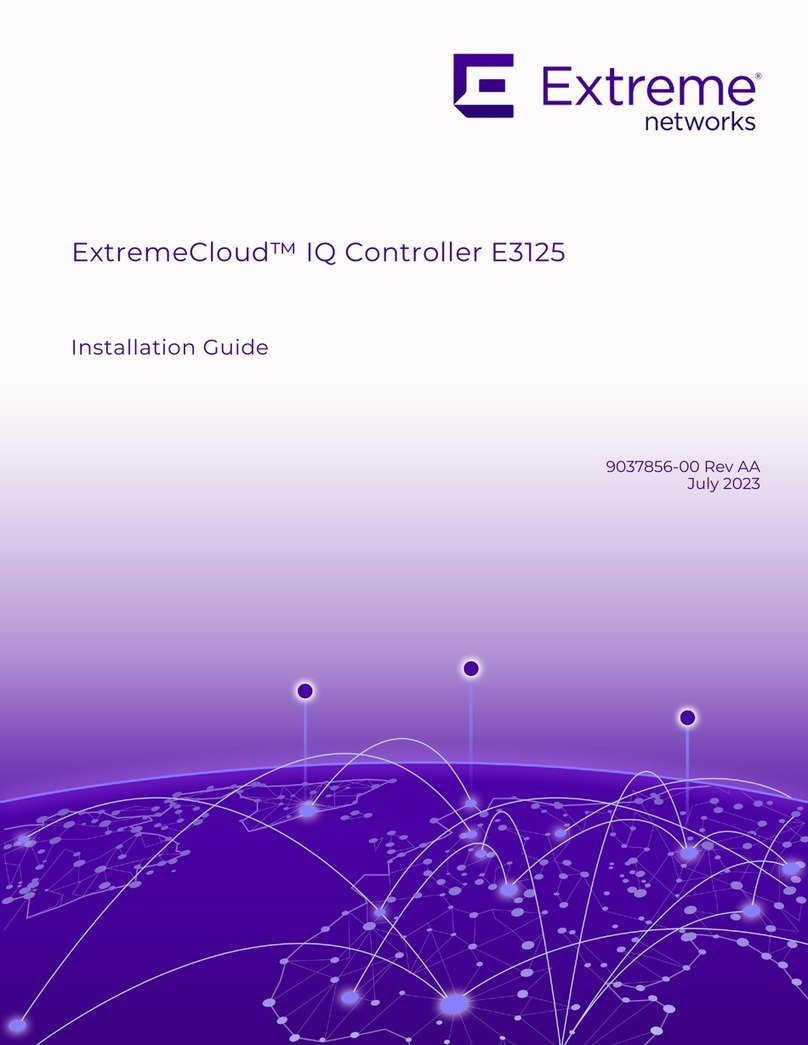Table of Contents
Preface...................................................................................................................................4
Text Conventions.......................................................................................................................................................... 4
Documentation and Training.................................................................................................................................. 5
Getting Help....................................................................................................................................................................6
Subscribe to Product Announcements.....................................................................................................6
Providing Feedback.................................................................................................................................................... 6
E2122 Controller Overview................................................................................................. 8
E2122 back panel features........................................................................................................................................8
Hard Drive LED Indicator Patterns...................................................................................................................... 9
Controller Installation Guidelines....................................................................................10
Verify the Box Contents.......................................................................................................................................... 10
Mount the Controller.................................................................................................................................................. 11
Power Source and Power Supply Information............................................................... 12
Front Faceplate............................................................................................................................................................12
Connect to a Power Source................................................................................................................................... 12
Install a Power Supply.............................................................................................................................................. 14
Remove a Power Supply..........................................................................................................................................15
Replace a Power Supply..........................................................................................................................................15
Initial Network Connection and Configuration.............................................................. 17
Configure the Management Interface via Console Port...........................................................................17
Configure the Management Interface via Management Port................................................................19
Connect the Data Ports.................................................................................................... 20
Install a Transceiver............................................................................................................21
Regulatory Compliance Information...............................................................................23
Federal Communications Commission (FCC) Notice.............................................................................. 23
Industry Canada, Class A....................................................................................................................................... 23
Japan (VCCI) - Voluntary Control Council for Interference Class A ITE.........................................24
BSMI EMC Statement - Taiwan............................................................................................................................24
Hazardous Substances............................................................................................................................................24
European Waste Electrical and Electronic Equipment (WEEE) Notice......................................... 24
Supplement to Product Instructions................................................................................................................26
Index.................................................................................................................................... 27
Extreme Campus Controller™ iii