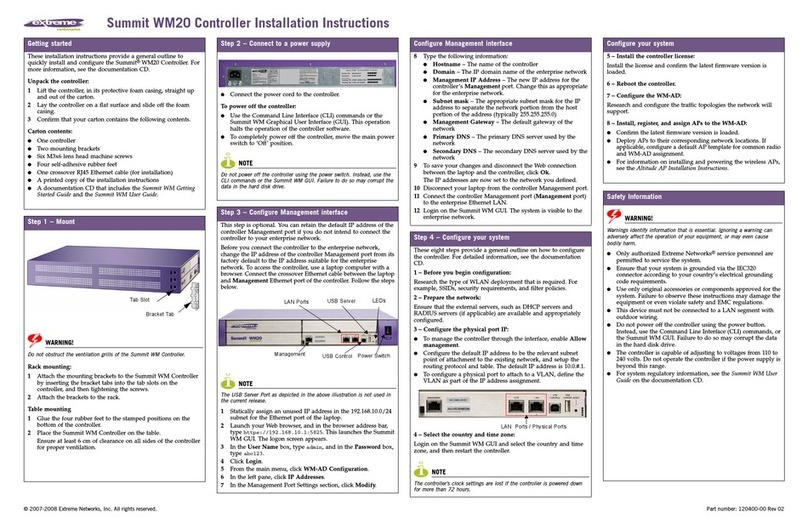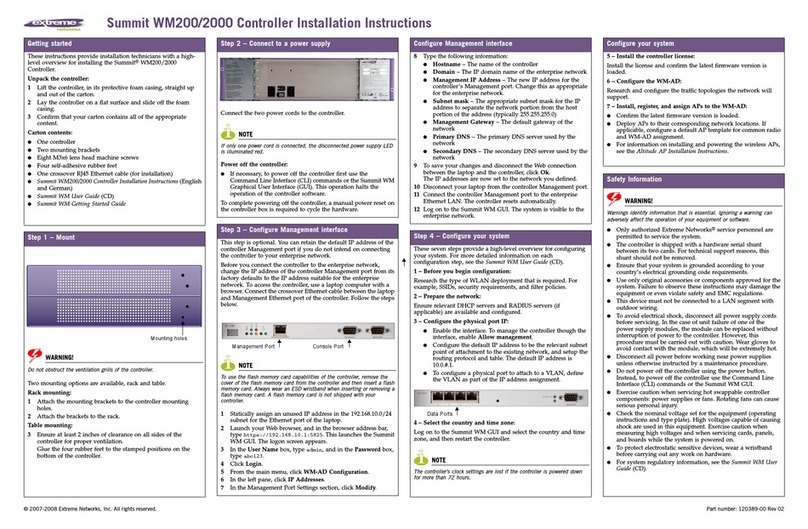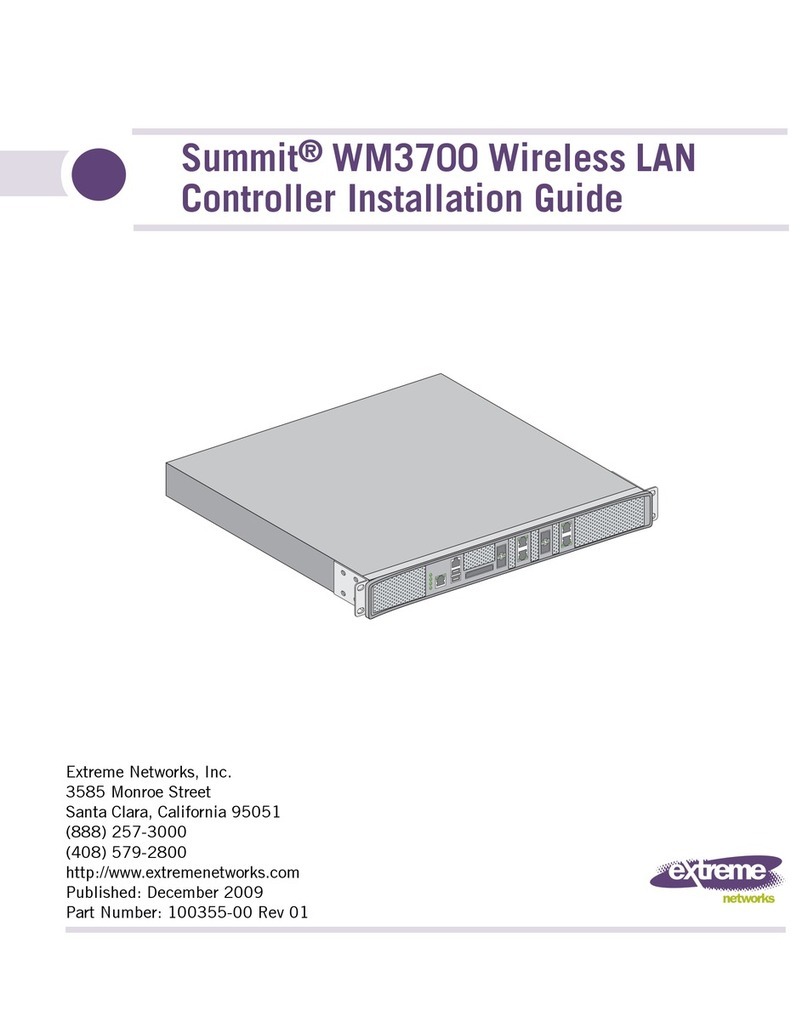Table of Contents
Preface.............................................................................................................................................. 5
Text Conventions..................................................................................................................................................................................5
Documentation and Training....................................................................................................................................................6
Help and Support................................................................................................................................................................................7
Subscribe to Product Announcements...................................................................................................................7
Send Feedback..................................................................................................................................................................................... 8
Overview.......................................................................................................................................... 9
E3125 Control Panel............................................................................................................................................................................9
E3125 Front Panel Layout.................................................................................................................................................... 9
E3125 Front Control Panel.................................................................................................................................................10
E3125 Back Panel Layout....................................................................................................................................................12
System Status LED........................................................................................................................................................................... 12
Power Supply Unit LED................................................................................................................................................................ 14
Specications........................................................................................................................................................................................15
Supported Accessories.................................................................................................................................................................. 15
Hardware Installation.................................................................................................................16
Installation Workow......................................................................................................................................................................16
Verify the Box Contents................................................................................................................................................................ 17
Power Supply Options...................................................................................................................................................................18
Connect a Power Source............................................................................................................................................................. 18
Install the Power Supply Unit................................................................................................................................................. 20
Remove the Power Supply Unit.............................................................................................................................................21
Remove the Faceplate..................................................................................................................................................................22
Initial Network Connection and Conguration................................................................24
Congure the Management Interface from the Console Port.................................................................... 24
Congure the Management Interface from the Management Port...................................................... 26
Connect the Data Ports...............................................................................................................................................................26
Connect Cable to a Transceiver...................................................................................................................................28
Install a Transceiver or an Adapter............................................................................................................................28
Regulatory and Compliance Information.......................................................................... 30
Regulatory Compliance Information................................................................................................................................30
Federal Communications Commission (FCC) Notice..........................................................................................30
Industry Canada, Class A..............................................................................................................................................................31
Conformitè Europëenne (CE) Notice................................................................................................................................. 31
Japan (VCCI) - Voluntary Control Council for Interference Class A ITE....................................................31
BSMI EMC Statement - Taiwan...............................................................................................................................................31
Supplement to Product Instructions................................................................................................................................32
Hazardous Substances.................................................................................................................................................................32
European Waste Electrical and Electronic Equipment (WEEE) Notice................................................ 33
ExtremeCloud™ IQ Controller E3125 iii