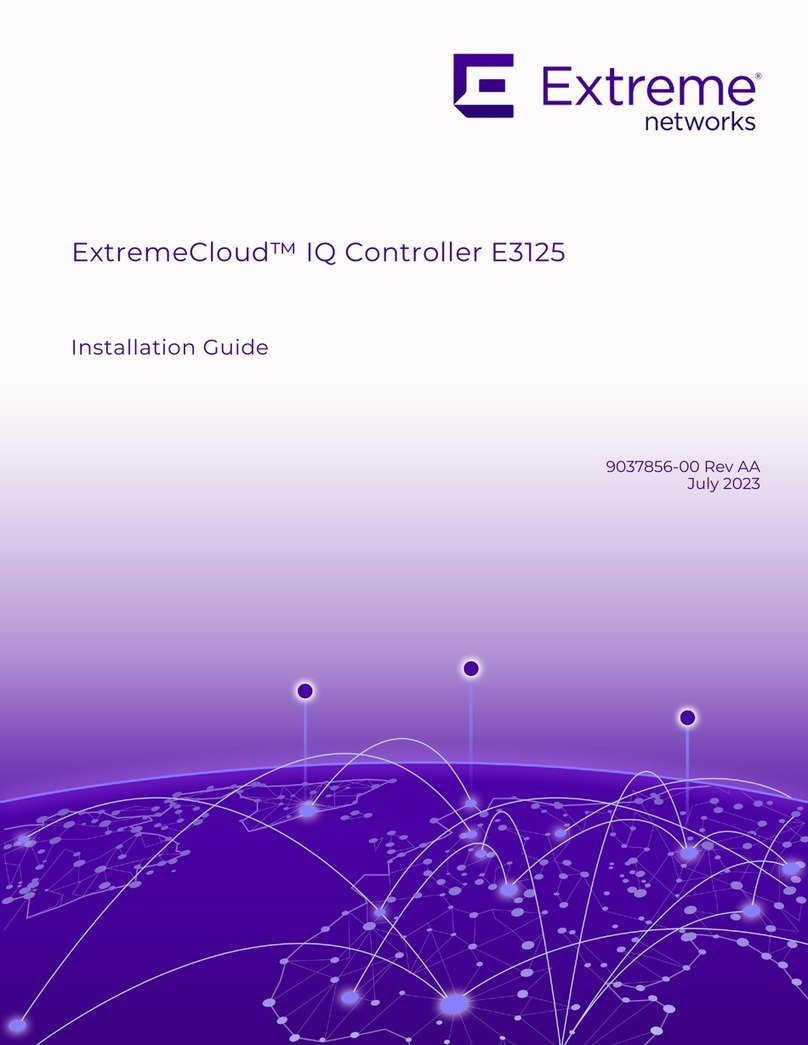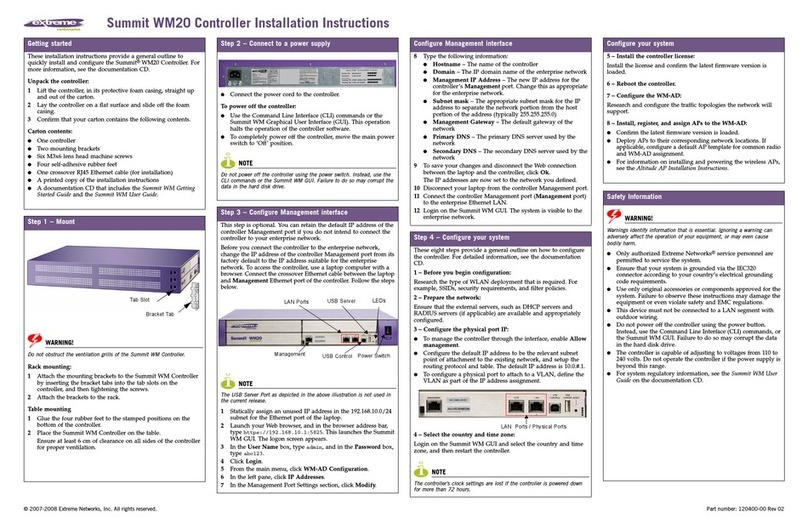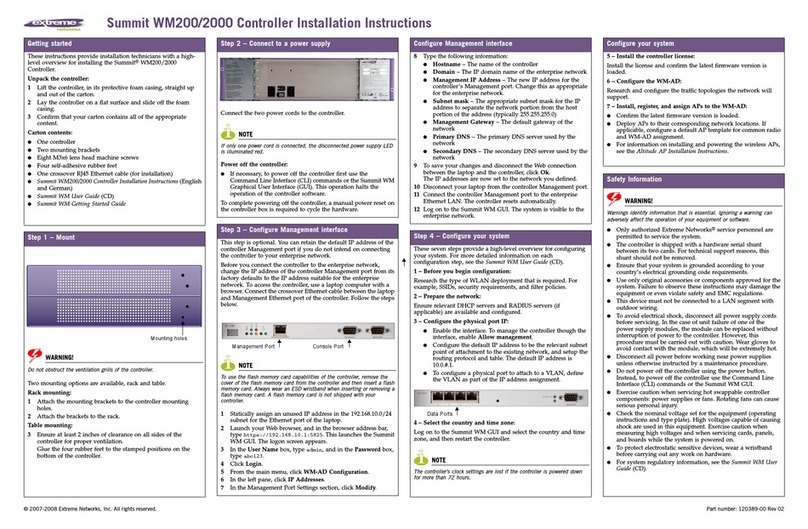Summit WM3700 Wireless LAN Controller Installation Guide 3
Chapter 1: Introduction.............................................................................................5
Package Contents ............................................................................................... 5
Document Conventions ........................................................................................ 5
Warnings............................................................................................................ 6
Site Preparation .................................................................................................. 7
Chapter 2: Specifications .........................................................................................9
Physical Specifications........................................................................................ 9
Power Cord Specifications.................................................................................... 9
Power Protection ........................................................................................... 9
Chapter 3: LED Codes .............................................................................................11
System Status LEDs .......................................................................................... 11
Start Up / POST (Primary System or Redundant System)................................. 11
Controller Status (Primary System)................................................................ 12
Controller Status (Redundant System)........................................................... 12
Fan LED..................................................................................................... 13
Temperature Status LED.............................................................................. 13
RJ-45 Gigabit Ethernet LEDs ............................................................................. 14
RJ-45 Port Speed LED ................................................................................ 14
RJ-45 Port Status LED ................................................................................ 14
SFP Gigabit Ethernet LEDs ................................................................................ 15
SFP Port Speed LED ................................................................................... 15
SFP Port Status LED ................................................................................... 15
Out of Band Management Port LEDs ................................................................... 16
Out of Band Management Port Speed LED..................................................... 16
Out of Band Management Port Status LED .................................................... 16
Chapter 4: Hardware Setup.....................................................................................17
Cabling Information........................................................................................... 17
Gigabit Ethernet on the Summit WM3700 wireless LAN controller......................... 18
Installing Gigabit Ethernet SFPs ................................................................... 19
Connecting USB Devices ................................................................................... 21
Installing a Compact Flash Card ......................................................................... 22
Table of Contents
WM3700InstallGuide.book Page 3 Wednesday, December 2, 2009 3:15 PM