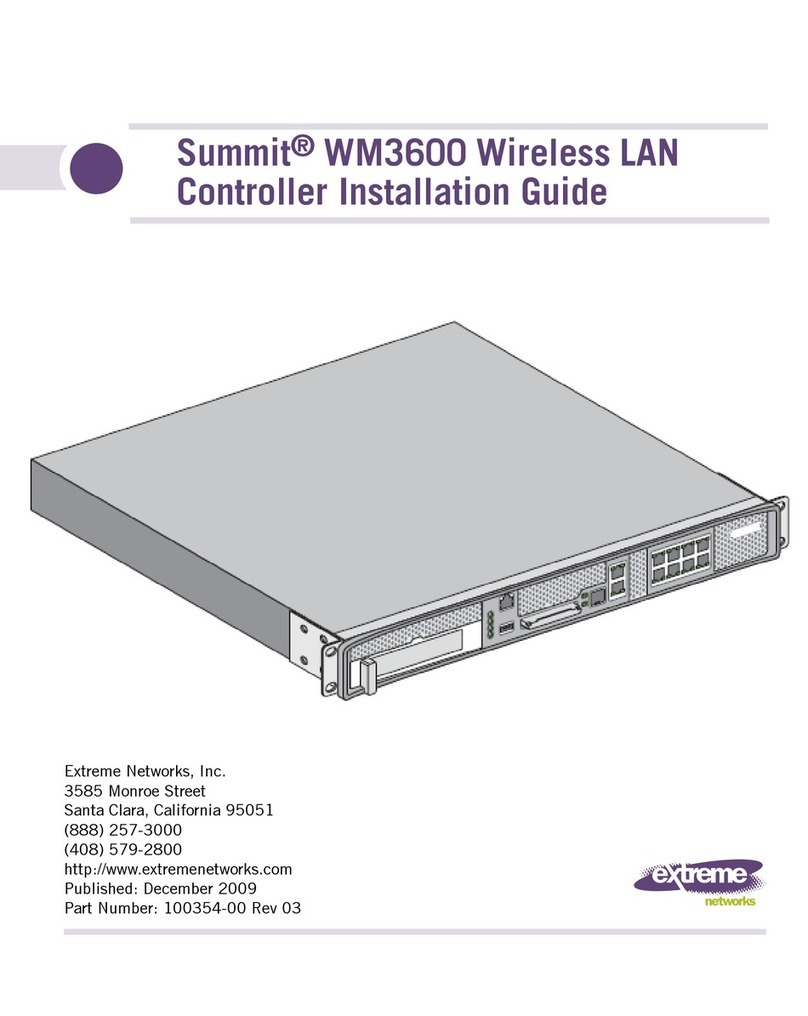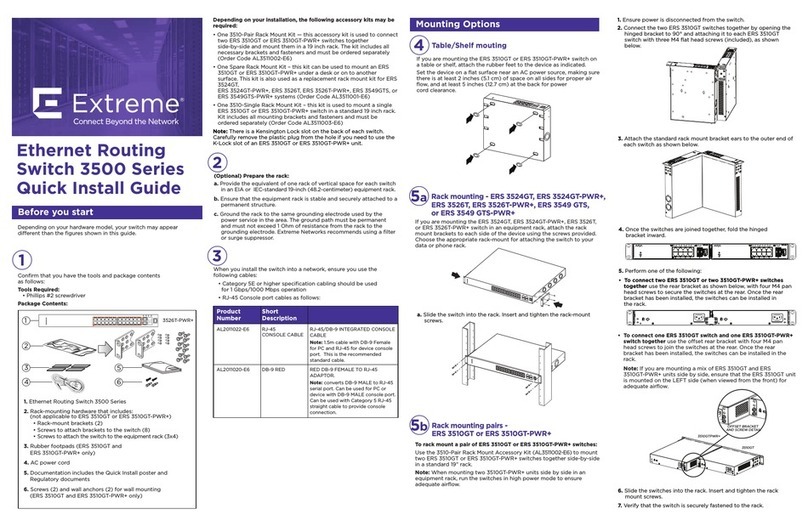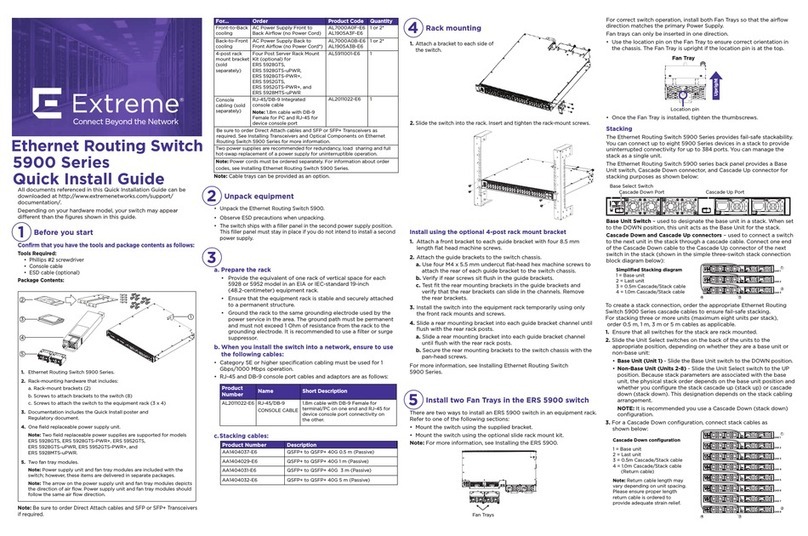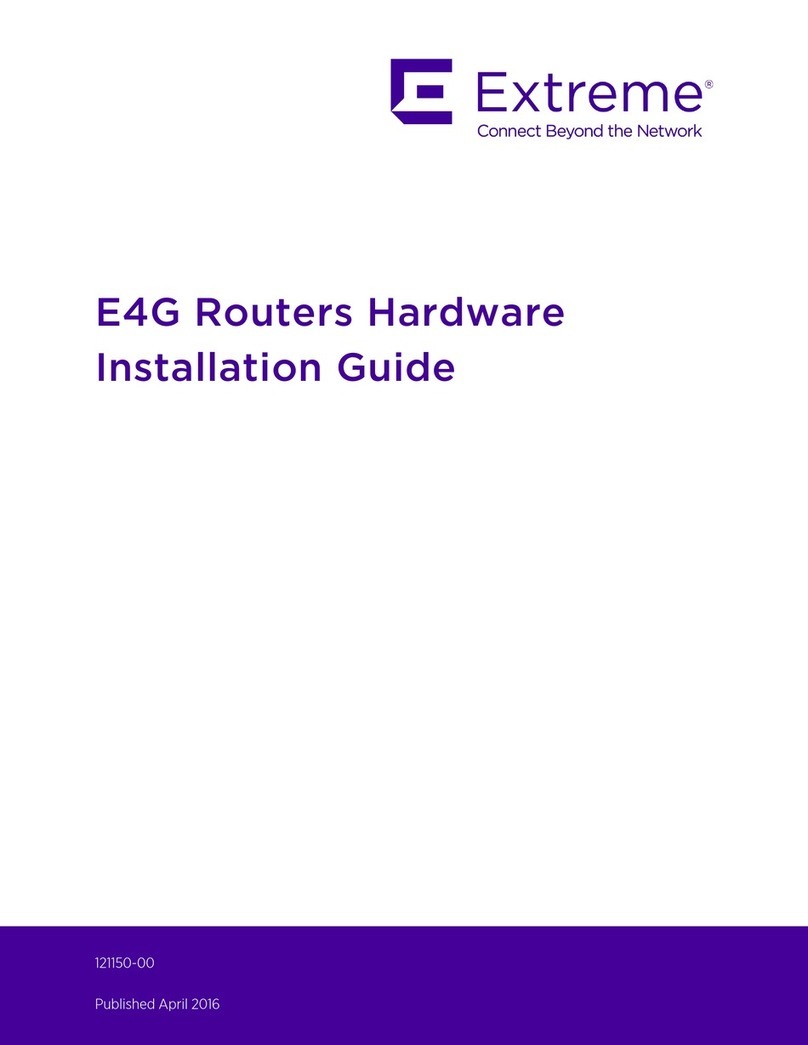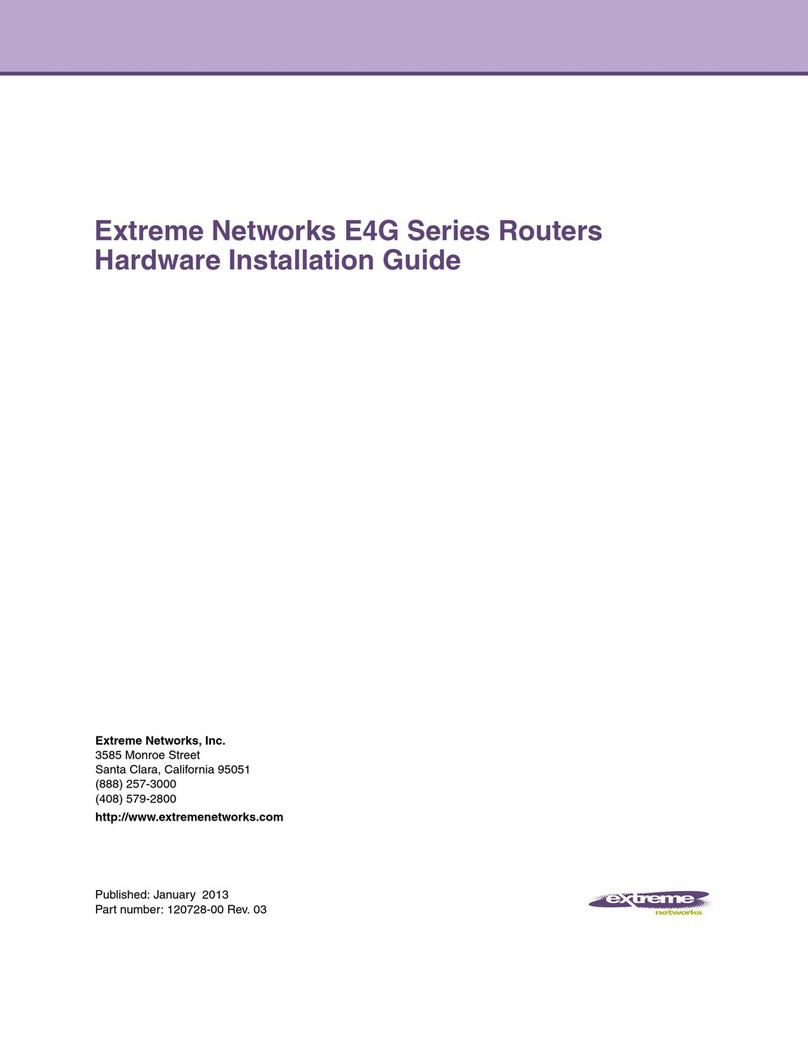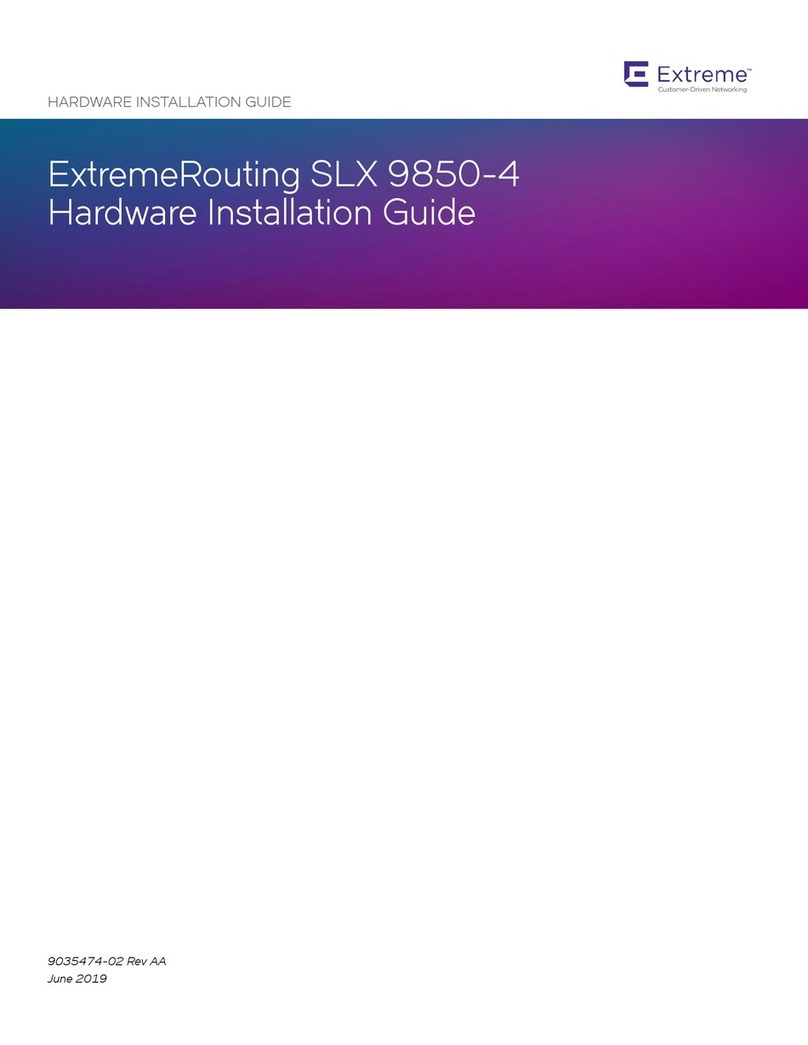Commissioning the ERS 59100
Property Value
Baud Rate 9600 bps
Data Bits 8
Stop Bits 1
Parity None
Flow Control None
You can install an AC power supply into either power supply slot in
the switch.
The airflow direction of the power supply in PS1 determines the primary airflow
direction for the switch. If PS1 is not present, PS2 determines the airflow
direction. If any power supply location is unpopulated, a PSU Filler Panel must
be installed.
1. Insert the first power supply into the rear PS1 power supply slot. If a blanking
plate covers the required power supply slot, remove the plate before
inserting the power supply. A small angle on the top corner of the power
supply ensures that the power supply can only be installed in one orientation
in the switch.
2. Verify that the power supply is fully seated in the slot and securely clipped in
place.
3. Optional: Install the other power supplies into the rear power supply slots.
The airflow direction must match the primary Power Supply. The switch ships
with a filler panel in PS2, PS3 and PS4 positions. Leave the filler panel in
place if you do not install the other power supplies.
Before installing, ensure the switch is up and running, and operating normally. Verify
that the SFP or SFP+ transceivers and network cabling support your network
configuration. Note: The ERS 59100 supports Hot-Swapping of SFP and SFP+
transceivers and direct attach cables.
1. If you are installing SFP direct attach cables, remove packaging, insert the
transceiver connector into a switch port and insert the opposite end into the SFP
port of the corresponding network device.
OR
If you are installing SFP or SFP+ optical transceivers, remove packaging and insert
the pluggable transceiver connector into a switch port.
2. Remove the network interface cover from the transceiver connector
(if applicable) and insert an appropriate network interface cable into
the transceiver.
3. Connect the opposite end of the network interface cable to your network.
4. In both cases, ensure that the device clicks and locks into place.
The console port is the RJ-45 port shown with a blue border outline on the front
of your ERS 59100 Series switch (note orientation). Use the console cable
(AL2011022-E6) to connect the switch console port to your management
terminal. The maximum length of a console cable is 25 feet (8.3 meters). The
following table describes the RJ-45 console port pin-out information. You can
use the pin-out information to verify or create a console cable for use with your
maintenance terminal.
The CLI Quickstart welcome screen helps you enter the information
requested at each prompt.
Note: The ERS 59100 uses the default IP address of 192.168.1.1/24 if the switch does
not get its IP address from another source.
Note: the default IP address is not applicable to the out-of-band
management port.
Terminal emulation settings
Warning: You must use a power cord set approved for the ERS 5900 Series
switch and the power receptacle type in your country. Ensure you have properly
grounded the switch before powering up the unit.
The switch will power on immediately when it is connected to a suitable AC
power source. The switch does not have a power switch.
Check the front-panel LEDs as the device powers on to be sure the PWR LED
is lit. If not, check if the power cord is correctly connected.
Check LED status of the fans and power supplies. Status LEDs are on the left
front side of the switch. For more information on all status LEDs, see Installing
ERS 5900 Series.
PS3
PS1
Your Setup
All Setups
Status LED (Blinks) Green
until agent software is loaded,
then goes (Solid) Green
Front to Back Fans
Fan1 – Blue (Solid)
Fan2 – Blue (Solid)
Fan3 – Blue (Solid)
Fan4 – Blue (Solid)
Back to Front Fans
Fan1 – Violet (Solid)
Fan2 – Violet (Solid)
Fan3 – Violet (Solid)
Fan4 – Violet (Solid)
• One Power Supply (PS): One PS LED is solid Green
and three PS LEDs are OFF
• Two PS: Two PS LEDs are solid Green and two PS
LEDs are OFF
• Three PS: Three PS LEDs are solid Green and one
PS LED is OFF
• Four PS: Four PS LEDs are solid Green.
Note: ERS 59100 can work with one power supply
and it can be in any of the four power supply slots
Base Status
Up Down
PS1 PS2
PS3 PS4
Fan1 Fan2
Fan1 Fan2
Fan3 Fan4
Fan3 Fan4
To obtain additional documentation references, go to
http://www.extremenetworks.com/support/documentation/
and download the following:
• Installing the ERS 5900 Series
• Installation Job Aid for ERS 5900
• Quick Start Configuration
• Release Notes
1.
Connect the console cable from the terminal to the console port of the
switch to allow initial configuration. Any terminal or PC with the appropriate
terminal emulator can be used as the management station.
2.
Set the terminal protocol on the terminal or terminal emulation program to
VT100 or VT100/ANSI.
3.
Connect to the switch using the terminal or terminal emulation application.
4.
The switch banner appears when you connect to the switch through the
Console port. There is no default password for the switch for CLI console
access. Enter Ctrl+Y and type the following CLI commands:
enable
install
###########################################################################
Welcome to the 59100GTS setup utility.
You will be requested to provide the switch basic connectivity settings.
After entering the requested info, the configuration will be applied and
stored into the switch NVRAM.
Once the basic connectivity settings are applied, additional configuration
can be done using the available management interfaces.
Use Ctrl+C to abort the configuration at any time.
###########################################################################
Please provide the Quick Start VLAN <1-4094> [1]:
Please provide the in-band IP Address[192.0.2.1]:
Please provide the in-band sub-net mask[255.255.255.0]:
Please provide the Default Gateway[192.0.2.1]:
Please provide the management sub-net mask[0.0.0.0]:
Please provide the management IP Address[0.0.0.0]:
Please provide the management Default Gateway[0.0.0.0]:
Please provide the Read-Only Community String[**********]:
Please provide the Read-Write Community String[**********]:
Please provide the in-band IPV6 Address/Prefix_length[::/0]:
Please provide the in-band IPV6 Default Gateway[::]:
Please provide the management IPV6 Address/Prefix_length[::/0]:
Please provide the management IPV6 Default Gateway[::]:
###########################################################################
Basic stack parameters have now been configured and saved.
###########################################################################
Command Line Interface (CLI)
You can manually load the CLI script from the console menu or automatically load
the script at startup.
Manual Configuration
You can manually configure the in-band management IP address at any time with
the following CLI command:
ip address <A.B.C.D> [netmask <A.B.C.D>] [default-gateway <A.B.C.D>]
Example:
1.
Enter Privileged Exec mode:
Switch>enable
2.
Enter the Global Config mode:
#config terminal
3.
Manually configure in-band management IP information:
Switch(config)#ip address 192.0.2.1 netmask 255.255.255.0
default-gateway 192.0.2.0
4.
Verify the information
Switch(config)#show ip
Bootp/DHCP Mode: BootP When Needed
Configured In Use Last BootP/DHCP
------------- ------------ ---------------
Stack IP Address: 0.0.0.0 0.0.0.0
Switch IP Address: 192.0.2.1 192.0.2.1 0.0.0.0
Switch Subnet Mask: 255.255.255.0 255.255.255.0 0.0.0.0
Mgmt Stack IP Address: 0.0.0.0
Mgmt Switch IP Address: 0.0.0.0
Mgmt Subnet Mask: 0.0.0.0
Mgmt Def Gateway: 0.0.0.0
Default Gateway: 192.0.2.0 192.0.2.0 0.0.0.0
CLI boot and factory-default commands:
boot - reboot the switch
boot default - reboot and use the factory default configuration
boot partial-default - reboot and use the partial factory default configuration
restore factory-default - reset the switch to factory default configuration
Command
Mode
Description Entrance
Commands
User Executive
(Exec mode)
5900>
• Default and Initial access mode
• Requires only Read access
• Used for basic commands such
as show, ping, and logoff
No entrance
command, default
mode
Exit
Commands
exit
or
logout
Privileged EXEC
(PrivExec mode)
5900#
• Used for basic switch level
management tasks; e.g.,
downloading software images,
setting passwords, starting the
switch
• Default and Initial access mode
• Requires only Read access
enable exit
or
logout
Global
Configuration
(Config mode)
5900(config)#
• Used to set and display general
switch parameters such as IP
address, ANMP parameters, Telnet
access and VLANs
• Requires Read-Write access
From Privileged EXEC
mode, enter:
configure
exit
or
logout
Interface
Configuration
(ifconfig mode)
5900(config-if)#
• Used to configure parameters for
each port or VLAN such as speed,
duplex mode, and rate limiting
• Requires Read-Write access
From Global
Configuration mode, to
configure a port, enter:
interface ethernet
<port_number>
To configure a VLAN,
enter:
interface vlan
<vlan_number>
To configure a loopback,
enter:
interface loopback
<loopback number>.
To configure a
management, enter:
interface mgmt <mgmt
number>
To return to Global
Configuration mode, enter:
exit
To return to Privileged
EXEC mode, enter:
end
To exit CLI completely,
enter:
logout
Note: Two console cable options are provided to connect the ERS 5900 DB9
(m) to a standard Pc/Laptop DB9 (m).
1.
A 1.5 m integrated RJ45/DB9 (f) Console Cable (AL2011022-E6) in
conjunction with a DB9(f)/RJ45 Adapter (AL2011020-E6)
OR
2.
Two DB9(f)/RJ45 Adapter (AL2011020-E6) connected together using a
standard Cat5e Ethernet Cable (purchased separately)
For more information on additional modes, see Using CLI and EDM on ERS 4900
and ERS 5900 Series.
• The micro-USB port on the front panel of the ERS 59100 is not enabled.
• The SDN/AUX port on the rear panel of the ERS 59100 is not enabled.
PS4
PS2
6Powering Up 7Install SFP and SFP+ transceivers
1Connect the console cable to the ERS 59100
2
General notes
Recommended reading
Connector Pin Number Signal
RTS (ready to send) — optional
DTR (data terminal ready) — optional
TXD (transmit data) — mandatory
GND (ground) — mandatory
DCD (carrier detect) — optional
RXD (receive data) — mandatory
DSR (data set ready) — optional
CTS (clear to send) — optional
1
2
3
4
5
6
7
8
6480 Via Del Oro
San Jose, CA 95119
Tel: +1 408-579-2800
Toll-free: +1 888-257-3000
WWW.EXTREMENETWORKS.COM
Poster part number: 9036385-00
Customer-Driven Networking
Regulatory and Compliance Information Caution:
This equipment is compliant with Class A of CISPR 32. In a residential
environment, this equipment may cause radio interference.
For more information on regulatory and compliance, see Installing the
ERS 5900 Series.