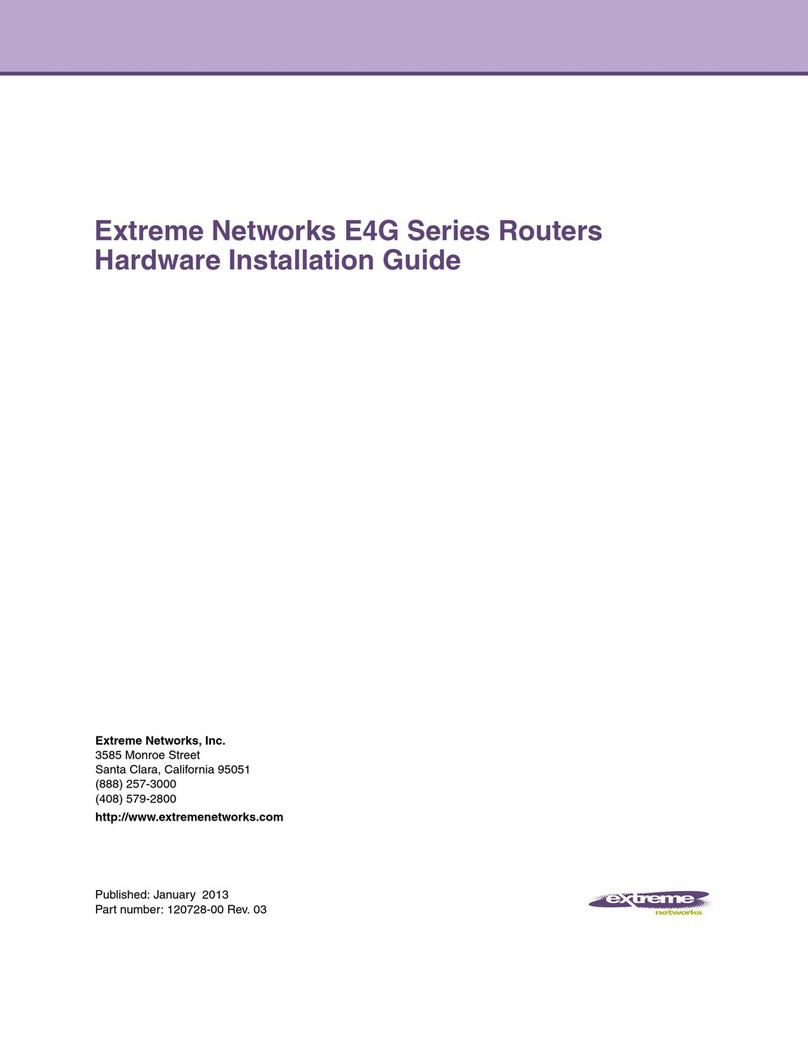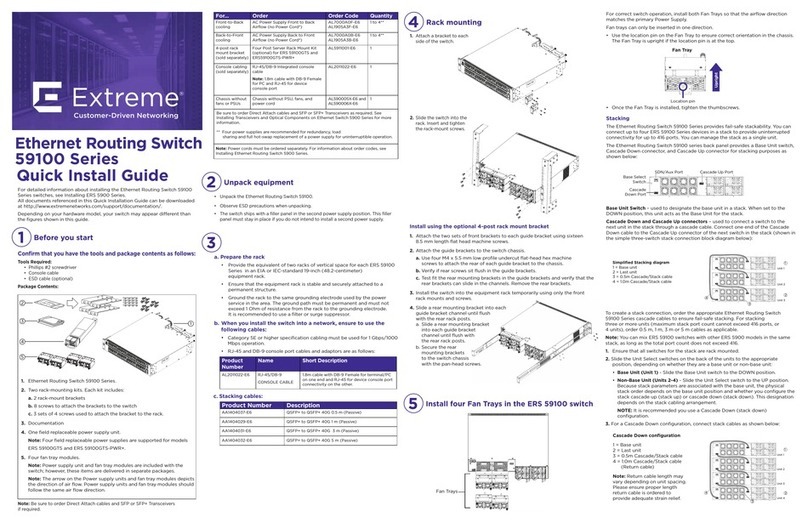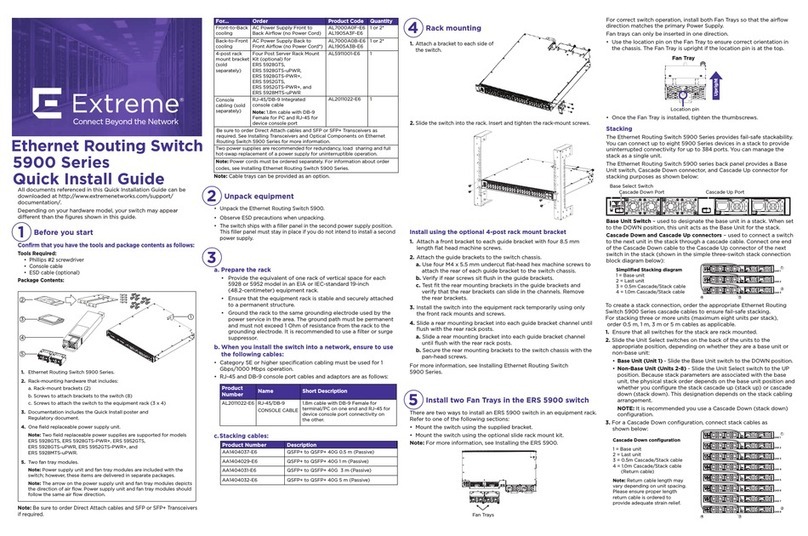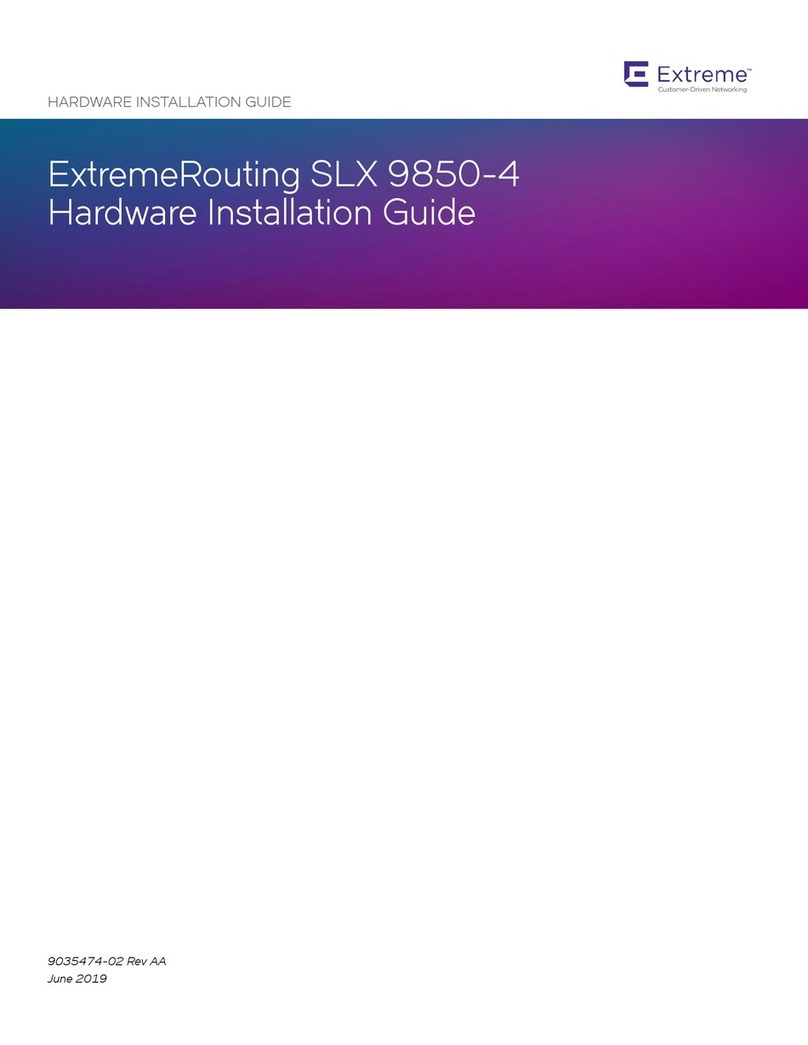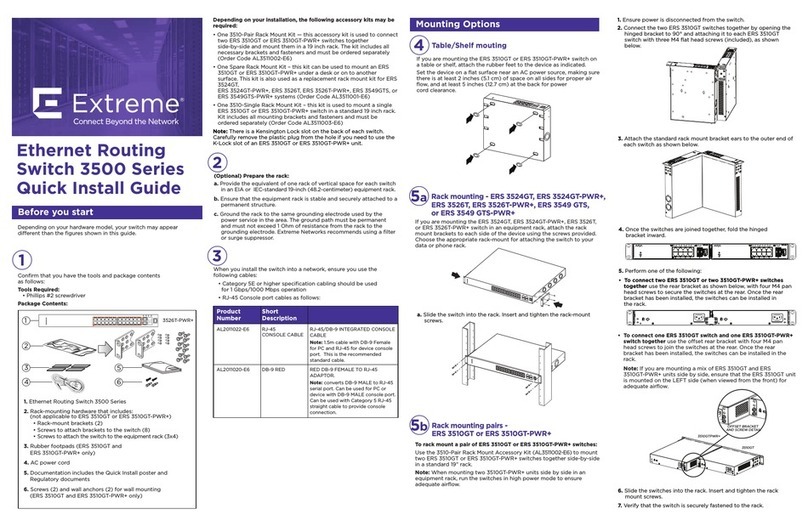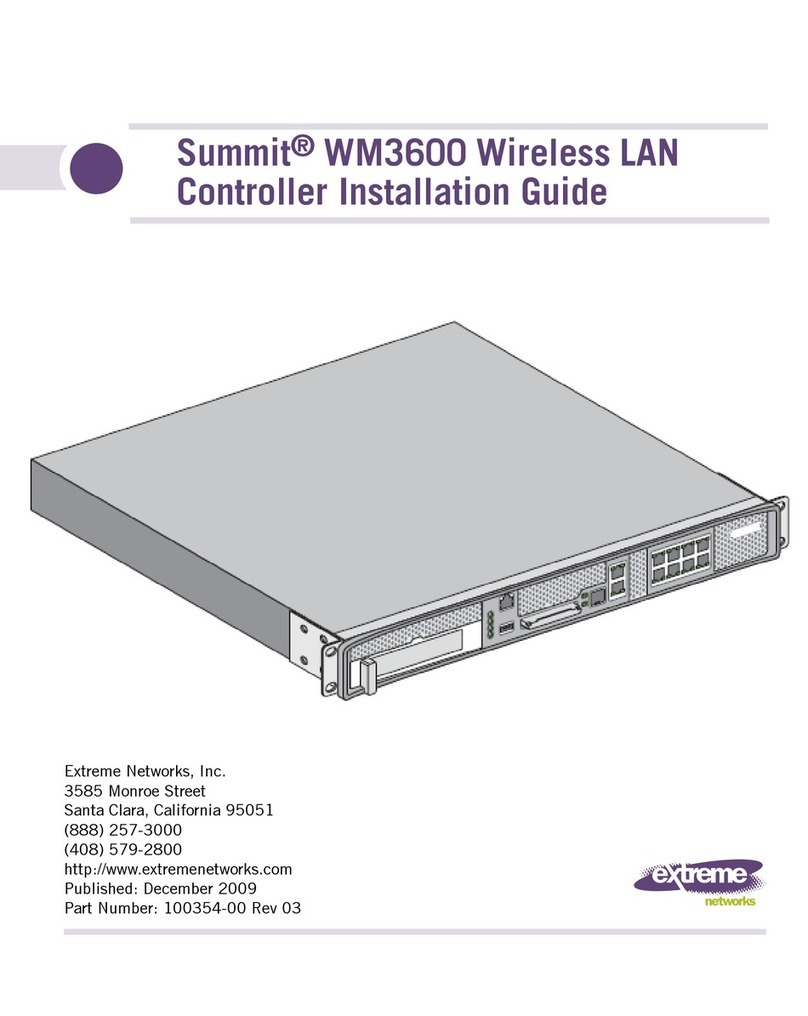Table of Contents
Preface......................................................................................................................................... 5
Audience....................................................................................................................................................................................5
Conventions............................................................................................................................................................................. 5
Getting Help............................................................................................................................................................................ 6
Providing Feedback to Us.................................................................................................................................................7
Related Publications............................................................................................................................................................ 7
Chapter 1: Extreme Networks E4G Series Routers................................................................9
E4G-200 Cell Site Routers..............................................................................................................................................10
E4G-400 Cell Site Aggregation Router................................................................................................................... 14
Pluggable Interfaces for E4G Series Routers.........................................................................................................21
Stacking Options for E4G Series Routers.............................................................................................................. 22
Chapter 2: Site Preparation.................................................................................................... 23
Planning Your Site.............................................................................................................................................................. 23
Meeting Site Requirements........................................................................................................................................... 24
Evaluating and Meeting Cable Requirements...................................................................................................... 29
Meeting Power Requirements......................................................................................................................................34
Following Applicable Industry Standards.............................................................................................................. 36
Chapter 3: Installing an E4G Series Router..........................................................................38
Pre-installation Requirements...................................................................................................................................... 38
Installing an E4G-200 Cell Site Router....................................................................................................................38
Installing an E4G-400 Cell Site Aggregation Router....................................................................................... 46
First-Time Startup..............................................................................................................................................................63
Chapter 4: Maintaining Your Equipment..............................................................................64
Replacing an AC Power Supply.................................................................................................................................. 64
Replacing a DC Power Supply.....................................................................................................................................66
Replacing a Fan Module................................................................................................................................................... 71
Replacing Optional Ports................................................................................................................................................72
Replacing a Clock Module..............................................................................................................................................73
Replacing a T1/E1 Module...............................................................................................................................................74
Removing an E4G-200 Router from an Equipment Rack..............................................................................75
Removing an E4G-400 Router from an Equipment Rack............................................................................. 76
Appendix A: Safety Information............................................................................................ 78
Safety Considerations Before Installing...................................................................................................................79
General Safety Precautions........................................................................................................................................... 79
Maintenance Safety...........................................................................................................................................................80
Cable Routing for LAN Systems.................................................................................................................................80
Installing Power Supply Units and Connecting Power......................................................................................81
Selecting Power Supply Cords.................................................................................................................................... 82
Battery Replacement and Disposal...........................................................................................................................83
Fiber Optic Ports and Optical Safety.......................................................................................................................83
Safety Information for the E4G Series Routers...................................................................................................84
Sicherheitshinweise...........................................................................................................................................................84
Überlegungen vor der Installation............................................................................................................................. 84
Allgemeine Sicherheitshinweise..................................................................................................................................85
E4G Routers Hardware Installation Guide 3