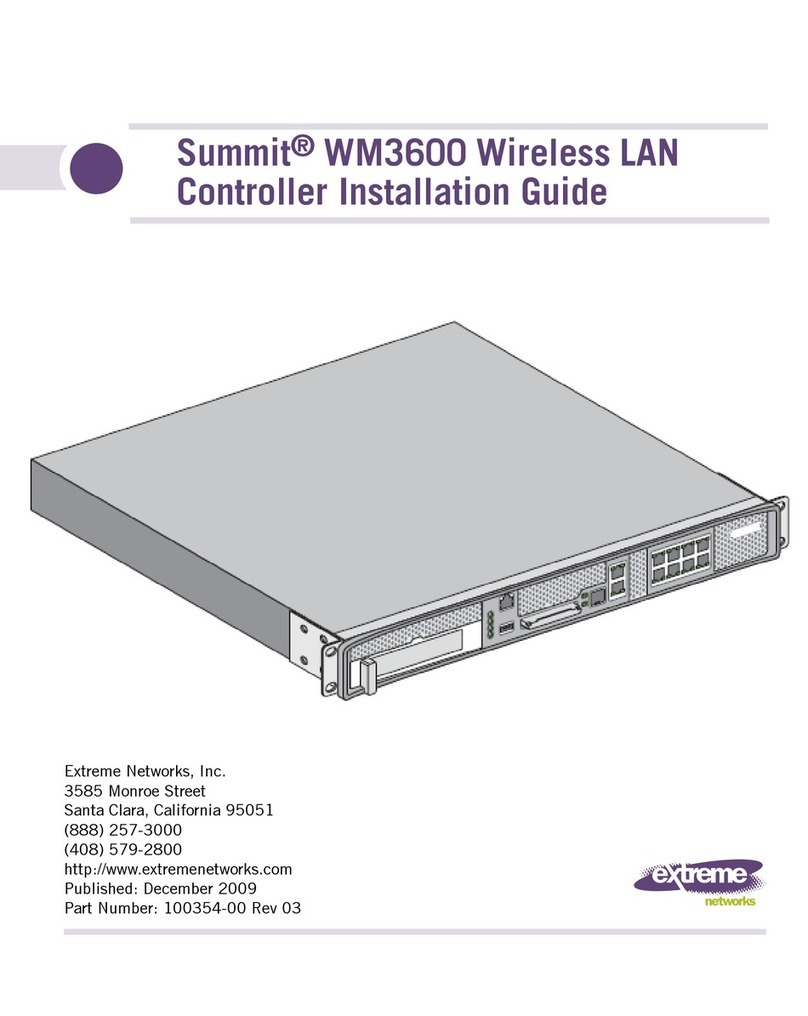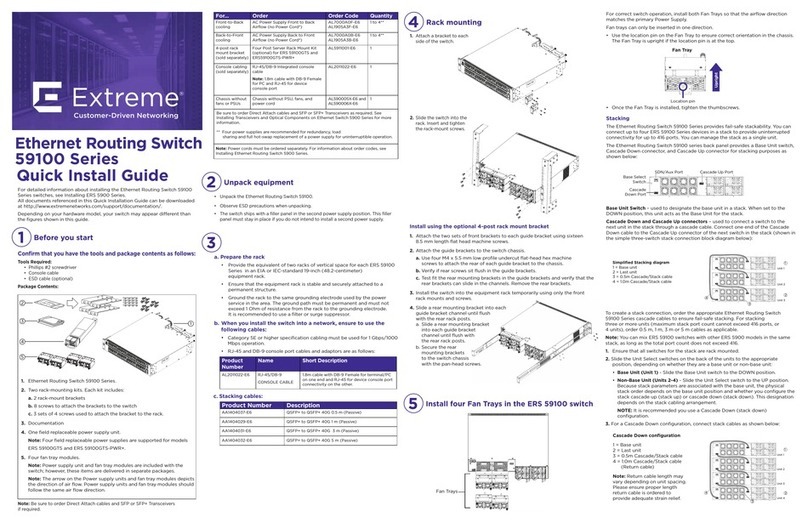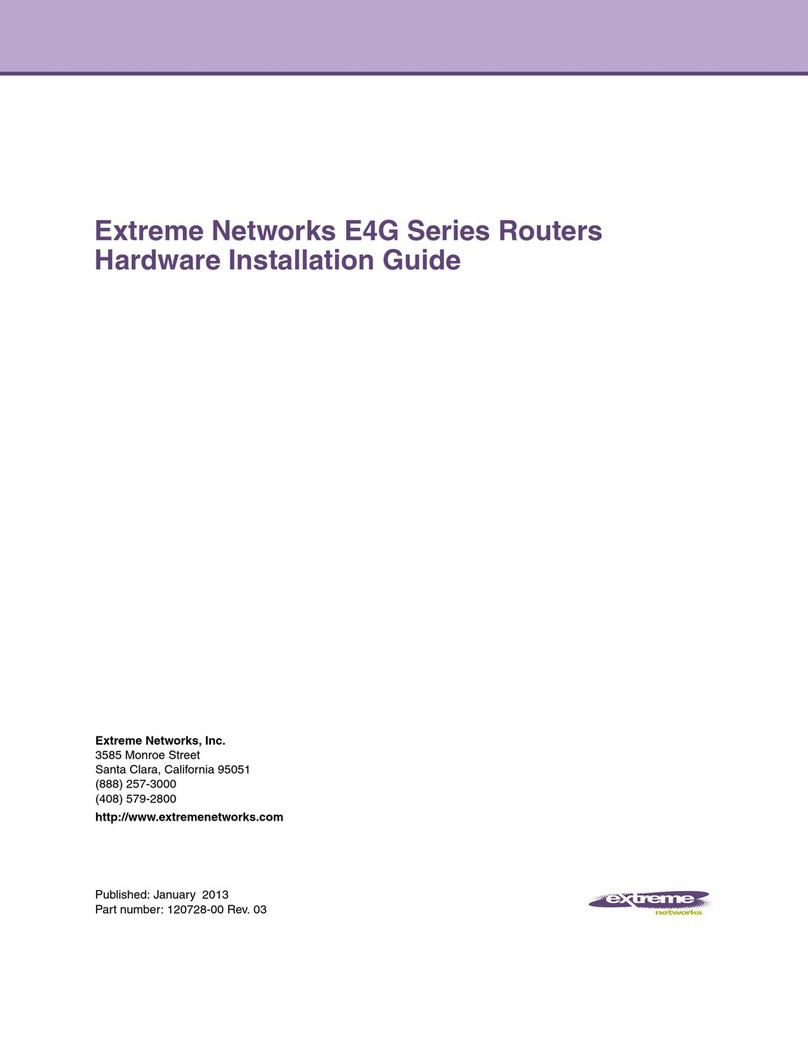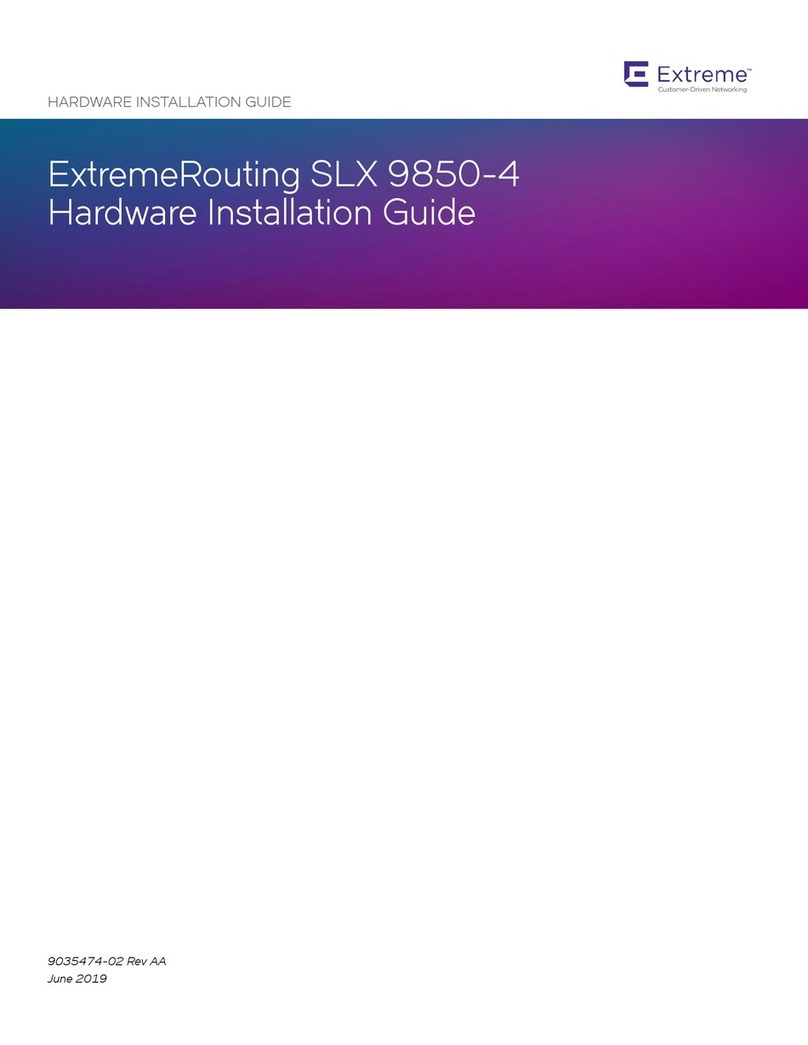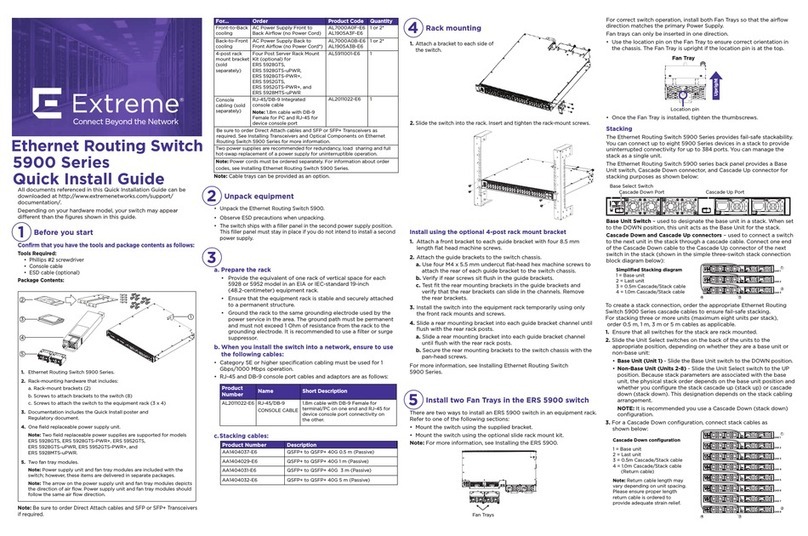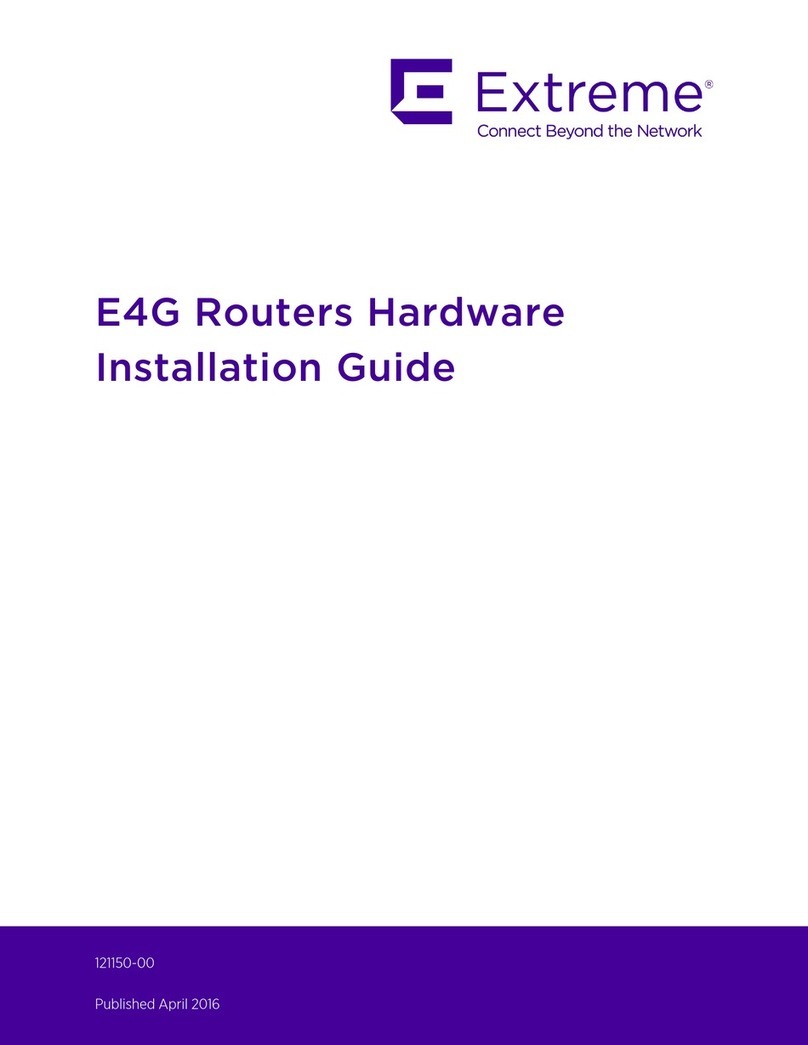To rack mount a single ERS 3510GT or
ERS 3510GT-PWR+ switch:
Use the 3510-Single Rack Mount Accessory
Kit (AL3511003-E6) to mount a single
ERS 3510GT or ERS 3510GT-PWR+ switch
in a standard 19” rack.
1. With the front of the ERS 3510GT or
ERS 3510GT-PWR+ unit facing you,
attach the small bracket from the
optional kit to the right side of the
switch using the flathead
screws provided.
2. With the front of the
ERS 3510GT or
ERS 3510GT-PWR+
unit facing you, attach
the long bracket from the
optional kit to the left side
of the switch using the flathead
screws provided.
3. Slide the switches into
the rack. Insert and
tighten the rack mount
screws.
To wall mount an ERS 3510GT or ERS 3510GT-PWR+ unit:
a. Drill two 4.5 mm diameter holes
(separated 108.5 mm apart
horizontally) in the wall or surface
where you want to mount the unit.
Refer to the figure below. WALL SECTION WITH
DRILLED HOLES
2X DRYWALL
ANCHORS
& SCREWS
3510GT AND\OR
3510GT-PWR+ CHASSIS
b. Press fit the plastic body of conical
drywall anchors into each of the
drilled holes.
c. Install a tapping screen into each
anchor and fully set it to expand the
anchor into the wall or surface.
d. Back the screw out from the fully
seated position by 1.5 mm.
e. Slip the ERS 3510GT or ERS
3510GT-PWR+ chassis capture slots
over the exposed screw heads to
hang it from the wall or surface.
3510GT & 3510GT-PWR+ CAPTURE
SLOTS FOR WALL MOUNTING
108.5mm HOLE SEPARATION
The Ethernet Routing Switch 3500 Series provides fail-safe
stackability. You can connect up to eight ERS 3500 Series devices in a
stack to provide uninterrupted connectivity for up to 192 to 208 ports.
You can manage the stack as a single unit.
To install/add a unit to a stack, you must change the default mode
from standalone to stacking mode and reboot the unit. See Installing
the Ethernet Routing Switch 3500 Series for more details.
Note: Stacking is not available for ERS 3510GT or ERS 3510GT-PWR+
switches. Stacking is only supported with switches operating with
Release 5.1 or later software.
The Ethernet Routing Switch 3524GT, 3524GT-PWR+, 3526T,
3526T-PWR+, 3549 GTS, and 3549 GTS-PWR+ back panel provides a
Unit Select switch, Cascade Down port, and Cascade Up port for
stacking purposes as shown below:
Base Unit Select Switch – used to designate the base unit
in a stack.
Cascade Down and Cascade Up ports – used to connect a switch to
the next unit in the stack through a cascade cable. Connect one end
of the Cascade Down cable to the Cascade Up port of the next switch
in the stack (shown in the three-switch stack connection block
diagram below):
Base Unit Select switches
To create a stack connection, order the appropriate Ethernet Routing
Switch 3500 Series cascade cables to ensure fail-safe stacking. For
stacking three or more units (maximum eight units per stack), order
the 46 cm, 1.5 m, or 3 m cables as applicable (see “Before You Start” –
step 3 for Order Codes).
1. Ensure that all switches for the stack are rack mounted.
2. Slide the Unit Select switches on the back of the units to the
appropriate
position, depending on whether they are a base unit or non-base
unit:
• Base Unit (Unit 1) - Slide the Unit Select switch to the RIGHT
• Non-Base Unit (Units 2-8) - Slide the Unit Select switch to the
LEFT
NOTE: The Base Unit Select switch defaults to be in the Non-Base
position. Only one switch in the stack must have the Base Unit Select
switch set to the Base position.
Because stack parameters are associated with the base unit, the
physical stack order depends on the base unit position and whether
you configure the stack cascade up (stack up) or cascade down (stack
down). This designation depends on the stack cabling arrangement.
IMPORTANT: Extreme Networks recommends that you use a Cascade
Down configuration.
ERS 3524GT/3524GT-PWR+ rear panel
ERS 3526T/3526T-PWR+ rear panel
1 – Base Unit
2 – Cascade/Stack Cable
3 – Cascade/Stack Cable
(Used for return)
MODE
Standalone
Stacking
Port 25
Cascade DownCascade Up
Port 26
Unit Select
Base
MODE
Standalone
Stacking
Port 25
Cascade DownCascade Up
Port 26
Unit Select
Base
MODE
Standalone
Stacking
Port 25
Cascade DownCascade Up
Port 26
Unit Select
Base
1
2
3
Unit 1
Unit 2
Unit 3
1 = Cascade down port
2 = Cascade up port
3 = Base Unit Select Switch - used to designate the Base
Unit in a stack. When set to the RIGHT position, this
unit acts as the Base Unit for the stack
MODE
Standalone
Stacking
Port 25
Cascade DownCascade Up
Port 26
Unit Select
Base
123
1 = Cascade down port
2 = Cascade up port
3 = Base Unit Select Switch - used to designate the Base
Unit in a stack. When set to the RIGHT position, this
unit acts as the Base Unit for the stack
3. Connect stacking cables as required for a Cascade Up (stack up) or
Cascade Down (stack down) configuration as shown below:
Cascade Down - Recommended configuration
Cascade Up configuration
1 = Base unit
2 = Last unit
3 = Cascade/Stack Cable
4 = Cascade/Stack Cable
(Return cable to make
stack resilient. Use longer
stack cable if required.)
1 = Base unit
2 = Last unit
3 = Cascade/Stack Cable
4 = Cascade/Stack Cable
(Return cable to make
stack resilient. Use longer
stack cable if required.)
Powering Up
Connect the AC power cord to the back of the switch or switches,
and then plug the other end of the cord into an AC power outlet. If
powering up a stack of switches, power on all switches together.
Check the front-panel LEDs as the device powers on to be sure the
PWR LED is lit. If not, check that the power cord is plugged in correctly.
Warning: You must use a power cord set approved for the ERS 3500
Series switch and the power receptacle type in your country.
The ERS 3500 Series switches begin switching data after the switch
is powered up and has loaded the agent code software which is
indicated by both the PWR and Status LEDs being lit solid green.
Front Panel 3510GT & 3510GT-PWR+
Status
PWR
Status
PWR
Up/28
Down/27
Base
Front Panel 3526GT & 3526GT-PWR+
Front Panel 3524GT & 3524GT-PWR+
Status
PWR
Up/26
Down/25
Base
To set IP parameters using the console port and CLI Quickstart,
perform the following tasks:
a. Connect a terminal to the console port of the switch.
Any terminal or PC with an appropriate terminal emulator can be
used as the management station. The Terminal emulation settings
table below lists the parameters that must be used with any
terminal emulation software used to connect to the switch.
To connect to the switch
console port, you require a
console cable with an RJ-45
connector to match the
console port on the switch.
b. Set the terminal protocol on the terminal or terminal emulation program to
VT100 and VT100/ANSI.
c. Connect to the switch using the terminal or terminal emulation application.
d. The Extreme switch banner appears when you connect to the switch
through the Console port. Enter Ctrl+Y and type the following CLI
commands:
• enable
• install
The ERS 3500 will set a default IP address of 192.168.1.1/24 by default if the
switch does not get its IP from another source.
The CLI Quickstart welcome screen helps you to enter the information
requested at each prompt.
CLI Quickstart welcome screen
#################################################################
Welcome to the ERS3500 setup utility.
You will be requested to provide the switch basic connectivity settings.
After entering the requested info, the configuration will be applied and
stored into the switch NVRAM.
Once the basic connectivity settings are applied, additional
configuration can be done using the available management interfaces.
Use Ctrl+C to abort the configuration at any time.
#################################################################
Please provide the in-band IP Address[192.168.10.6]:
Please provide the Default Gateway[0.0.0.0]:
Please provide the Read-Only Community String[**********]:
Please provide the Read-Write Community String[**********]:
Please provide the Quick Start VLAN <1-4094> [1]:
Please provide the in-band IPV6 Address/Prefix_length[::/0]:
Please provide the in-band IPV6 Default Gateway[::]:
Do you want to enable the DHCP server? y/n [n]:
#################################################################
Basic stack parameters have now been configured and saved.
#################################################################
Quick CLI Command guide:
boot - reboot the switch
boot default - reboot and use the factory default configurations
restore factory - default <-y> - reset the switch to factory default configurations,
use -y option for no prompts
Name
RTS (Ready To Send)
DTR (Data Terminal Ready)
TXD (Transmit Data)
DCD (Carrier Detect)
GND (Ground)
RXD (Receive Data)
DSR (Data Set Ready)
CTS (Clear To Send)
Requirement
Optional - can swap or link with pin 8
Optional
Mandatory
Optional
Mandatory
Mandatory
Optional - can swap or link with pin1
Optional – can swap or link with pin1
RJ - 45 Jack
1
2
3
4
5
6
7
8
RJ - 45 8-Pin Female Jack
The console port is the RJ-45 port shown with a blue border outline
on the front of your ERS 3500 Series switch (note orientation). The
port is labeled console, and can be used to establish a management
terminal connection to the switch.
You can use an RJ-45 to DB-9 cable to connect the switch console port to
your management terminal. Extreme recommends you use the RJ-45
Console Cable part number: AL2011022-E6. Alternatively a DB-9 to RJ-45
adapter or other suitable console cables can be used - the maximum length
of a console cable is 25 feet (8.3 meters). The following table describes the
RJ-45 console port pin-out information. You can use the pin-out information
to verify or create a console cable for use with your maintenance terminal.
Console port
To obtain additional documentation references, go to :
http://www.extremenetworks.com/support/documentation/
and download the following:
•
Regulatory Information
•
Installing the Ethernet Routing Switch 3500 Series
•
Product Release Notes
•
Getting Started
•
Documentation Roadmap
ERS 3549 GTS/GTS-PWR+ rear panel
1 = Cascade down port
2 = Cascade up port
3 = Base Unit Select Switch - used to designate the Base
Unit in a stack. When set to the RIGHT position, this
unit acts as the Base Unit for the stack
Front Panel 3549GTS & 3549GTS-PWR+
Status
PWR
Up/51
Down/50
Base
5c Rack mounting singles - ERS 3510GT or
ERS 3510GT-PWR+
6Wall Mounting - ERS 3510GT or
ERS 3510GT-PWR+
7Configuring Stacking
MODE
Standalone
Stacking
Port 27
Cascade DownCascade Up
Port 28
Unit Select
Base
123
MODE
Standalone
Stacking
Port 50
Cascade DownCascade Up
Port 51
Unit Select
Base
123
8
9
10 Console Port pin assignments
11 Setting IP parameters using the console
port and CLI QuickStart
6480 Via Del Oro
San Jose, CA 95119
Tel: +1 408-579-2800
Toll-free: +1 888-257-3000
WWW.EXTREMENETWORKS.COM
Poster part number: 700503194 Rev.04
NN47203-300 04.04