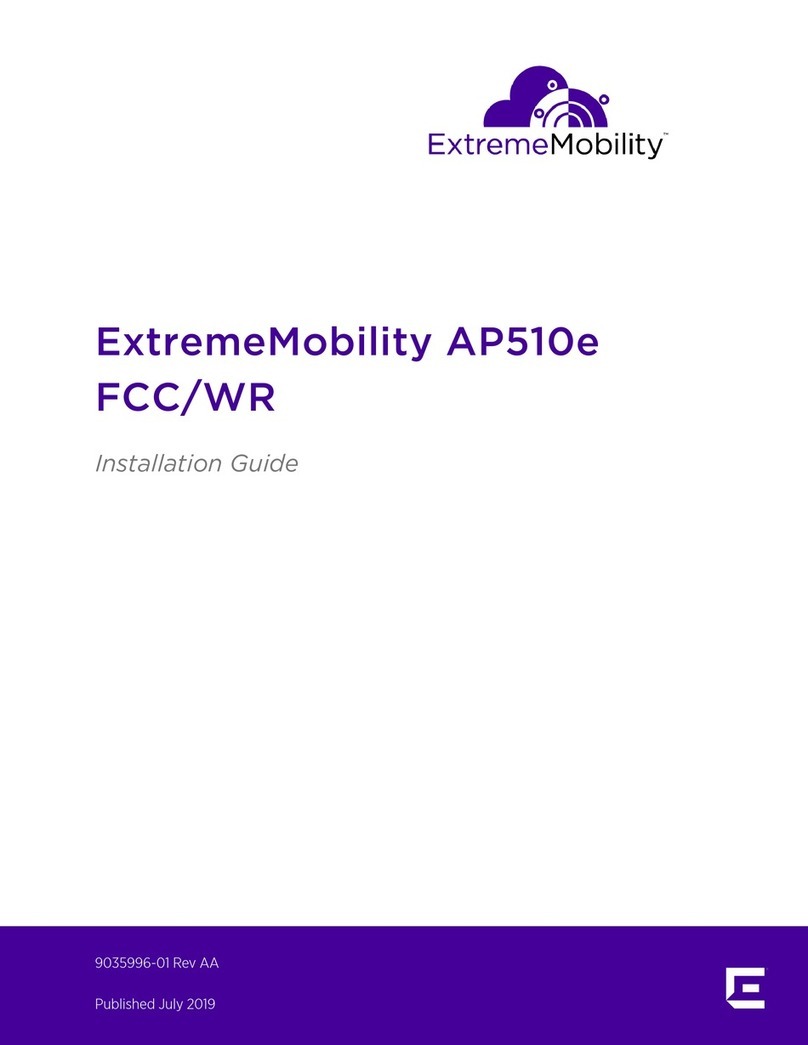When a feature or feature implementation applies to specific platforms, the specific platform is noted in
the heading for the section describing that implementation in the ExtremeXOS command
documentation (see the Extreme Documentation page at www.extremenetworks.com/
documentation/). In many cases, although the command is available on all platforms, each platform
uses specific keywords. These keywords specific to each platform are shown in the Syntax Description
and discussed in the Usage Guidelines sections.
Providing Feedback to Us
Quality is our first concern at Extreme Networks, and we have made every eort to ensure the accuracy
and completeness of this document. We are always striving to improve our documentation and help
you work better, so we want to hear from you! We welcome all feedback but especially want to know
about:
•Content errors or confusing or conflicting information.
•Ideas for improvements to our documentation so you can find the information you need faster.
•Broken links or usability issues.
If you would like to provide feedback to the Extreme Networks Information Development team, you can
do so in two ways:
•Use our short online feedback form at https://www.extremenetworks.com/documentation-
feedback/.
•Email us at documentation@extremenetworks.com.
Please provide the publication title, part number, and as much detail as possible, including the topic
heading and page number if applicable, as well as your suggestions for improvement.
Getting Help
If you require assistance, contact Extreme Networks using one of the following methods:
•GTAC (Global Technical Assistance Center) for Immediate Support
•Phone: 1-800-998-2408 (toll-free in U.S. and Canada) or +1 408-579-2826. For the support
phone number in your country, visit: www.extremenetworks.com/support/contact
•Email: support@extremenetworks.com. To expedite your message, enter the product name or
model number in the subject line.
•Extreme Portal — Search the GTAC knowledge base, manage support cases and service contracts,
download software, and obtain product licensing, training, and certifications.
•The Hub — A forum for Extreme Networks customers to connect with one another, answer
questions, and share ideas and feedback. This community is monitored by Extreme Networks
employees, but is not intended to replace specific guidance from GTAC.
Before contacting Extreme Networks for technical support, have the following information ready:
•Your Extreme Networks service contract number and/or serial numbers for all involved Extreme
Networks products
•A description of the failure
•A description of any action(s) already taken to resolve the problem
•A description of your network environment (such as layout, cable type, other relevant environmental
information)
Preface
ExtremeMobility™ AP505i FCC/WR 5