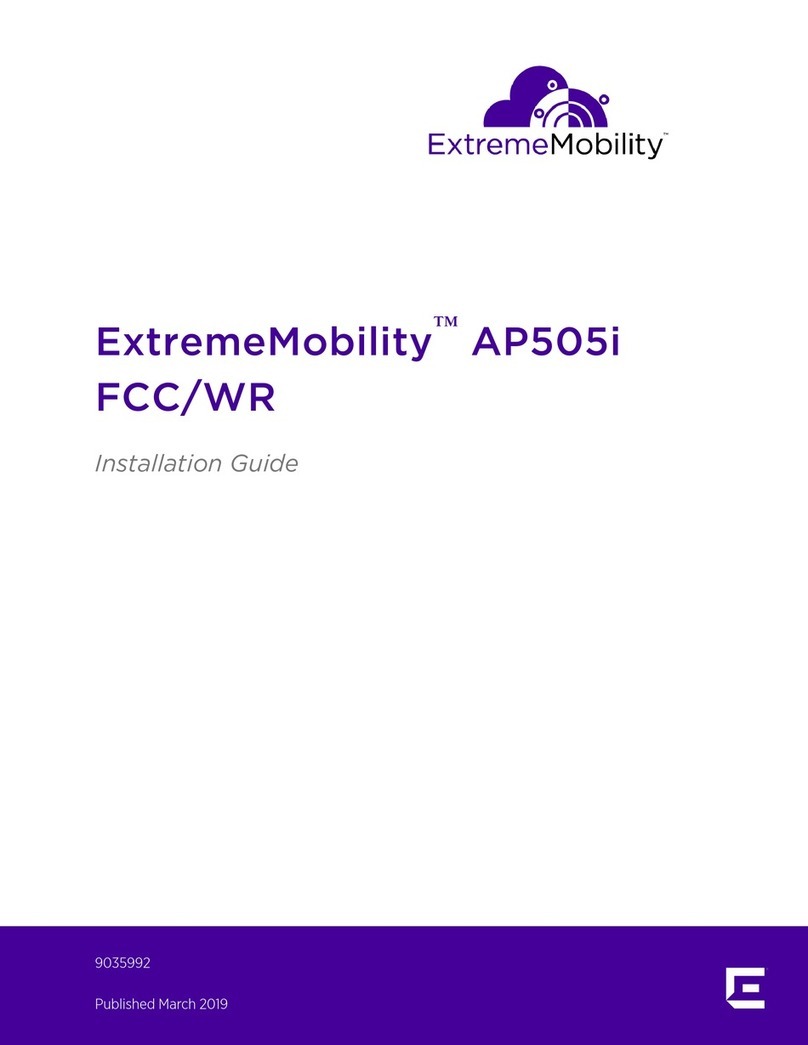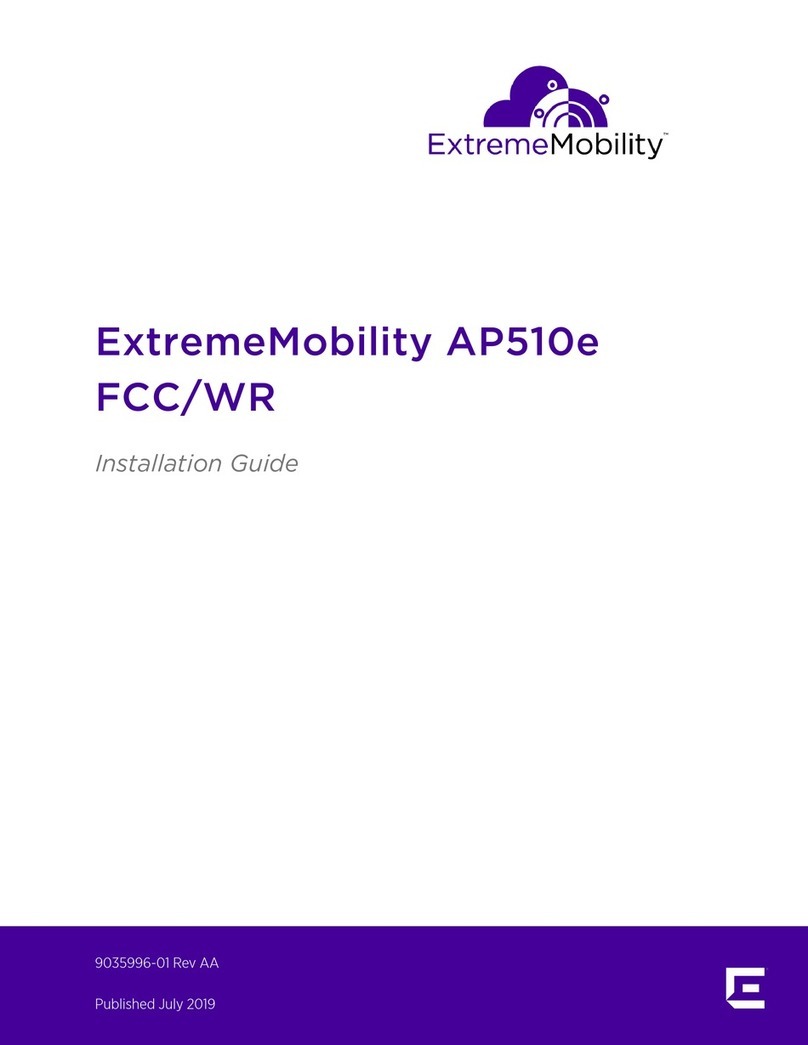Table of Contents
Preface................................................................................................................................................................................................ 4
Conventions.............................................................................................................................................................................4
Providing Feedback to Us................................................................................................................................................ 4
Getting Help............................................................................................................................................................................ 4
Documentation and Training...........................................................................................................................................5
Chapter 1: Overview...................................................................................................................6
Features..................................................................................................................................................................................... 6
AP510i LED Status................................................................................................................................................................8
AP510i Powering Methods................................................................................................................................................9
Chapter 2: Installation Process................................................................................................11
Verifying the Box Contents..............................................................................................................................................11
Mounting and Connecting the AP................................................................................................................................11
Mounting Brackets and Accessories Usage............................................................................................................12
Mounting the AP on a Dry or Wood Wall/Solid Flat Ceiling..........................................................................14
Mounting to a Suspended/Drop Ceiling.................................................................................................................20
Mounting to a Junction/Gang box.............................................................................................................................25
Mounting the AP to a Beam..........................................................................................................................................26
Chapter 3: Specifications........................................................................................................27
Chapter 4: Antenna Information............................................................................................28
Chapter 5: Regulatory Information....................................................................................... 34
Safety Guidelines................................................................................................................................................................34
Federal Communications Commision (FCC) Notice.........................................................................................34
Industry Canada Notice...................................................................................................................................................35
Brazil Anatel..........................................................................................................................................................................36
Hazardous Substances.................................................................................................................................................... 36
Supplement to Product Instructions.........................................................................................................................36
NCC Statement....................................................................................................................................................................37
CE Information.....................................................................................................................................................................37
European Waste Electrical and Electronic Equipment (WEEE) Notice.................................................. 38
Declaration of Conformity in Languages of the European Community..................................................38
Index..........................................................................................................................................40
ExtremeMobility™ AP510i FCC/WR Installation Guide 3