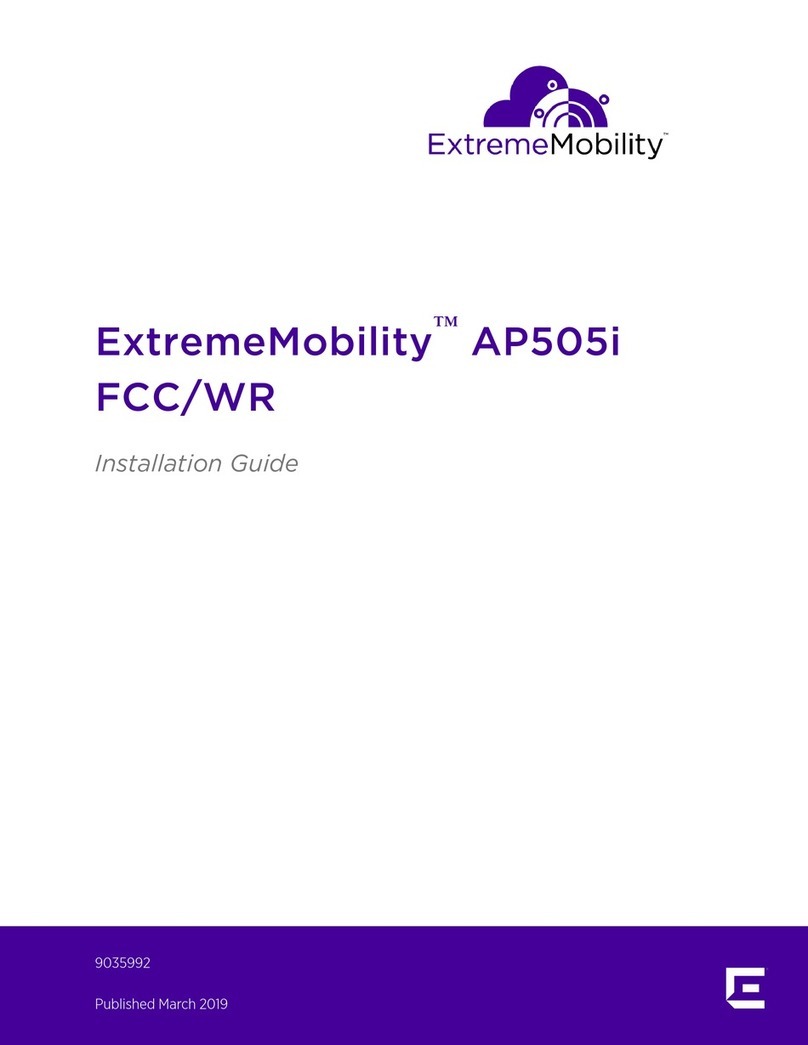Table of Contents
Preface.........................................................................................................................................4
Text Conventions...................................................................................................................................................................4
Providing Feedback to Us................................................................................................................................................ 4
Getting Help.............................................................................................................................................................................5
Documentation and Training...........................................................................................................................................6
Chapter 1: Overview...................................................................................................................7
AP510e Features....................................................................................................................................................................7
AP510e LEDs Status.......................................................................................................................................................... 10
Chapter 2: Installation Process............................................................................................... 12
Verifying the Box Contents.............................................................................................................................................12
Mounting and Connecting the AP...............................................................................................................................13
Mounting Brackets and Accessories Usage............................................................................................................13
Mounting the AP on a Dry or Wood Wall/Solid Flat Ceiling.......................................................................... 15
Mounting to a Suspended/Drop Ceiling................................................................................................................. 25
Mounting the AP to a Junction/Gang box.............................................................................................................29
Mounting the access point to a Beam.....................................................................................................................30
Chapter 3: Operational Description of Antenna Configuration and RF Output Power
Setting....................................................................................................................................... 33
Chapter 4: Antenna Information............................................................................................34
Antenna configurations for external antenna models......................................................................................34
AP510e Antenna Information........................................................................................................................................35
Chapter 5: Specifications........................................................................................................37
Chapter 6: Regulatory Information....................................................................................... 38
Safety Guidelines................................................................................................................................................................38
FCC Declaration of Conformity Statement............................................................................................................38
FCC Radiation Exposure Statement......................................................................................................................... 39
FCC OEM Integrator Note..............................................................................................................................................39
Industry Canada Notice...................................................................................................................................................39
Detachable Antenna Usage..........................................................................................................................................40
Korea BLE Antennas Support....................................................................................................................................... 41
Supplement to Product Instructions.........................................................................................................................42
NCC Statement....................................................................................................................................................................42
Brazil Anatel Statement.................................................................................................................................................. 42
MPE Distance - Mobile Devices................................................................................................................................... 43
CE Statement....................................................................................................................................................................... 43
European Waste Electrical and Electronic Equipment (WEEE) Notice..................................................44
Hazardous Substances.................................................................................................................................................... 44
Declaration of Conformity in Languages of the European Community................................................. 44
Index.......................................................................................................................................... 47
ExtremeMobility AP510e FCC/WR 3