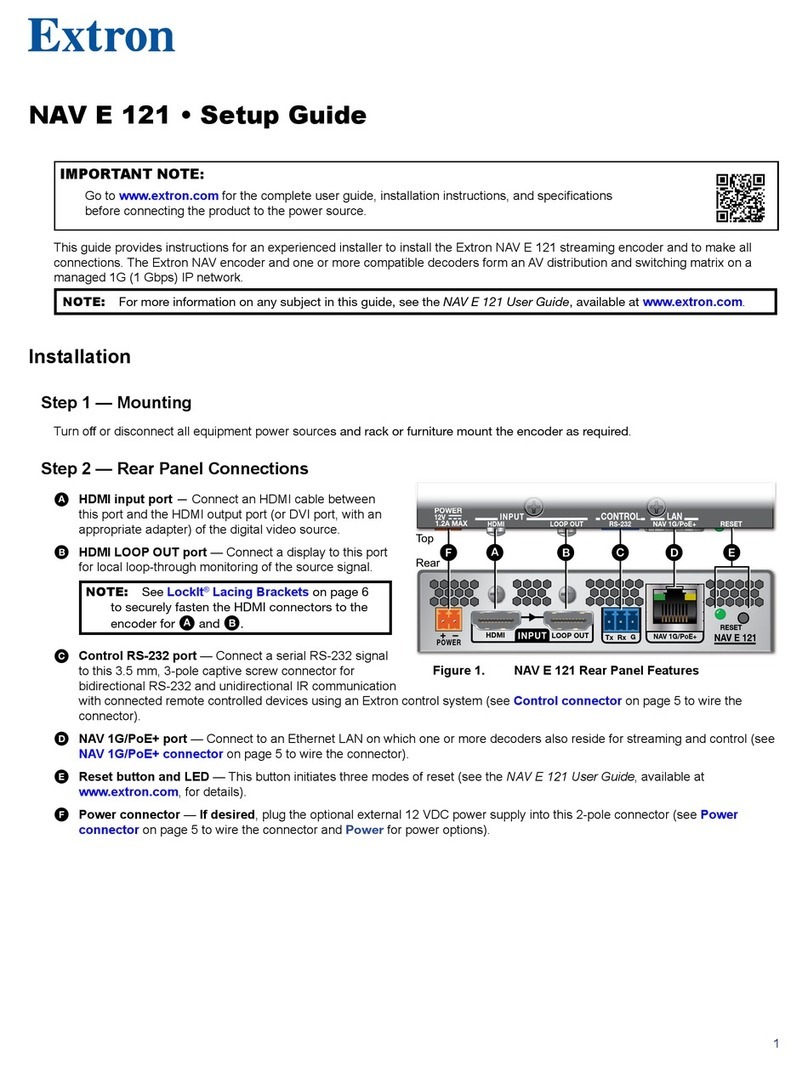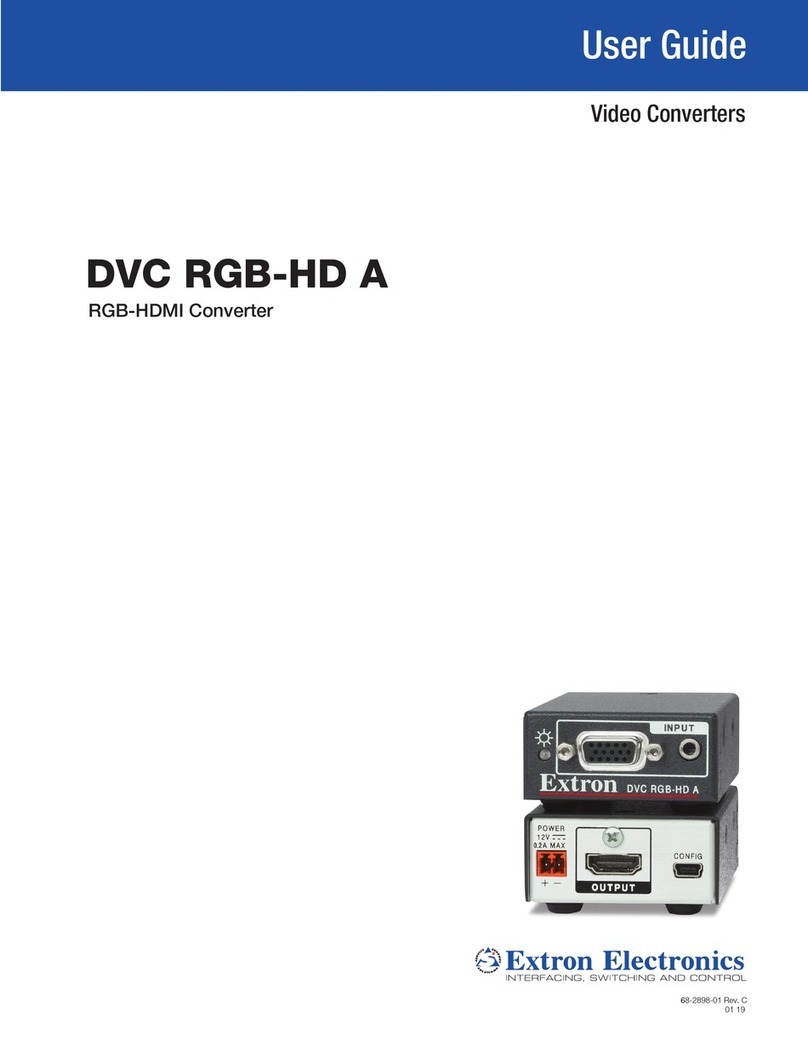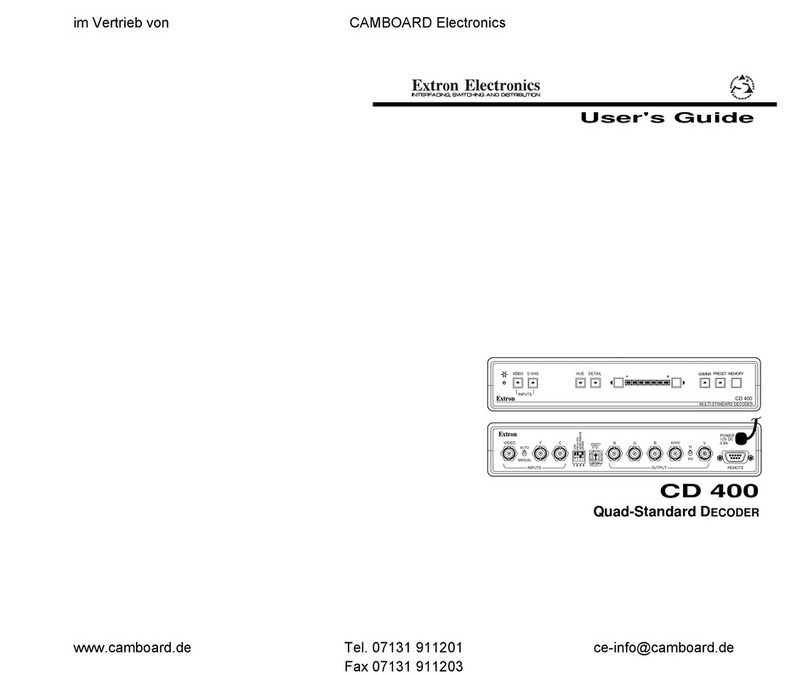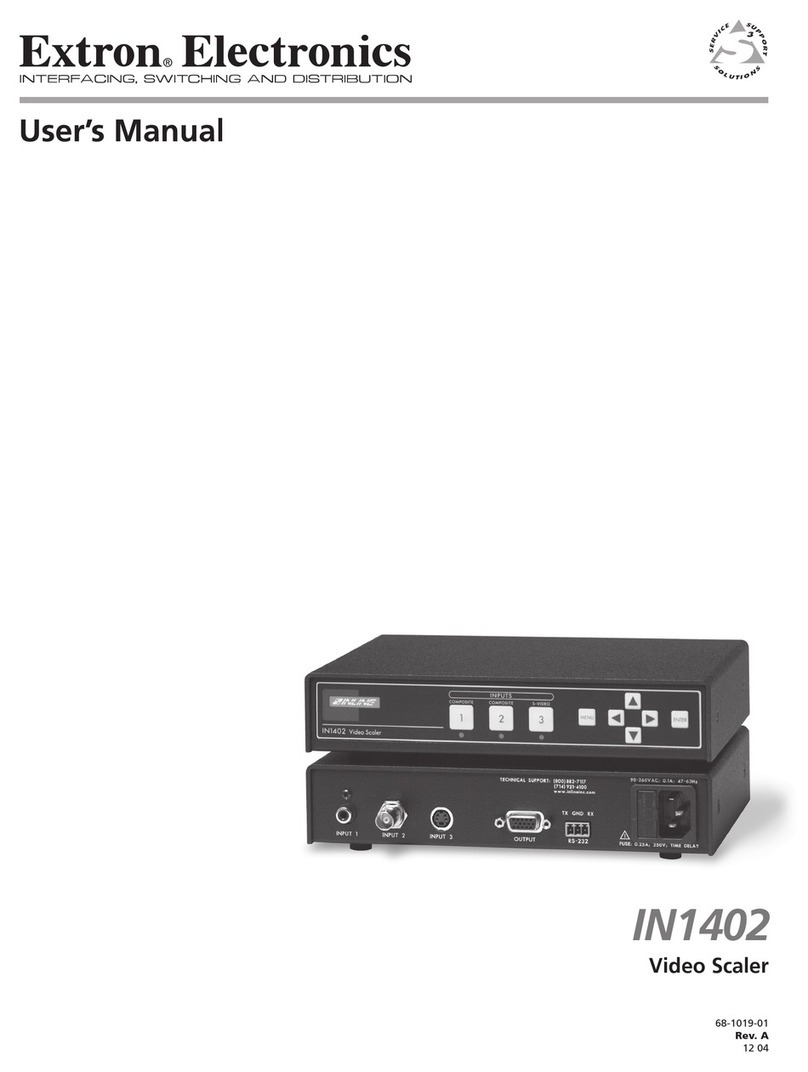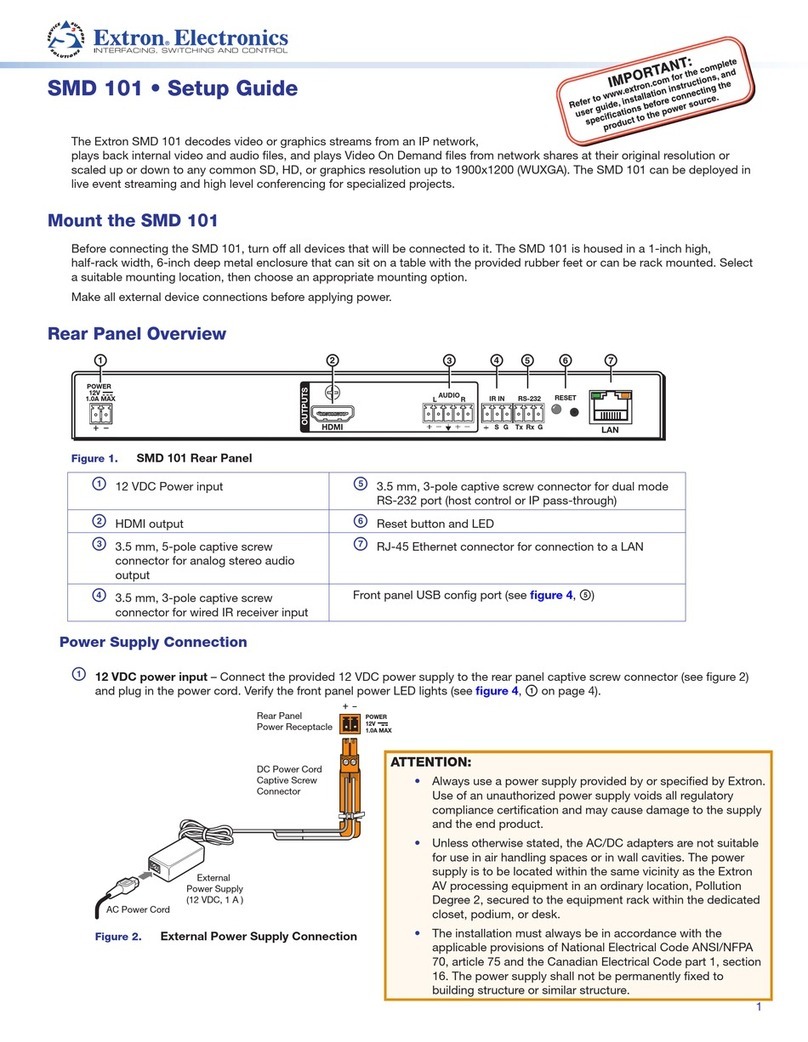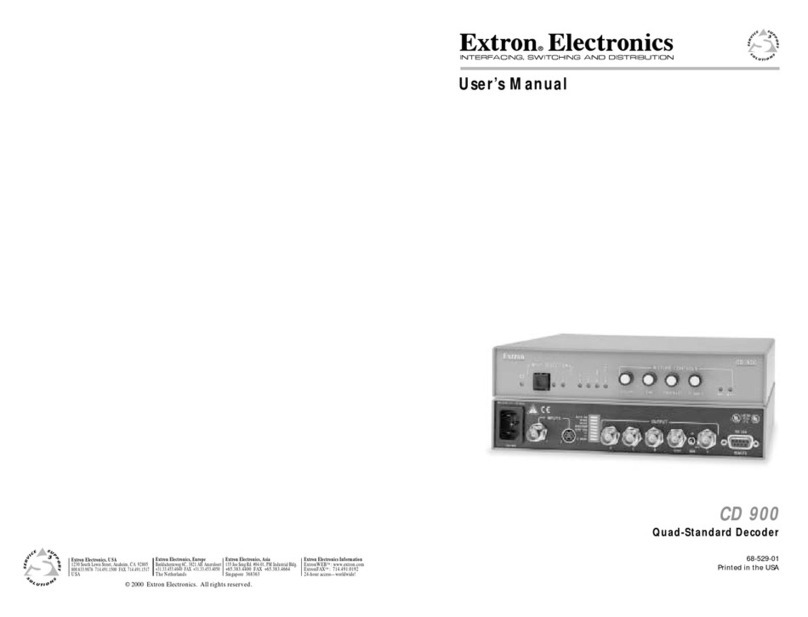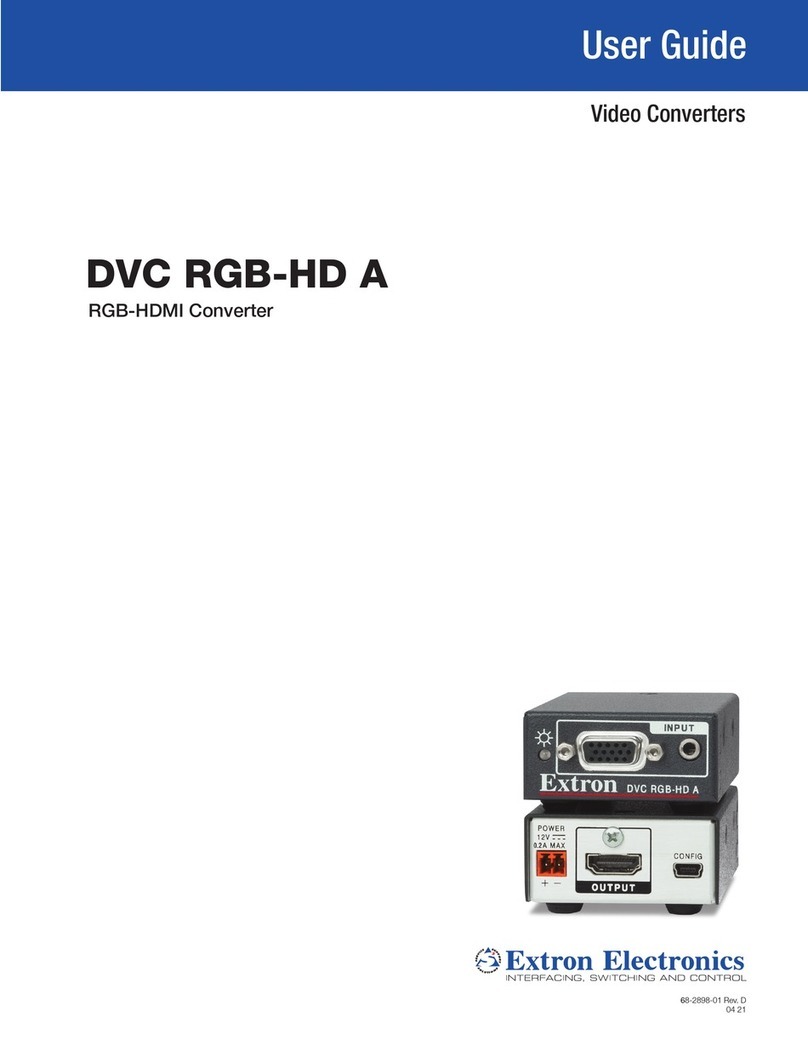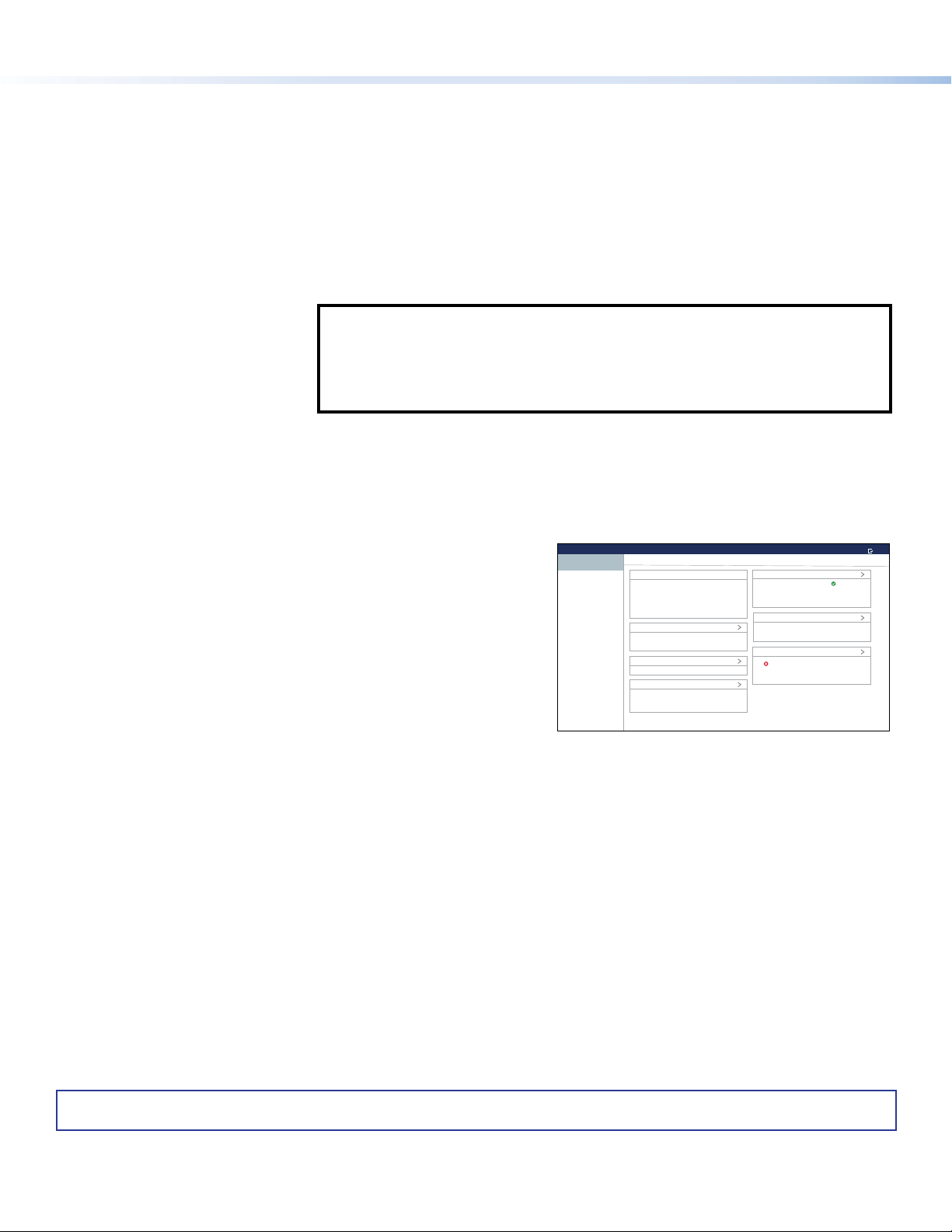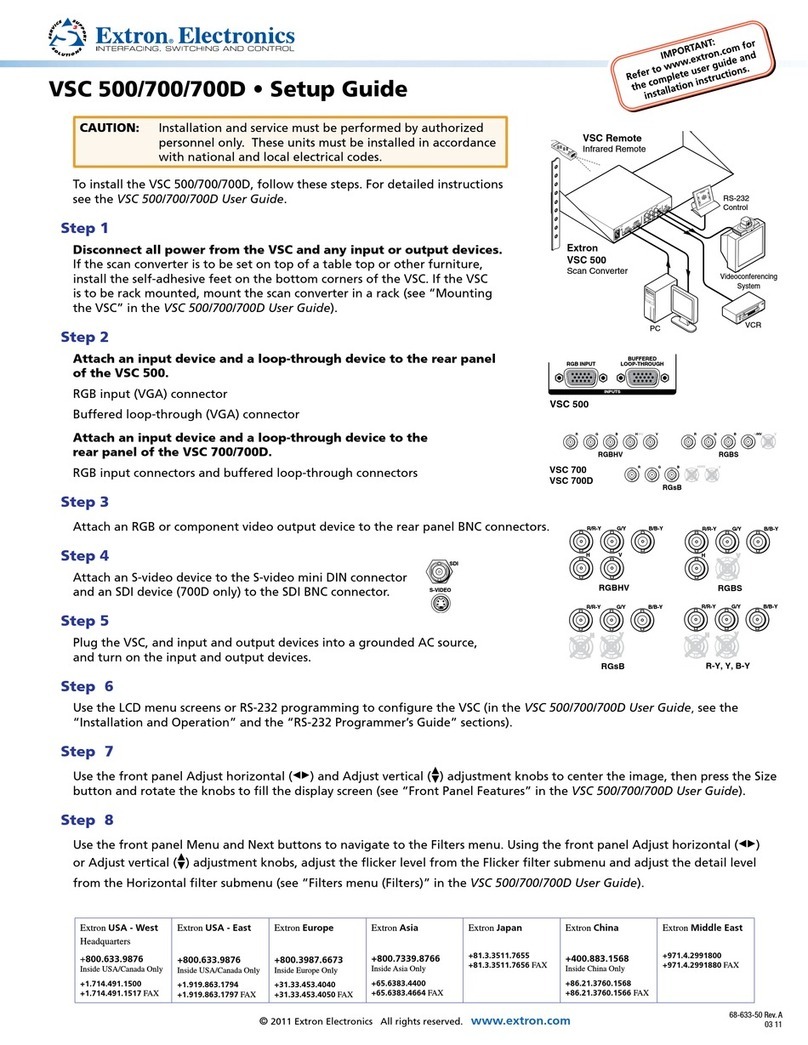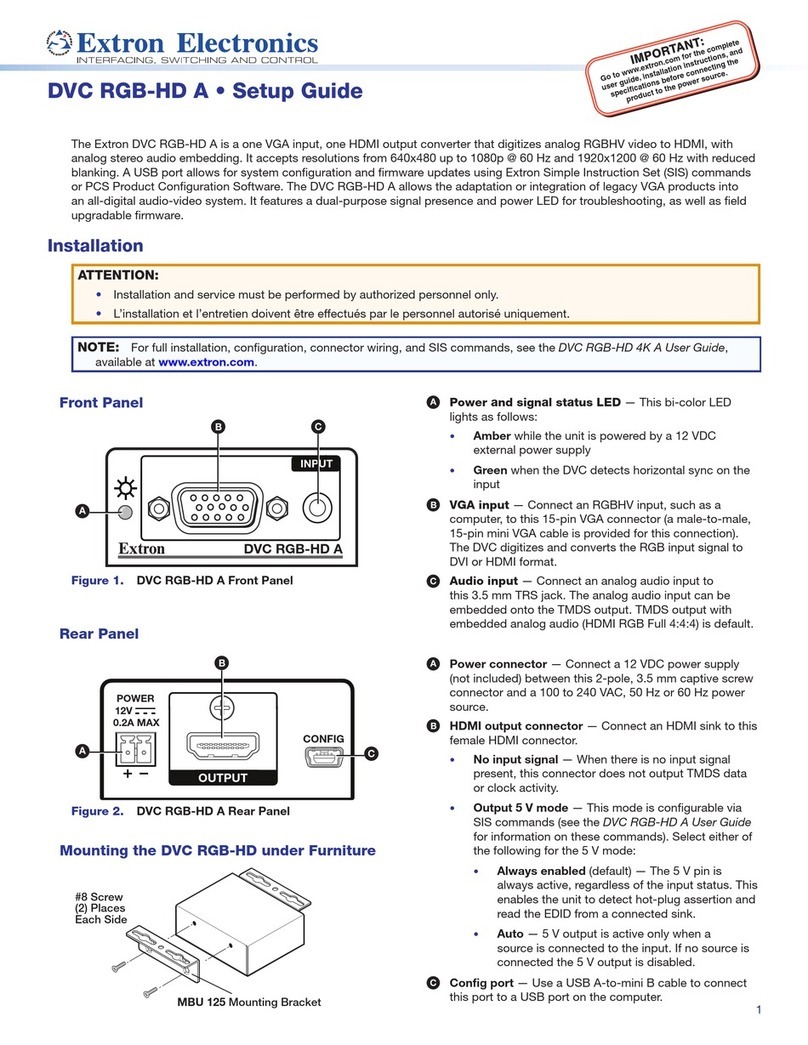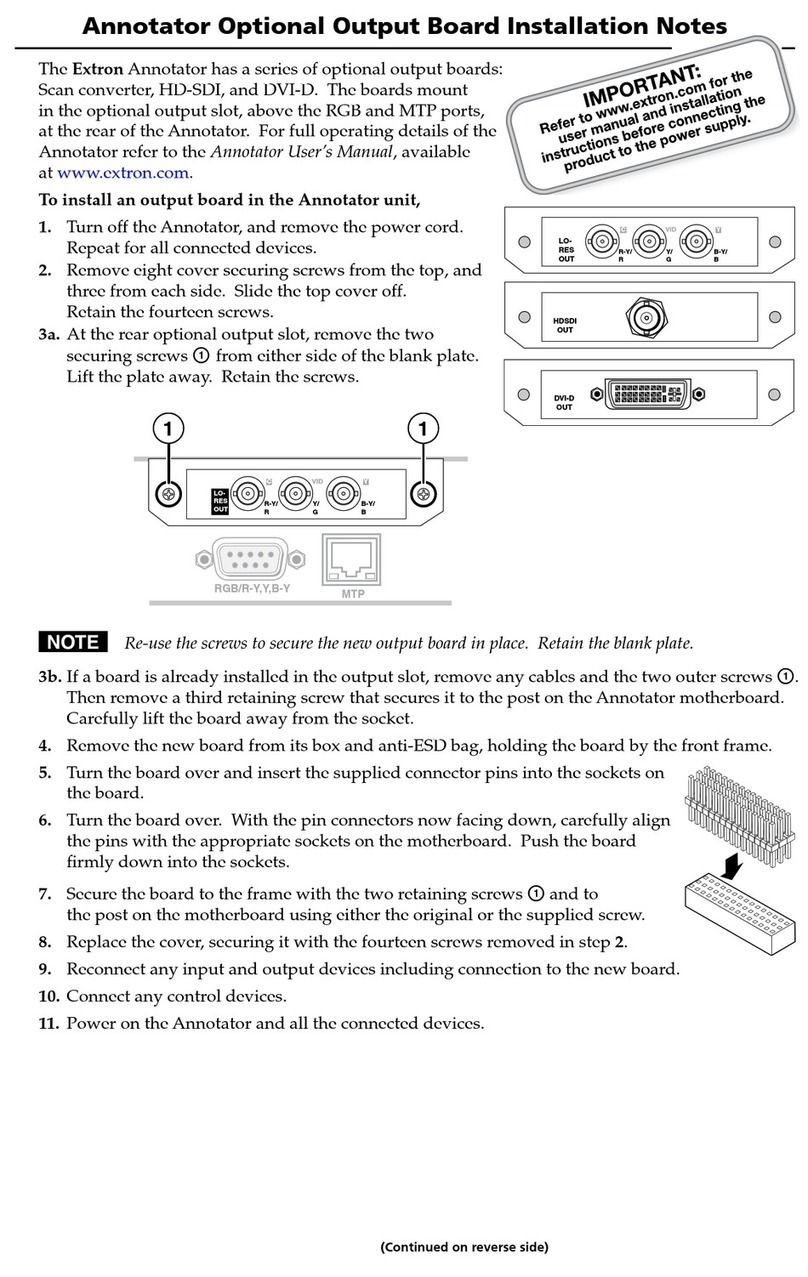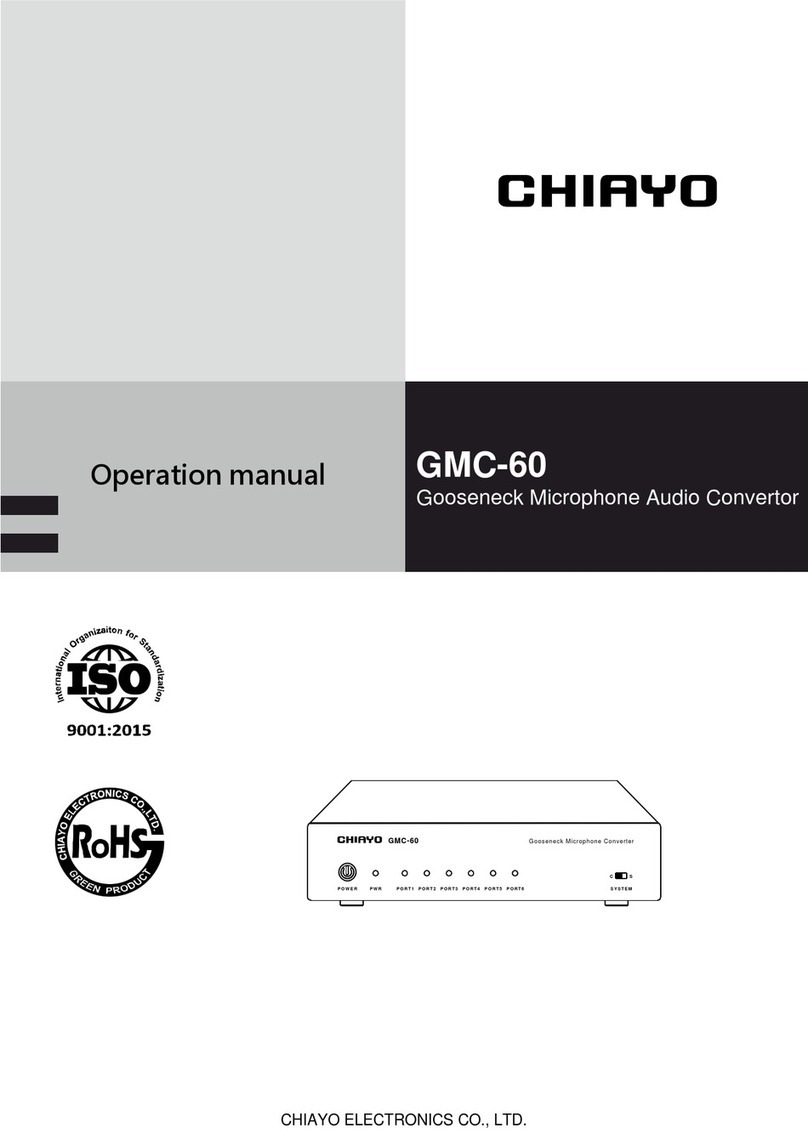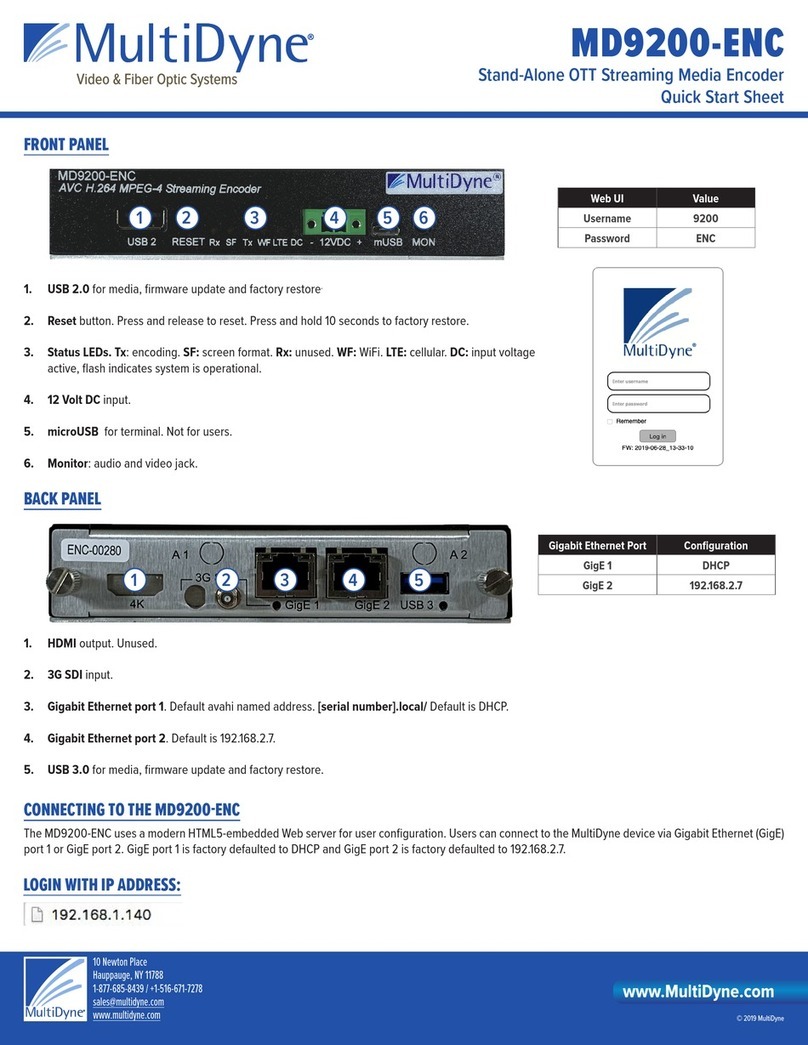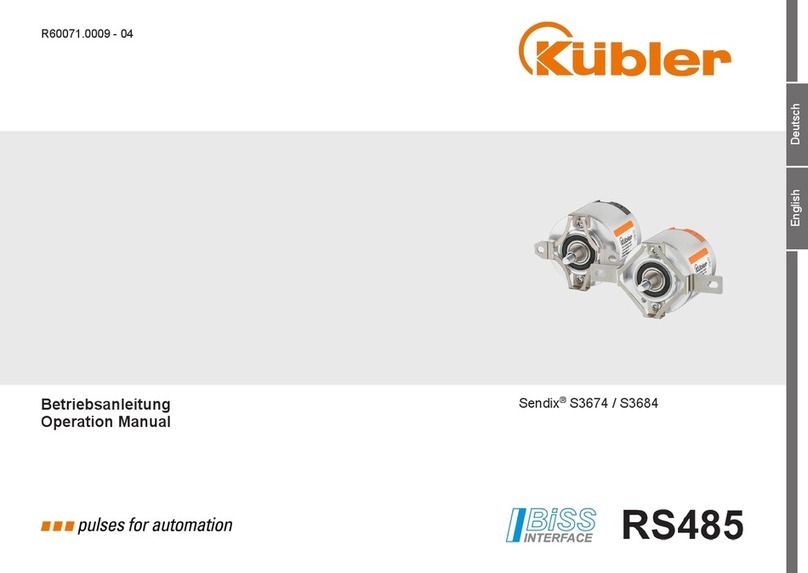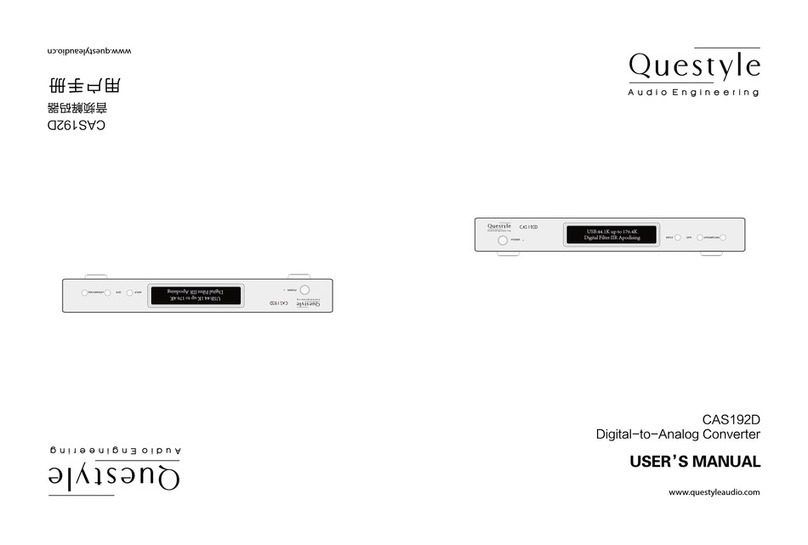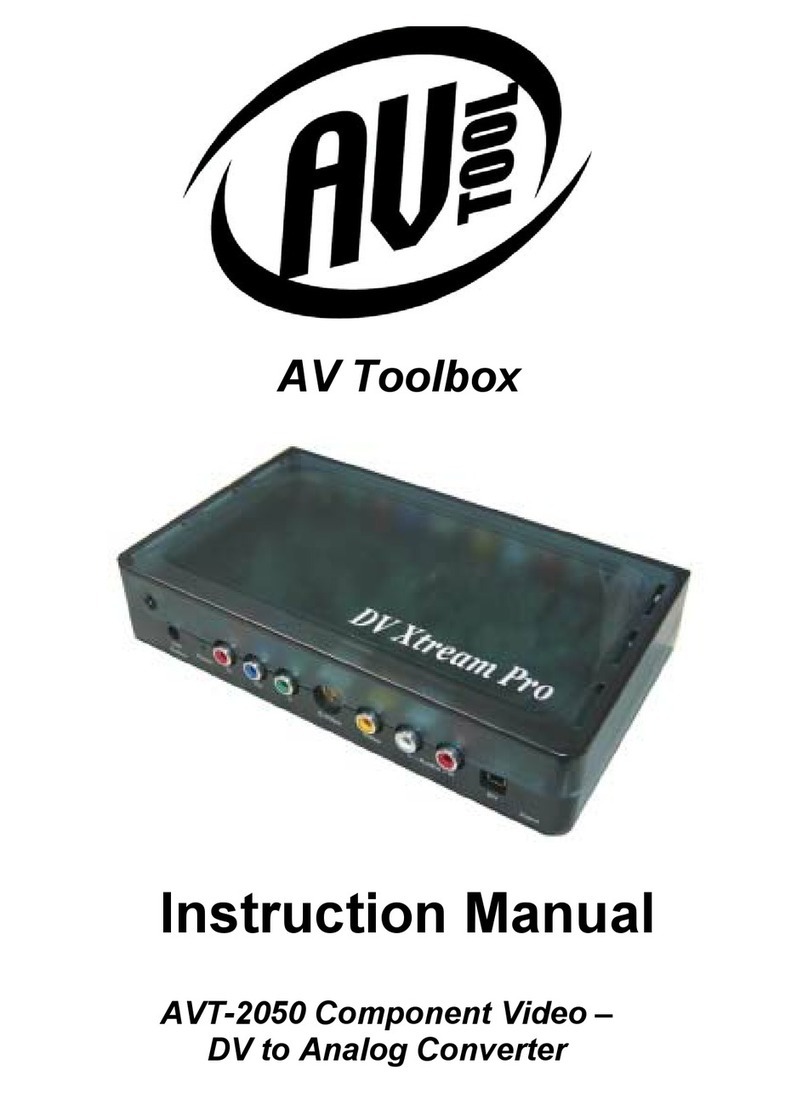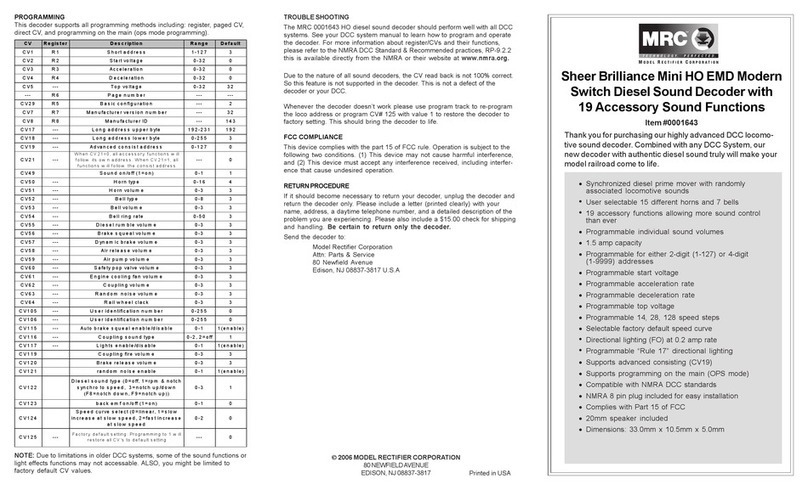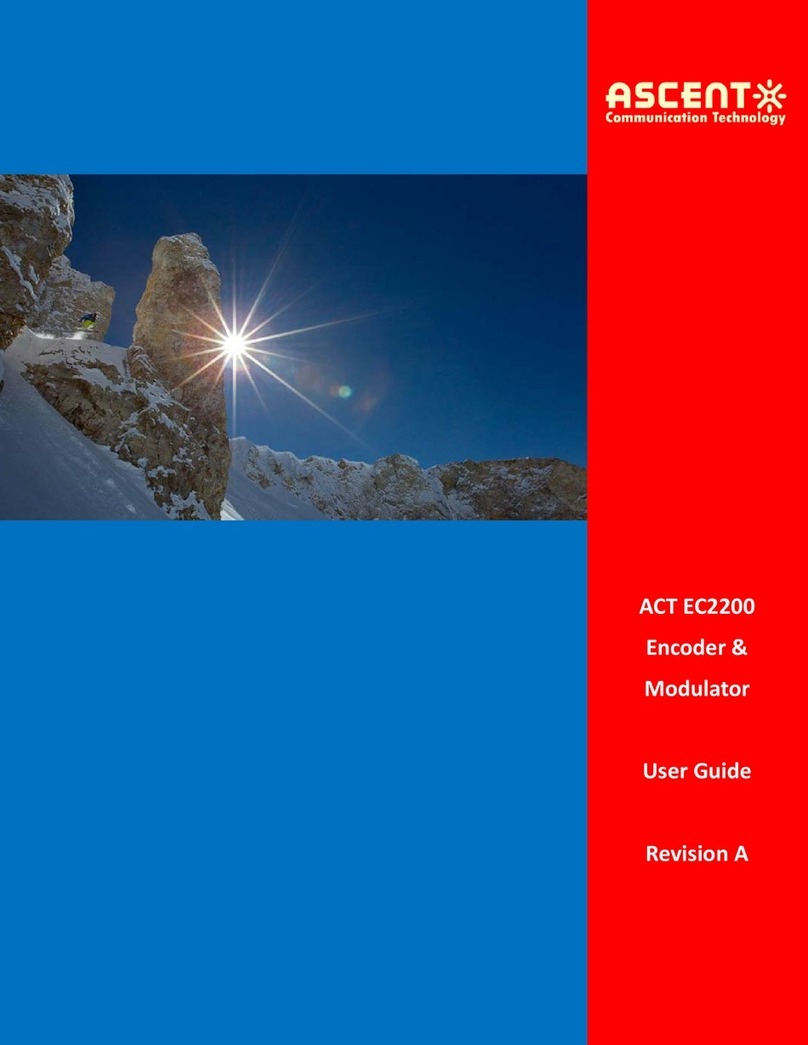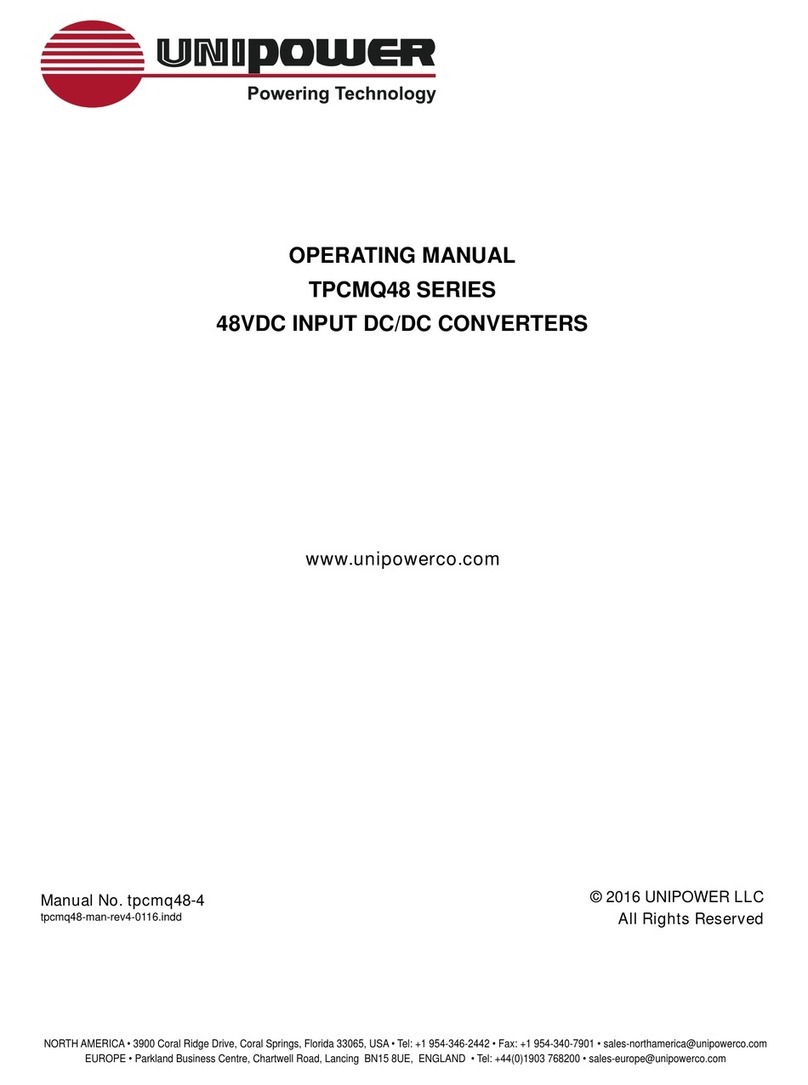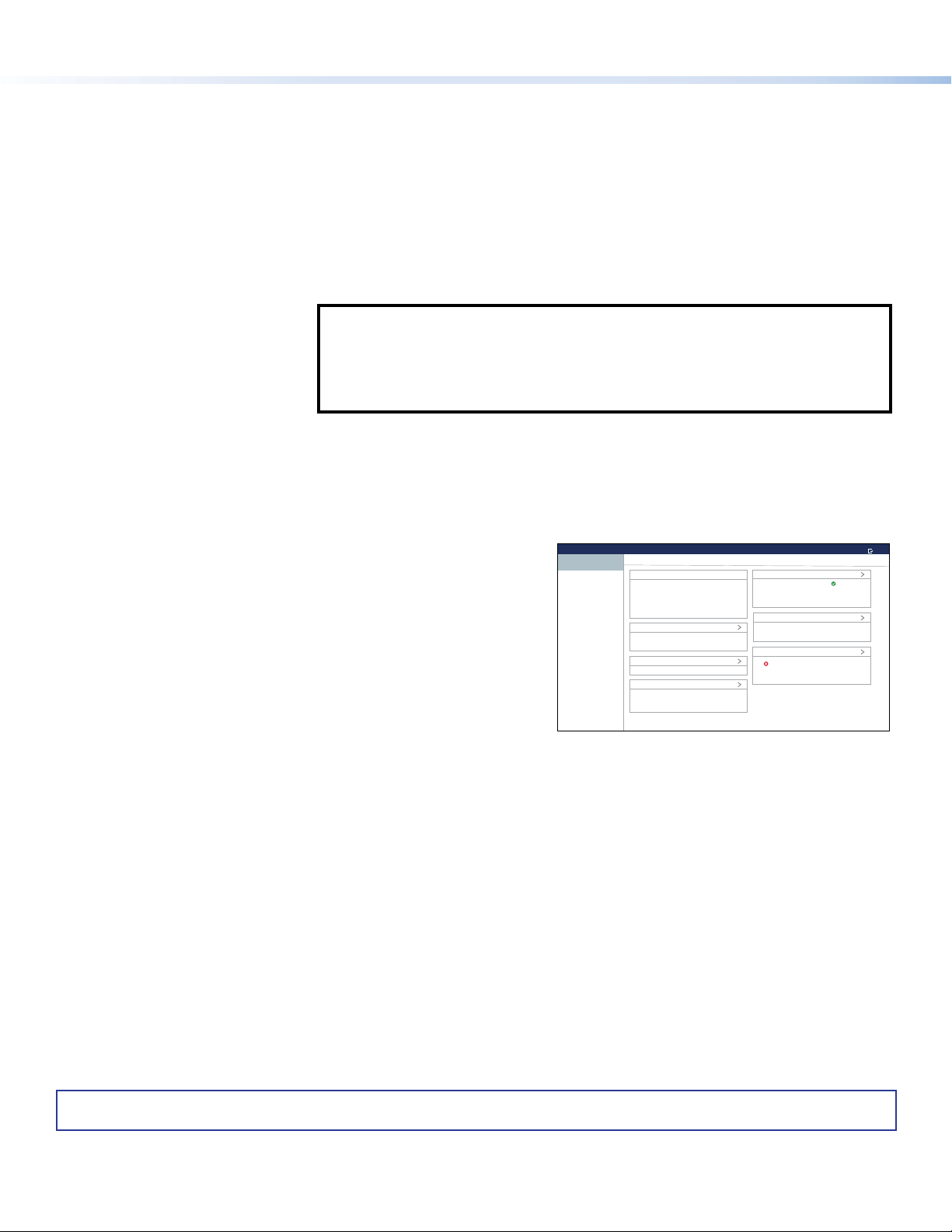
468-3514-50 Rev. D
10 21
TLI Pro 201 • Setup Guide (Continued)
For information on safety guidelines, regulatory compliances, EMI/EMF compatibility, accessibility, and related topics, see the
Extron Safety and Regulatory Compliance Guide on the Extron website.
© 2020 - 2021 Extron Electronics — All rights reserved. www.extron.com
All trademarks mentioned are the property of their respective owners.
Worldwide Headquarters: Extron USA West, 1025 E. Ball Road, Anaheim, CA 92805, 800.633.9876
Reset Modes
The TLI Pro 201 offers the following reset modes:
• Use Factory Firmware: Press and hold the Reset button (see figure 4, B, on the previous page) while applying
power to the unit. Use this mode to replace rmware in the event of rmware failure.
• Reset All IP Settings: Press and hold the Reset button for 6 seconds. After the Power LED (A) ashes twice,
release and momentarily press the Reset button. Use this mode to reset all network
settings without affecting user-loaded les.
• Reset to Factory Defaults: Press and hold the Reset button for 9 seconds. After the Power LED ashes three times,
release and momentarily press the Reset button. Use this mode to return the device to
factory default settings.
NOTES:
• The factory congured passwords for all accounts on this device have been set
to the device serial number. Passwords can be changed with Toolbelt (see the
Toolbelt Help File). They are case sensitive.
• If the device is reset to default settings, the passwords are reset to the default
password, which is extron (for either admin or user).
• Enable or Disable the DHCP
Client:
This mode toggles between DHCP enabled and DHCP disabled. Press the Reset button
ve times, consecutively. After the fth press, do not press the button again within
3 seconds. If DHCP was enabled, it is now disabled and the Power LED blinks three times.
If DHCP was disabled, it is now enabled and the Power LED blinks six times.
Setup Menu
Press the Menu button (see figure 4, C, on the previous page) to
show the setup menu (see gure 5) on the connected display. There are
seven available screens that are selected by pressing the appropriate
button in the navigation bar on the left side of the screen.
• The Status screen is read-only and provides a summary of the
other screens.
• The Network screen is used to edit the network settings (DHCP
setting, IP, subnet mask, gateway, and DNS Primary addresses).
• The Output screen is used to congure the image shown by the
third-party display, using built-in test patterns and EDID.
• The Input screen is used to congure the input video signal. This
screen also allows the user to capture the EDID of a connected
display (for more details about this feature, see the TLP Pro 201
User Guide at www.extron.com).
• The Audio screen is used to set audio levels.
• The Project Information screen is read-only and provides
information about the device and about the Global Congurator
Plus and Professional or Global Scripter les and GUI Congurator
projects.
• The Advanced screen provides information about the system and
the memory. It also allows you to add or reset a PIN.
Press the Exit button to close the setup menu.
For more information about the setup menu, see the TLI Pro 201 User
Guide at www.extron.com.
Touchpanel Setup EXIT
STATUS
NETWORK
OUTPUT
INPUT
AUDIO
PROJECT INFORMATION
ADVANCED
Status
Audio
System Volume
System
Mute
75
Off
Device Information
Model
Part Number
Firmware
Bootloader
TLI Pro 201
60-1669-01
1.00.0001-b005
1.00.0000
Output
Resolution
Sleep Timer
1080p
5
Input
Signal 1080p at 60Hz
Project Information
Global Configurator Project Name
GUI Project Name
N/A
N/A
Network
IP Address
Hostname
DHCP Off
192.168.254.251
TLI-Pro-201-1A-FF-E4
Advanced
Primary Controller Address
System ID
Storage
N/A
N/A
0/10721 MB
Figure 5. Setup Menu