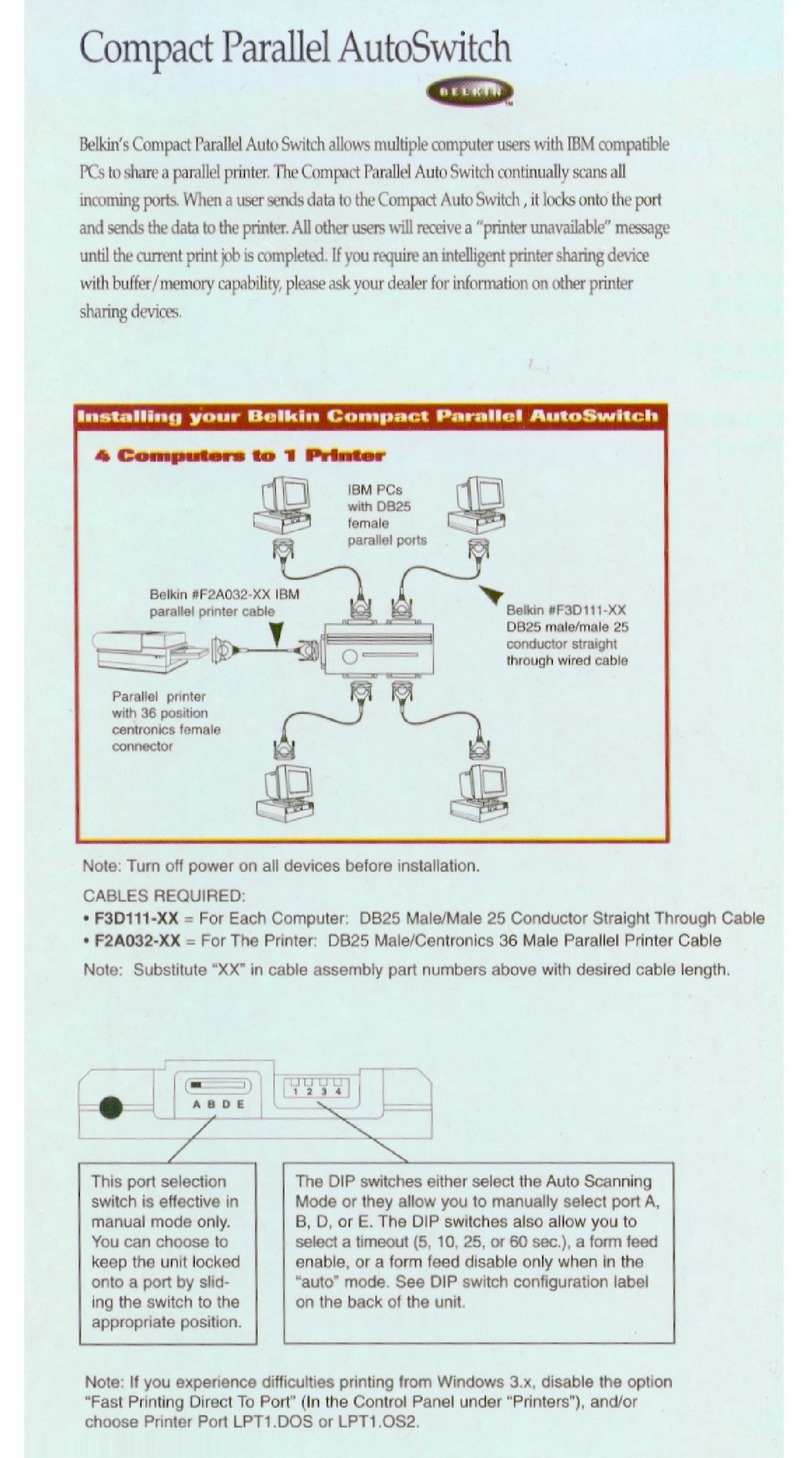Belkin OmniView F1DD102U User manual
Other Belkin Switch manuals
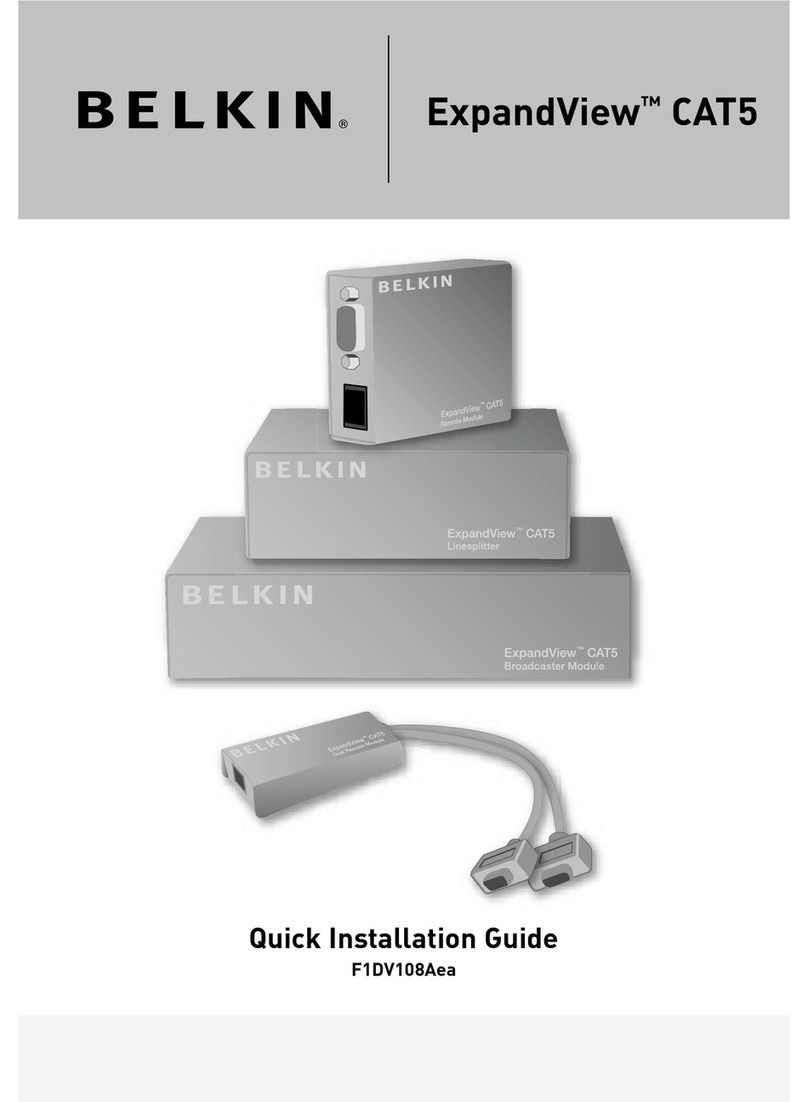
Belkin
Belkin F1DV108Aea User manual

Belkin
Belkin F5U415 User manual

Belkin
Belkin OmniView F1D104 User manual
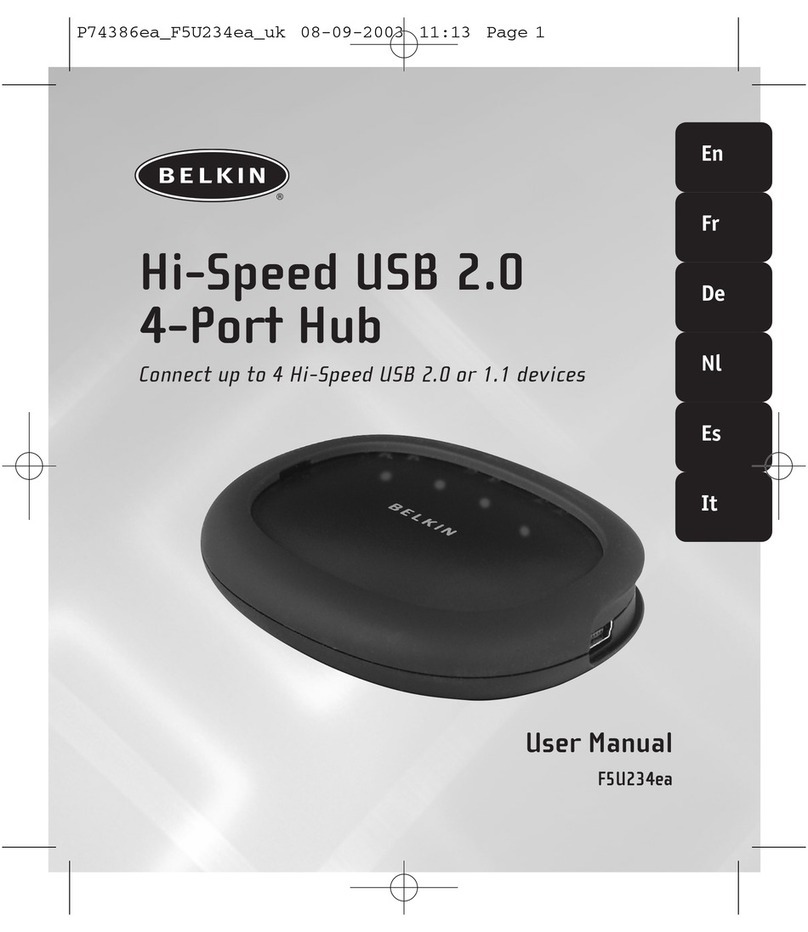
Belkin
Belkin FSU234ea User manual

Belkin
Belkin F1DN104a User manual

Belkin
Belkin OmniView F1DA104T User manual

Belkin
Belkin OmniView F1DE108C User manual

Belkin
Belkin OmniView Professional Series User manual
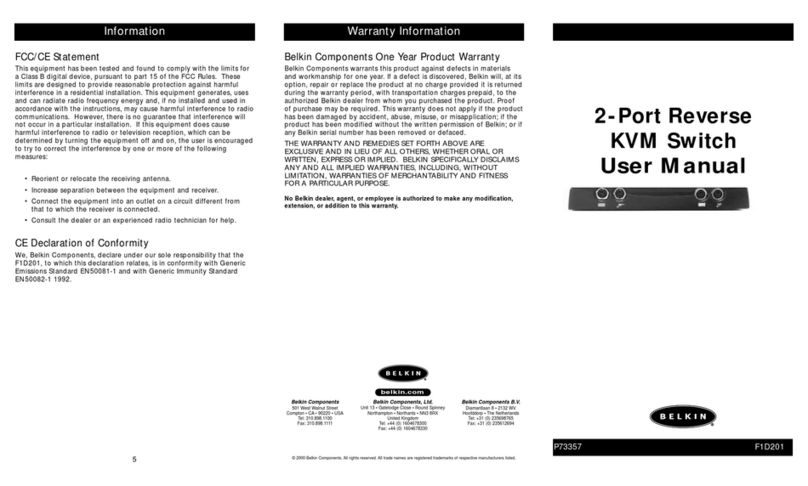
Belkin
Belkin Omniview F1D201 User manual
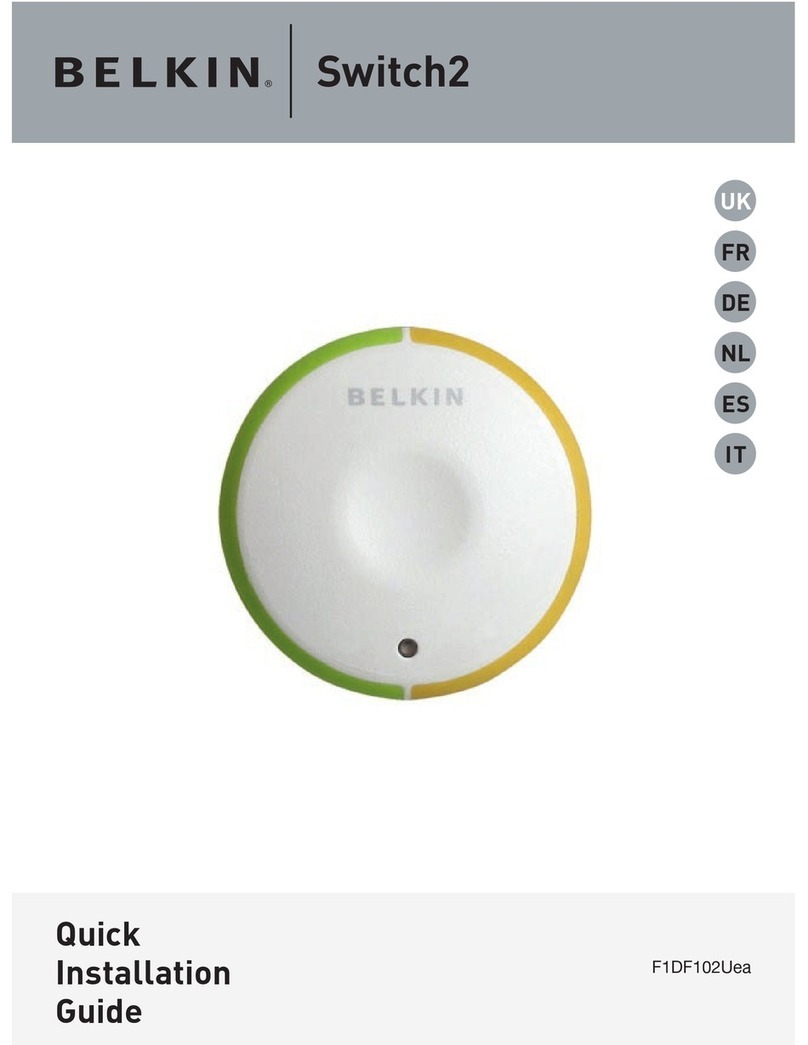
Belkin
Belkin F1DF102UEA User manual

Belkin
Belkin F1DN104P-3 User manual

Belkin
Belkin F5D5141-5 User manual
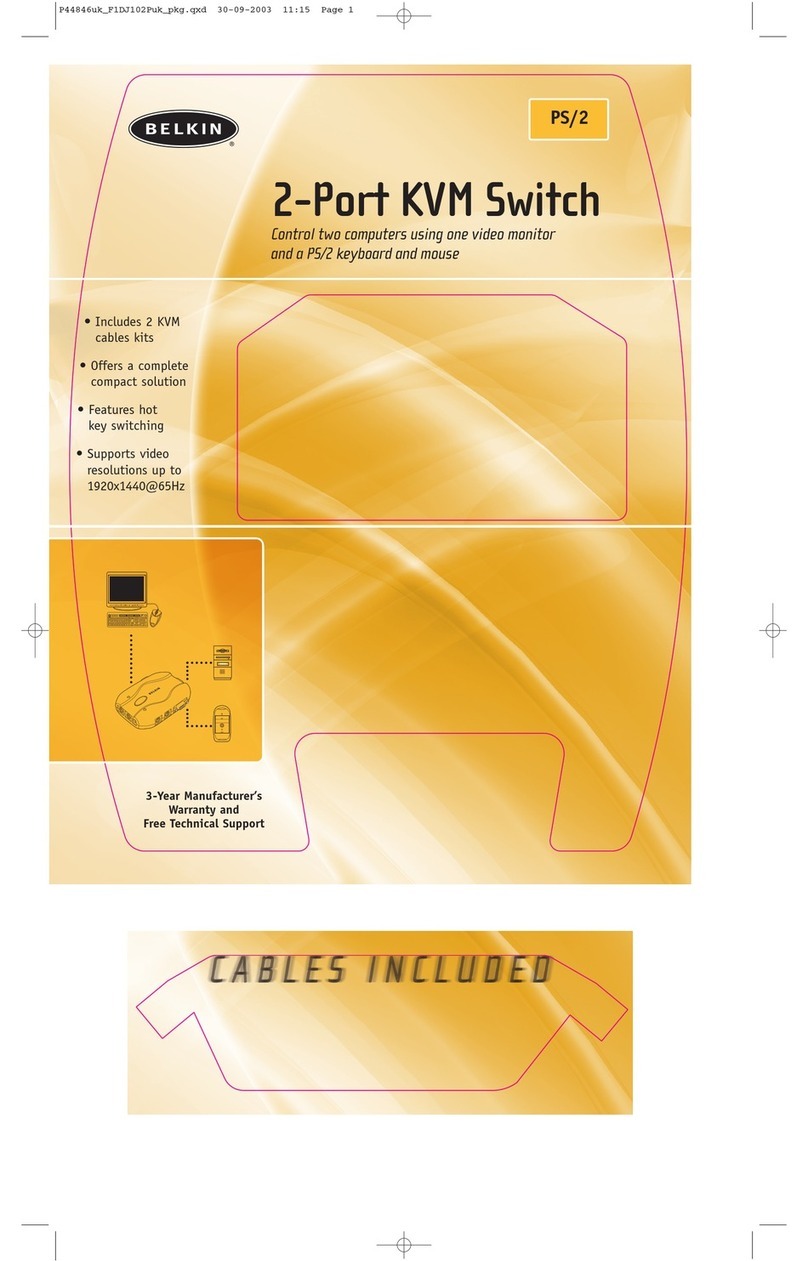
Belkin
Belkin F1DJ102Puk Installation instructions
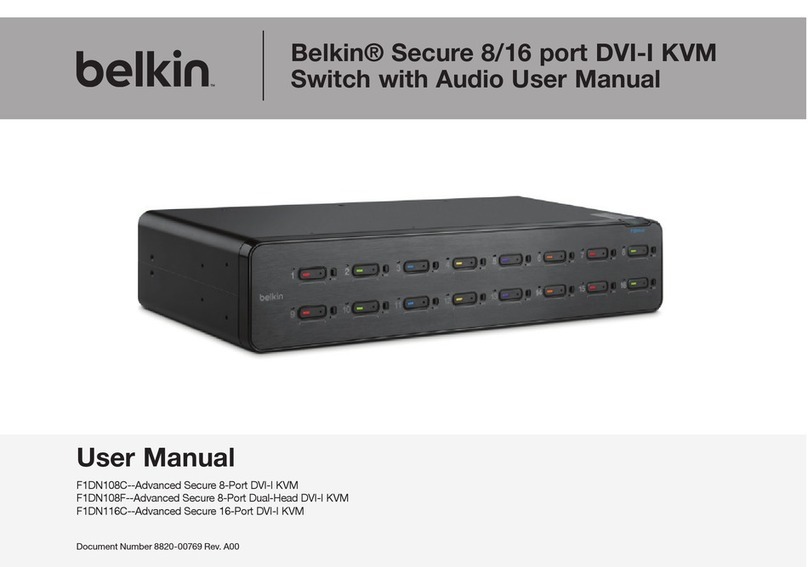
Belkin
Belkin F1DN108C User manual
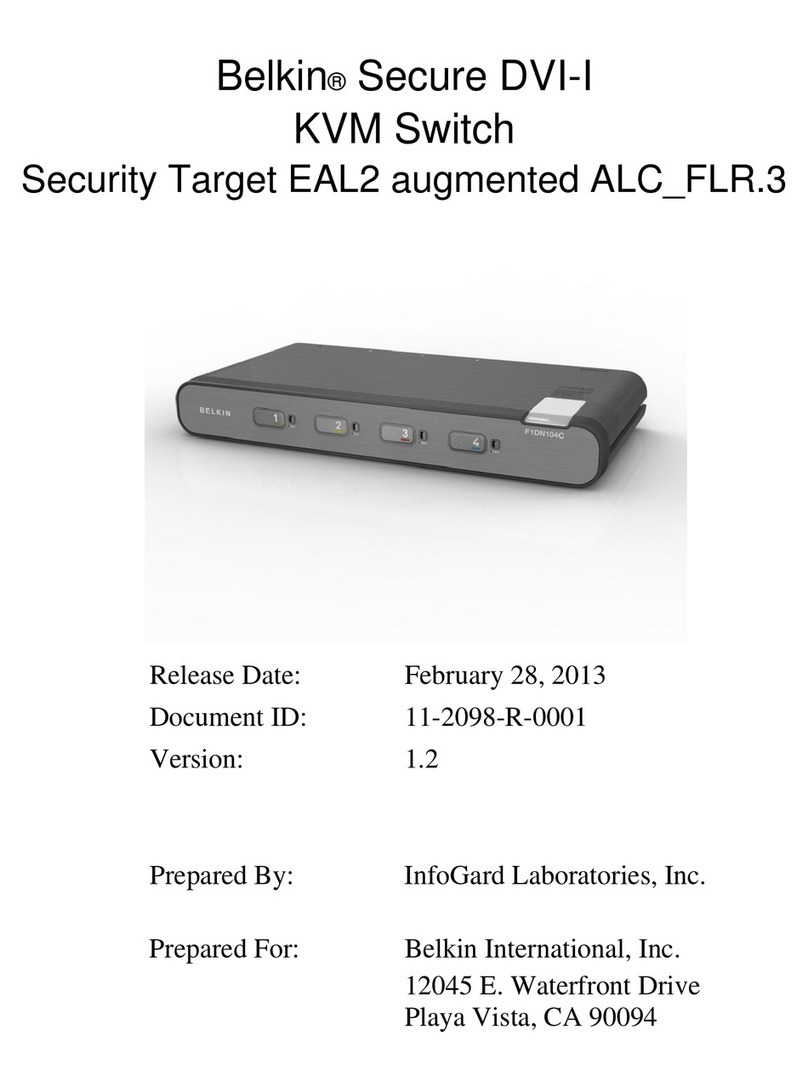
Belkin
Belkin Secure DVI-I User manual

Belkin
Belkin OmniView SOHO User manual
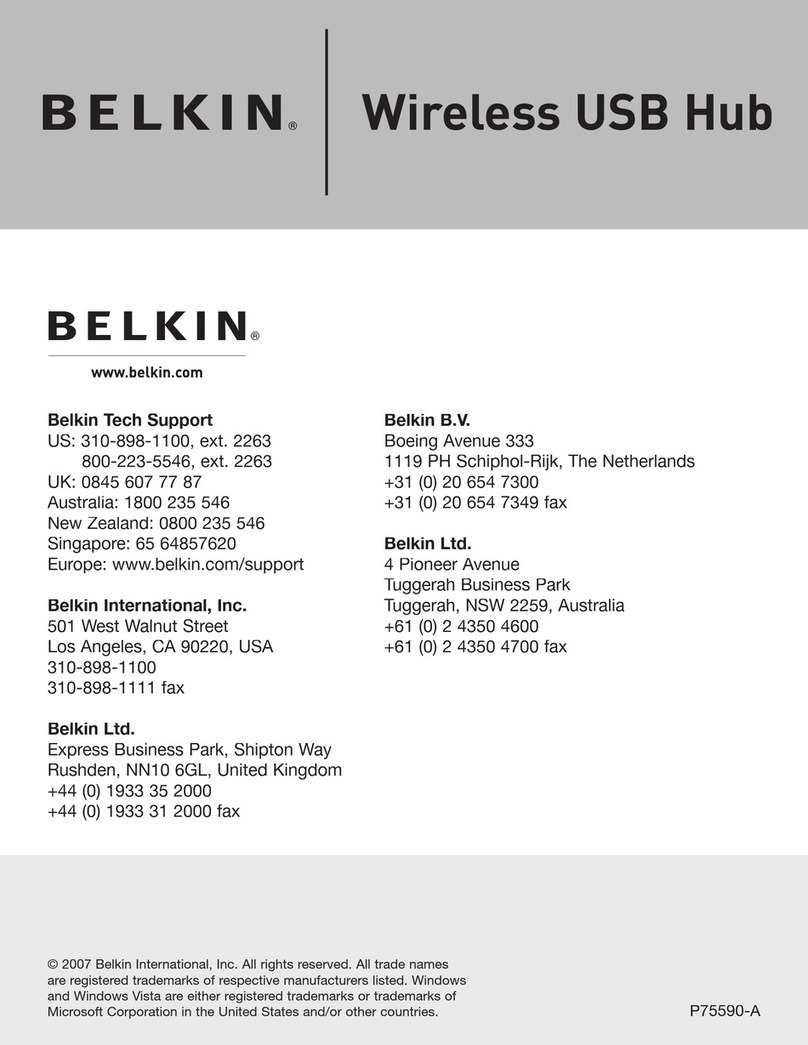
Belkin
Belkin F5U303 User manual

Belkin
Belkin OmniView F1DK102P User manual
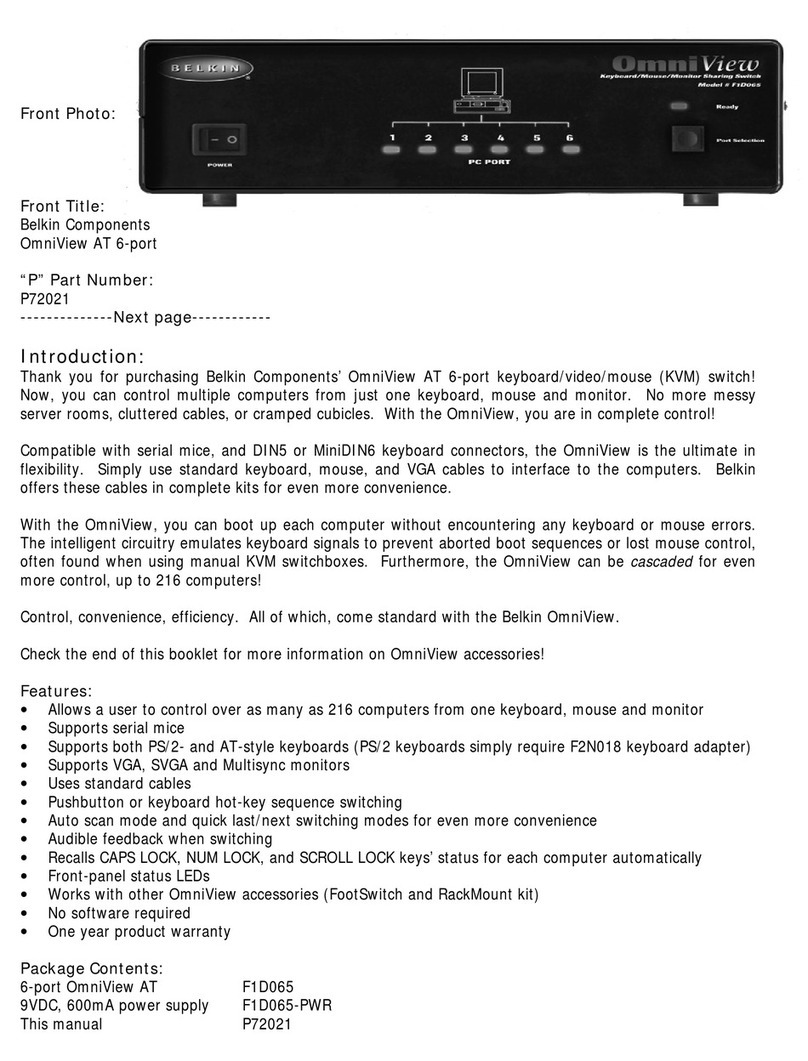
Belkin
Belkin OMNIVIEW P72021 User manual

Belkin
Belkin OmniView Dual-User PRO3 User manual
Popular Switch manuals by other brands

SMC Networks
SMC Networks SMC6224M Technical specifications

Aeotec
Aeotec ZWA003-S operating manual

TRENDnet
TRENDnet TK-209i Quick installation guide

Planet
Planet FGSW-2022VHP user manual

Avocent
Avocent AutoView 2000 AV2000BC AV2000BC Installer/user guide

Moxa Technologies
Moxa Technologies PT-7728 Series user manual

Intos Electronic
Intos Electronic inLine 35392I operating instructions

Cisco
Cisco Catalyst 3560-X-24T Technical specifications

Asante
Asante IntraCore IC3648 Specifications

Siemens
Siemens SIRIUS 3SE7310-1AE Series Original operating instructions

Edge-Core
Edge-Core DCS520 quick start guide

RGBLE
RGBLE S00203 user manual