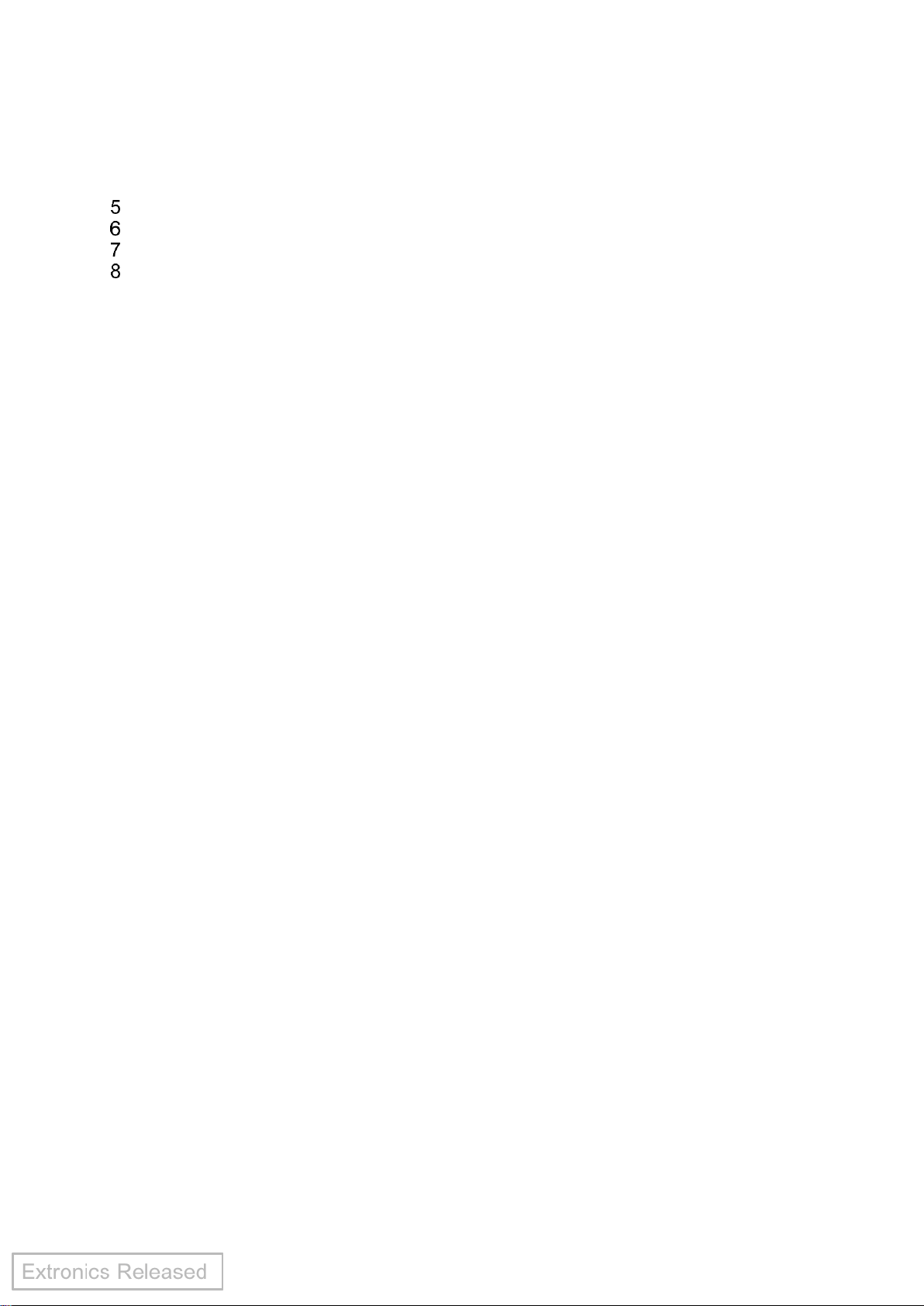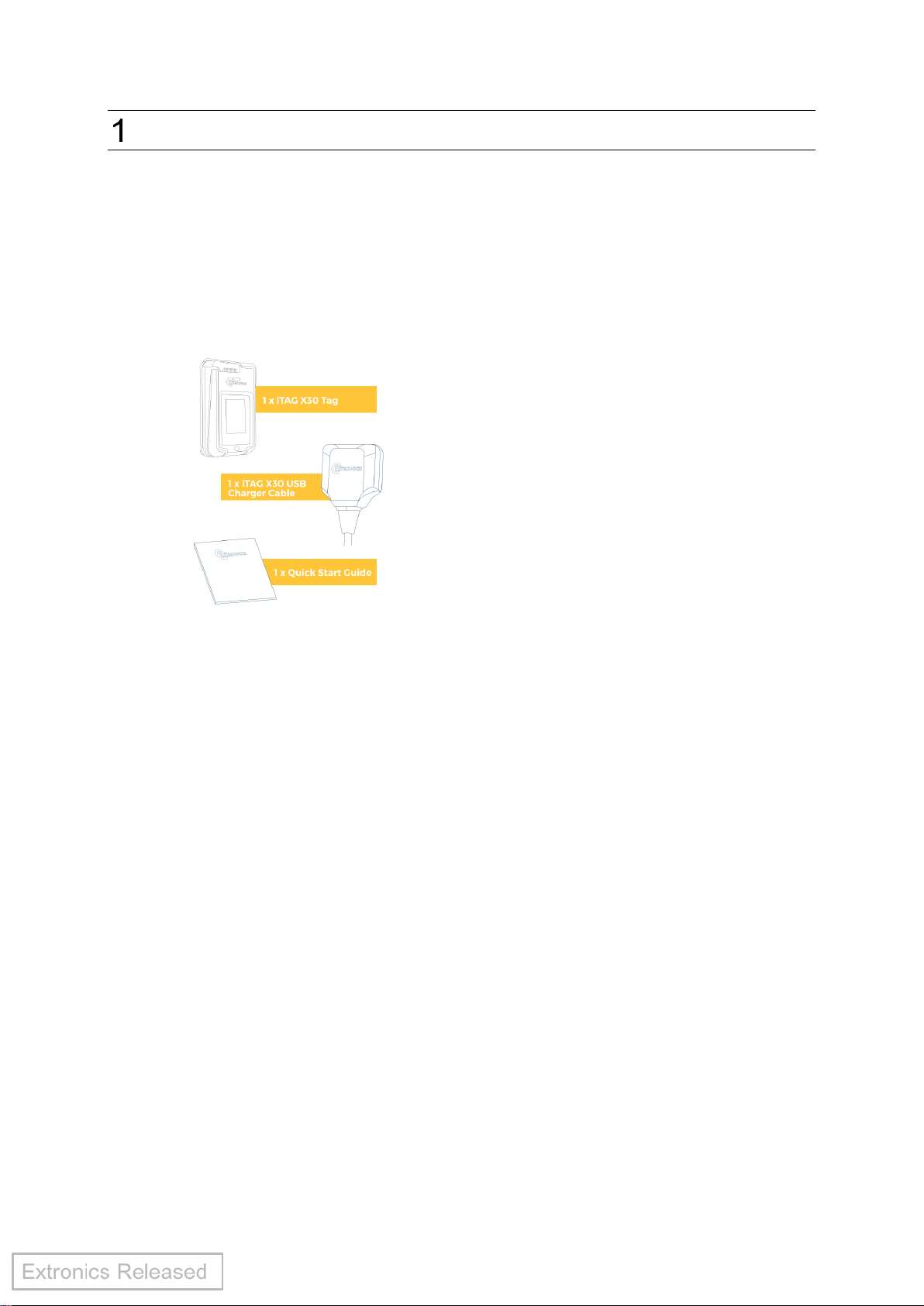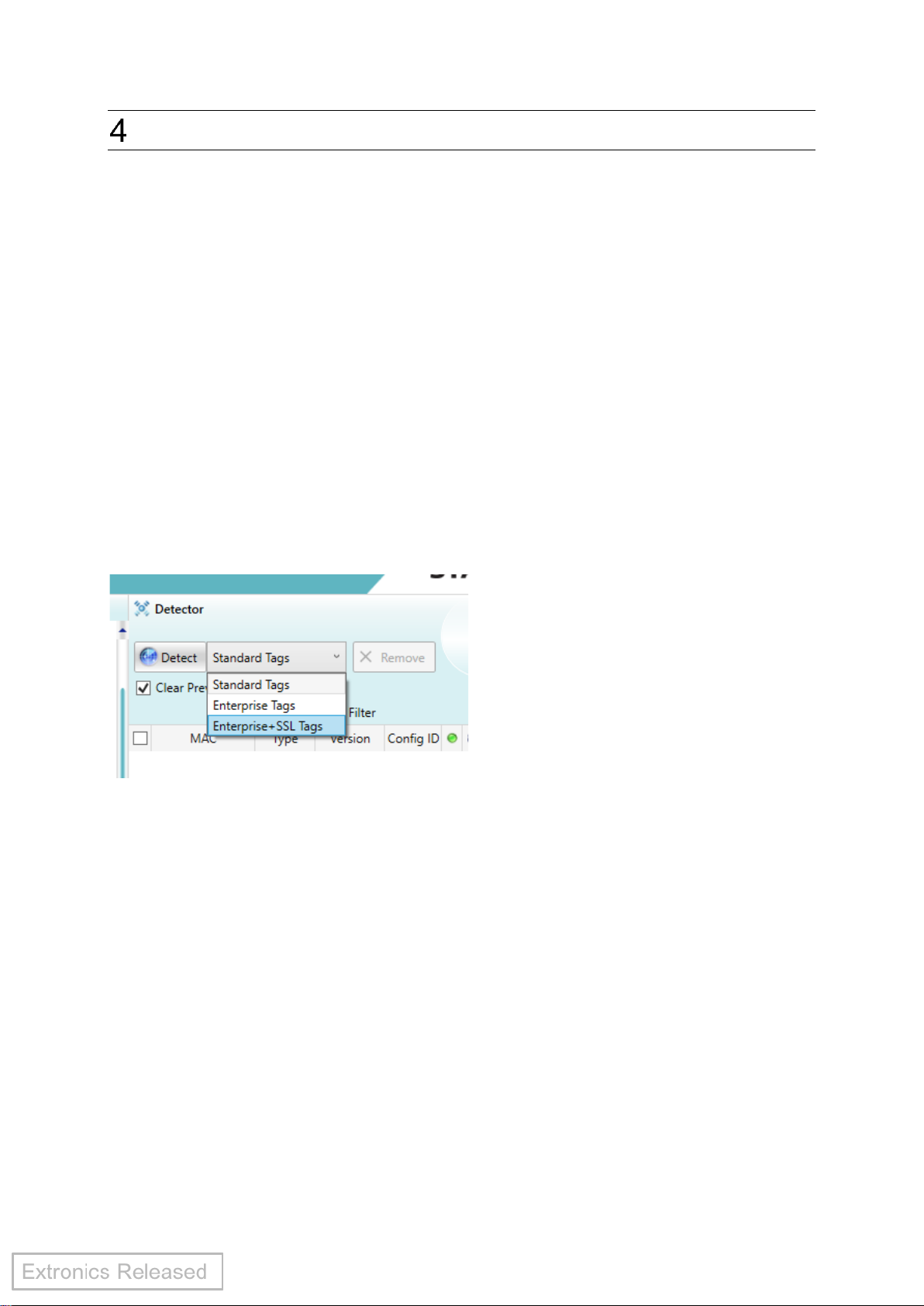Contents
Contents
Introduction.......................................................................................................... 5
1.1 What is inside the box? ................................................................................. 5
1.2 Pre-requisites ................................................................................................ 5
1.3 Reference documentation ............................................................................. 5
Safety Information ............................................................................................... 6
2.1 Storage of this manual................................................................................... 6
2.1 Special conditions for safe use –ATEX IECEx ............................................ 6
2.2 Warnings ...................................................................................................... 6
2.3 Marking information....................................................................................... 7
2.3.1 iTAG X30AI............................................................................................. 7
iTAG X30 Features.............................................................................................. 8
3.1 Emergency call button................................................................................... 8
3.2 Visual, audible and tactile indication.............................................................. 8
3.3 Wi-Fi security................................................................................................. 8
3.4 Beaconing ..................................................................................................... 8
3.5 Wi-Fi / GPS ................................................................................................... 8
3.6 Wi-Fi range.................................................................................................... 8
3.7 LF radio......................................................................................................... 8
3.8 Over-The-Air updates.................................................................................... 8
3.9 Battery and battery life................................................................................... 9
3.10 Mounting .................................................................................................... 9
3.11 Simple configuration................................................................................... 9
3.12 Motion sensor............................................................................................. 9
3.13 Integrated access control........................................................................... 9
3.14 Rugged performance.................................................................................. 9
iTAG X30 Usage Instructions............................................................................ 10
4.1 Before using the iTAG X30.......................................................................... 10
4.2 Configuring the iTAG X30............................................................................ 10
4.2.1 To detect iTAG X30 .............................................................................. 10
4.2.2 Detected iTAG X30 list.......................................................................... 10
4.2.3 Activating the iTAG X30........................................................................ 11
4.2.4 How to configure................................................................................... 12
4.2.5 Applying the transmission channels...................................................... 13
4.2.6 Applying the configuration ID................................................................ 13
4.2.7 Available configurations........................................................................ 14
4.2.8 Applying the wireless settings............................................................... 15
4.3 LED and audio indications........................................................................... 17
4.4 Wearing the tag........................................................................................... 18
4.5 Battery......................................................................................................... 18
4.5.1 Battery levels and charging indications................................................. 18
4.5.2 Charging the battery ............................................................................. 19
4.5.3 Variances in battery life......................................................................... 19
4.6 Over the Air (OTA) update........................................................................... 20
4.7 Inserting the access control / photo ID card ................................................ 21
4.8 Transport..................................................................................................... 22
4.9 Authorised persons...................................................................................... 22