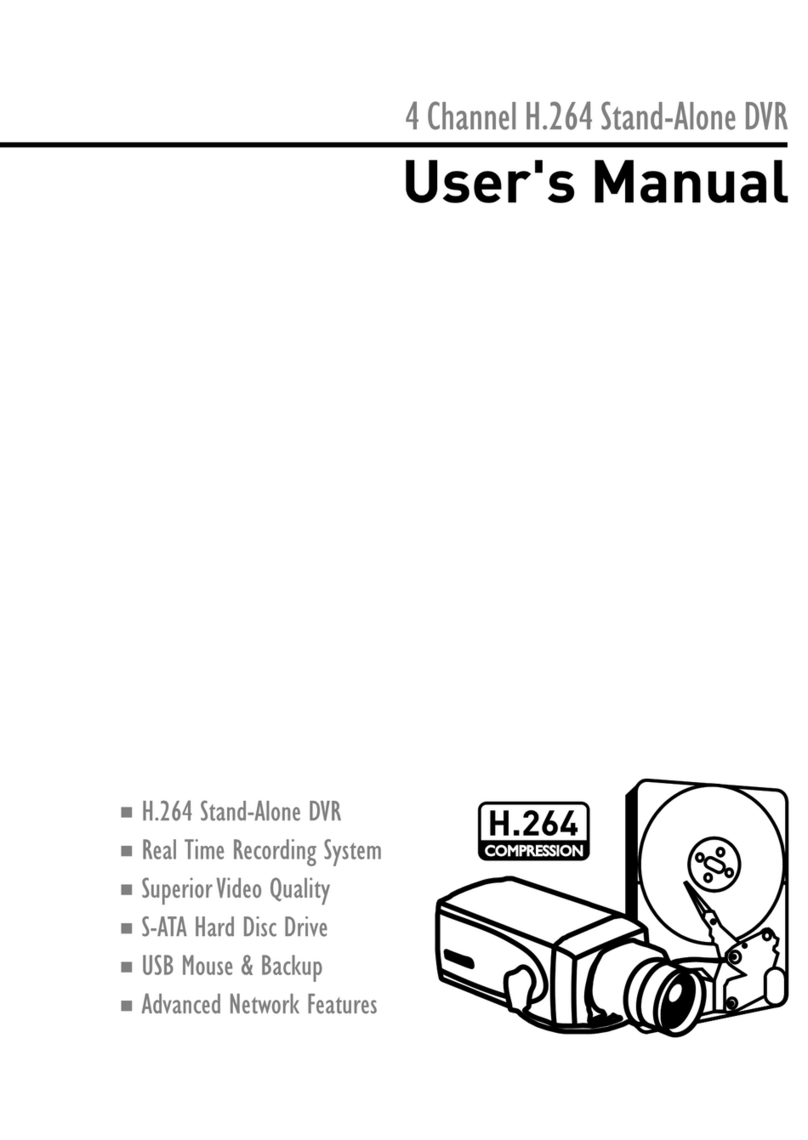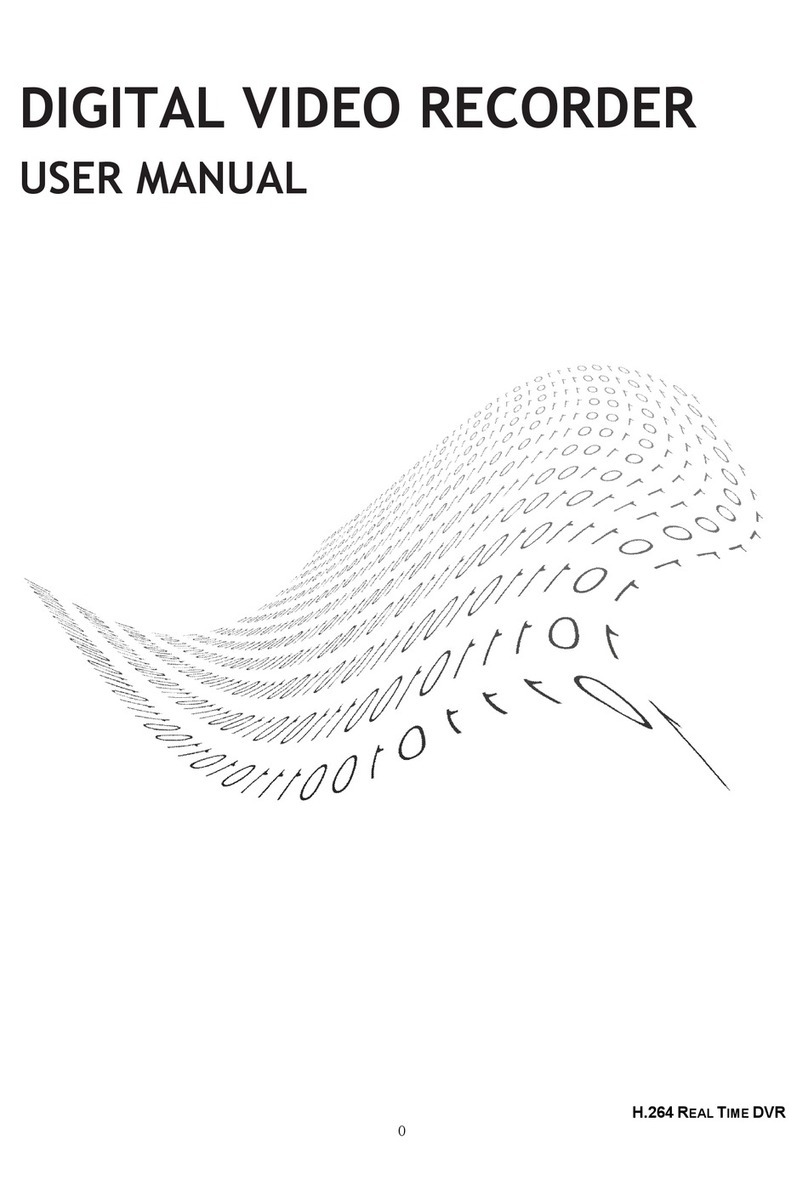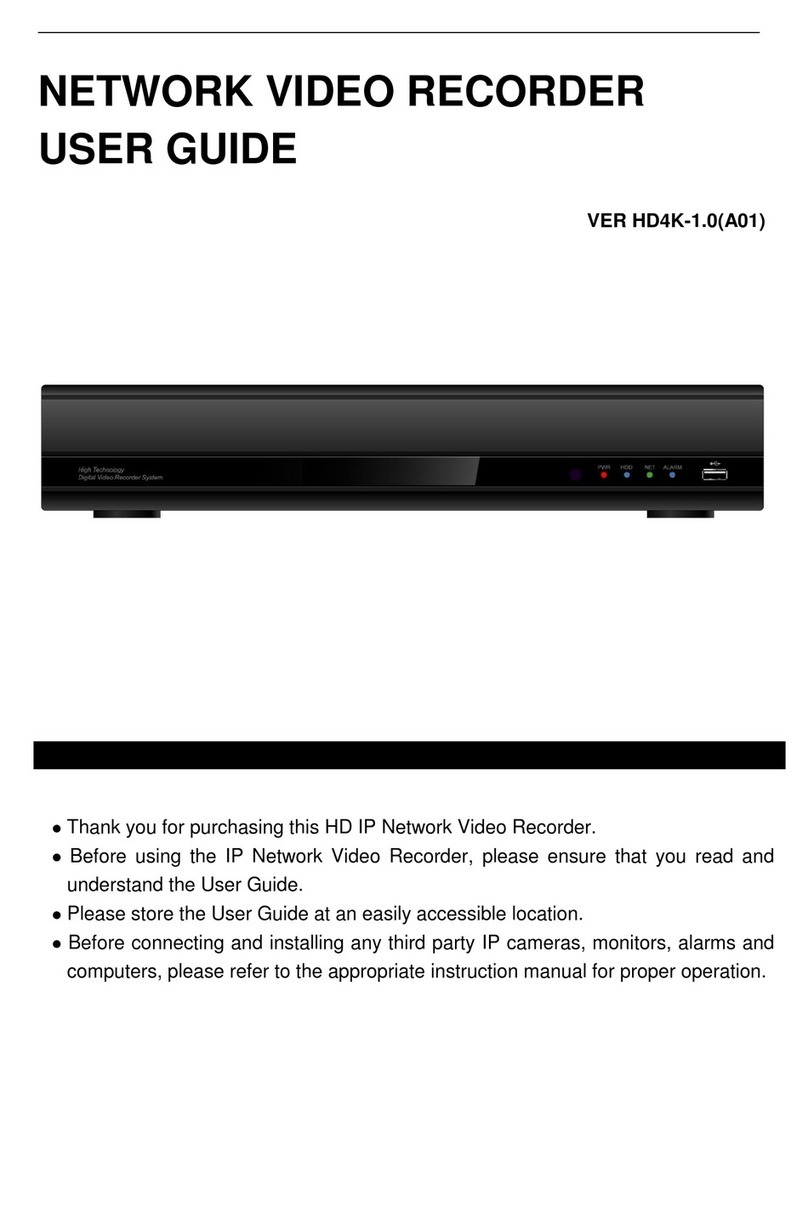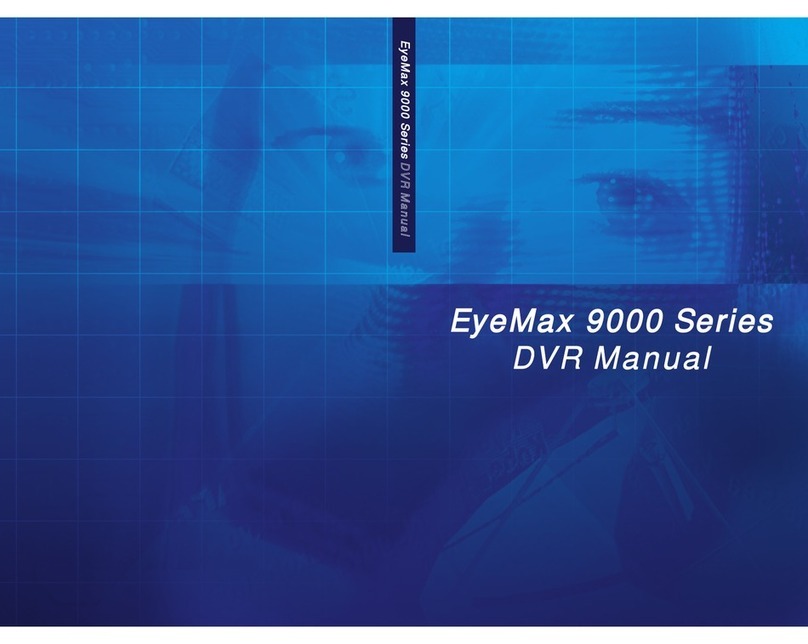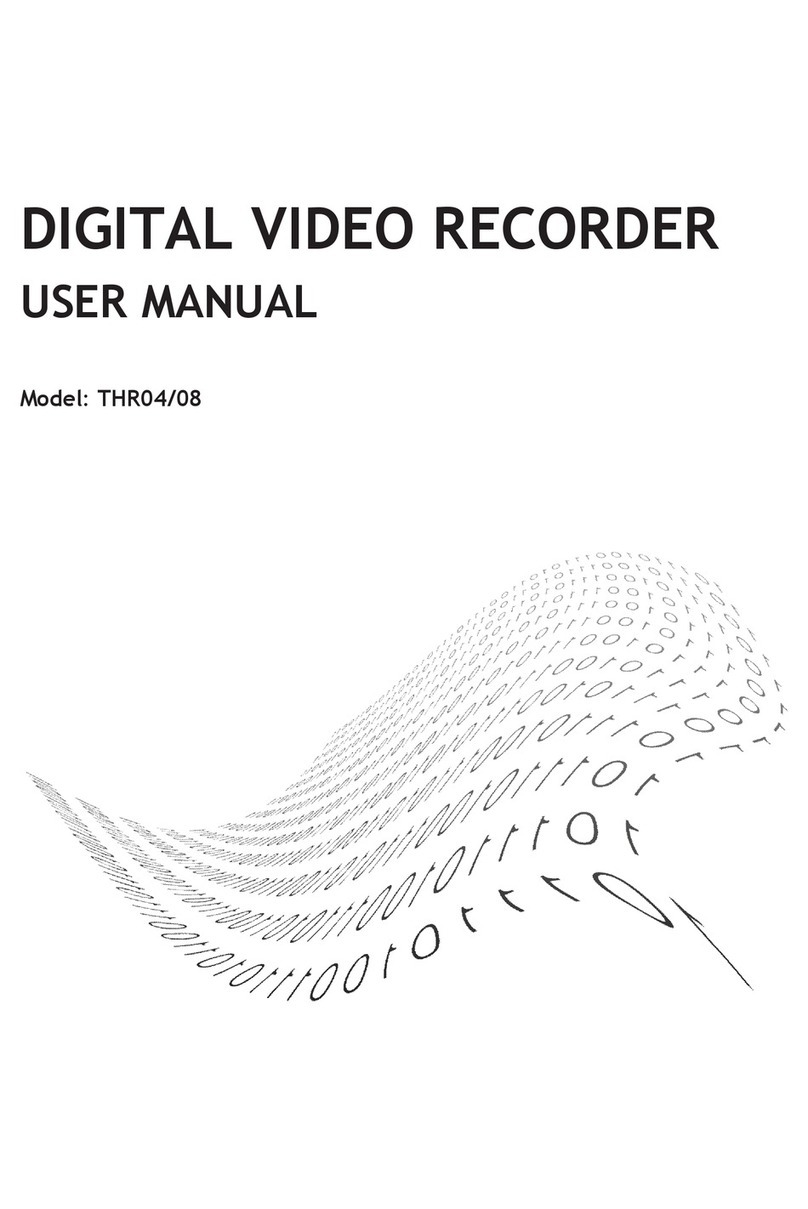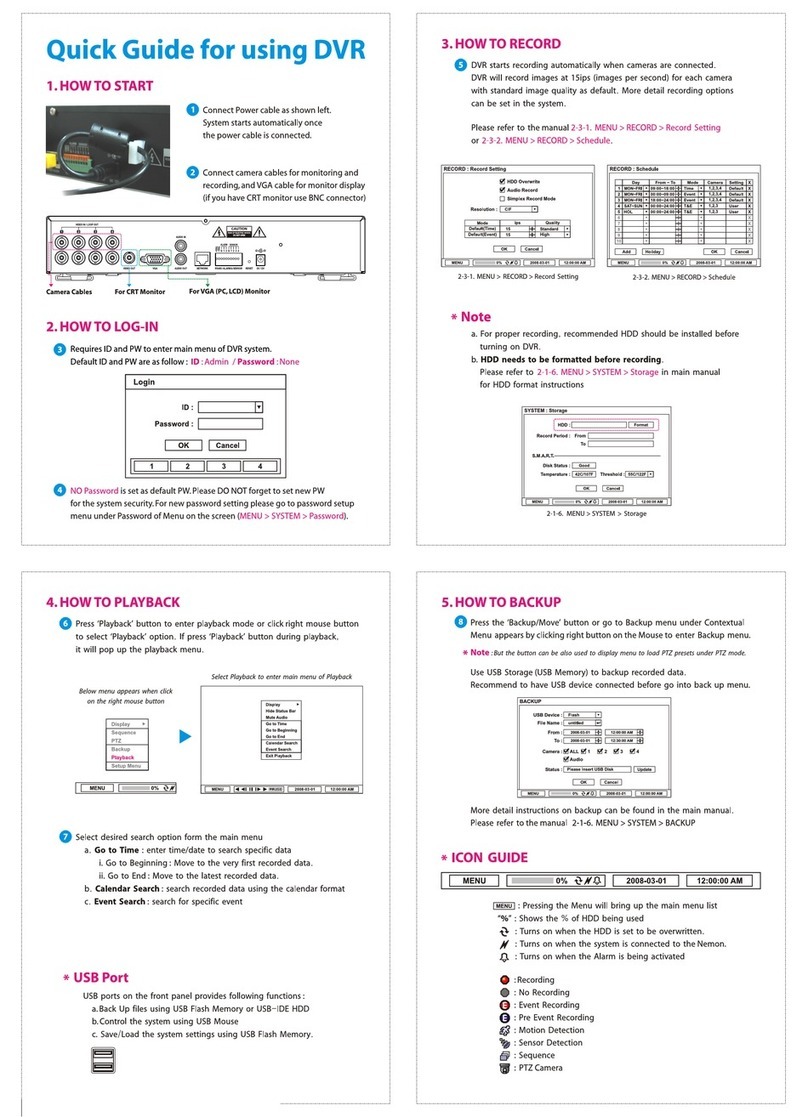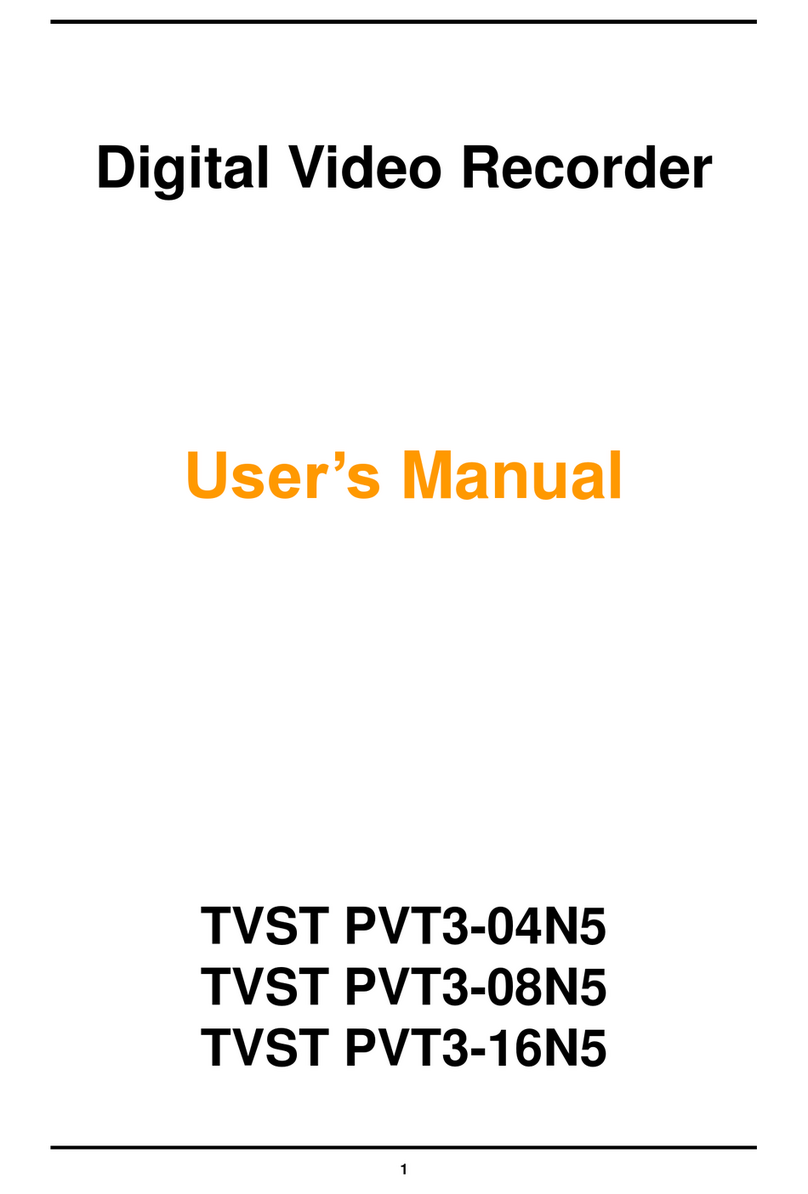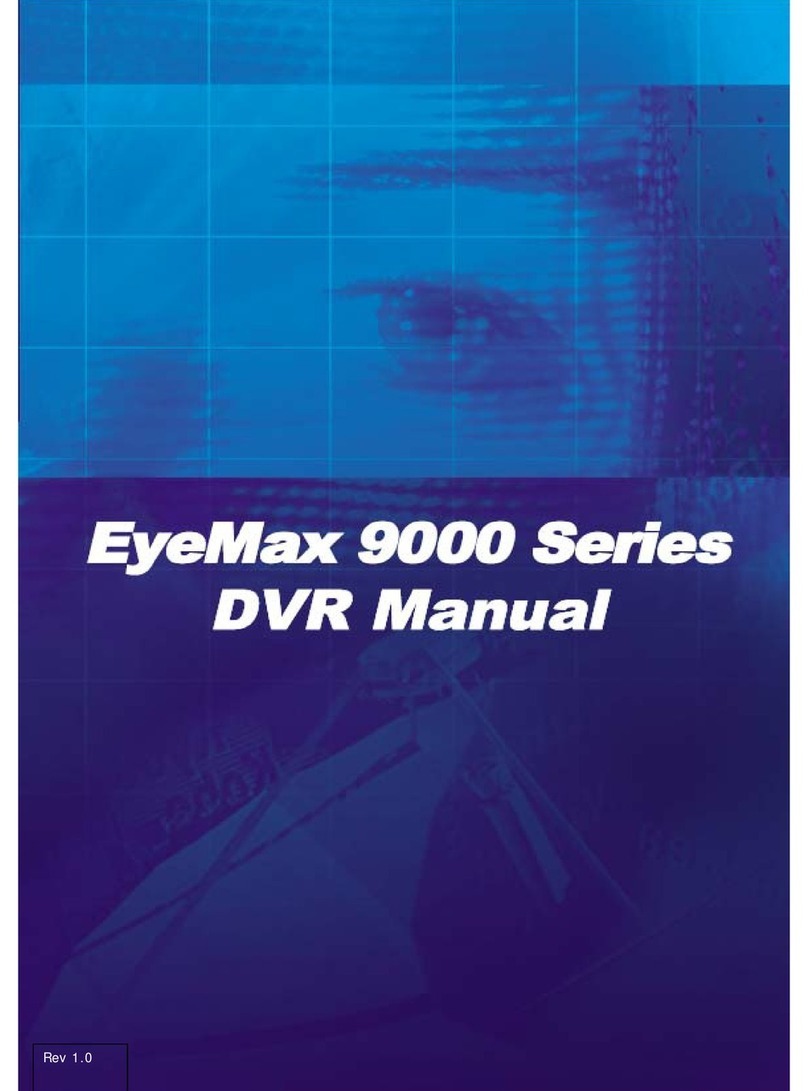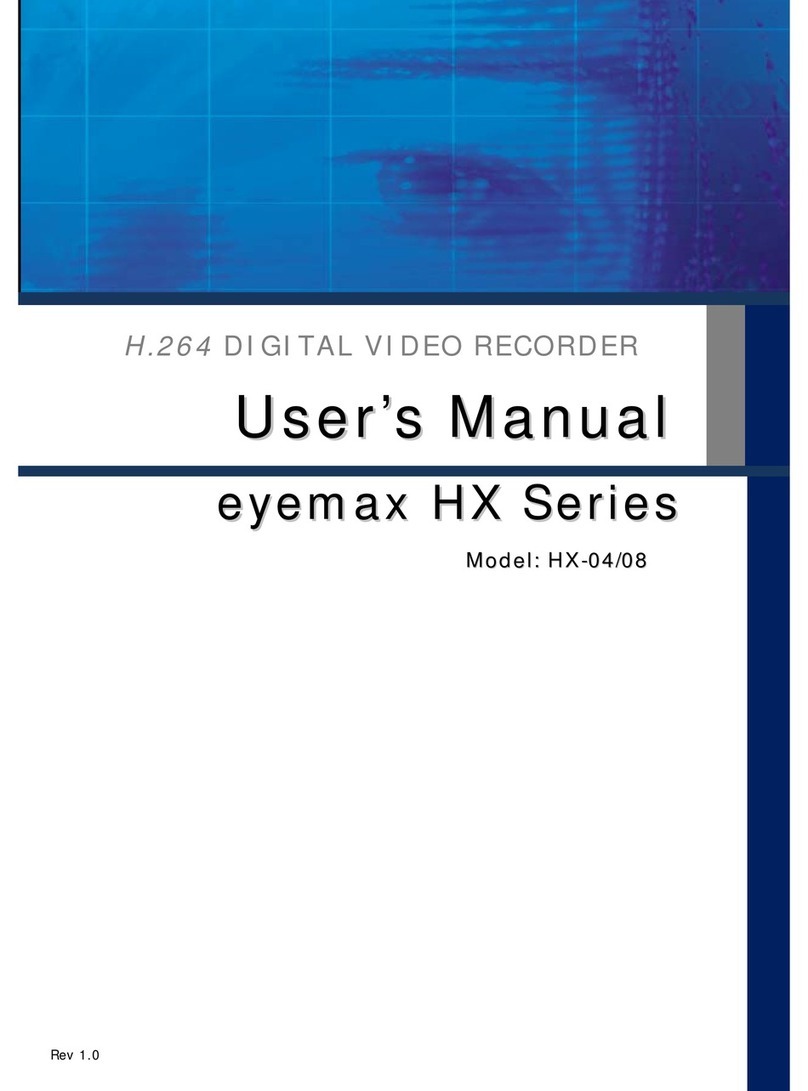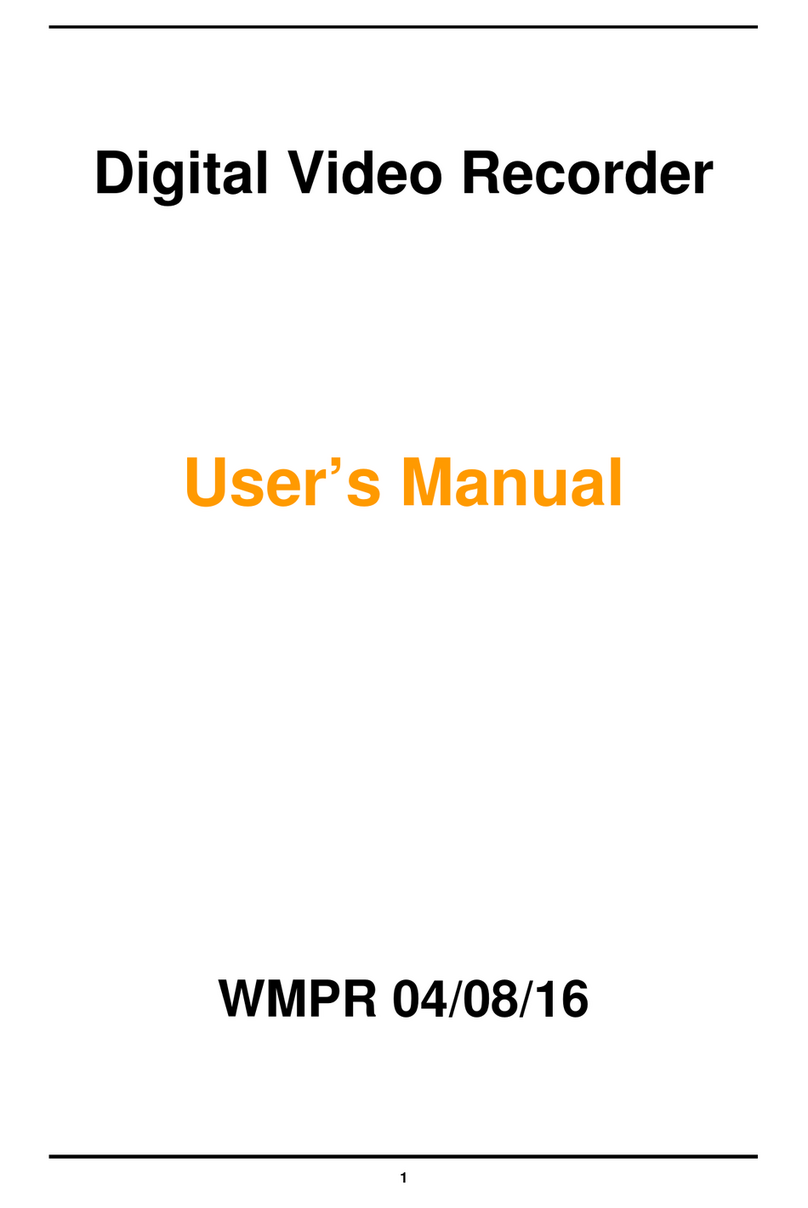Digital Video Recorder User Guide
- 4 -
THE OPERATION OF REMOTE CONTROLLER
1.NUMERIC It inputs the set point and selects channels.
2.STATUS BUTTON It displays the current status of the DVR system.
3.AUDIO BUTTON It selects the output by assigning the AUDIO Output
4.BACKUP BUTTON It stores the saved image in Back-up Media.
5.P/T BUTTON It operates the PAN/TILT and Zoom function of the camera.
6.Z/F BUTTON. It operates the ZOOM/FOCUS and Preset function of the camera.
7.REC BUTTON It select/ un-select recording the input Images (Forced Recording).
8.R-ID BUTTON. It configure Remocon ID.(Range is from 00 to 99)
9.MENU BUTTON It displays MENU. It selects the item on the MENU category and has the
set-up and ending features.
10.SCROLL BUTTON It moves the cursor in the SELECT and MENU categories. It changes the
direction of PTZ.
11.SEL (SELECT) It changes the selection and set-up on the menu categories.
12.SEARCH It searches the stored images.
13.LOG It displays the LOG to operate the DVR function.
14.REW It replays the search image backward up to 128 times faster and
supports the STEP Rewind function at the pause.
15.PLAY/PAUSE It plays/pauses the image during search.
16.Forward/
Fast Forward
It replays the search image forward up to 128 times faster and
supports the STEP Forward function at the pause.
17.STOP It stops the playing process. When the stop button is pushed, the
status is converted into Detection Mode.
18.SPOT SPOT Function Button (16CH Product Only)
19.PIP It views the image from other CHs during monitoring the current image
from the camera. Small pop-up screen is displayed at the PIP Setup and
it can be adjusted Up-Down-Left-Right (16CH Product Only)
20.POP It detects the image in the assigned mode (16CH Only)
21.SEQUENCE It displays the image in the Sequence for each channel.
22.1 DIVISION It selects and detects each channel.
23.4 DIVISION It divides the entire channel into 4 individual channels.
24.9 DIVISION It divides the entire channel into 9 individual channels. This
function is applied on 9CH and 16CH product.
25.16 DIVISION It divides the entire channel. This function is applied on 16CH
product.
R-ID