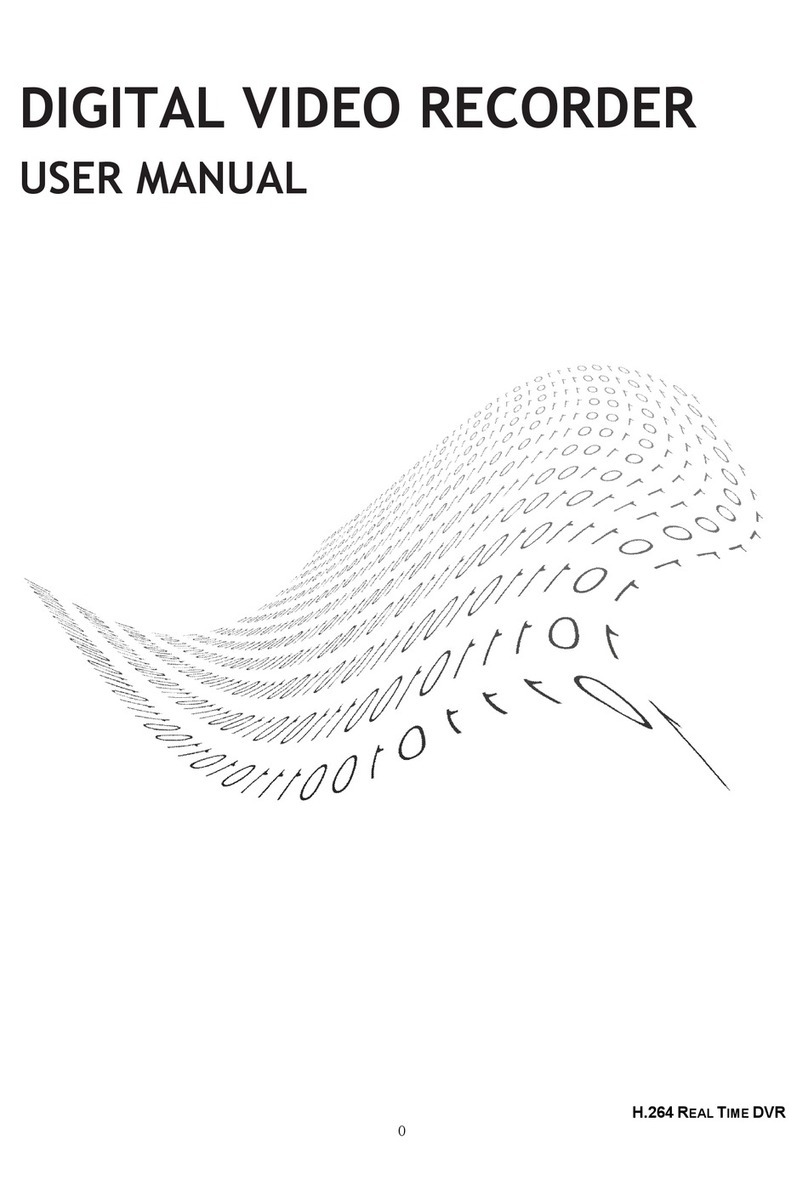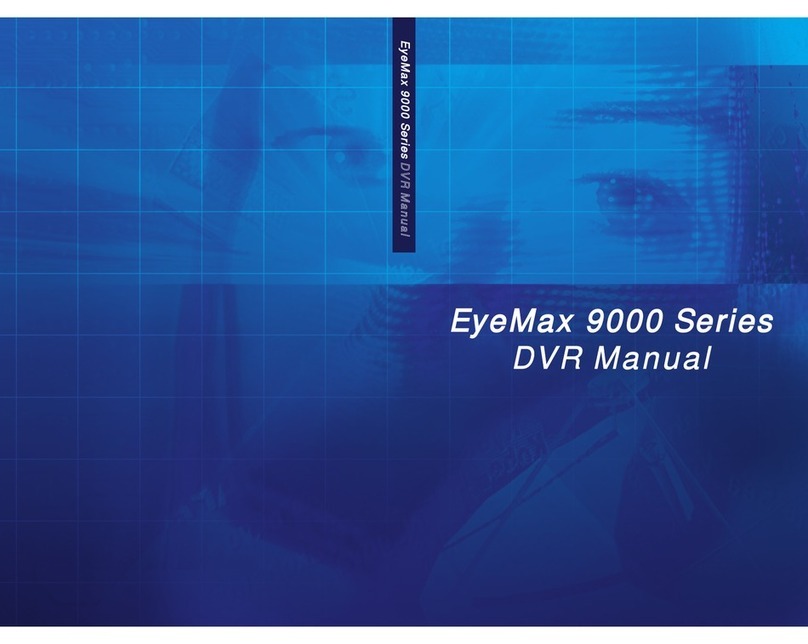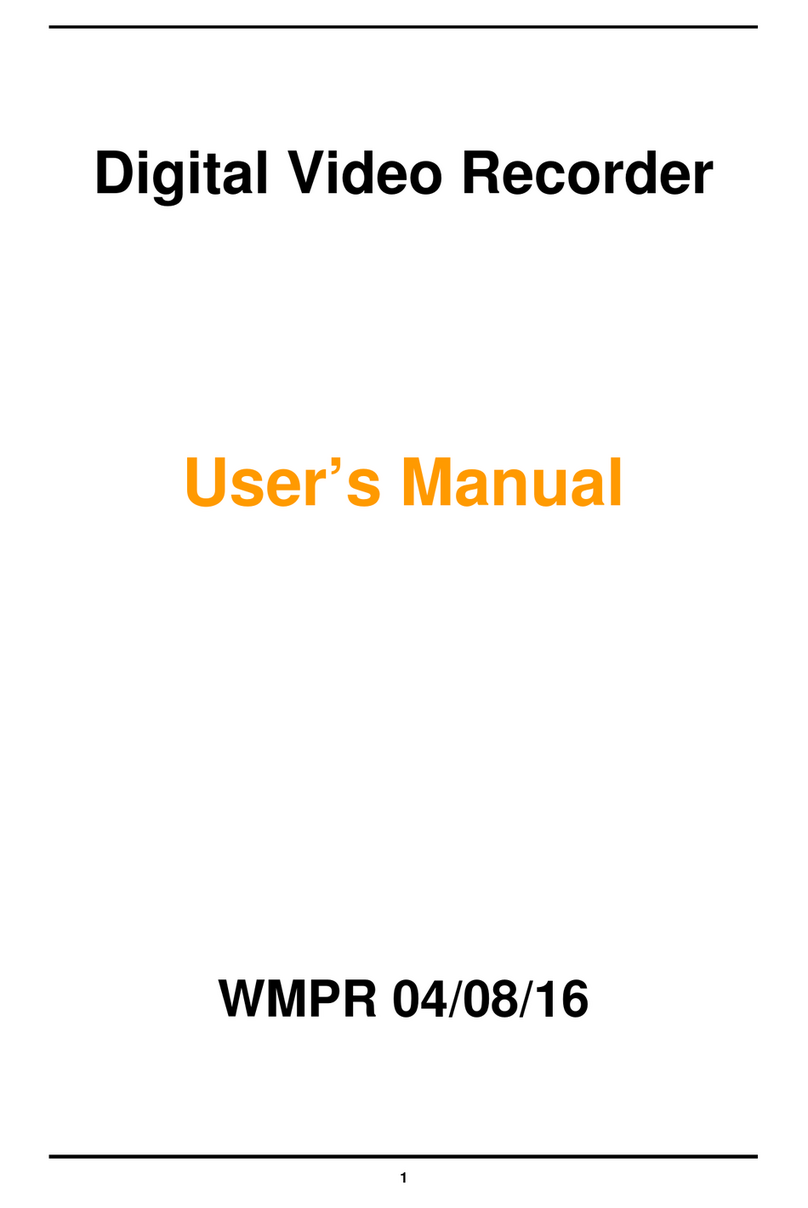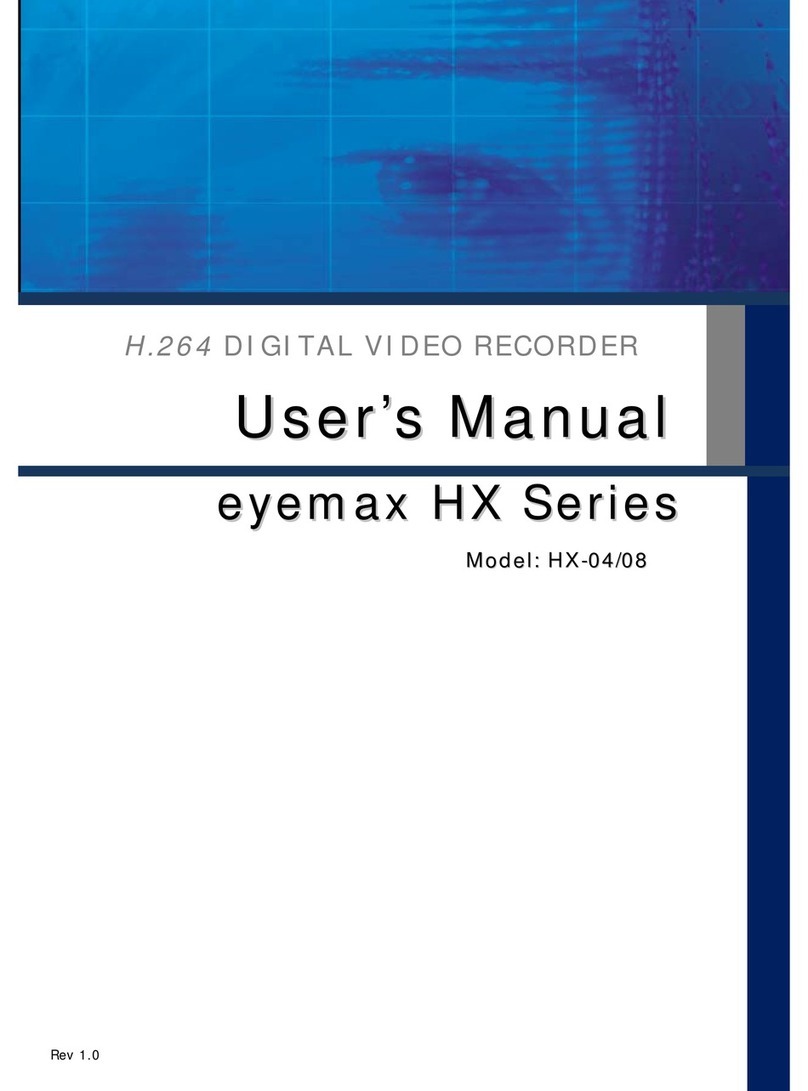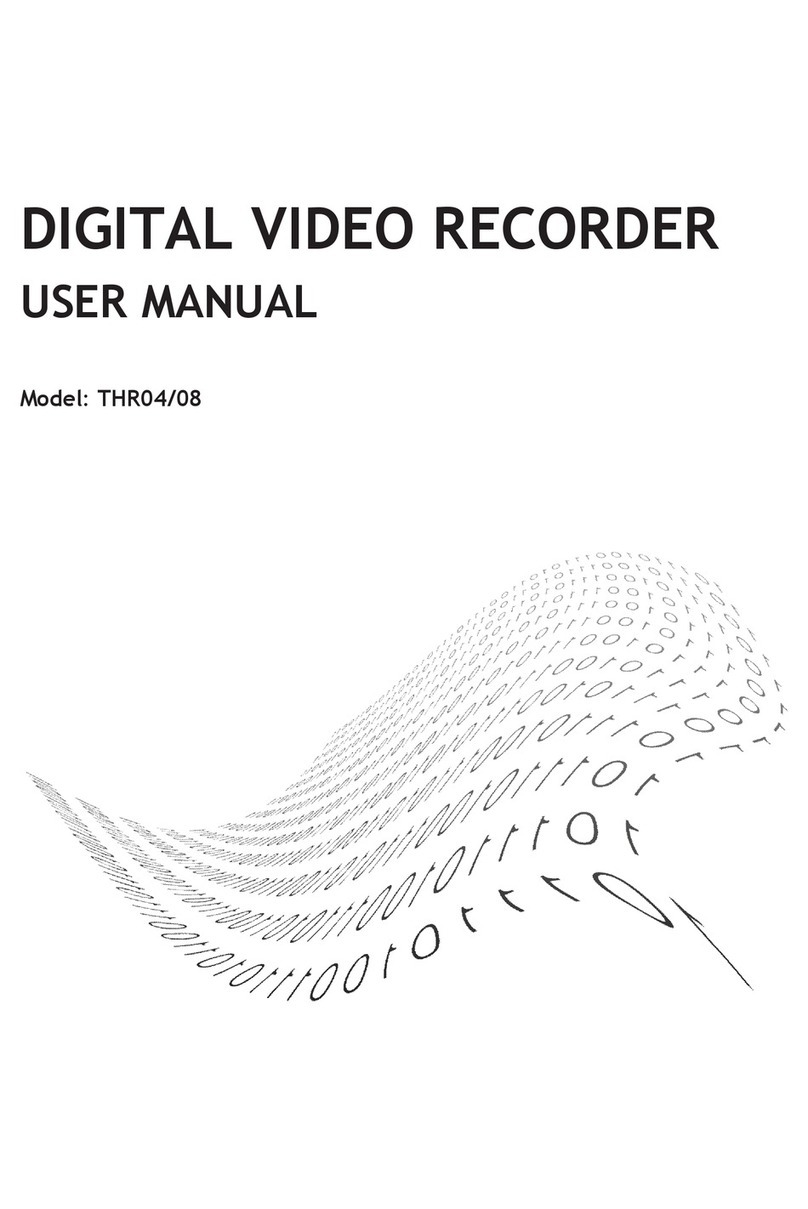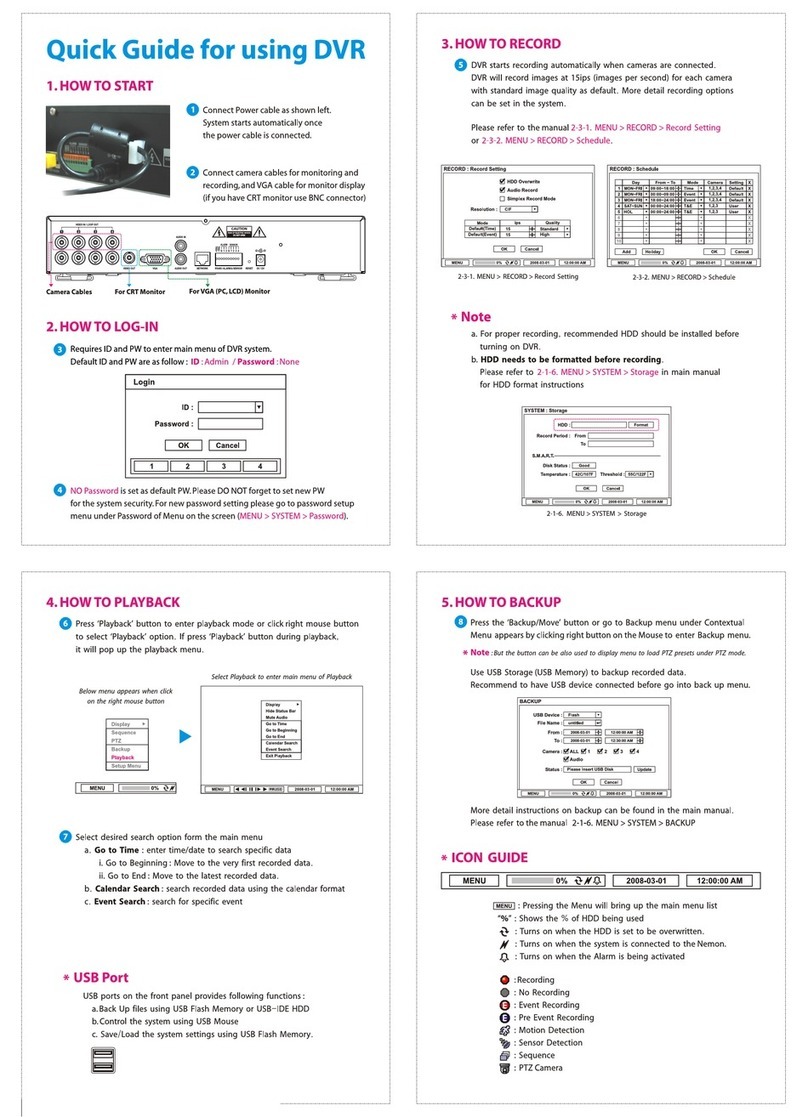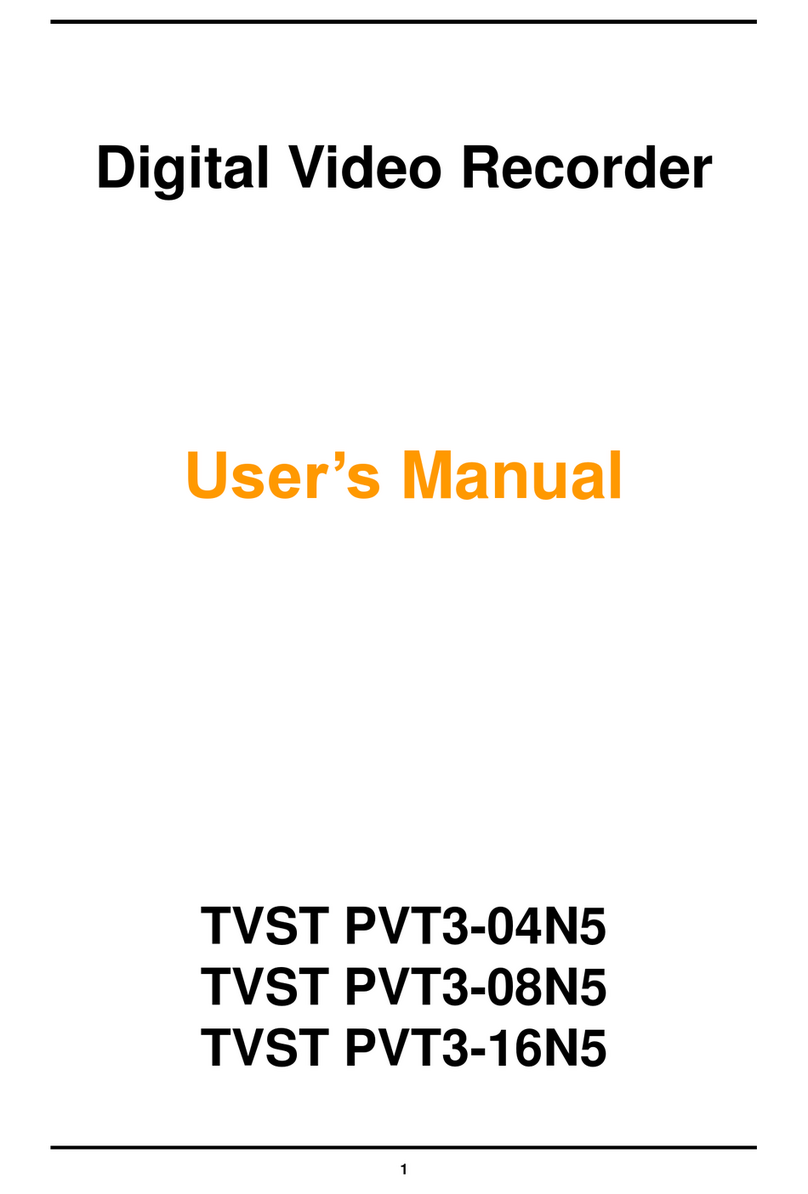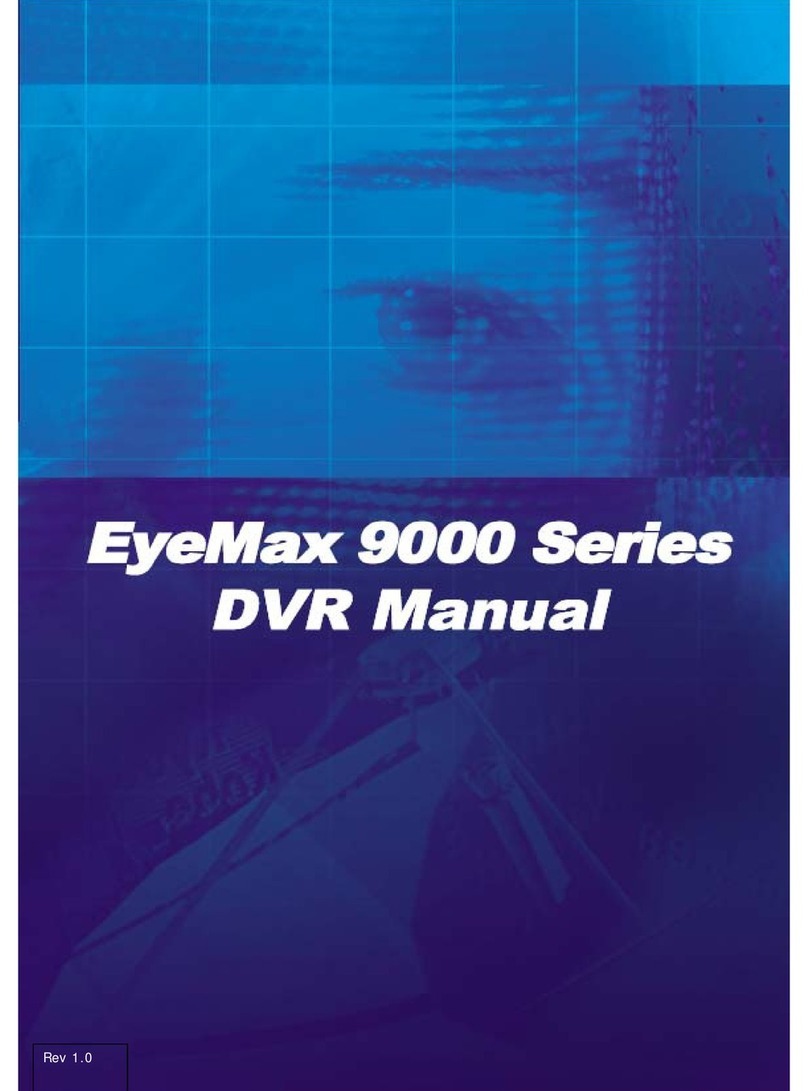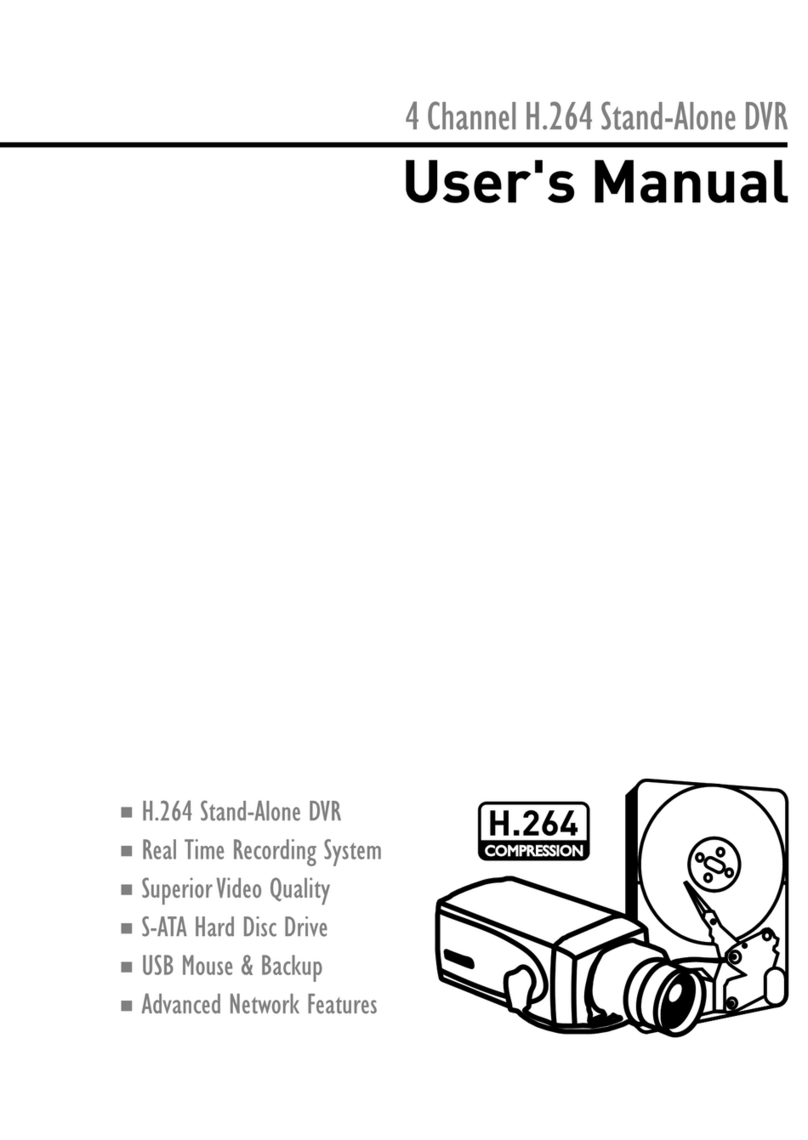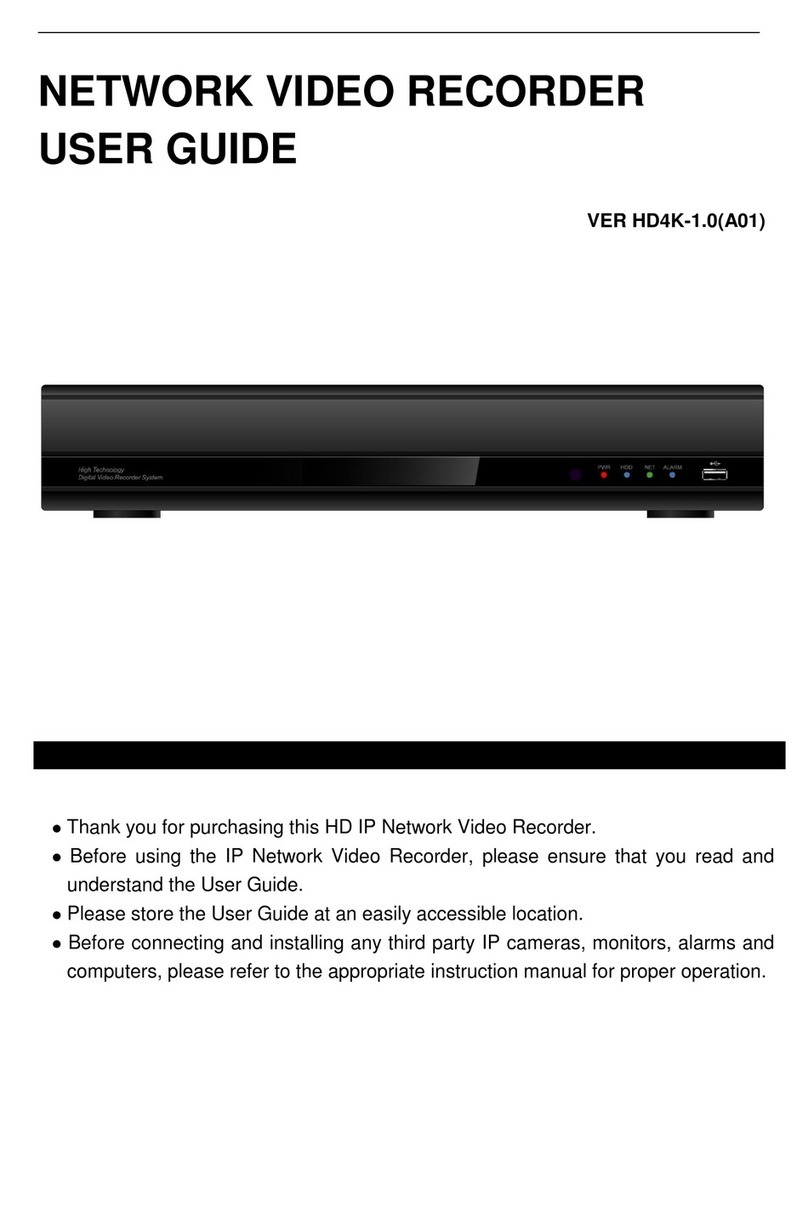6
III. SPECIFICATION
Spec. Details 704JLC
System Type NTSC PAL
Video Signal
Input Vp-p 75 Ohm, Input RCA (4Ch)
Output Vp-p 75 Ohm, Output RCA
Audio Input / Output 2 X RCA (1CH Input, 1CH Output)
Recording Mode Mono PCM
Display
Display Frame 120 FPS (Total)
Display Resolution 720 (360) X 480 (480) 720 (360) X 576 (480)
Screen Split Mode Full, Auto, Quad, Nine
Triplex Mode Duplex (Simultaneous Recording/Playback/Live)
Recording
Video Compression Real-time full duplex M-JPEG codec core
Video Resolution 720 (360) X 480 (480) 720 (360) X 576 (480)
Recording method Continuous, Event (Sensor and motion detect)
Recording FPS 120 (30) FPS 100 (25) FPS
Image File Size 3 ~ 25 KB 4 ~ 27 KB
External CF Memory MLC, SLC Type of CF Memory Card supported
Remote access through Internet N/A
Playback
Playback mode Live & Playback, Playback
Playback Screen Mode Full, Quad, 9 Split
Search Search by Date/ Time List, Event List
Zoom Mode N/A
Alarm Control External Alarm Input Alarm Input : Terminal Block 1
Alarm Output N/A
Data Backup N/A
Others
Remote Control IR Remote Control
Power 9V ~ 35V DC (Locking wafer type)
Dimension Set: 159X105X28 (mm), Board: 138X91 (mm)
Weight 0.7KG
Certification CE, FCC, E-Mark
11
4. RECORD
① Screen resolution (Quality) : ▲, ▼-
choosing 5 different screen resolution.
(High +, High, Middle, Low, Low - )
⇒ High + — guaranteeing clear recording,
because the image file gets big, difficult
to use hard disk effectively.
② Speed : ▲, ▼button- YES using, No–
not using. (60/30/15/10/5/3/2/1) fields
per second)
③ Audio : ▲, ▼button, YES-using, NO-not
using. Only works in live without record.
④ Alarm : ▲, ▼button, YES-using, NO– not using
⑤ Event REC Time : Use ▲, ▼button, to change recording time. When
something detected event, user can set the time to record.
⑦Password on/off : Select enable or disable system password when enter
into “MENU” and stop the recording. Regarding password function, please
see the page 23.
⑧ RECORD (resolution) Press ▲, ▼to adjust playing and recording
resolution (720 x 480, 360 x 480)
5. MOTION ( Set motion mode )
1. Camera: press ▲, ▼button to set camera
channel and transformation.
2. Sensitivity:Press
▲, ▼to adjust sensitivity
(High, medium, Low)
3. Press
▲, ▼, ◄, ►to set the motion Partition
(O,X) and after selecting camera channel.
IV. OPERATION