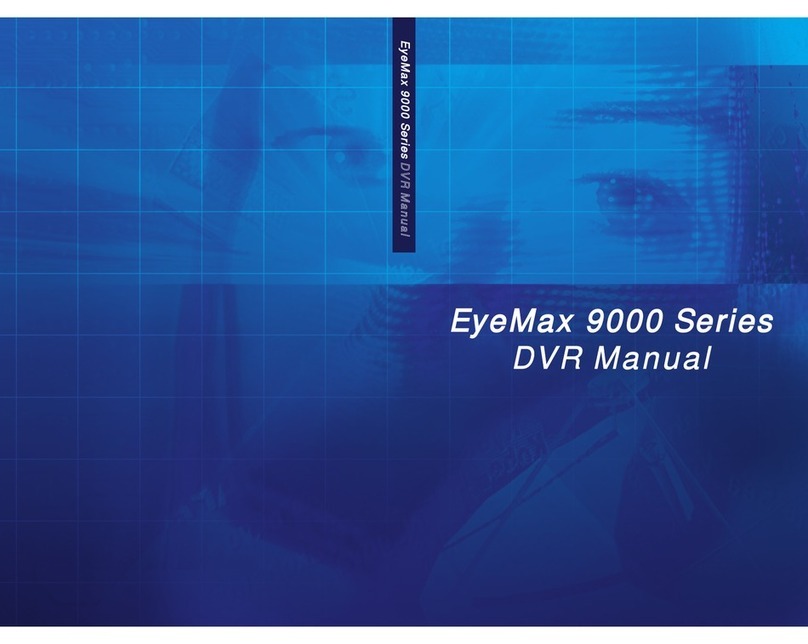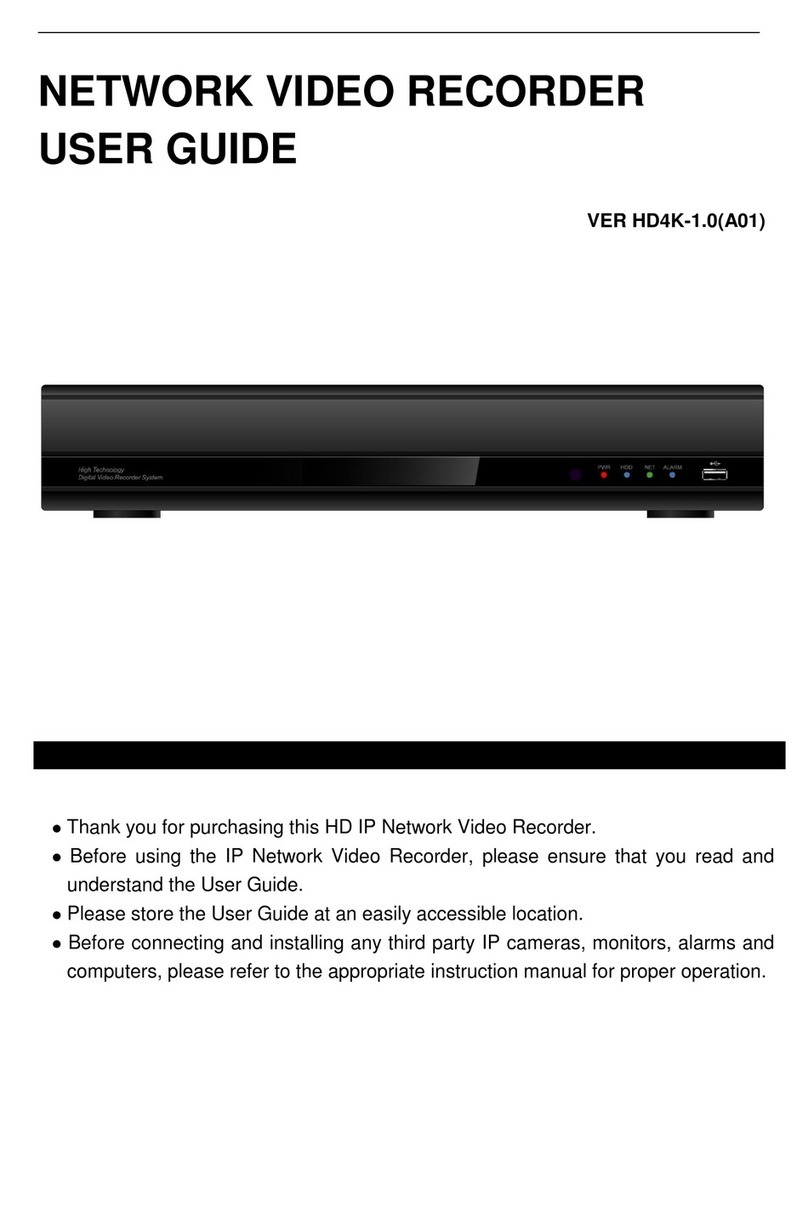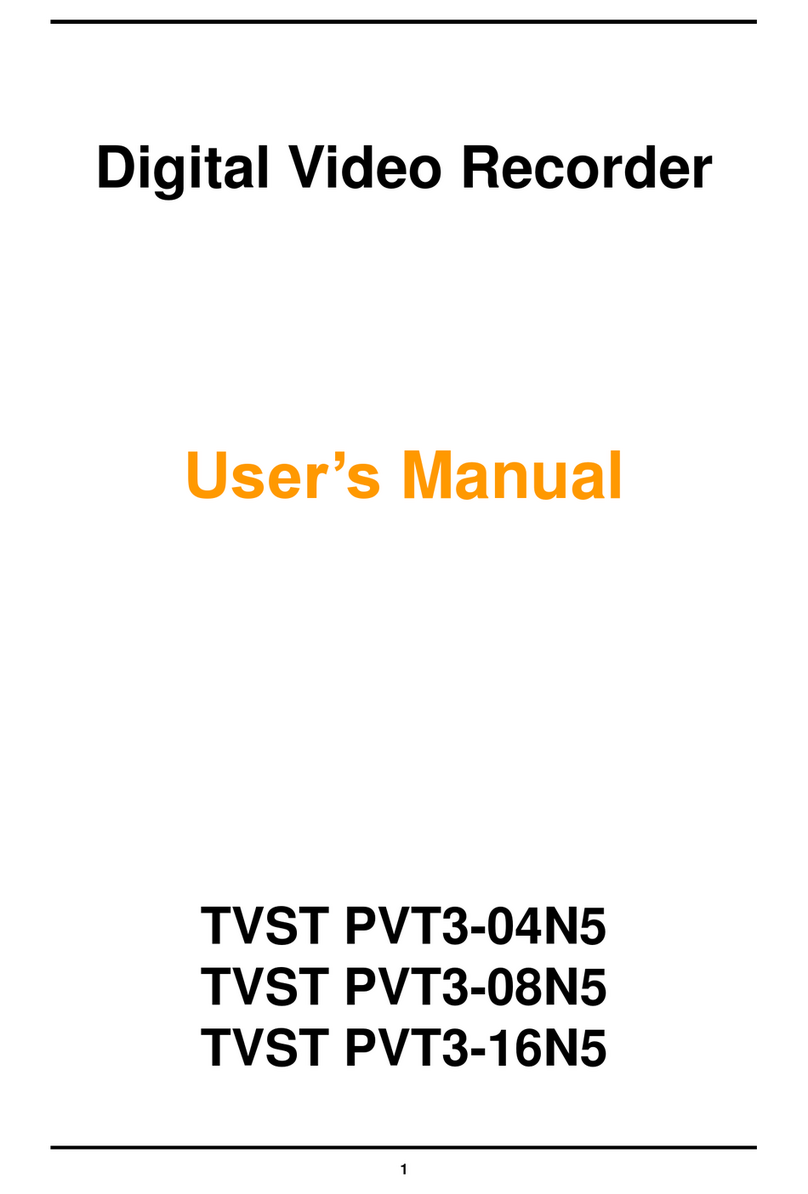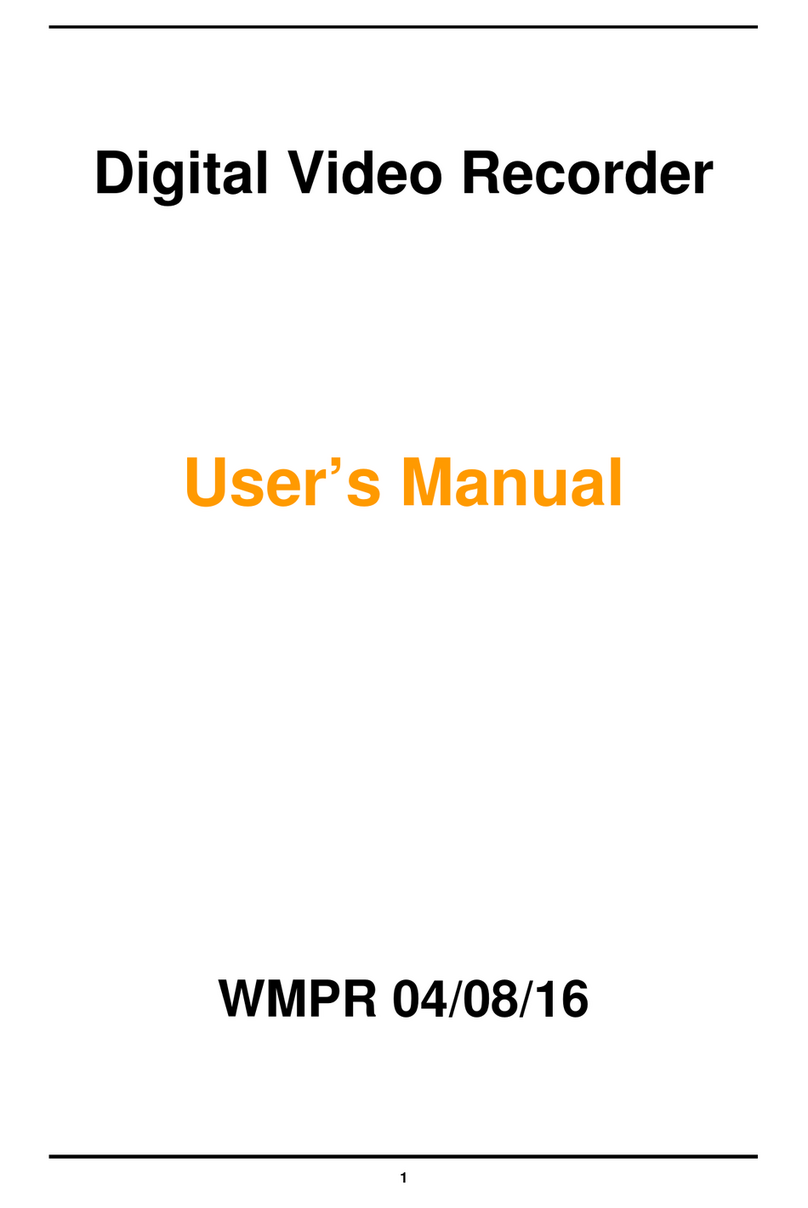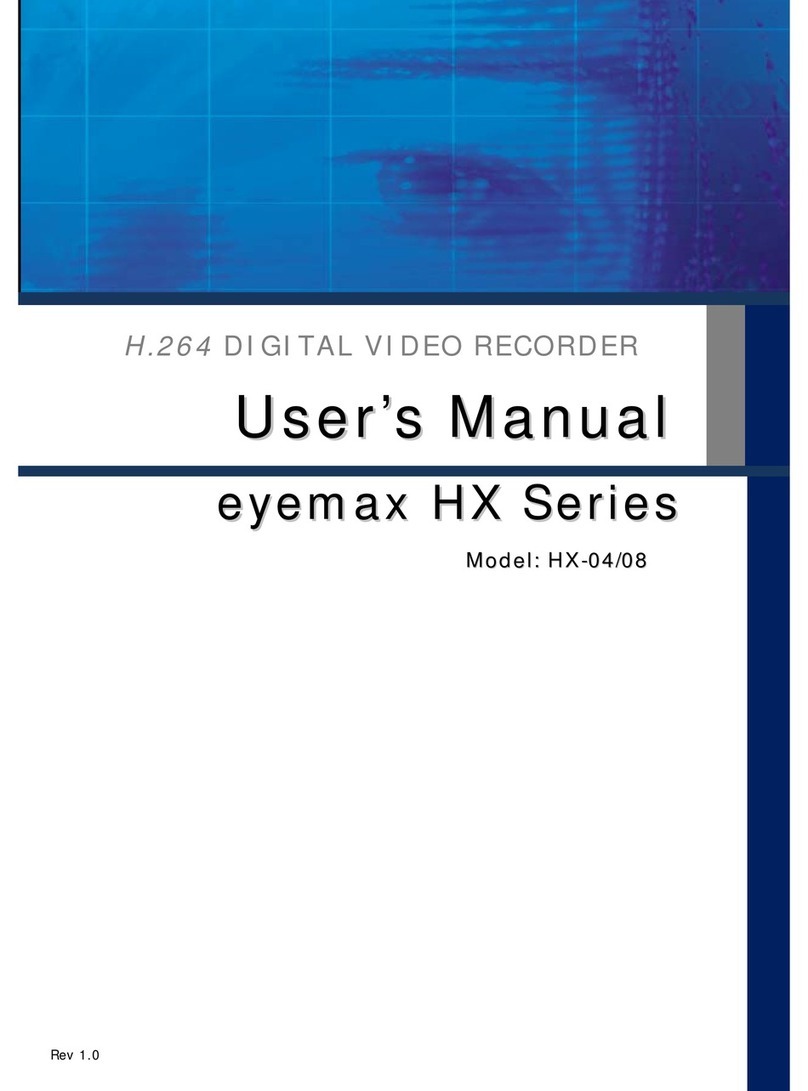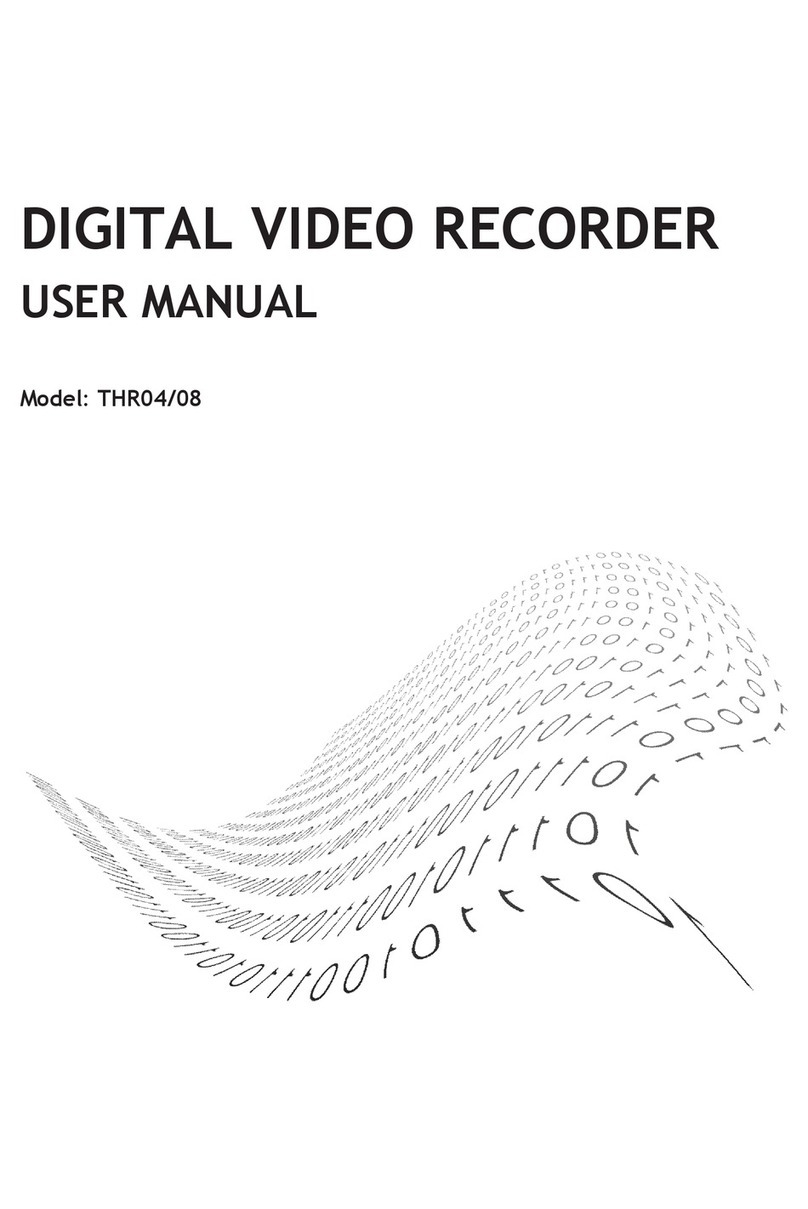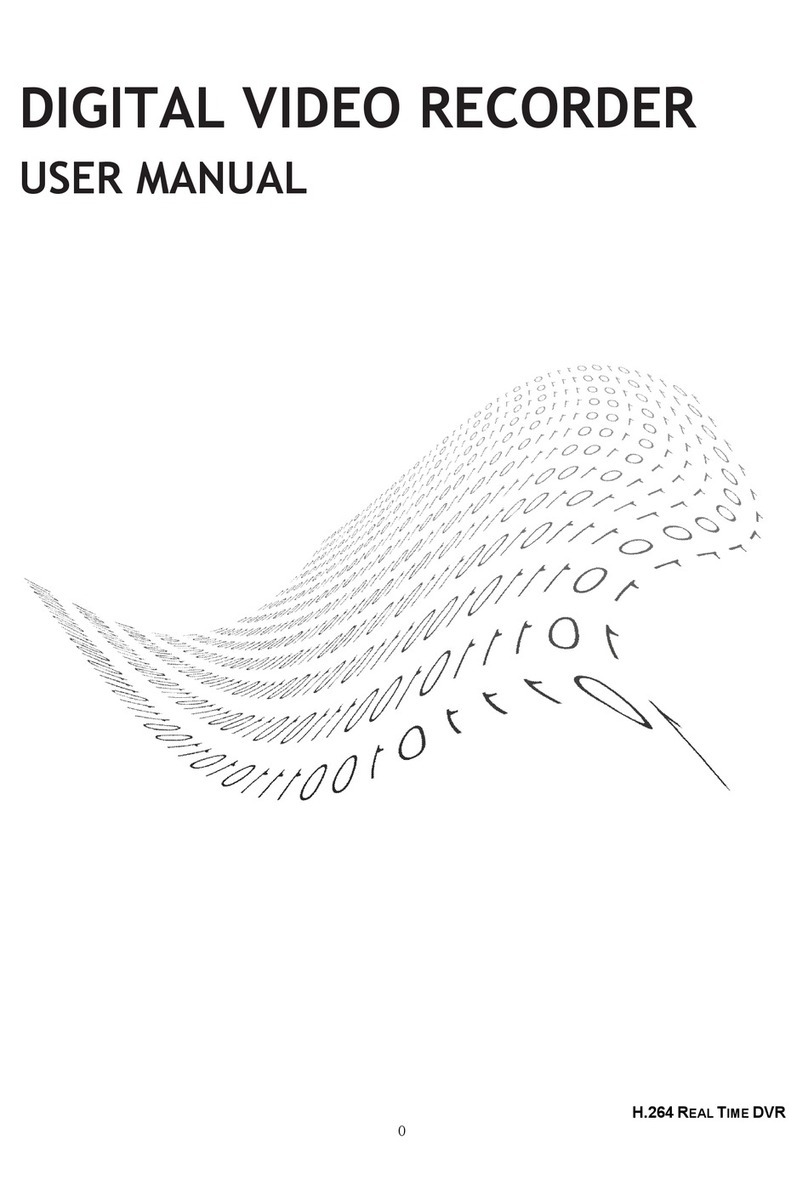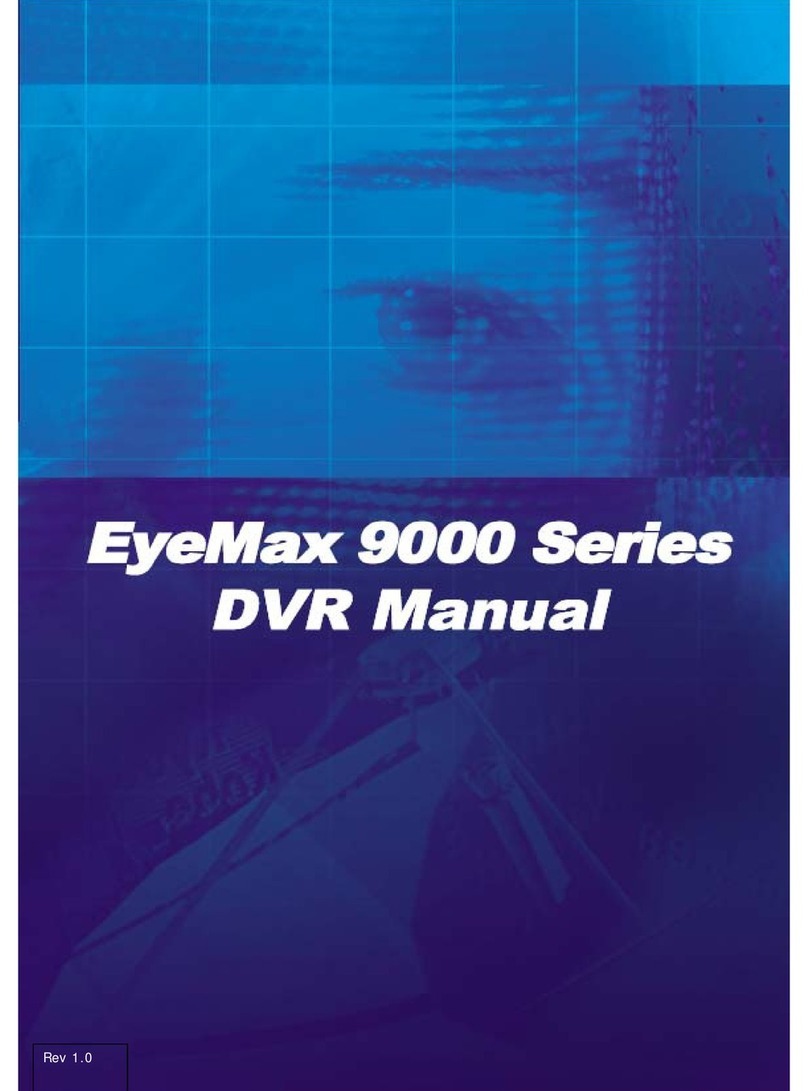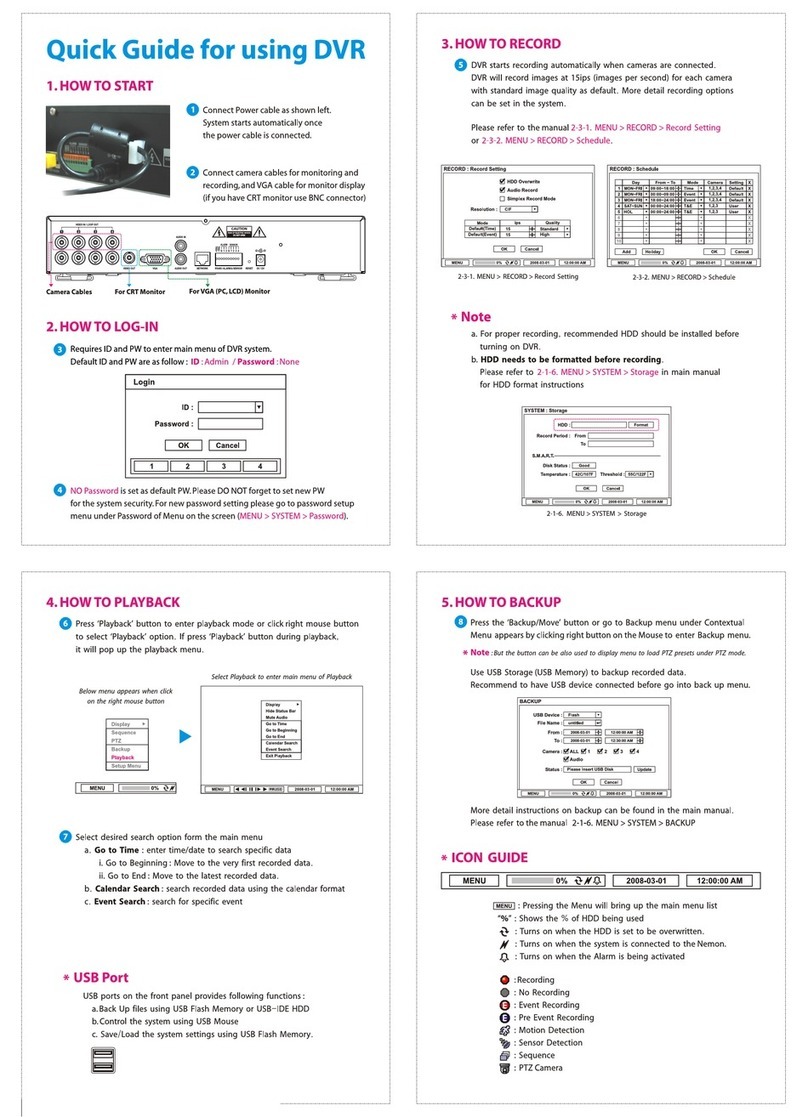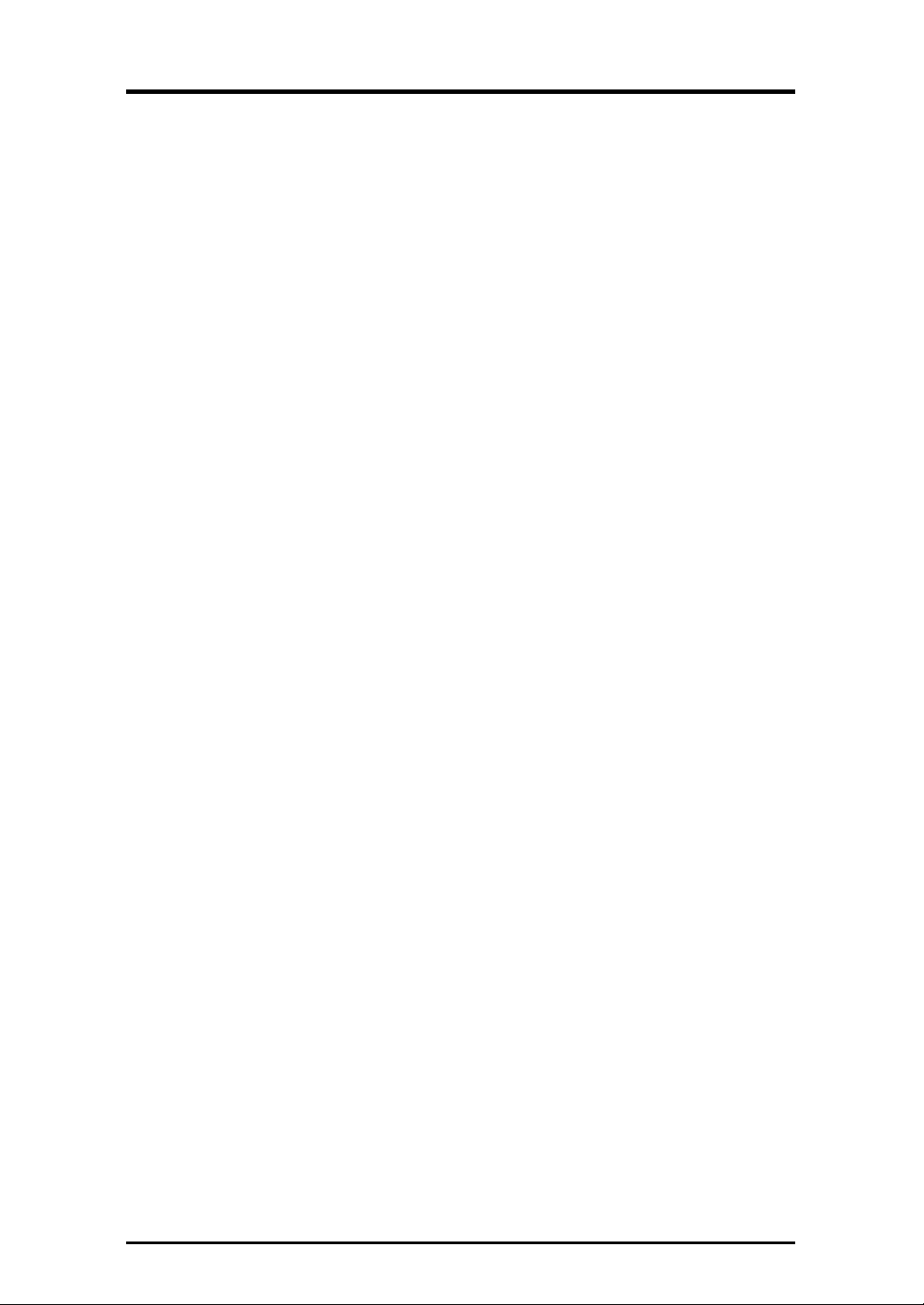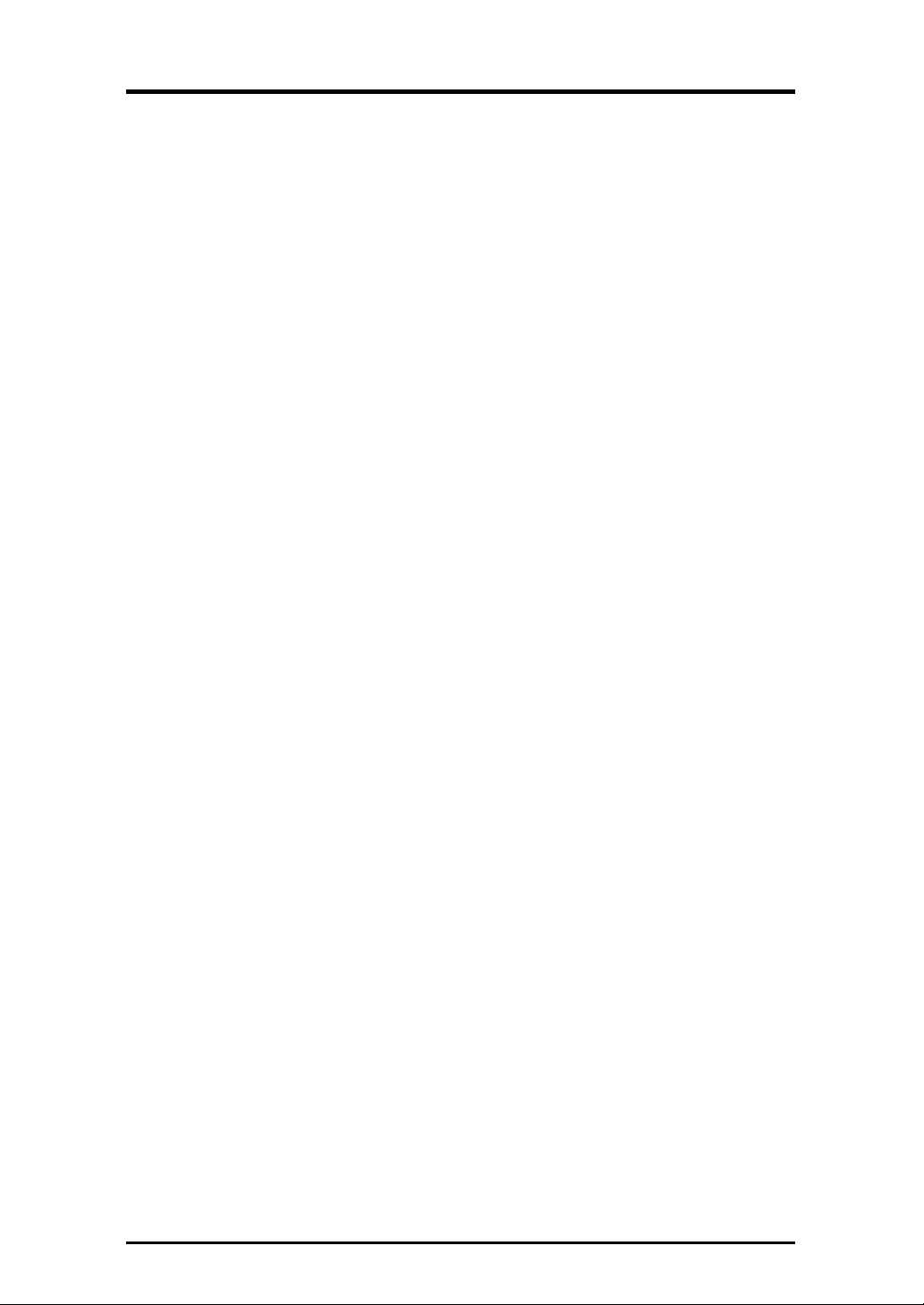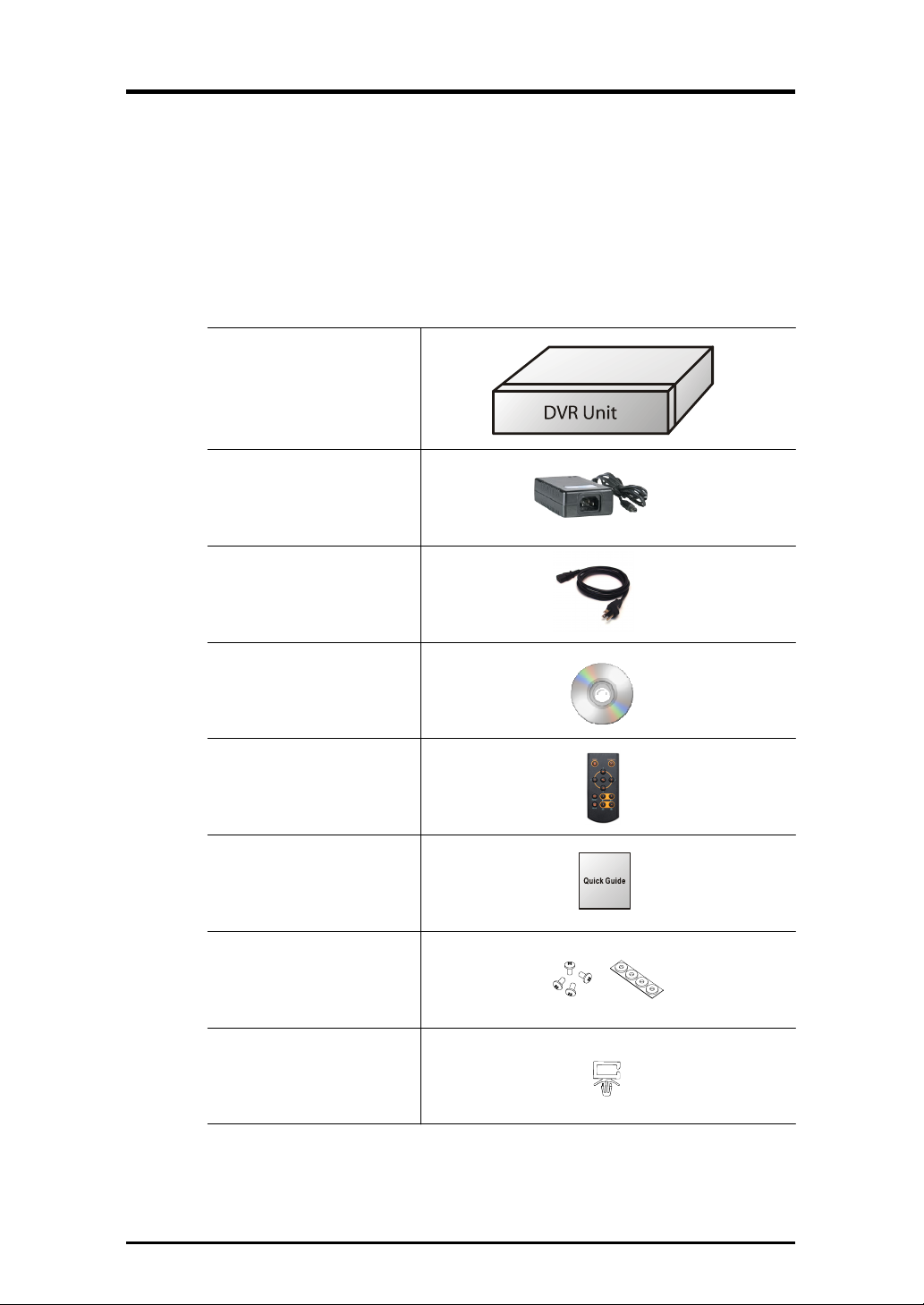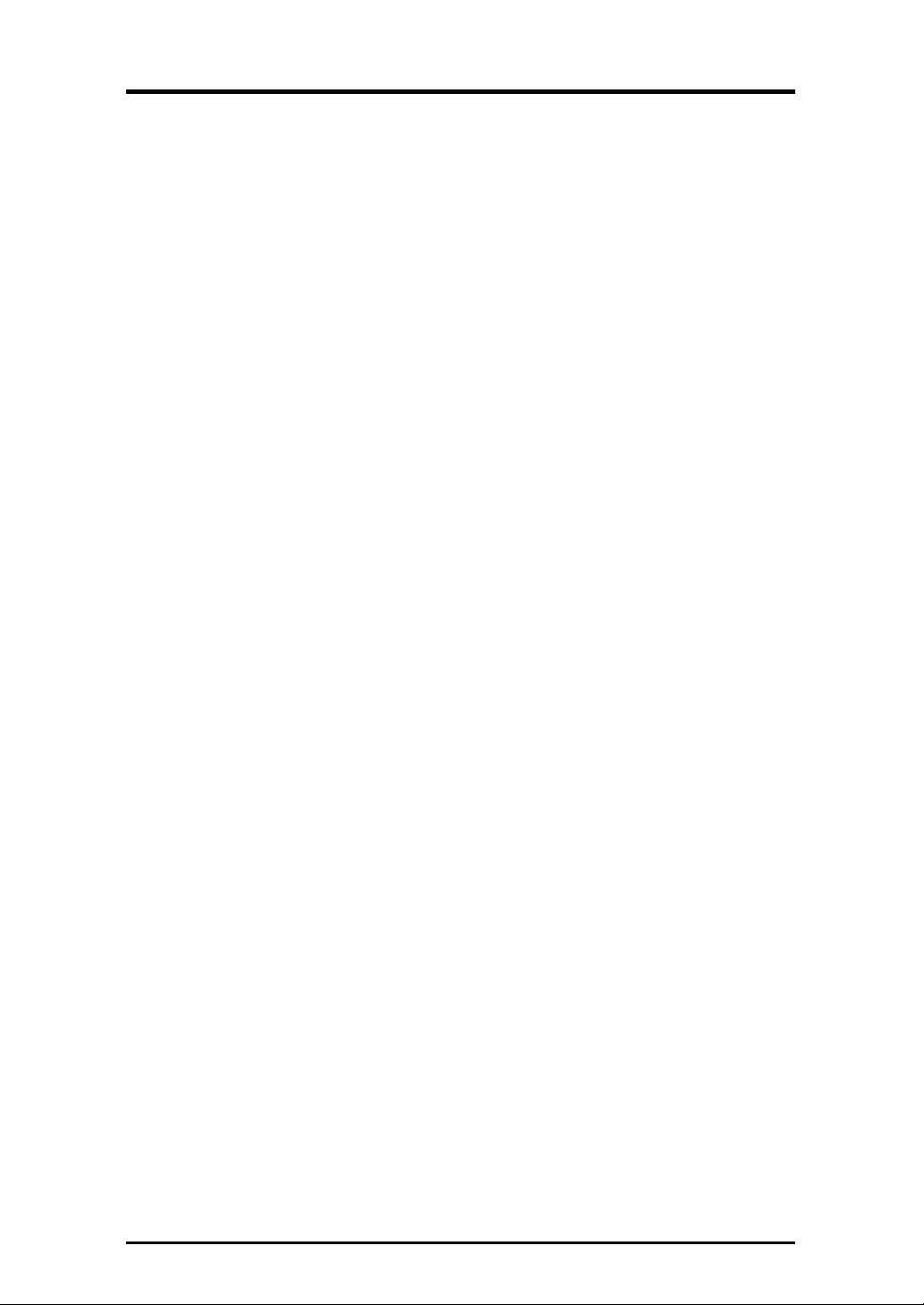9
6. Cautions
• Avoid installing the product where there are direct rays or it is hot by locating near from
heat generator. (May cause fire)
• Do not put vase, flowerpot, cup, cosmetics, drug, and anything the contain water on
product. (May cause fire or electric shock, and it may injure people by falling)
• Do not insert or drop any metal object (coin, hair pin) or flammable object (match, paper)
into air hole. (May cause fire or electric shock)
• Do not put any heavy object on it. (May injure people by being fell or destroyed.)
• Put power plug surely not to be moved. (If not, this may cause fire.)
• Unplug power plug and antenna when there are thunders and lightening. (May cause fire.)
• For cleaning the product, wipe surface with dry towel. Using chemical agent or cleaner may
change the color and unpeel paint.
• Do not put several plugs at same time. (May cause electric shock.) If there is smoke or
strange smell, stop operation. In this case, turn the power off and unplug it, and then
contact our service center. (If you keep using it, this may cause fire or electric shock.)
• Do not unplug by pulling cord. (If cord is damaged, it may cause fire or electric shock.)
• Do not plug or unplug with wet hands. (May cause electric shock.)
• Keep the power cord untwisted. (May cause fire or electric shock.)
• Use proper adapter. (Using too much electric power may cause fire or electric shock.)
• Do not install it at where exposed to rain and wind and water drop. (May cause fire, electric
shock and transformation.)
• Keep away from fire. (May cause fire.)
• Do not disassemble or remodel on your own. (May cause malfunction or electric shock.)
• Do not put next to flammable materials like flammable spray. (May cause fire.)
• Do not install it at a place with too much dirt. (May cause fire.)
• Do not install it on unstable places like shaking table and inclined place or shaking place.
(May injure users by falling down or being upside down.)
• Do not put an heavy object on power cord or avoid it from being pressed by the device.
(May cause fire or electric shock.)
• In case of using extension cord, do not use several devices at same time. (May cause fire
with abnormal heating of extension.)
• When there are dirt on power plug pin or power outlet, clean it nicely. (May cause fire.)
• Do not damage on power cord or plug, and bend or twist or pull too much, and put it
between other objects or heat. If power outlet insertion part is not tight, do not use it.
(May cause fire or electric shock.)
• Do not drop or give a shock to the product. (May injure people or cause malfunction.)
• Do not touch power adaptor or signal controller. (May cause electric shock.)
• Do not put any object too close to block cooling fan. (May cause fire.)
• In case of exchanging batteries with improper type, there might be danger of explosion.
• For used batteries, throw away separately from other garbage.
• When you take out batteries, avoid children from eating them by mistake. Keep them away
from children. (If a child ate them, contact a doctor right away.)