Eyevision EV-DMR18S User manual
Other Eyevision Intercom System manuals

Eyevision
Eyevision WF-D02S User manual

Eyevision
Eyevision EV-D298F Series User manual

Eyevision
Eyevision EV-D301 User manual

Eyevision
Eyevision Intelli Series User manual
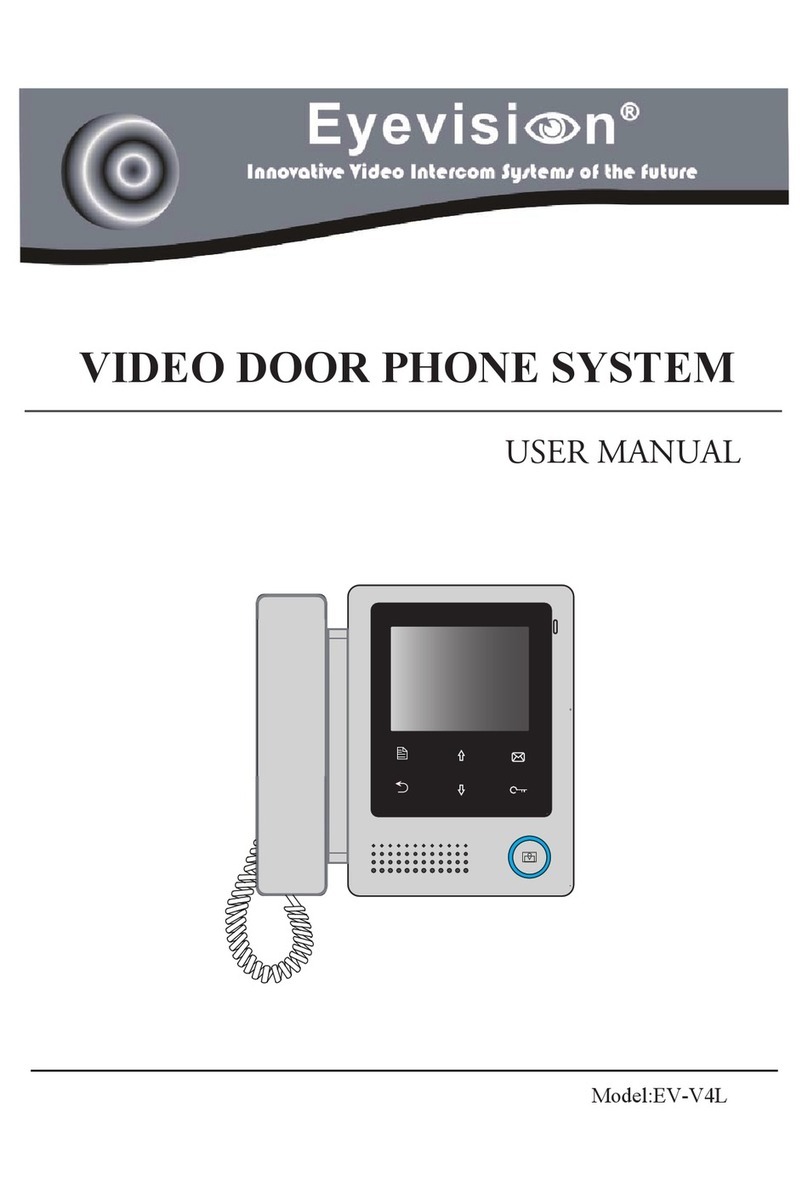
Eyevision
Eyevision EV-V4L User manual

Eyevision
Eyevision EV-IP-KP22 User manual

Eyevision
Eyevision EV-TRUWL7-KP22 User manual
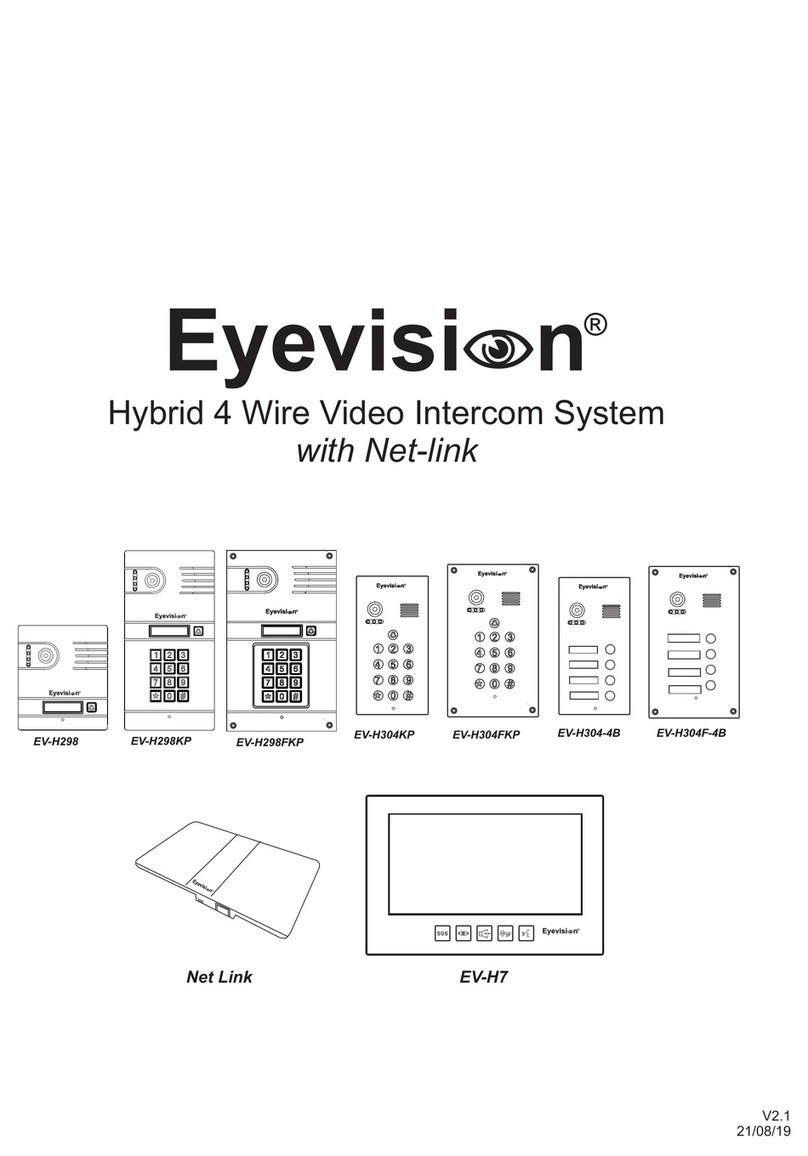
Eyevision
Eyevision EV-H298 User manual
Popular Intercom System manuals by other brands

MGL Avionics
MGL Avionics V16 manual

SSS Siedle
SSS Siedle BVI 750-0 Installation & programming

urmet domus
urmet domus AIKO 1716/1 quick start guide

urmet domus
urmet domus IPerVoice 1039 Installation

Alpha Communications
Alpha Communications STR QwikBus TT33-2 Installation, programming, and user's manual

Monacor
Monacor ICM-20H instruction manual





















