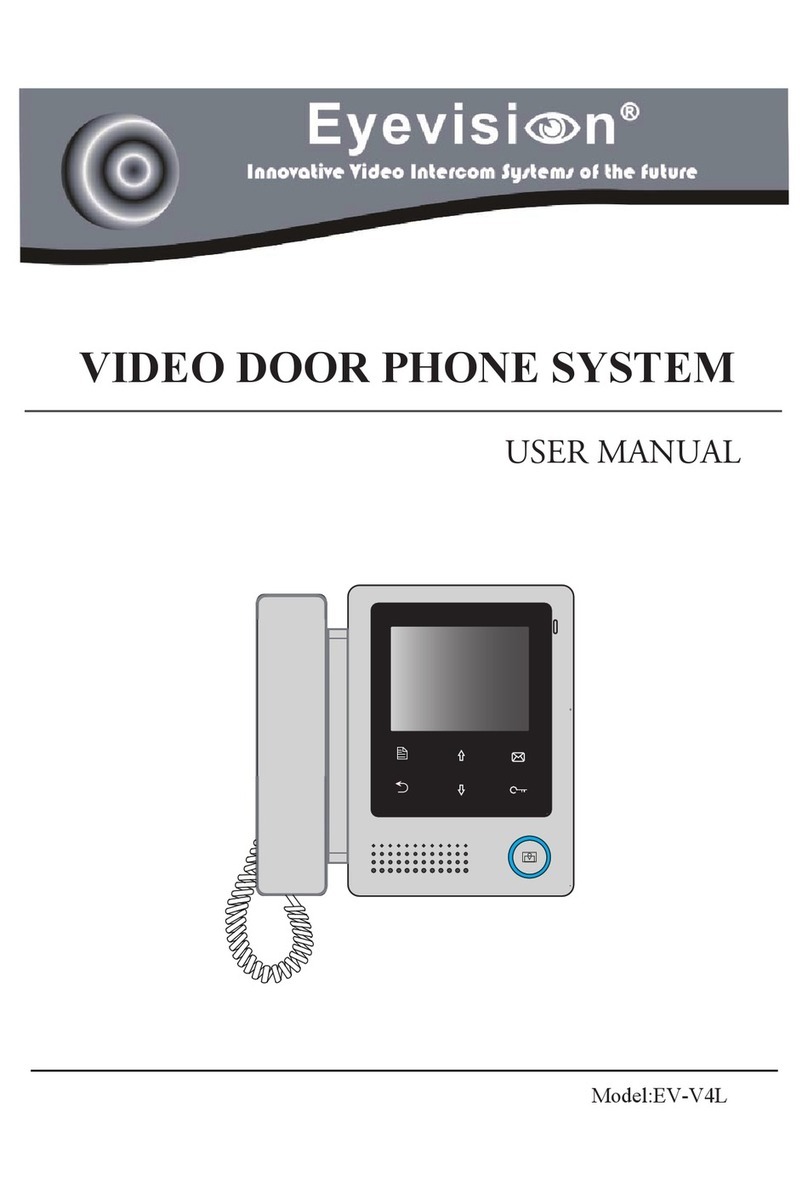Due to our constant developments, your purchased model functions may vary slightly to the instruction manual provided.
We always endeavor to try to update our manuals regularly in accordance with the level of new development.
Connect this unit ONLY to other compatible units, Do not connect it to any other type of alarm or auxiliary device.
Connecting anything else to this unit may damage it or prevent it from operating correctly.
Do not place the power cords from the AC/DC adapters, camera or monitor where they can be pinched or cut.
Keep cords away from children’s, pets and routine household traffic.
Do not place heavy objects on power cords or cover cords with rugs or carpet.
When the system is not in use, please unplug the AC/DC adapters from the wall outlet.
Slots or openings in the back of the monitor are provided for ventilation and to ensure reliable operation of the video monitor or equipment and to protect it from overheating.
These openings must not be blocked or covered.
The monitor should never be placed near a heater and should not be placed in a built in installation such as a bookcase unless proper ventilation is provided.
All parts of the system should be protected from shocks and vibrations.
For cleaning the Lens & Screen please do the cleaning with a soft cotton cloth, do not use organic or chemical impregnate cloths. If necessary please use a damp soft cloth to clean
dust.
Image distortion may occur if the video door phone is mounted too close to magnetic field e. g. Microwaves, TV, computer etc.
Please keep the video door monitor away from wet areas, high temperature, dust, caustic and oxidation gas in order to avoid any unpredictable damage.
Every installation may vary slightly according to the user’s requirements. The recommended height for installing the monitor and the door station should be decided by the end user
based on their requirements.
The monitor’s height should be chosen according to the users height. A good rule to follow is that the center of the monitor screen should be around nose height.
The door station camera lens should also be around nose height.
1- Carefully choose and decide on a location to install the monitor, and then make a hole in the wall so the cable can come through the hole.
2- Fix the monitor’s bracket on the wall with screws please see mounting and installation.
3- Carefully choose and decide on a location to install the outdoor door station and then make a hole in the wall according to the door station’s instructions.
4- Lay the cable for connecting the monitor to the door station then feed the cable through.
5- Connect one end of the 4-core cable to the monitors; be sure to connect the correct colours. If you are not sure then purchase the ready made shielded cables with pre terminated
end plugs and simply plug in.
6- Plug in the power cable to the back of the monitor and into the back of the door station.
7- Slip the monitor onto the installed wall bracket.
8- Connect the other end of the cable to the door station and be sure to connect the correct colours the correct terminals or purchase the ready made cable.
9- Fix the door station on the wall.
10- Plug in the power supplies into a power point.
11- Allow 30 seconds for the power to settle.
12- Now the video intercom system can be used.
13- Please see operating instructions.
Precautions
Installation Hints
Page 1