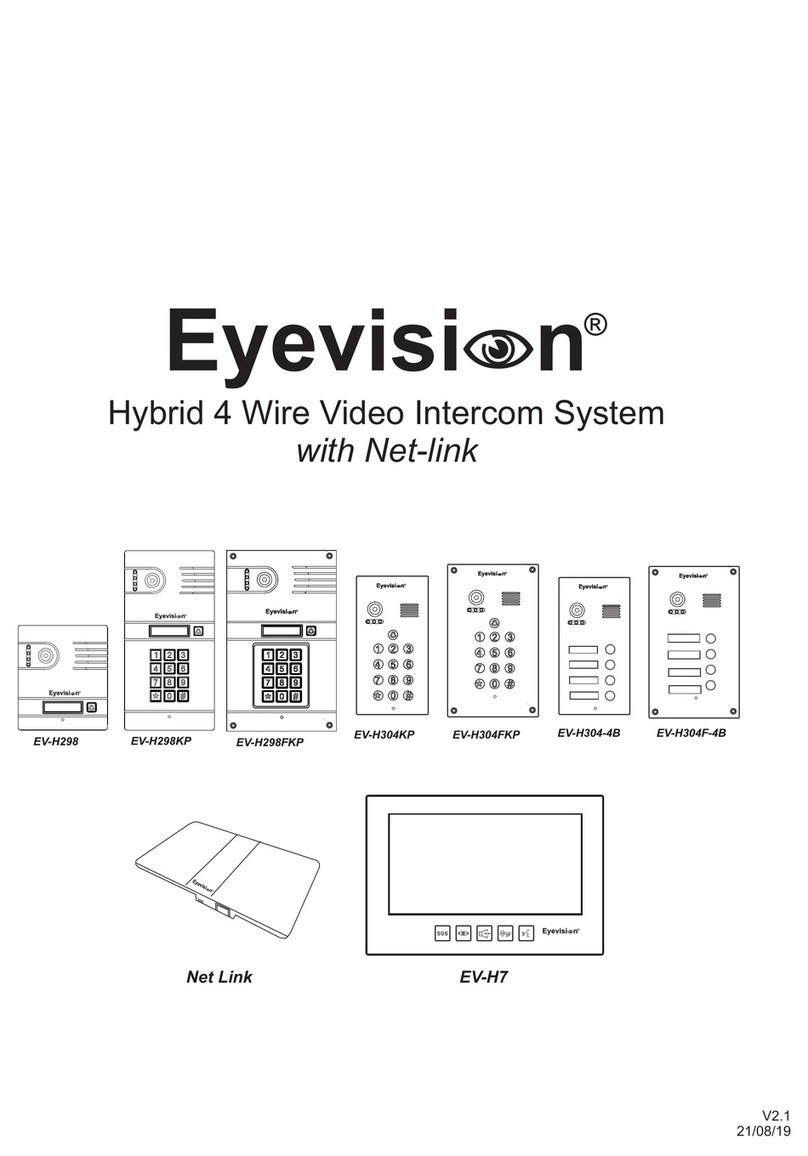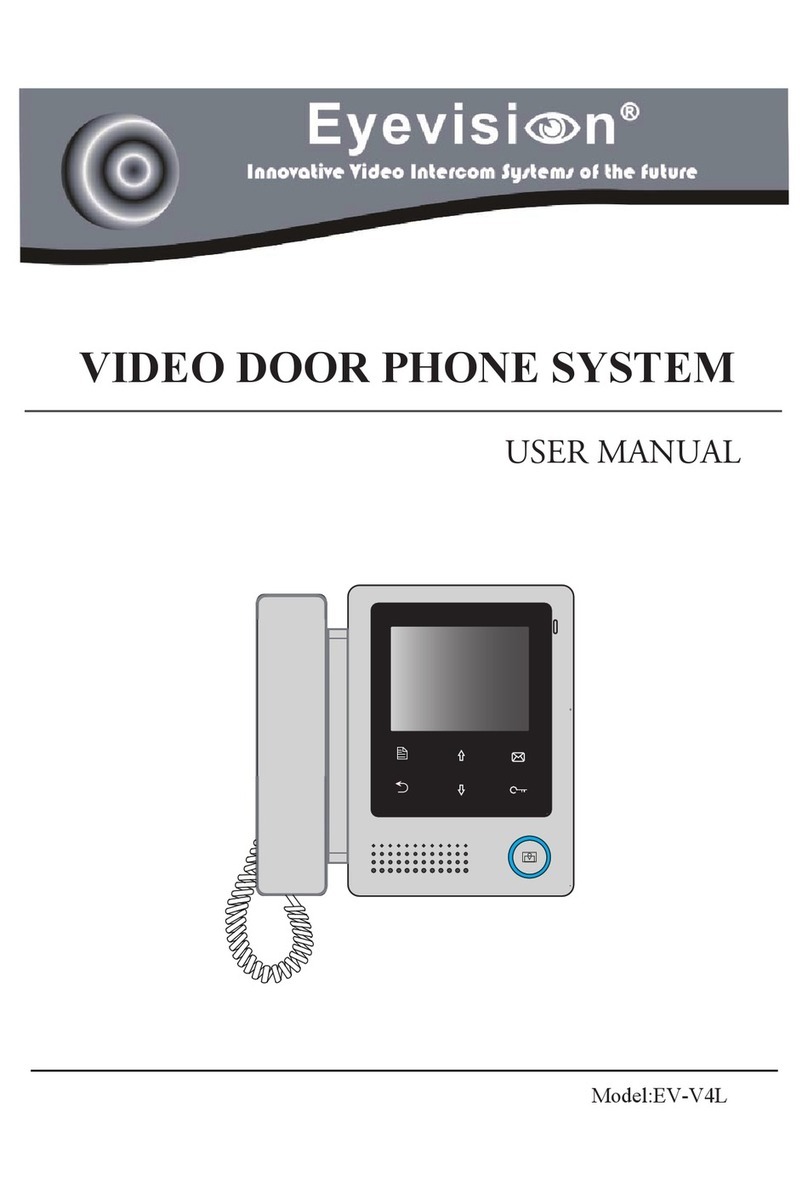ŸDue to our constant developments, your purchased model functions may vary slightly to the instruction manual provided.
ŸWe always endeavor to try to update our manuals regularly in accordance with the level of new development.
ŸConnect this unit ONLY to other compatible units specified within this manual,
ŸConnecting anything else to this unit may damage it or prevent it from operating correctly.
ŸDo not place the power cords from the AC/DC adapters, camera or monitor where they can be pinched or cut.
ŸKeep cords away from children’s, pets and routine household traffic.
ŸDo not place heavy objects on power cords or cover cords with rugs or carpet.
ŸWhen the system is not in use, please unplug the AC/DC adapters from the wall outlet.
ŸSlots or openings in the back of the monitor are provided for ventilation and to ensure reliable operation of the video monitor or
equipment and to protect it from overheating.
ŸThese openings must not be blocked or covered.
ŸThe monitor should never be placed near a heater and should not be placed in a built in installation such as a bookcase unless proper
ventilation is provided.
ŸAll parts of the system should be protected from shocks and vibrations.
ŸFor cleaning the Lens & Screen please do the cleaning with a soft cotton cloth, do not use organic or chemical impregnate cloths. If
necessary please use a damp soft cloth to clean dust.
ŸImage distortion may occur if the video door phone is mounted too close to magnetic field e. g. Microwaves, TV, computer etc.
ŸPlease keep the indoor monitor away from wet areas, high temperature, dust, caustic and oxidation gas in order to avoid any
unpredictable damage.
Precautions
Quick Reference Diagram for Simple Installations
Table of Contents
This Page
Precautions
Quick Reference Diagram for simple installations
Page 1
Indoor Monitor overview, installation and specifications
Outdoor Unit overview, installation and specifications
Page 2
Cabling types and maximum lengths
Power Adapter
Page 3
Cabling Topology
Page 4
Wiring Overview
Page 5
KP 21 wiring, LED indicator, exit button electric striker and gate automation
connection
Page 6
DS 21 wiring, LED indicator, electric striker and gate automation
connection
Page 7
Common lock output (direct from monitors)
CCTV Integration
Alarm Sensor Integration
DVR Integration
Page 8
Keypad Programming
Page 9
Keypad Programming cont.
Page 10
Keypad Programming cont.
Indoor Monitor Touch Button Overview
Page 11
Using the indoor monitor (general use)
Page 12
Indoor Monitor Typical Configurations
Page 13
Indoor Monitor Typical Configurations cont.
Page 14
Surveillance and Alarm Settings
Page 15
Multimedia
Page 16
Multimedia cont.
Page 17
Tuya APP and Configuration
Page 18
Tuya APP and Configuration cont.
Page 19
Tuya APP and Configuration cont.
Automatic Gate OR Electric Striker
See Pages 5 & 6
Power Adapter for
KP 21 Model Only
RED=VCC
CHIME