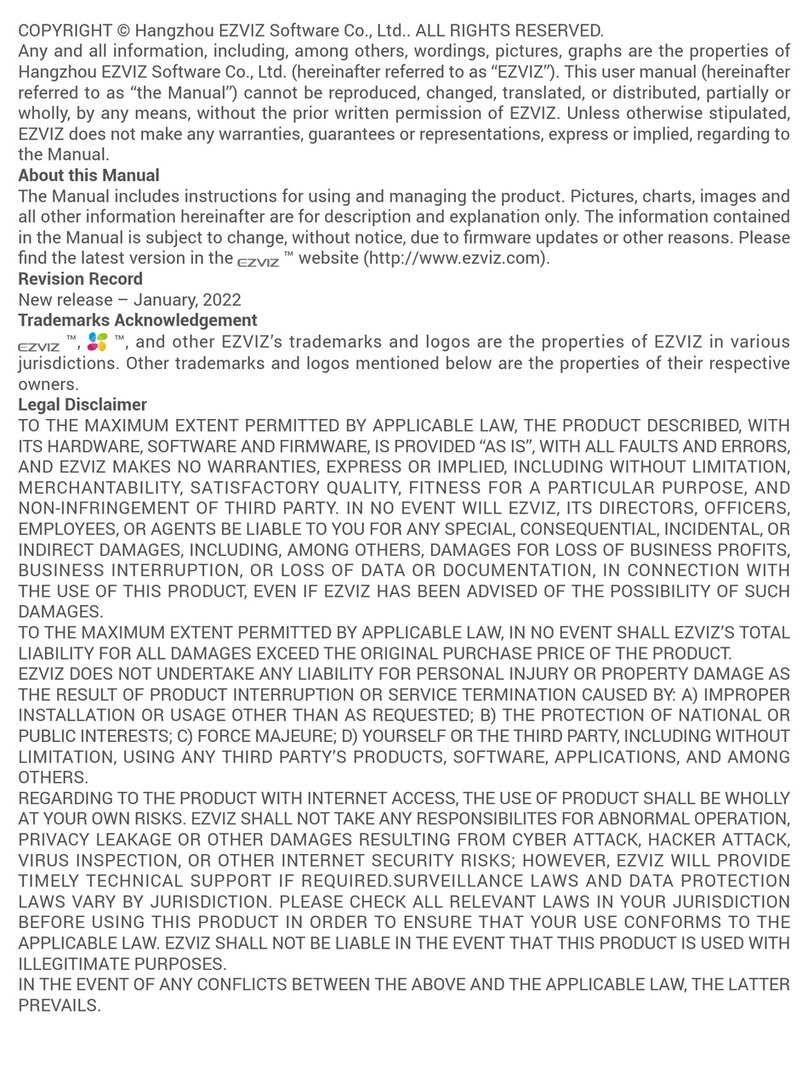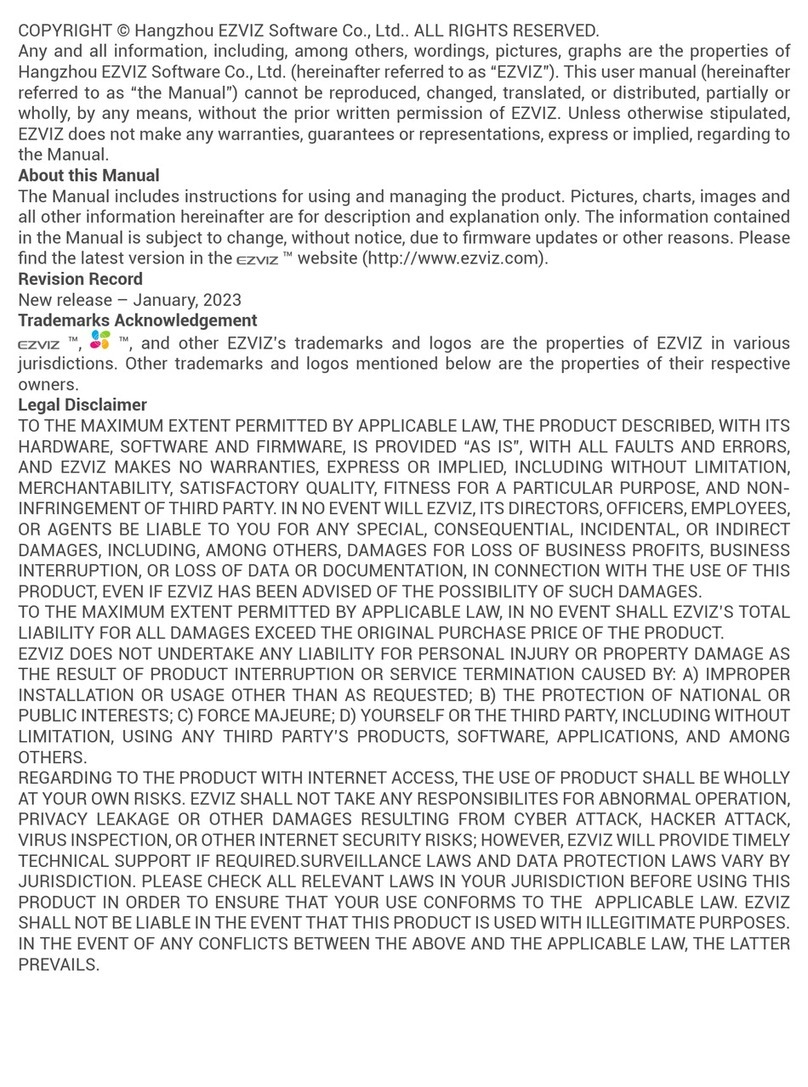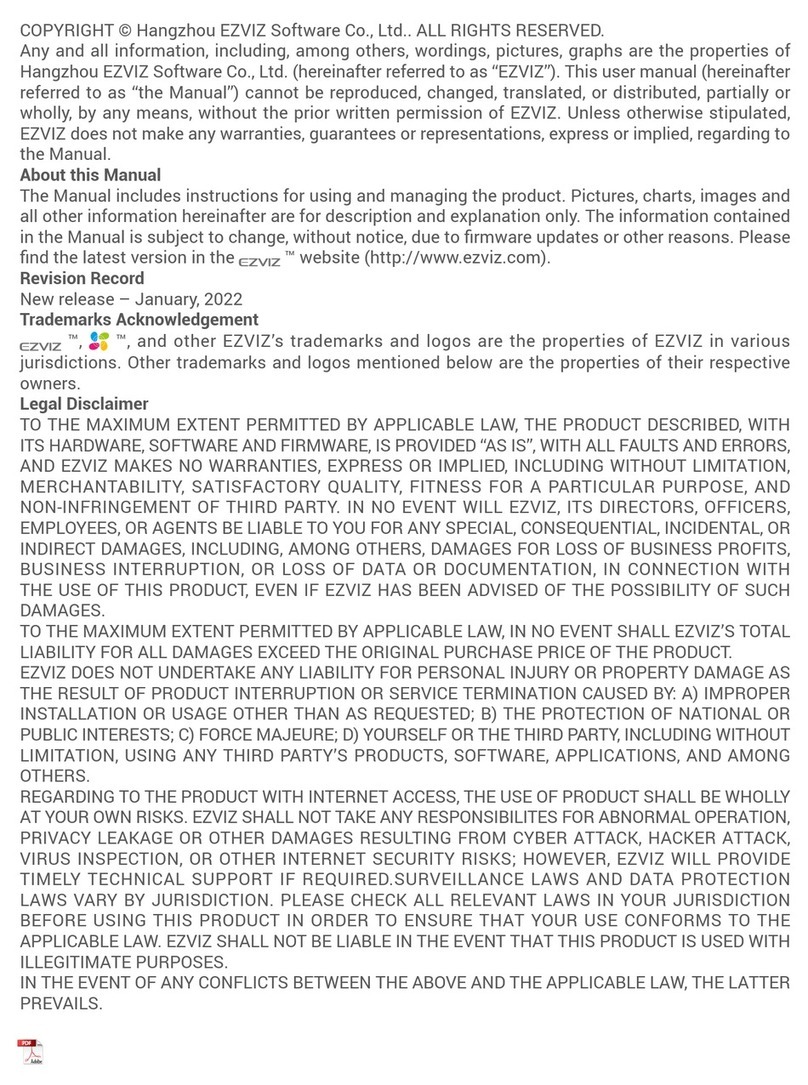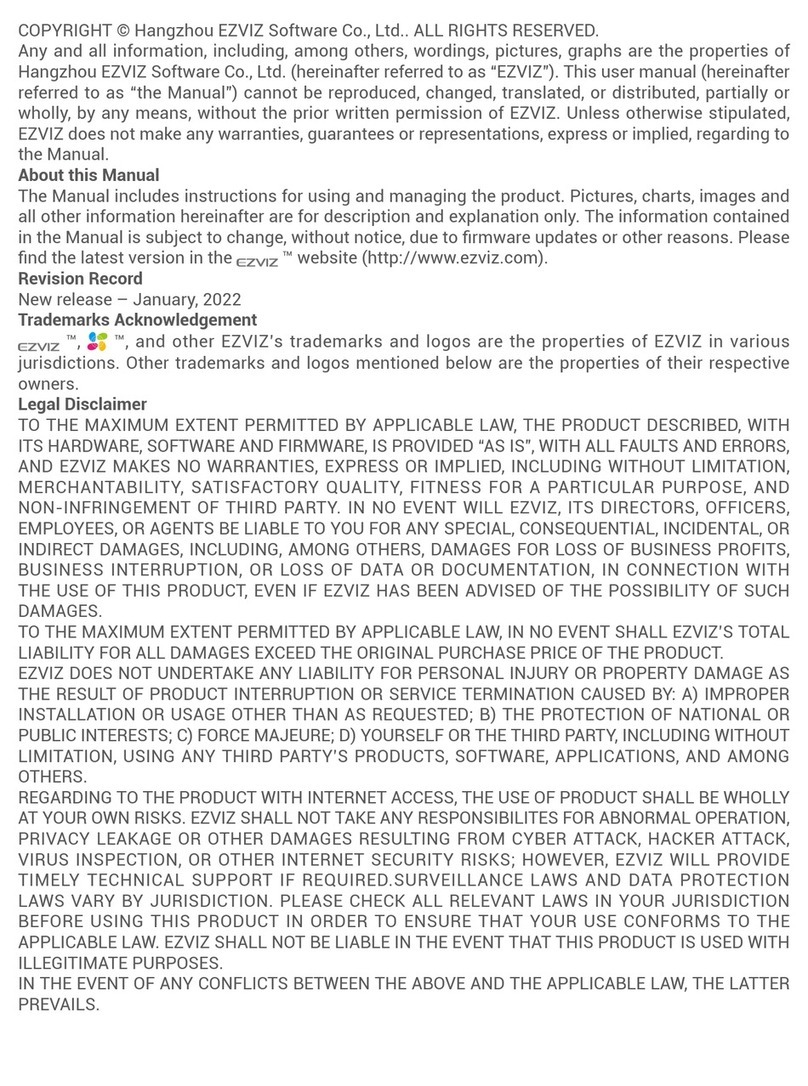9
1 After entering the menu, press 11# to add
ngerprint.
2 Touch ngerprint reader. Then touch again
after voice prompt and repeat the operation for
5 times to conrm. The ngerprint number will
ash on the keypad when complete.
Fingerprint Collection
When collecting ngerprint, please adjust your nger to maximize the ngerprint contact surface as shown
below, which helps to improve ngerprint verication success rate.
Add Password
• Please remember your password number well in case you want to delete the password in the
future.
• Password which has been added cannot be added again.
1 After entering the menu, press 12# to add
password.
2 Enter password (6 to 10 digits) and press #. Then
enter password and press # again to conrm.
The password number will ash on the keypad
when complete.
Add Card
• Please remember your card number well in case you want to delete the card in the future.
• Card which has been added cannot be added again.
1 After entering the menu, press 13# to add
card.
2 Swipe card. The card number will ash on the
keypad when complete.