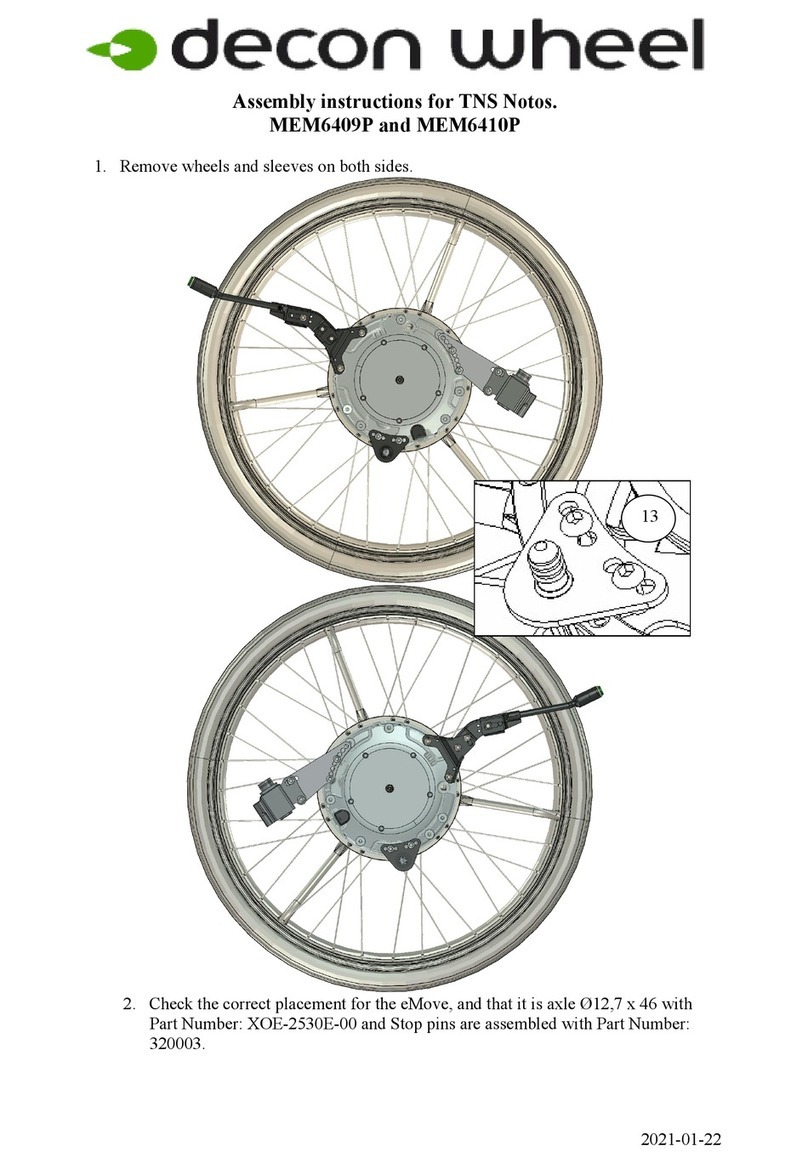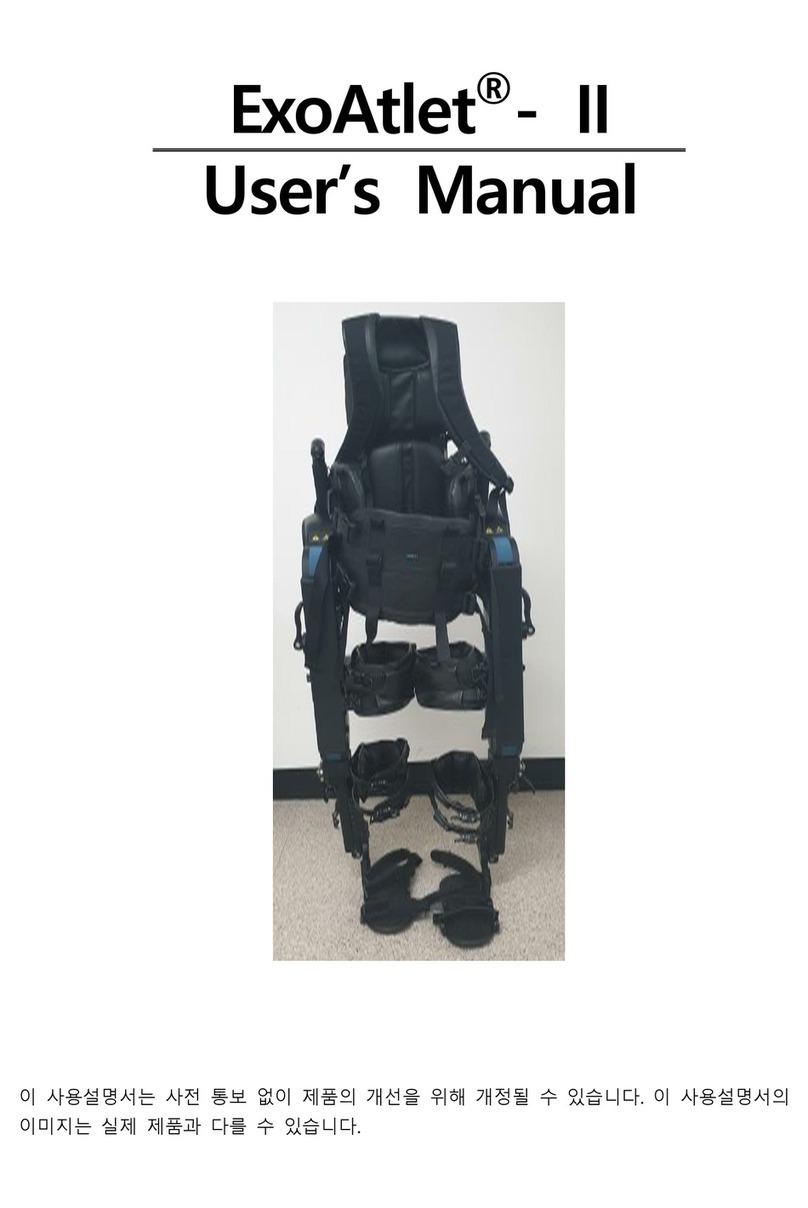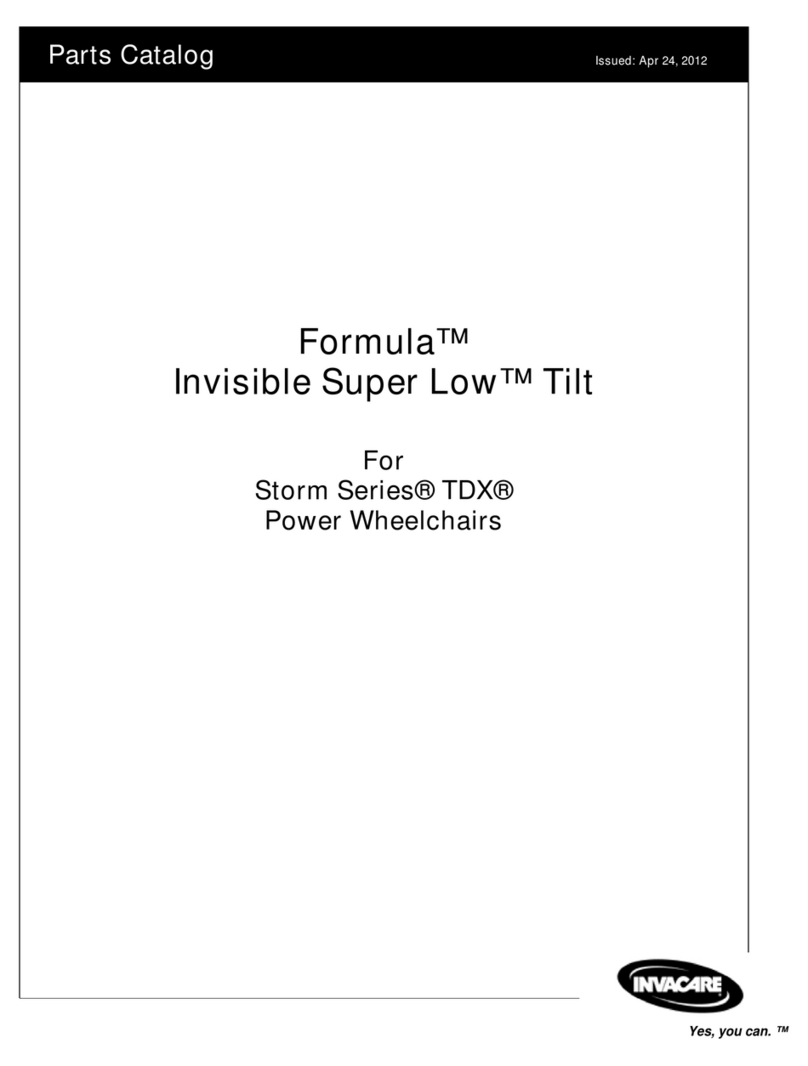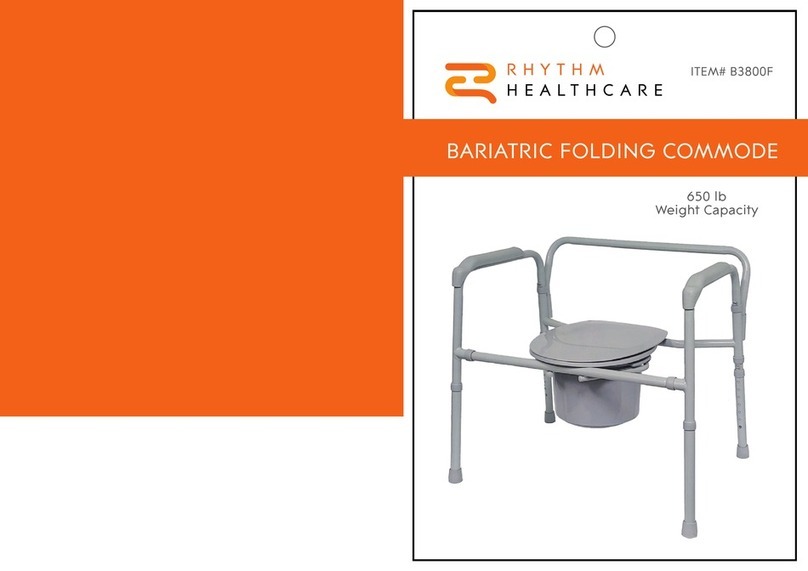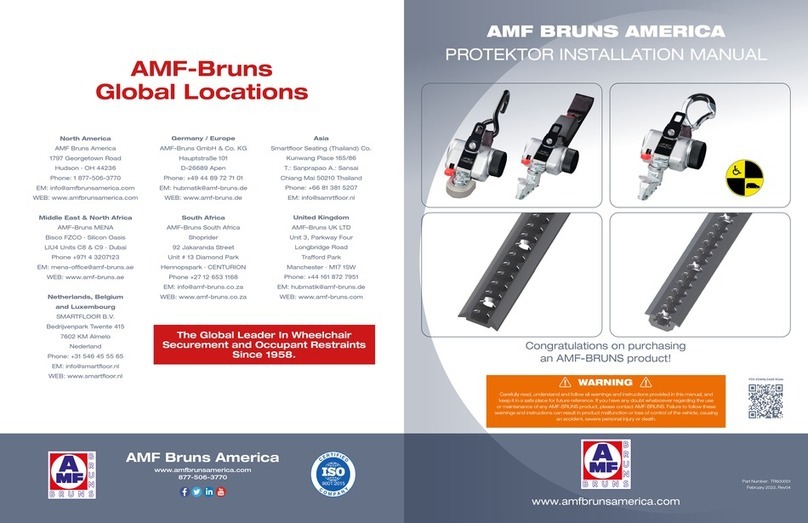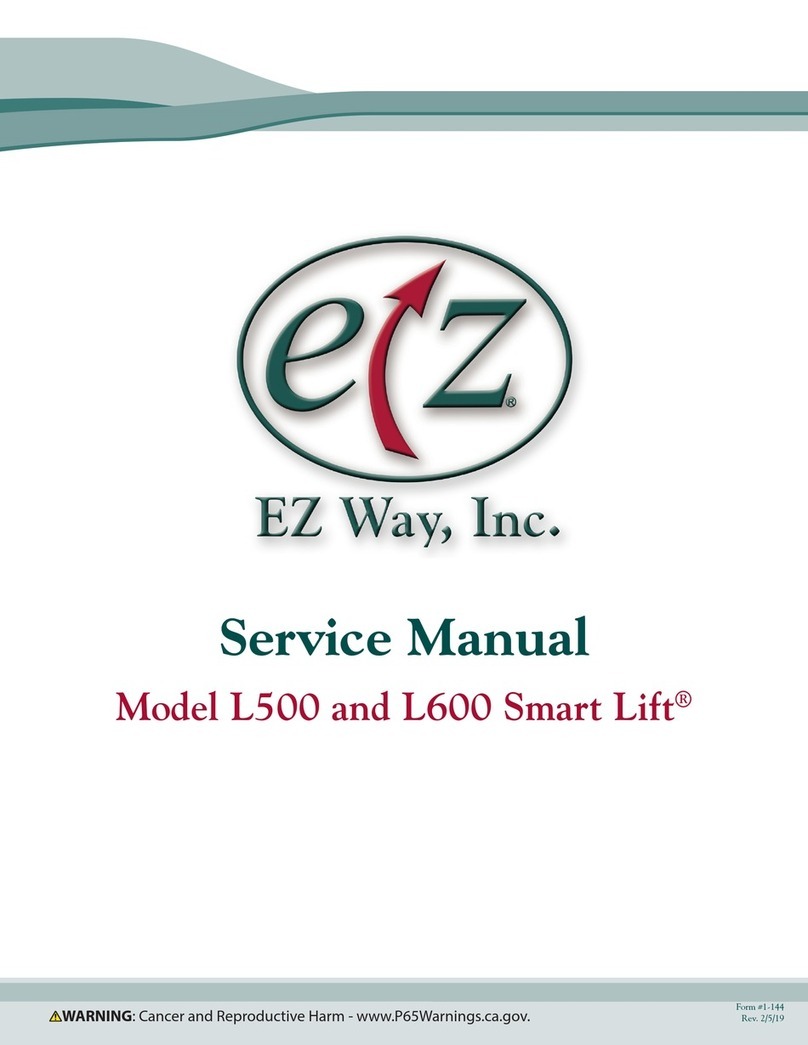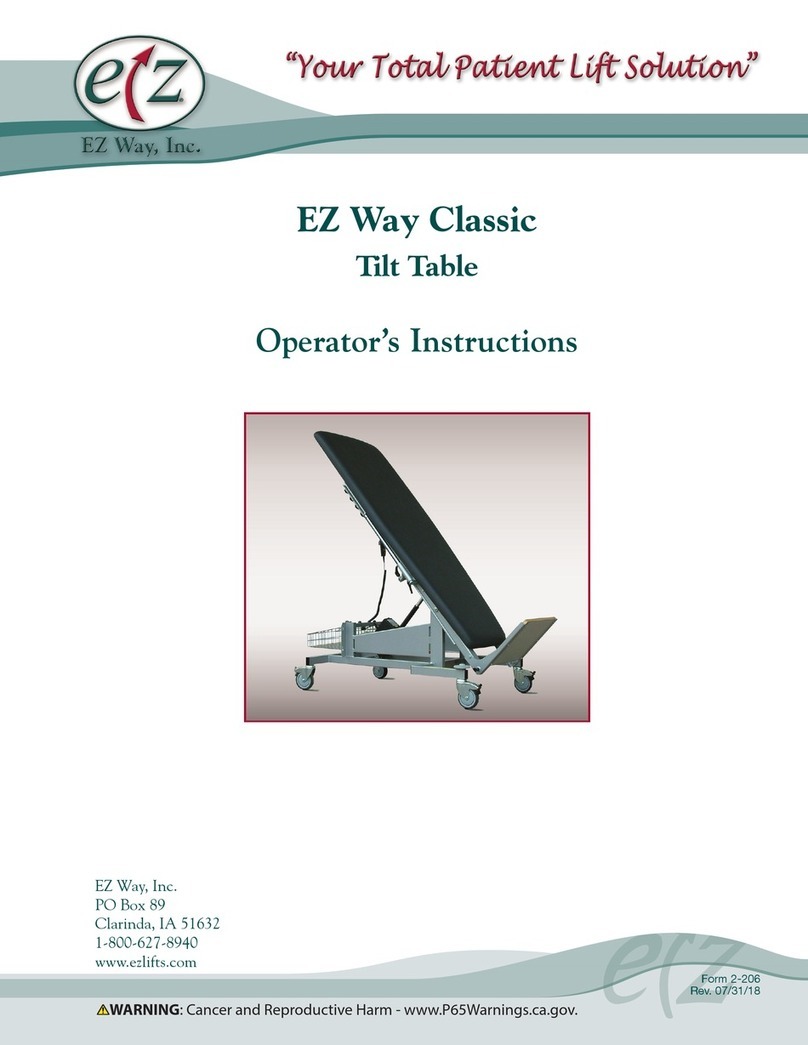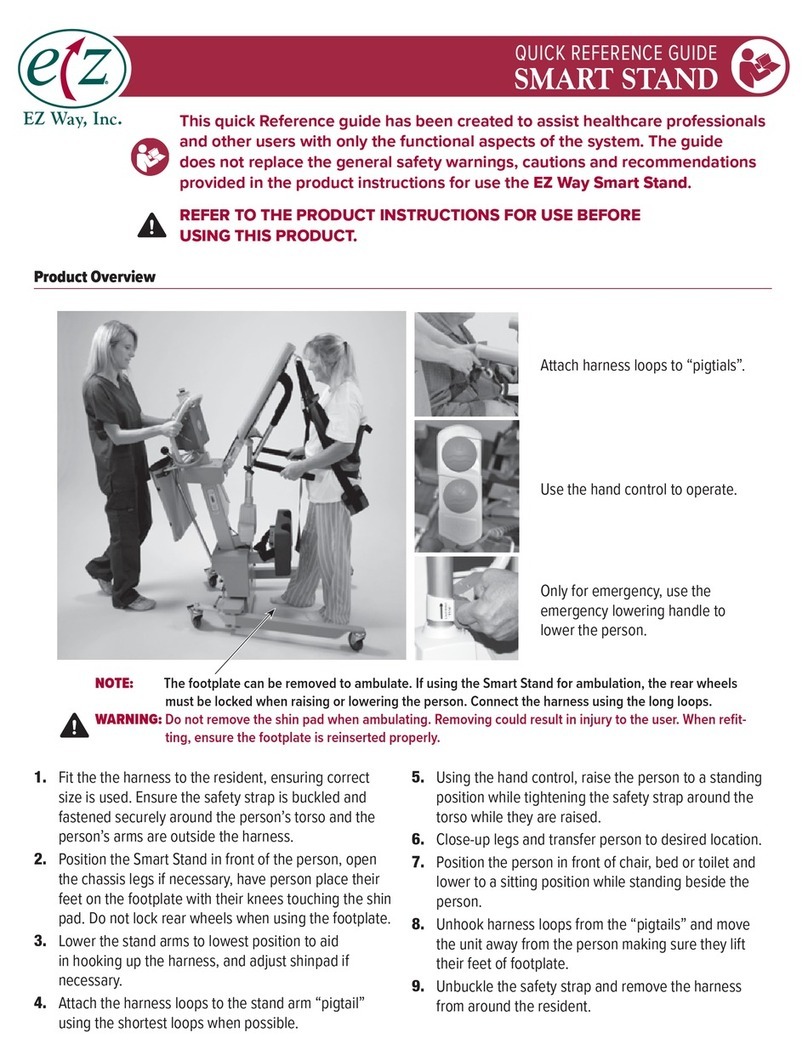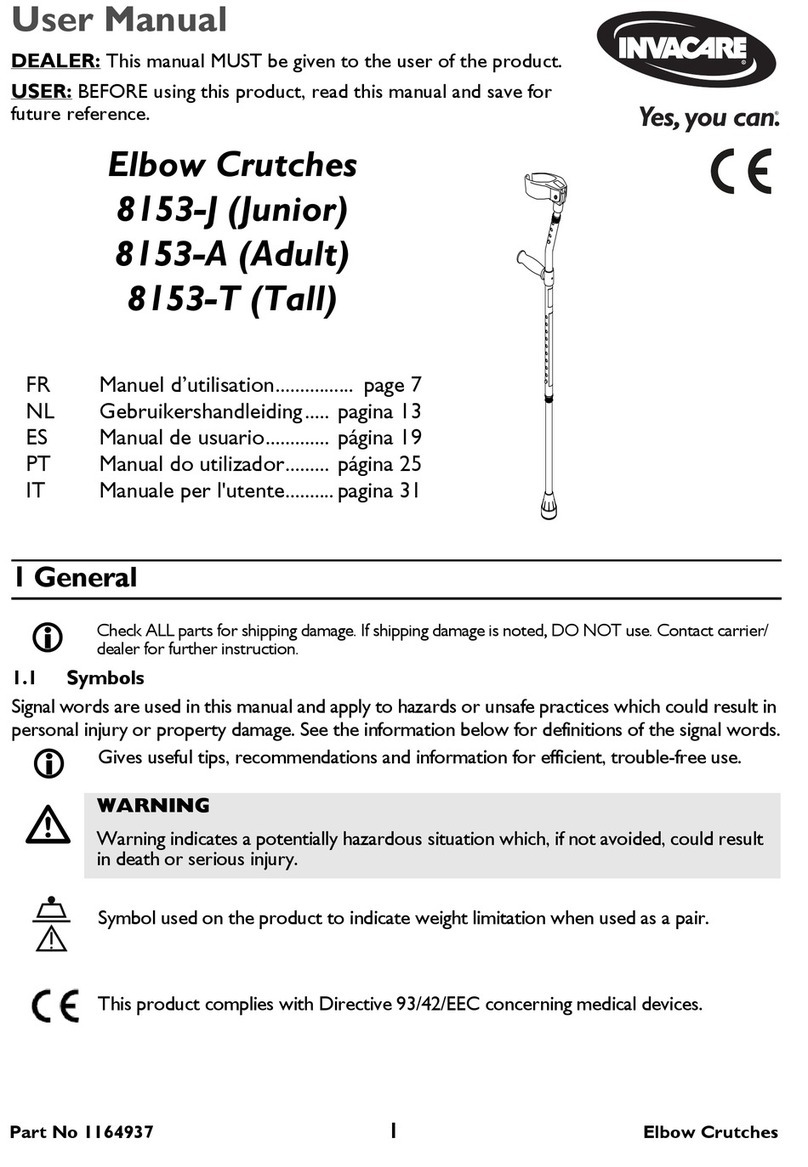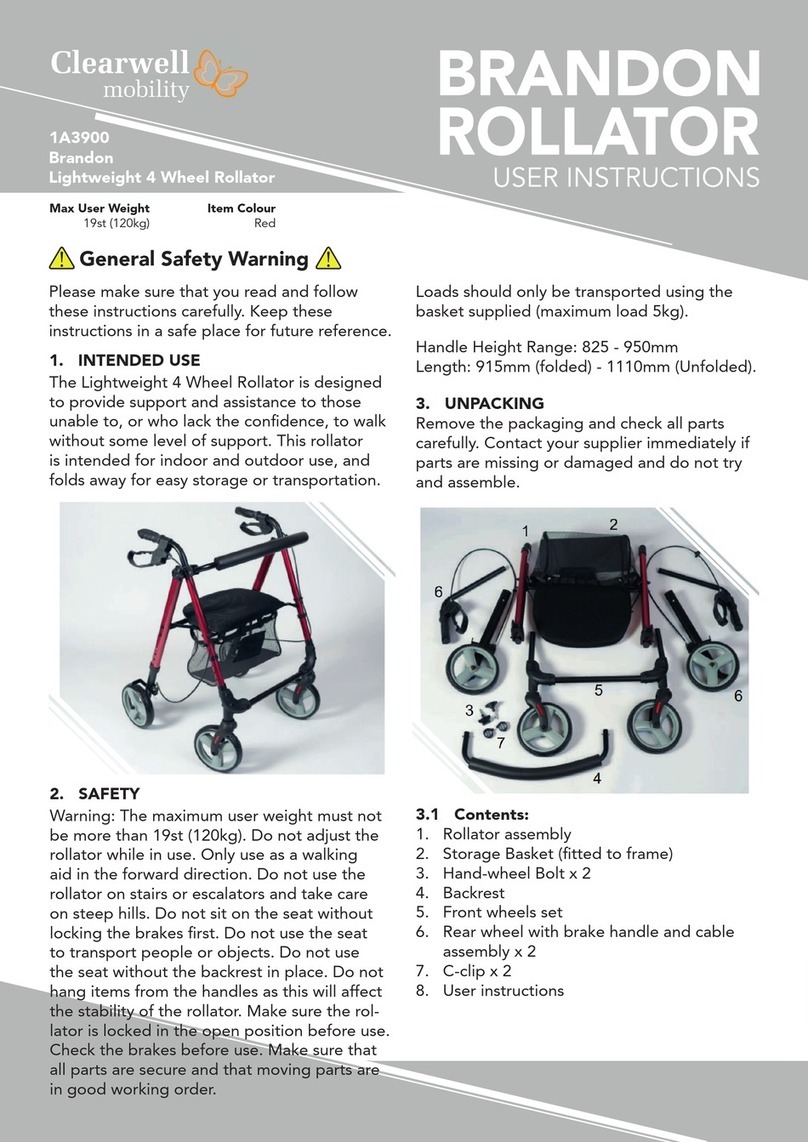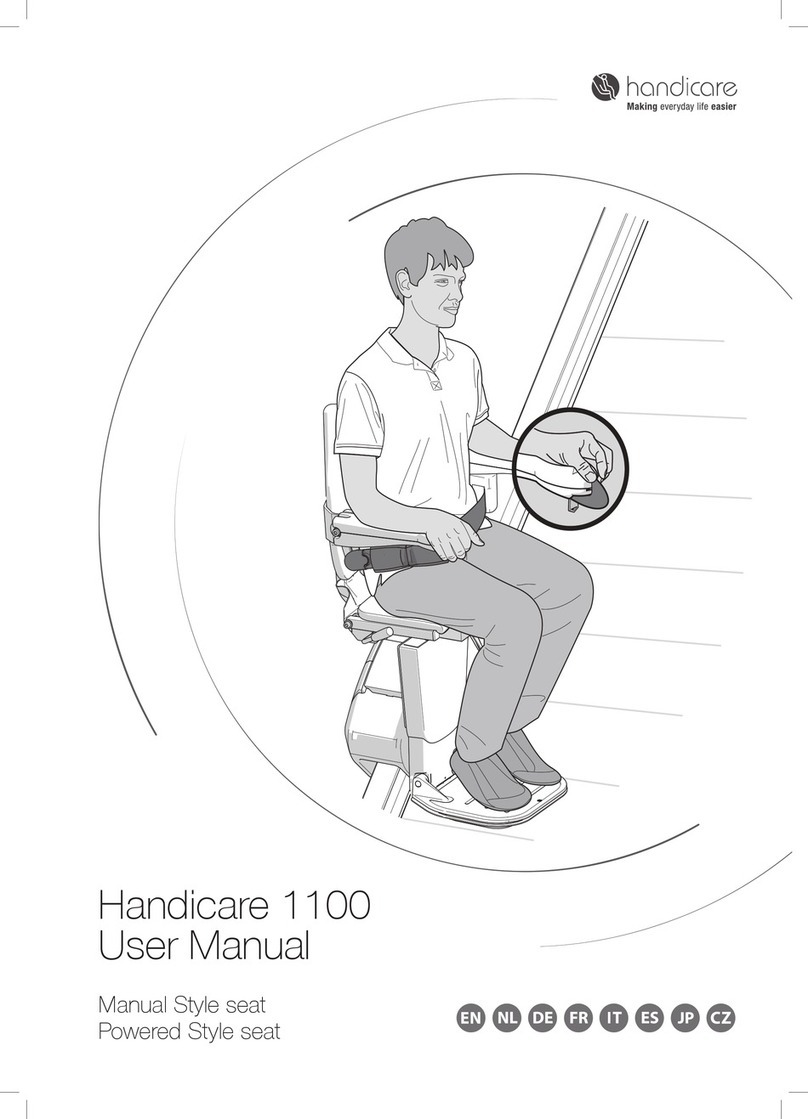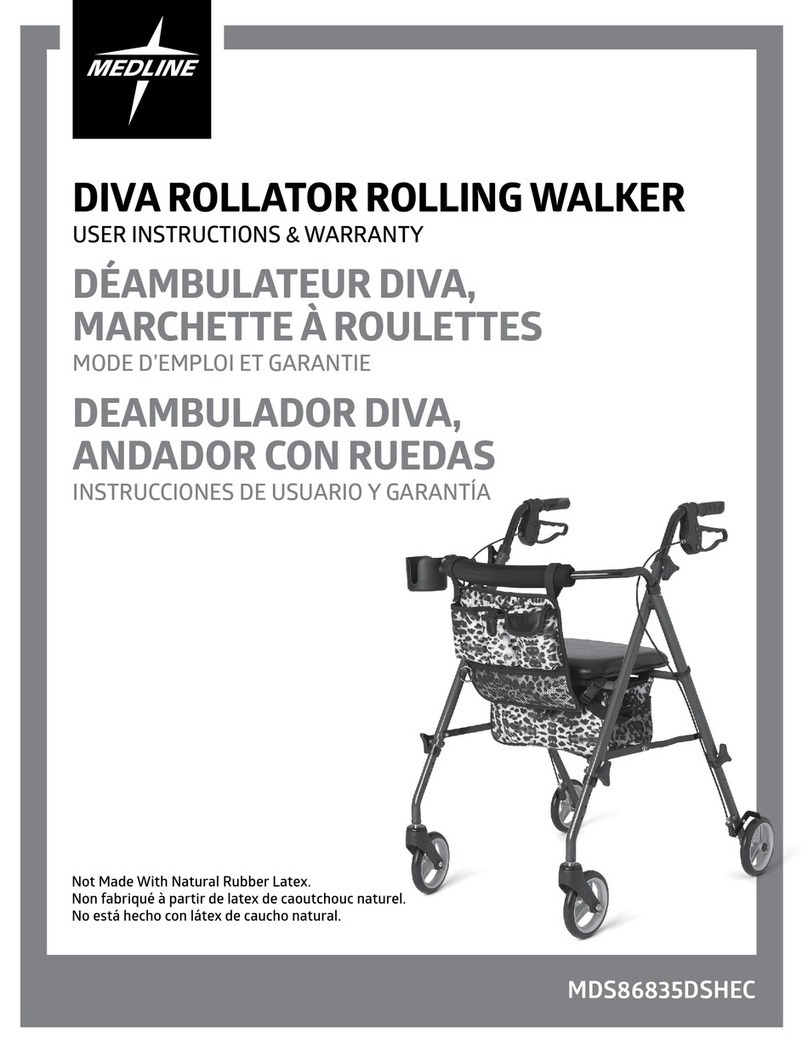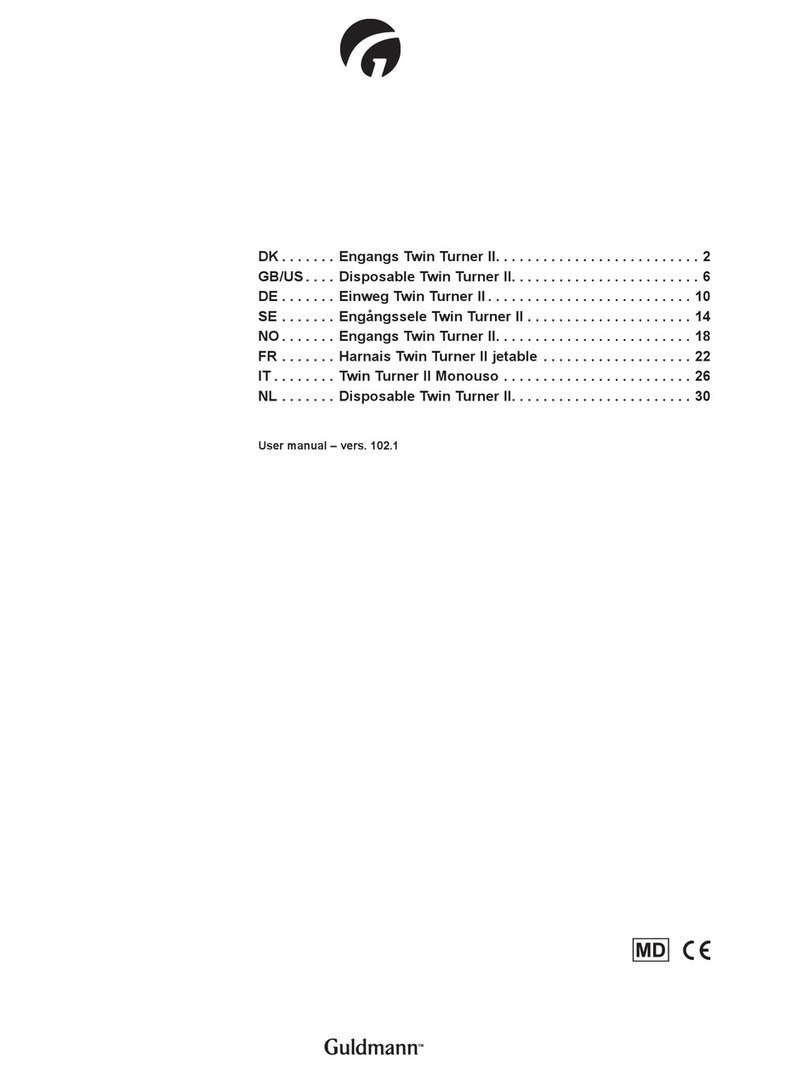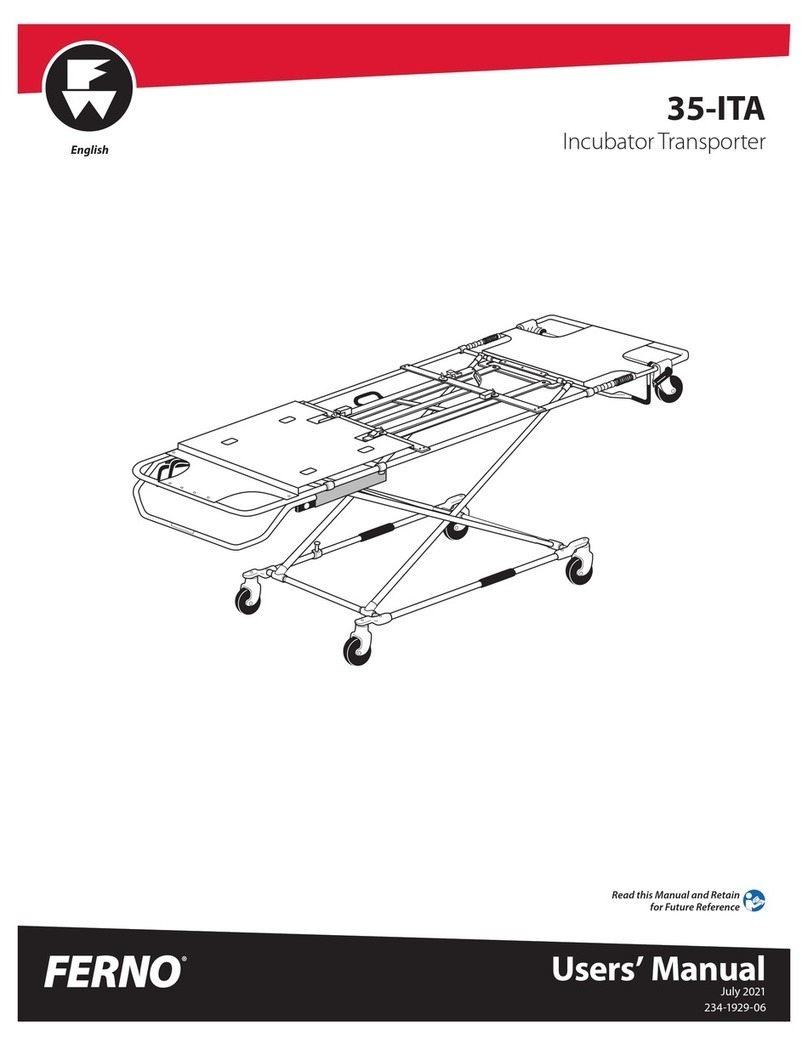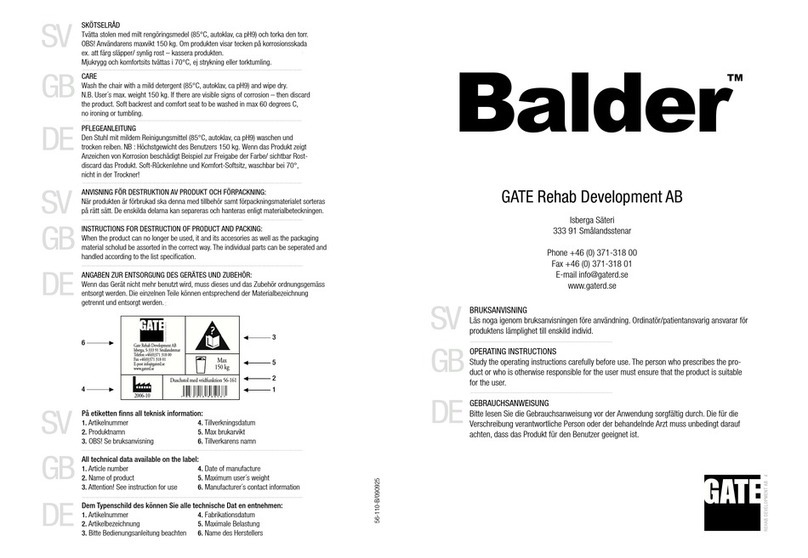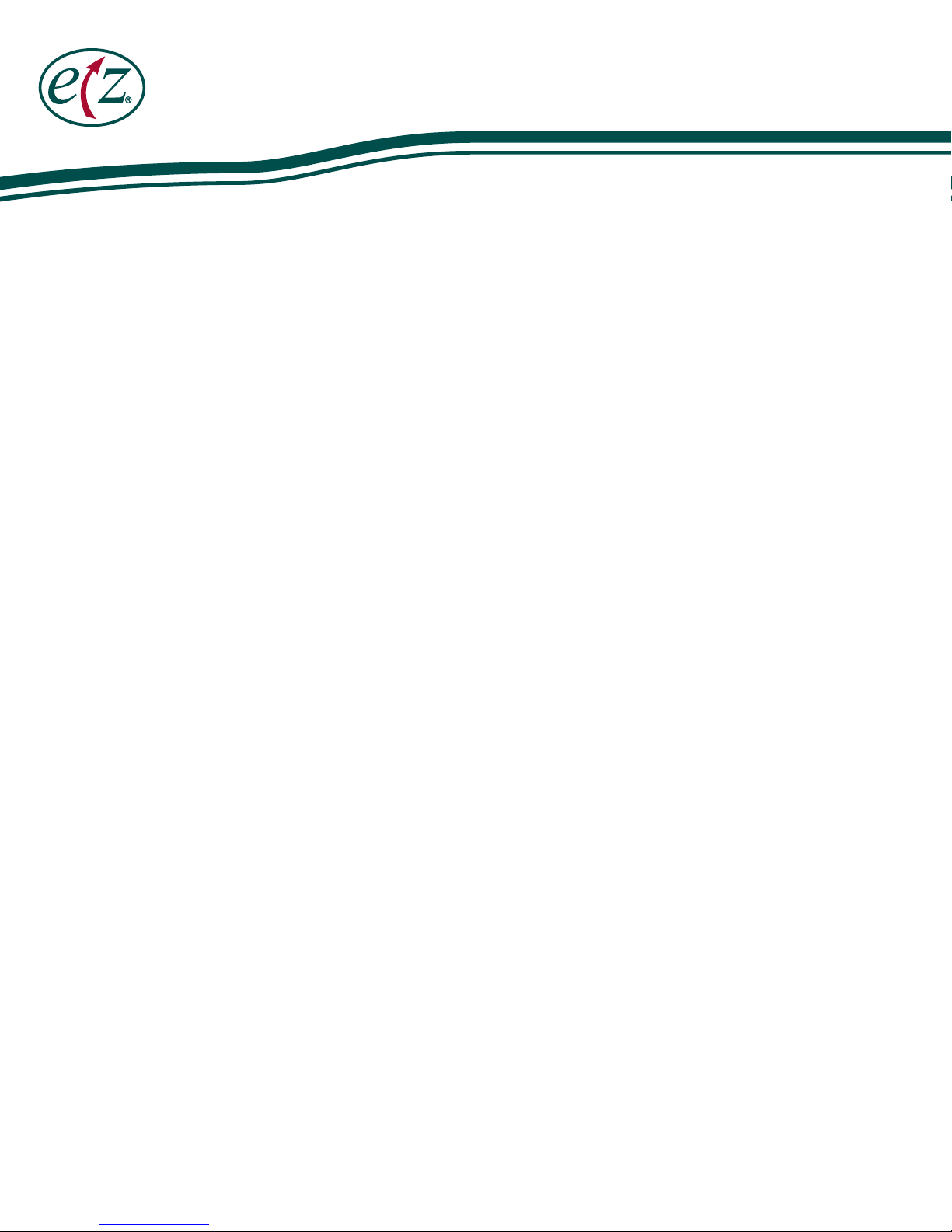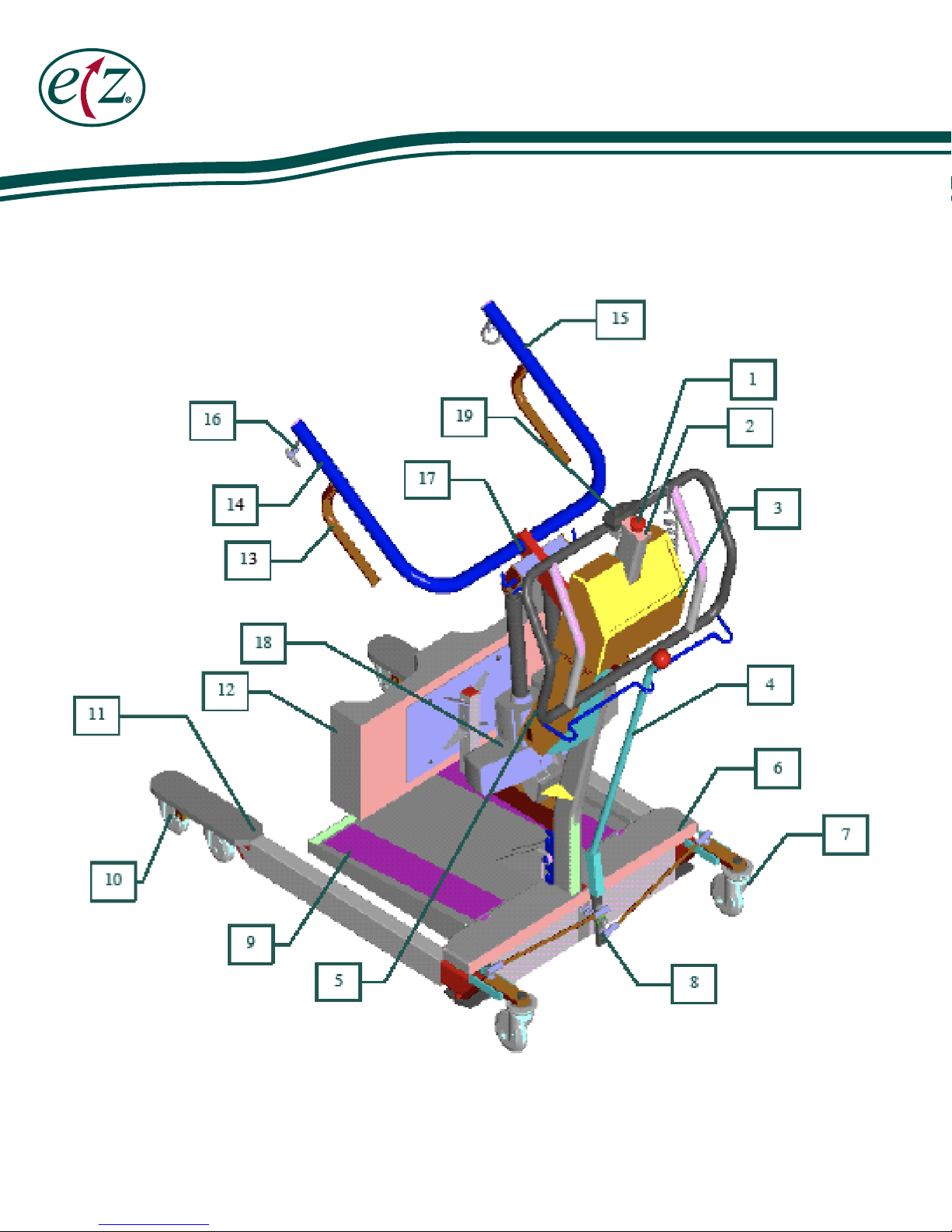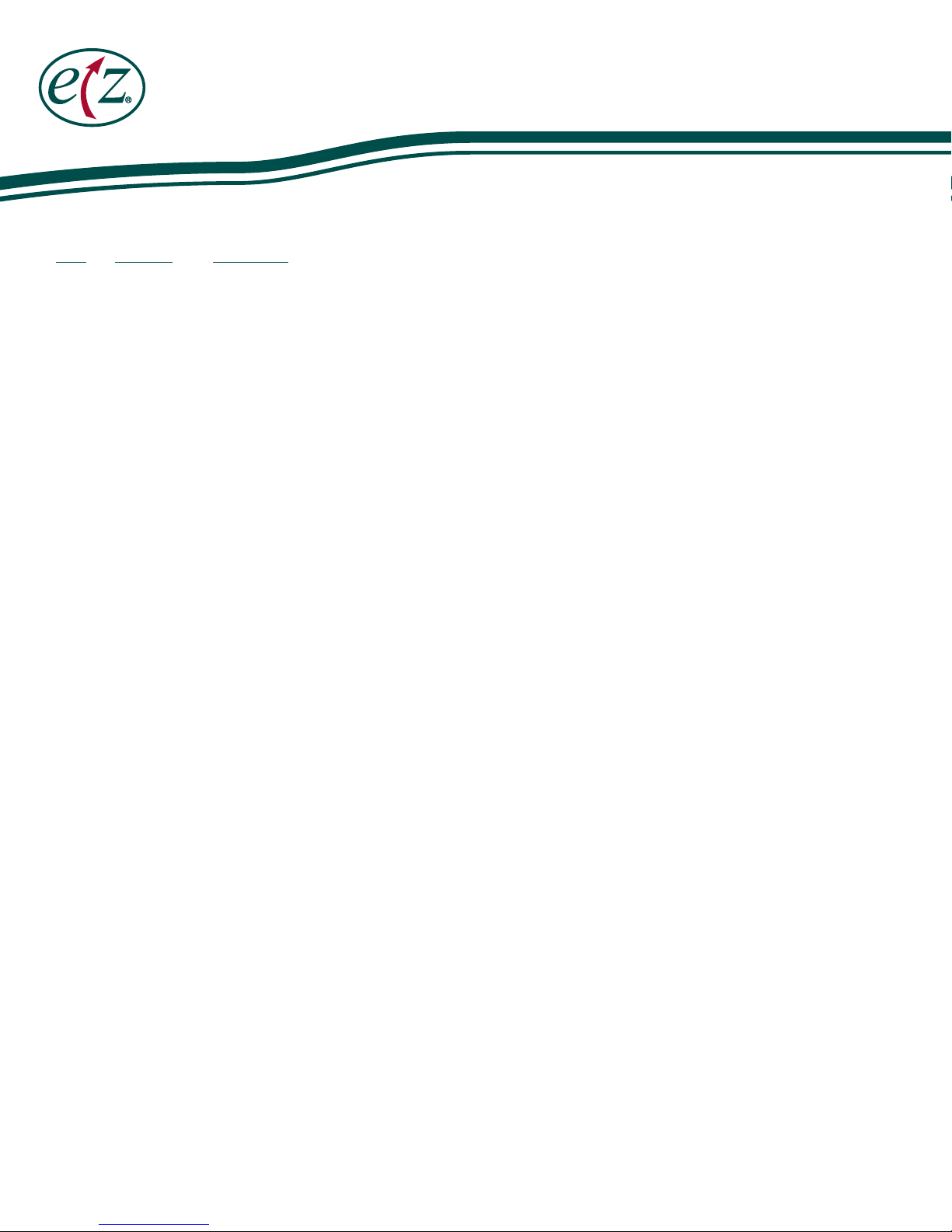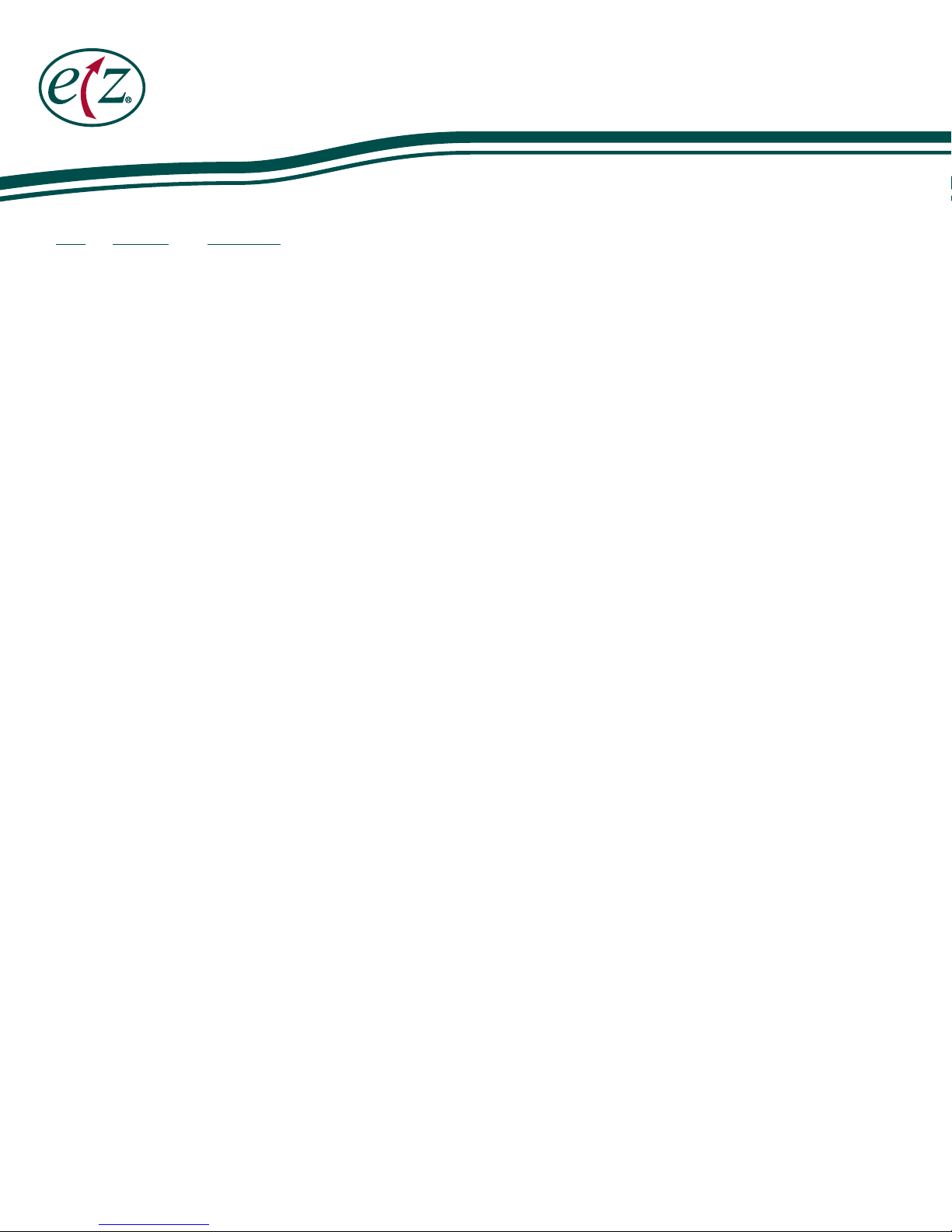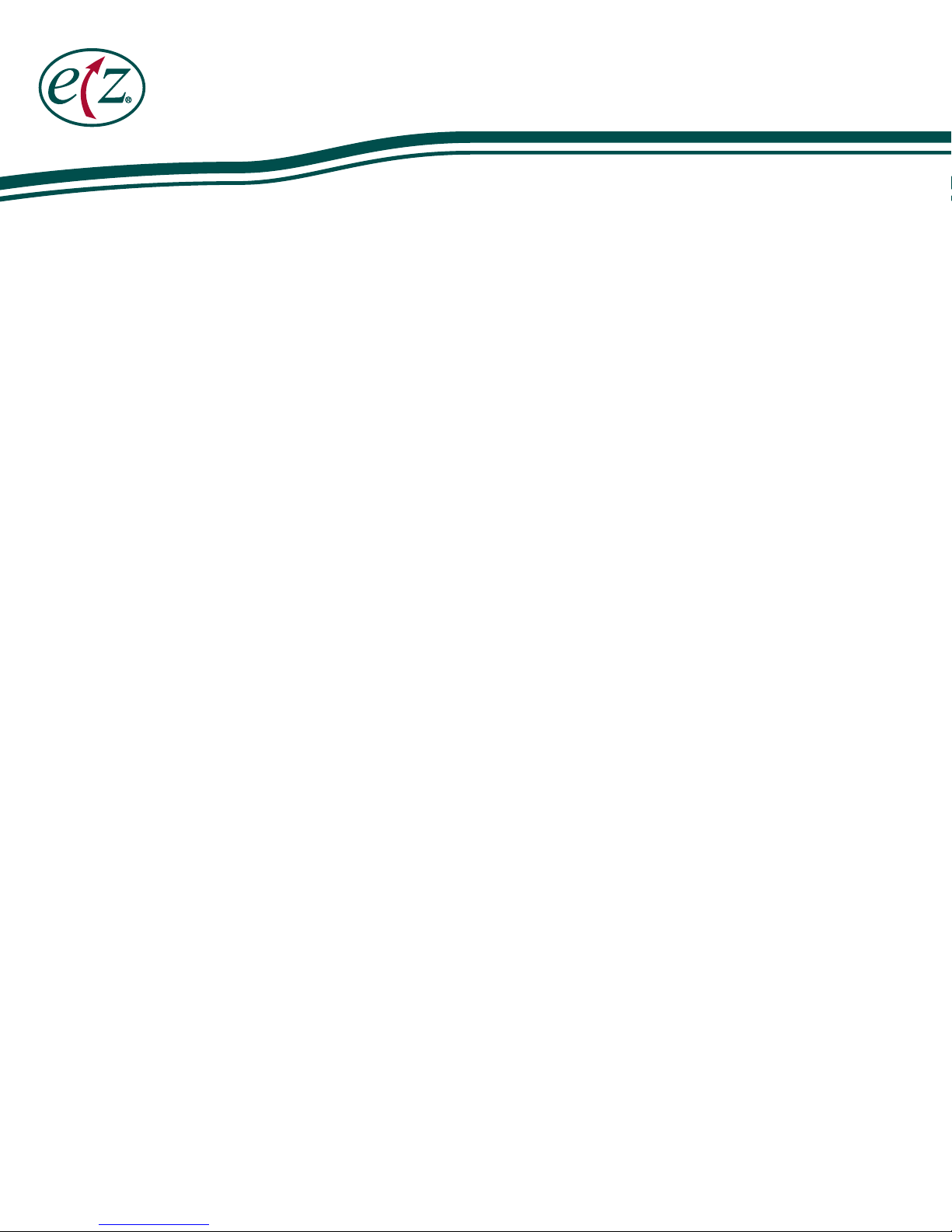5.
Check mounting bolts of actuator top and bottom. Pay particular attention to top bolt hole for elongation.
Check actuator for the following.
☐Inspect the plastic housing for any dents or cracks.
☐ Inspect the cables to see if they have been cut or pinched.
☐ See if the actuator appears deflected when fully extended under load.
☐ Verify that the mounting points do not have any cracks or other defects.
☐ Apply a heavy grease to actuator mounting pins as needed.
☐ Verify that the inner or outer tubes do not have any dents, dings, or large scratches in them.
Contact EZ Way’s Service Department if the actuator shows any signs of
the issues listed above.
TOP OF
ACTUATOR
ELONGATED
BOTTOM OF
ACTUATOR
At six month intervals, attach a load equivalent to or within 100 lbs of the rated capacity of the
stand to the unit. Do not exceed the rate weight capacity. Raise and lower the load with the lift. Listen for
any unusual noises while operating the unit. With the test load applied to the lift, check all structural welds
for any signs of stress or fatigue cracks. If any unusual noises or cracks are found, stop using the stand and
call the EZ Way Service Department immediately!
Test the Emergency Stop Switch. If the switch does not stop the stand when activated, call the EZ Way
Service Department immediately!
Perform a functional test of the emergency lowering feature of the stand actuator if it is so equipped.
Perform a functional test of the anti-pinch feature of the stand actuator. This feature turns the
actuator off when lowering the stand arm if an obstruction is encountered.
Check all the wheels and brakes to make sure they are functioning properly. Hair that gets picked up
and wrapped in between wheels should be cleaned out so that the stand will roll easily.
Do a visual check for any damaged, missing or loose parts. Repair as necessary.
Check the entire harness for damage or wear, including the loops and stitching. If damage or wear is
present, discard the harness and order a new one. It is recommended that harness be replaced after one year
or if the sling shows any sign of damage or wear.
When cleaning the stand, do not spray any liquid cleaners directly onto the front panel graphics.
To clean, use a glass cleaner such as Windex, dampen a cloth and wipe the panel.
IMPORTANT NOTICE
It is the responsibility of the purchaser to ensure
that regular maintenance inspection is conducted
on this device by competent staff.
☐6
☐8
☐9
☐7
☐10
☐11
☐12
☐13
☐14
DATE COMPLETED:
COMPLETED BY:
PASS / FAIL:
MODEL & SERIAL NO.:
EQUIPMENT PURCHASE DATE: