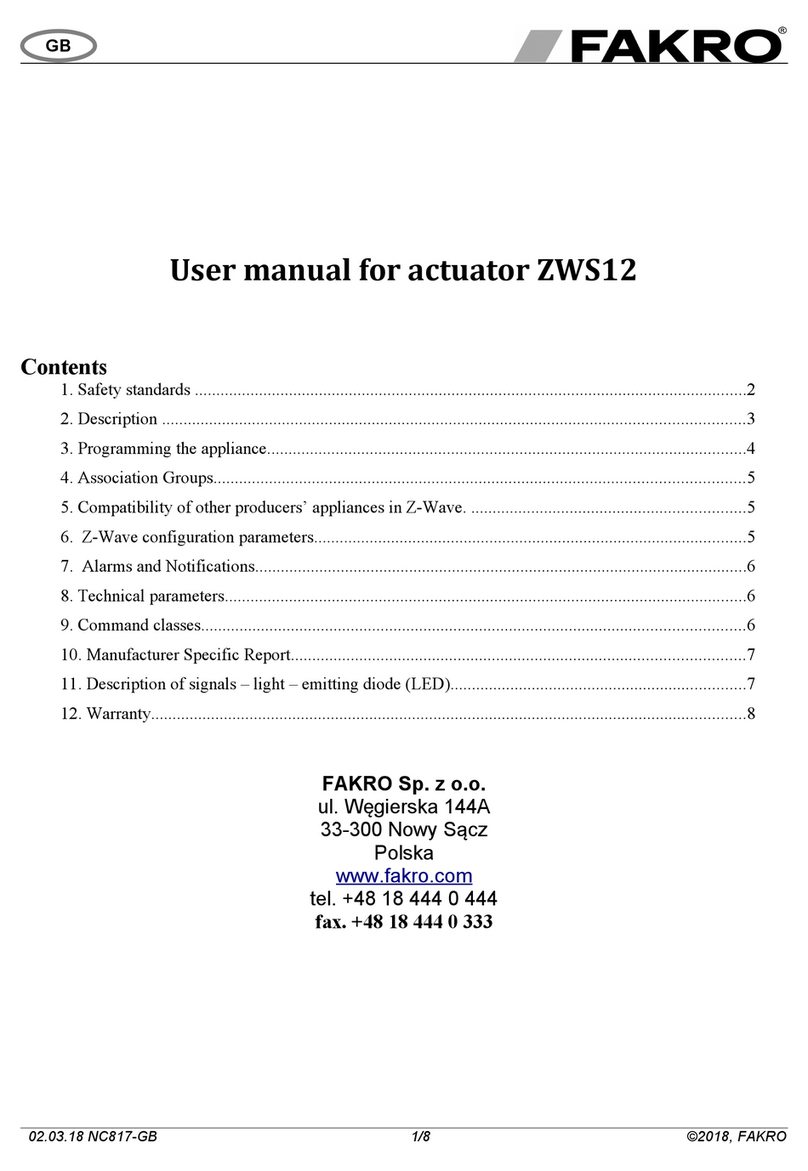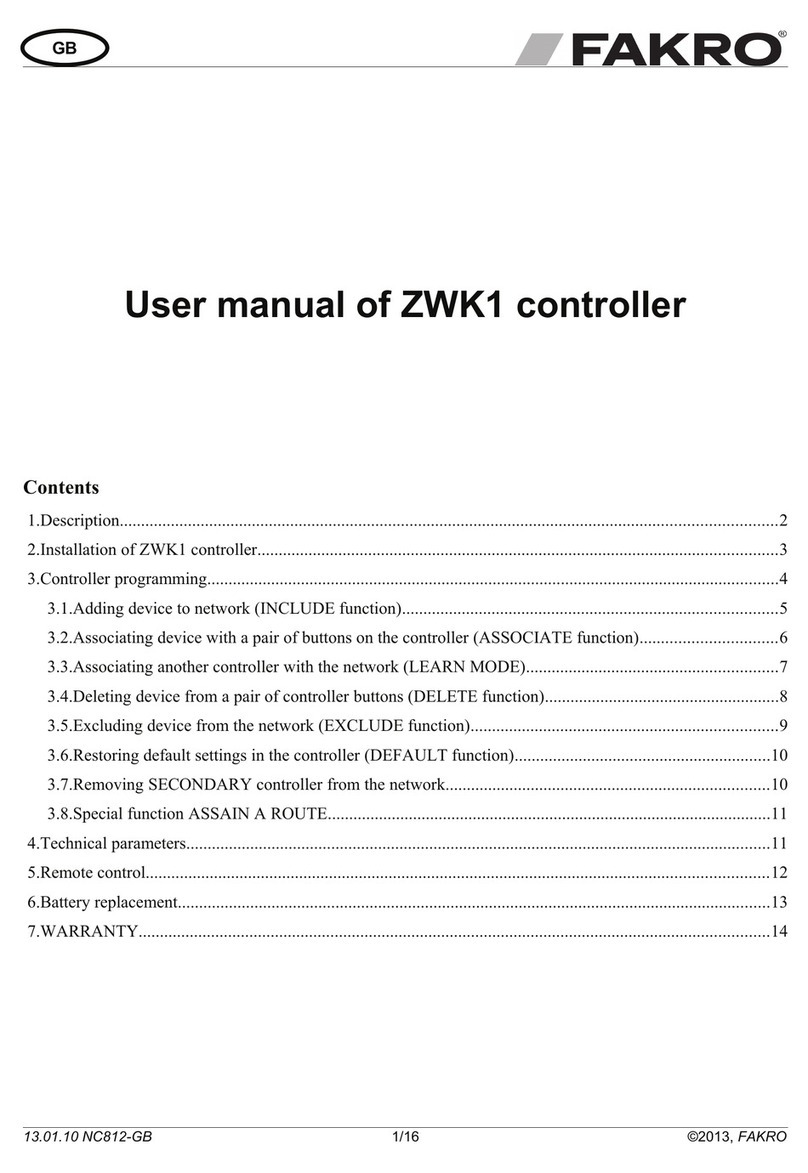2
ZWK 1 0
Dear Sir/Madam! hank you for purchasing product from FAKRO Company. We
do hope that it will meet your expectations. o provide appropriate functioning of the
product, please read this User Manual.
Information about the product
...........................................................................................3
Packaging content..................................................................................................3
Technical data.........................................................................................................3
Product description.................................................................................................3
Control modes........................................................................................................4
General information about the Z-Wave system
................................................................5
General information................................................................................................5
Basic functions of the Z-Wave system....................................................................5
Sample scheme of the Z-Wave network.................................................................5
Preparing controller for programming
..............................................................................6
Controller programming – quick configuration
...............................................................7
Adding device to the controller and buttons of movement......................................7
Controller programming – basic functions
......................................................................8
Adding device to the controller – INCLUDE............................................................8
Adding device only to buttons of movement - ASSOCIATE...................................8
Adding another controller to the Z-Wave network - LEARN MODE.......................9
Removing device from the controller - EXCLUDE................................................1 0
Restoring the controller to factory settings - DEFAULT........................................1 0
Removing one device from buttons of movement - DELETE...............................11
Removing group of devices from given buttons of movement - DELETE.............11
Controller programming – additional functions
.............................................................12
Adding remote device to the Z-Wave network - ASSIGN A ROUTE.....................1 2
Associating Z-Wave devices - ASSOCIATE DEVICE...........................................1 3
Copying group of devices - COPY GROUP..........................................................13
ange of Z-Wave devices
................................................................................................14
Range of Z-Wave devices depending on the surrounding environment...............1 4
Declaration of Conformity / Warranty
..............................................................................16
Contents
Contents