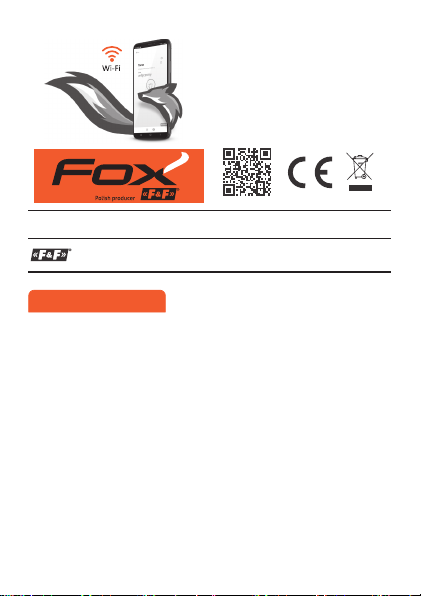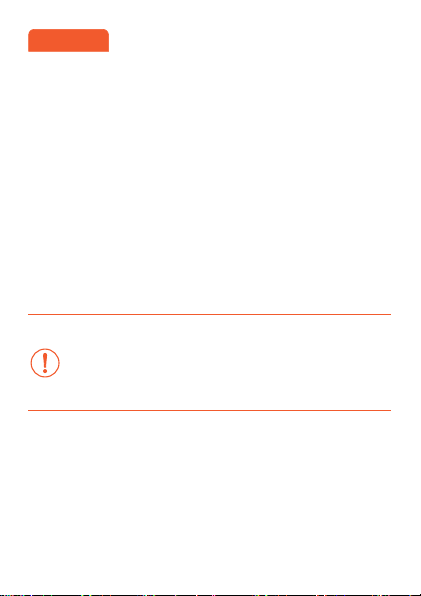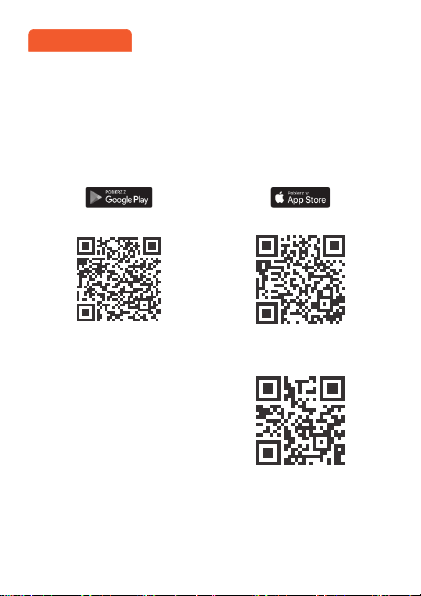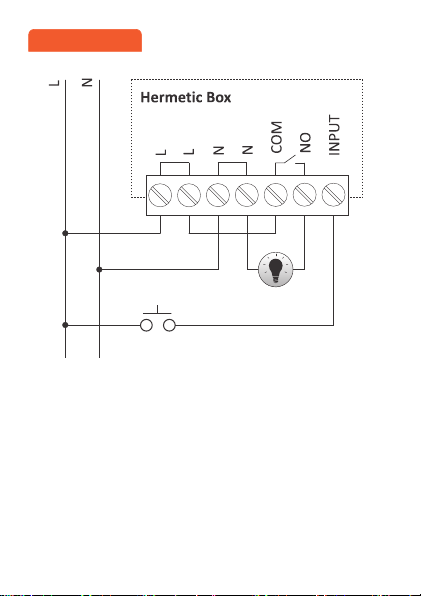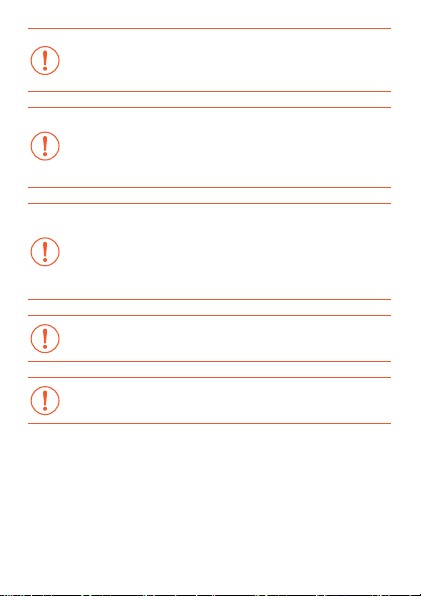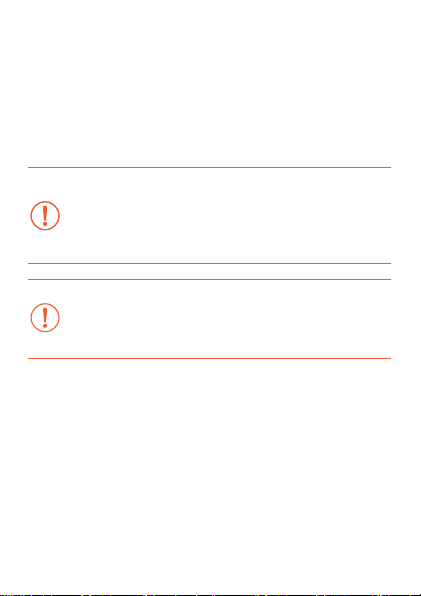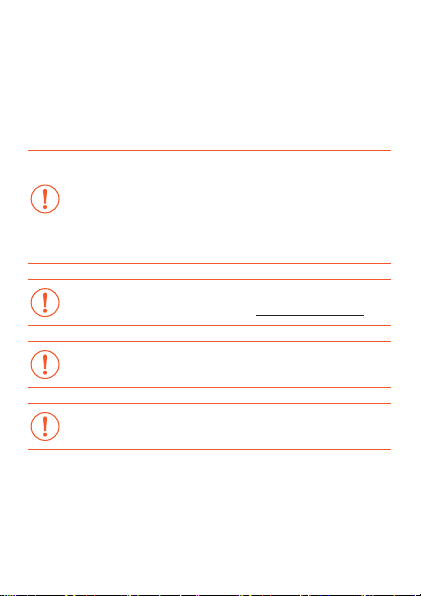- 9 -
sing Create Account button and following the instructions
displayed by the application. If you are adding an existing
account to the application, you need to enter its parame-
ters into the application: email address used to create an
account in the cloud and a password to access the cloud
and add more devices. In the first field (Name), enter the
name under which the account will be displayed in the
application. After entering the data, press the Add button.
Adding an account is a one-time action. The created ac-
count is visible in the list at the bottom of the screen and
can be used to personalize subsequent devices. In this
case, you can skip the Remote Access screen by pressing
the Next button.
Remote access can be set independently for each device
in a further customization step. Lack of remote access
does not block the functionality of the device, it can still
be accessed within the local Wi-Fi network.
–Password manager
Each Fox device allows you to enter two passwords: an
administrator who has full configuration and device con-
trol rights, and a user who can control devices but without
access to configuration settings.
First, add passwords to the password manager. One or
two predefined passwords are then substituted for the
personalized controllers. To add a new password to the
password manager, you must: