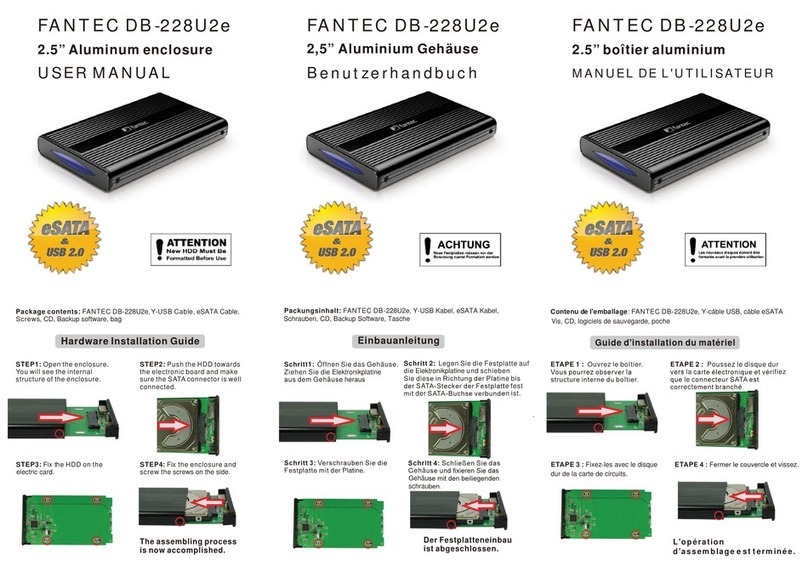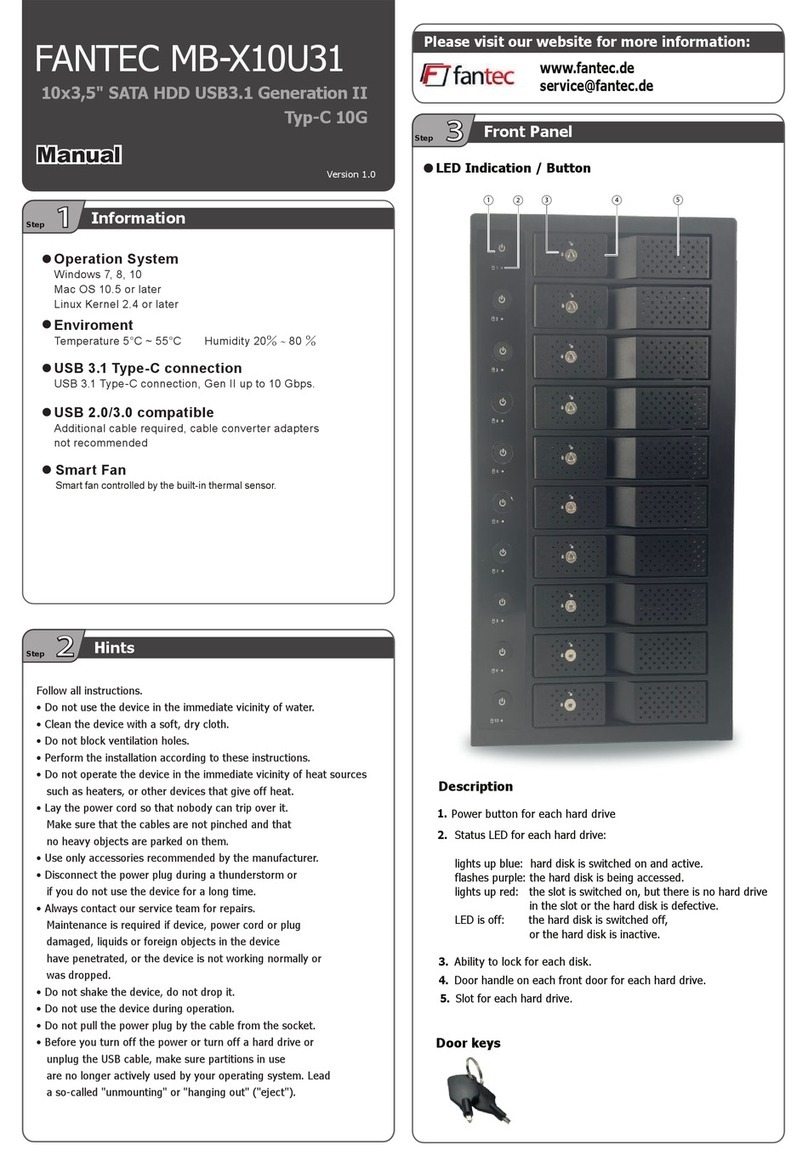You can use the stand for vertical position.
If you want to use the device horizontally,
please mount the enclosed rubber feet
at the bottom of the case.
HDD Formatting Guide
- New hard disks have to be formatted, before you can use them.
- Connect the FANTEC DB-AluSky U3 via USB 3.0 to your PC's with
USB 3.0, USB 2.0 or USB 1.1 interface.
- Then turn the power on.
STEP1: Right-click on
“My Computer” icon and select
the ”Manage” column.
STEP2: Select “Disk Management”
and you will see your External HDD
showed “Unallocated”. E
l
Vous pouvez utiliser le support pour le
mode permanent. Si vous voulez utiliser
l'appareil horizontalement, s'il vous plaît
monter les pieds en caoutchouc clos sur
cette affaire.
Guide de formatage du disque dur
- Les nouveaux disques durs doivent être formatés avant qu'ils
ne puissent être utilisés.
- Branchez le FANTEC DB-AluSky U3 par USB sur votre
ordinateur. Mettez en marche.
TAPE 1 : Cliquez à droite sur l'icône
« Mon ordinateur » et sélectionnez
a colonne « Gestion ».
ETAPE 2 : Sélectionnez « Gestion
de disque » et vous verrez que votre
disque dur externe est indiqué
comme « Non affecté ».
Sie können den Standfuß für den
stehenden Betrieb benutzen. Wenn Sie
das Gerät liegend benutzen wollen,
kleben Sie bitte die beiliegen Füße auf
das Gehäuse.
HDD Formatierungsanleitung
- Neue Festplatten müssen formatiert werden, bevor Sie diese
benutzen können.
- Verbinden Sie das FANTEC DB-AluSky U3 mittels USB3.0 mit der
USB 3.0, USB 2.0 oder USB 1.1 Schnittstelle ihres Computers
und schalten Sie den Strom ein.
Schritt 1: Rechtsklick auf das
Symbol “Arbeitsplatz”; und wählen
Sie “Verwalten” in dem Menü aus.
Schritt 2: Wählen Sie die
“Datenträgerverwaltung” aus. Ihre
Festplatte wird als “Nicht initialisiert”
angezeigt. Bitte initialisieren Sie die
Festplatte.
ETAPE 3 : Cliquez à droite sur le
bloc « Non affecté » et sélectionnez
« Nouvelle partition ».
ETAPE 4 : L'« assistant nouvelle
partition » apparaît. Veuillez suivre
les consignes de l'assistant pour
effectuer la partition.
ETAPE 5 : Une fois la partition
terminée, le disque dur externe
sera alors reconnu comme
« Nouveau volume ».
ETAPE 6 : Double-cliquez
Mon ordinateur ». Vous pourrez
voir le nouveau volume sur votre
ordinateur.
STEP3: Right-Click on the
“Unallocated” bock and select
“New Partition”.
STEP5: When partitioning is
completed, the external HDD will be
recognized as a “New Volume”.
STEP4: The “New Partition Wizard”
will appear. Please follow the
instruction of the wizard to complete.
STEP6: Double-click “My Computer”
You will see the new volume appears
on your PC.
Schritt 3: Die externe HDD wird nun
als “Online” angezeigt. Rechtsklick auf
den “Nicht zugeordnet” Balken und
anschließend Linksklick auf “Neue
Partition erstellen”.
Schritt 4: Der Assistent zum erstellen
einer neuen Partition erscheint. Bitte
folgen Sie den Anweisungen bis zum
Ende.
Schritt 5: Wenn Ihre neue Partition
erstellt wurde, wird Ihre HDD als
“Volume“ dargestellt.
Schritt 6: Die Festplatte wird nun
im „ Arbeitsplatz“ angezeigt. «