Fantec QB-35U31R User manual
Other Fantec Enclosure manuals

Fantec
Fantec QB-35US3R+AES User manual

Fantec
Fantec SQ-35RU3e User manual

Fantec
Fantec MR-SA1041 User manual

Fantec
Fantec MR-25D User manual

Fantec
Fantec MD-25US User manual

Fantec
Fantec DB-228U3e User manual

Fantec
Fantec QB-35US3R User manual

Fantec
Fantec MR-35VU3R User manual

Fantec
Fantec QB-X8US3-6G User manual
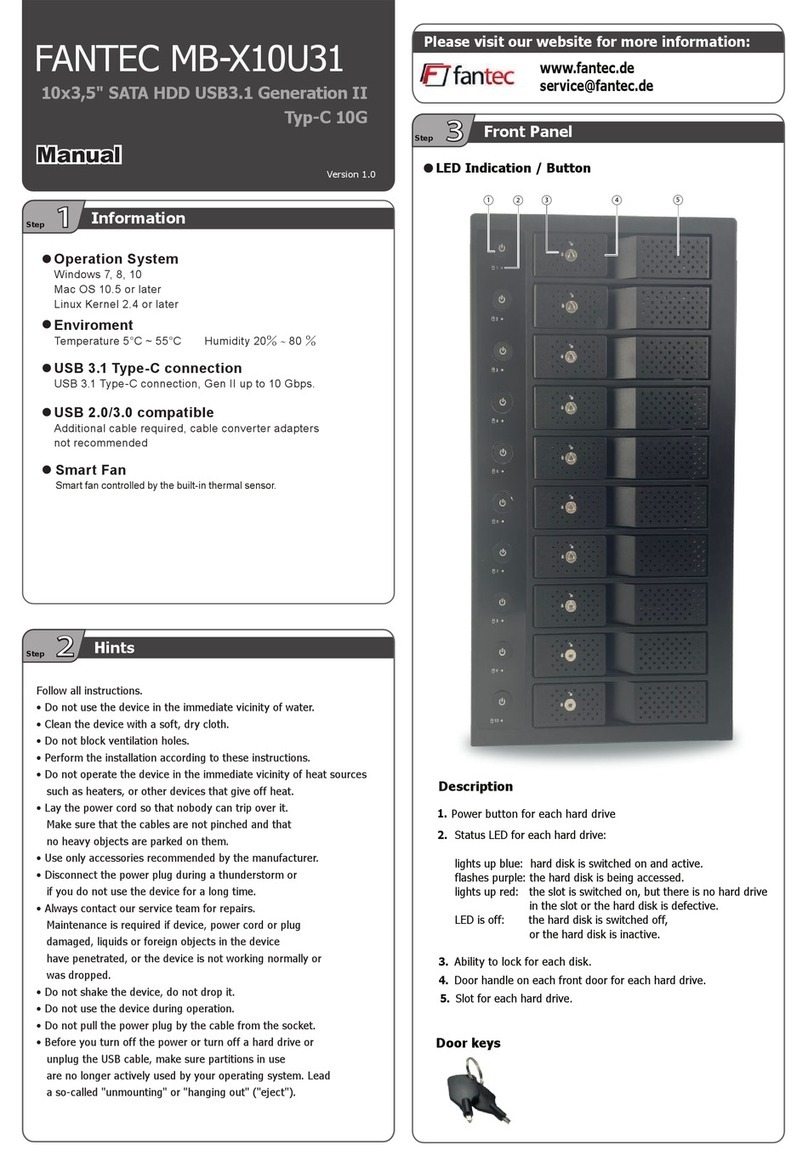
Fantec
Fantec MB-X10U31 User manual

Fantec
Fantec DB-AluSky U2e User manual

Fantec
Fantec DB-ALU3 User manual

Fantec
Fantec MB-X5U31H User manual

Fantec
Fantec mobiRAID X2 User manual

Fantec
Fantec DB-ALU2 User manual

Fantec
Fantec QB-35US3R User manual

Fantec
Fantec QB-35US3R User manual

Fantec
Fantec QB-35RFE User manual
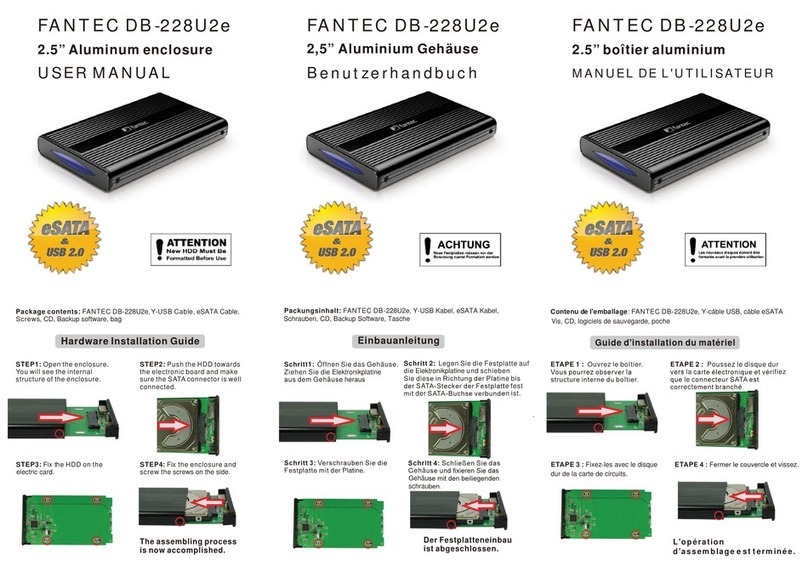
Fantec
Fantec DB-228U2e User manual

Fantec
Fantec ALU-25C31 User manual































