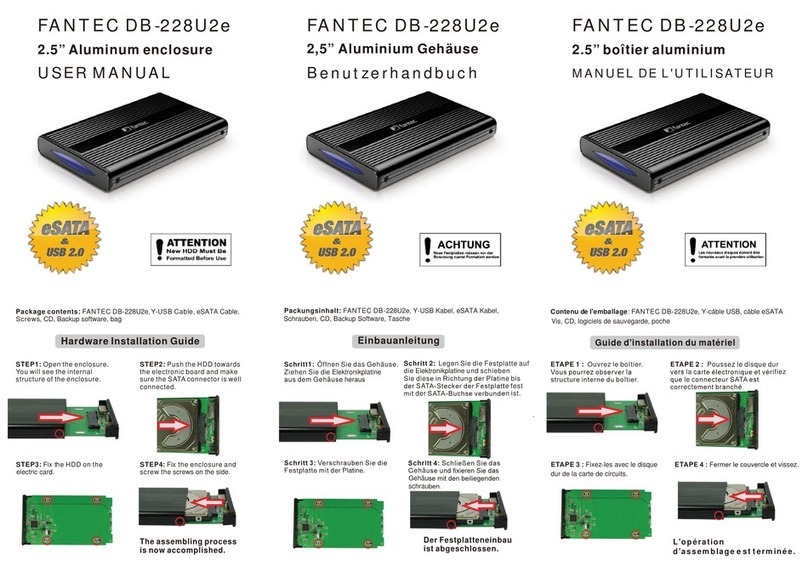Problem handling
Step
7
1.
Declaration of Conformity:
We declare that the article complies with the provisions of Directive 1999/5 / EC.
http://www.fantec.de/unternehmen/bestimmungenrichtlinien/ce/
Typing errors, errors and modifications are subject to change.
© FANTEC GmbH, 2022 - All rights reserved.
Adress for RMA shipments:
FANTEC GmbH
Abteilung RMA/Service
Billwerder Billdeich 605B
21033 Hamburg
www.fantec.de
If the inserted hard drive does not turn on, check whether the power cable is properly plugged in and the central power switch
is switched on.
If the USB connection is not established, check whether the USB cable is plugged in.
If your USB is causing problems, check this:
USB3 drivers that are supplied with the installation of an operating system are often not optimally matched to your mainboard.
If a USB connection does not work to your satisfaction, install the correct USB3 drivers. You can usually find them on the homepage
of the manufacturer of your mainboard, suitable for your operating system. If you do not find the USB3 drivers listed, install
all drivers that the manufacturer provides for your mainboard, suitable for your operating system.
If you are using a PC card for your USB: please use the driver from the manufacturer of the PC card that is suitable for the
operating system you are using.
The standby behavior of hard disks is usually controlled by the operating system. Often in the advanced power saving options.
If your hard drives shut down unusually quickly, check the settings there. PCs that use an SSD switch it off for a very short time
to save energy. With many operating systems, this switching off of data carriers affects all connected hard drives and can have a
disruptive effect. Turn off these techniques to find sources of error and correct the settings at a reasonable time.
Some PCs use energy saving techniques on the USB interface. Devices with rechargeable batteries in particular like to save energy,
but this can have a disruptive effect. You can often find information about this in the energy saving options. Switch off these
techniques first to find sources of error. Then switch on the techniques one by one. Or please inquire with the service department
of your PC manufacturer if a USB interface shuts down unusually often and thus disrupts the operation of a USB multiple
hard disk housing.
To prevent data loss, please pay attention to these instructions:
• Do not unplug a USB cable until you have performed a so-called "Unmounting", "Remove hardware safely",
"Eject", "Eject" or "Unmount the partition".
• Back up important data regularly so that there are at least two copies of important data.
• Only use the hard drives if everything works to your satisfaction. Drivers can be changed by software updates and unstable
USB connections can lead to data loss. Respond to changes in your operating system in good time.
The power button engages with a short press and disengages with another short press. Accordingly, the hard disk is switched on
when the switch is engaged and switched off otherwise. When switched on, the switch is slightly recessed. When the power button
is engaged and you apply power to the enclosure, an inserted hard drive will wake up. If you removed a hard drive from the case
but forgot to switch off the switch, a red LED will show you that no hard drive is currently inserted in the case.
Just turn the switch off again, then the red LED will go out.
2.
3.
a.
b.
c.
d.
4.
5.