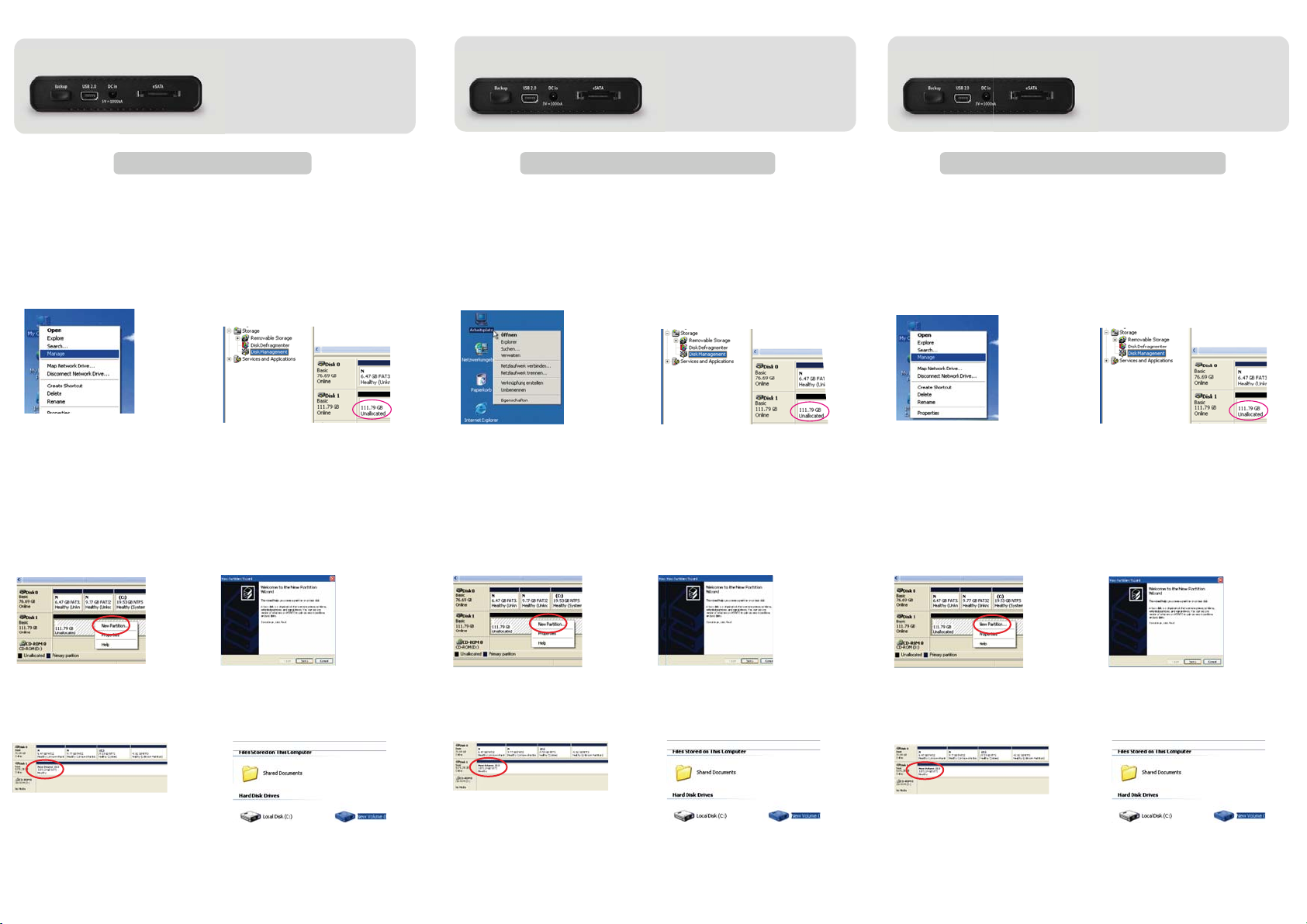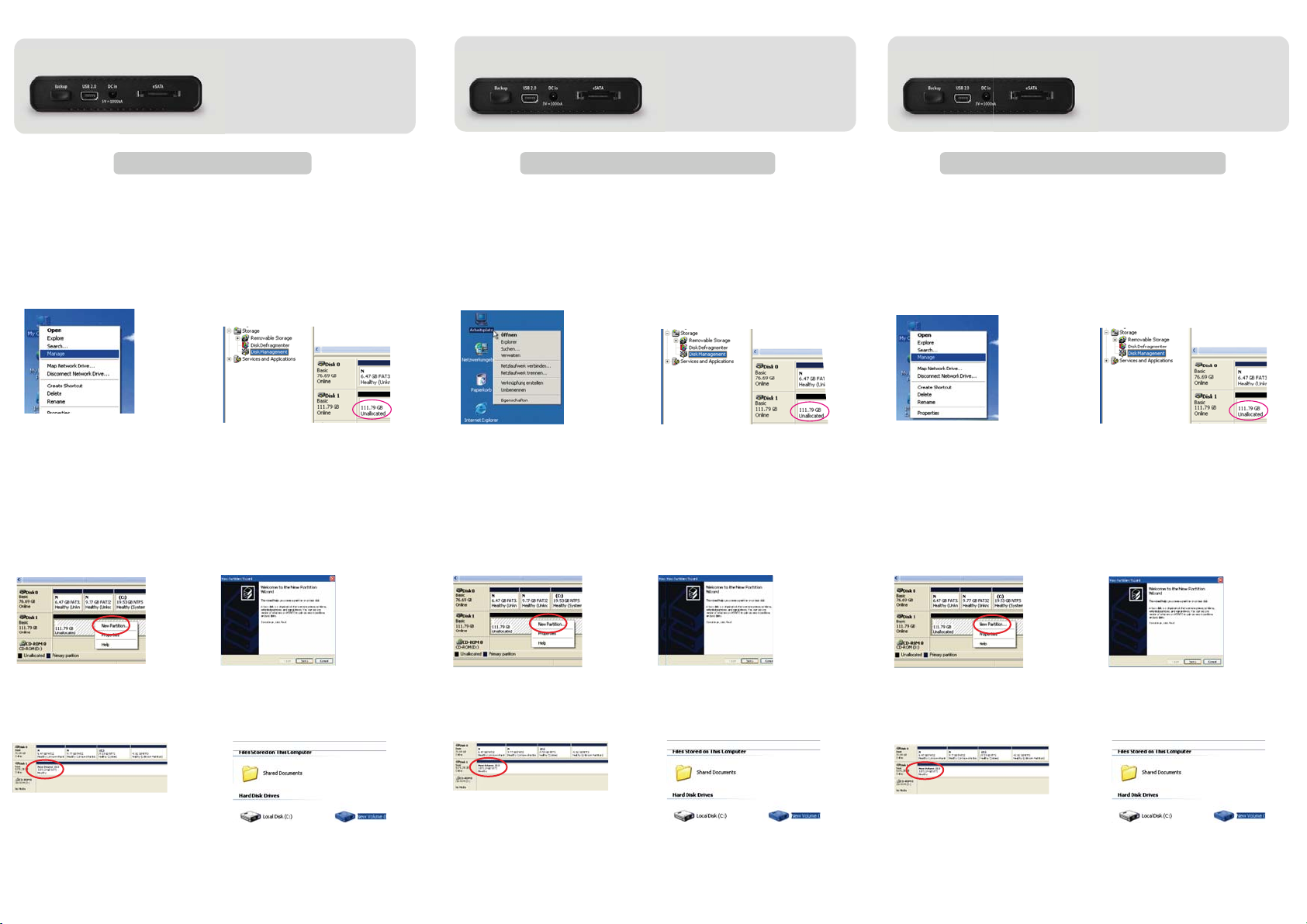
HDD Formatting Guide
- New hard disks have to be formatted, before you can use them.
- Connect the FANTEC DB-228U2e to your PC's with USB 2.0,
USB 1.1 or eSATA interface.
STEP1: Right-click on
“My Computer” icon and select
the ”Manage” column.
STEP2: Select “Disk Management”
and you will see your External HDD
showed “Unallocated”. E
l
Guide de formatage du disque dur
- Les nouveaux disques durs doivent être formatés avant qu'ils
ne puissent être utilisés.
- Branchez le FANTEC DB-228U2e par USB ou eSATA sur votre
ordinateur.
TAPE 1 : Cliquez à droite sur l'icône
« Mon ordinateur » et sélectionnez
a colonne « Gestion ».
ETAPE 2 : Sélectionnez « Gestion
de disque » et vous verrez que votre
disque dur externe est indiqué
comme « Non affecté ».
HDD Formatierungsanleitung
- Neue Festplatten müssen formatiert werden, bevor Sie diese
benutzen können.
- Verbinden Sie das FANTEC DB-228U2e per USB oder per eSATA
Schritt 1: Rechtsklick auf das
Symbol “Arbeitsplatz”; und wählen
Sie “Verwalten” in dem Menü aus.
Schritt 2: Wählen Sie die
“Datenträgerverwaltung” aus. Ihre
Festplatte wird als “Nicht initialisiert”
angezeigt. Bitte initialisieren Sie die
Festplatte.
ETAPE 3 : Cliquez à droite sur le
bloc « Non affecté » et sélectionnez
« Nouvelle partition ».
ETAPE 4 : L'« assistant nouvelle
partition » apparaît. Veuillez suivre
les consignes de l'assistant pour
effectuer la partition.
ETAPE 5 : Une fois la partition
terminée, le disque dur externe
sera alors reconnu comme
« Nouveau volume ».
ETAPE 6 : Double-cliquez
Mon ordinateur ». Vous pourrez
voir le nouveau volume sur votre
ordinateur.
STEP3: Right-Click on the
“Unallocated” bock and select
“New Partition”.
STEP5: When partitioning is
completed, the external HDD will be
recognized as a “New Volume”.
STEP4: The “New Partition Wizard”
will appear. Please follow the
instruction of the wizard to complete.
STEP6: Double-click “My Computer”
You will see the new volume appears
on your PC.
Schritt 3: Die externe HDD wird nun
als “Online” angezeigt. Rechtsklick auf
den “Nicht zugeordnet” Balken und
anschließend Linksklick auf “Neue
Partition erstellen”.
Schritt 4: DerAssistent zum erstellen
einer neuen Partition erscheint. Bitte
folgen Sie den Anweisungen bis zum
Ende.
Schritt 5: Wenn Ihre neue Partition
erstellt wurde, wird Ihre HDD als
“Volume“ dargestellt.
Schritt 6: Die Festplatte wird nun
im„ Arbeitsplatz“ angezeigt. «
For the use of eSATA mode you have
to plug in the USB cable for power.
If the power is not enough use the
second USB plug from the Y-USB cable.
Für die Benutzung von eSATA, benötigen
Sie zusätzlich das USB Kabel. Da über
eSATA kein Strom geliefert wird.Sollte
die Festplatte mit einem USB Stecker
nicht anlaufen, benutzen Sie bitte den
zweiten USB Stecker des Y-USB Kabels.
eSATA Mode eSATA Modus Pour l'utilisation du mode eSATA vous
avez de brancher le câble USB pour
l'alimentation. Si la puissance ne suffit
pas utiliser le seconde prise USB du
câble USB en Y.
eSATA Mode
mit Ihrem Computer.