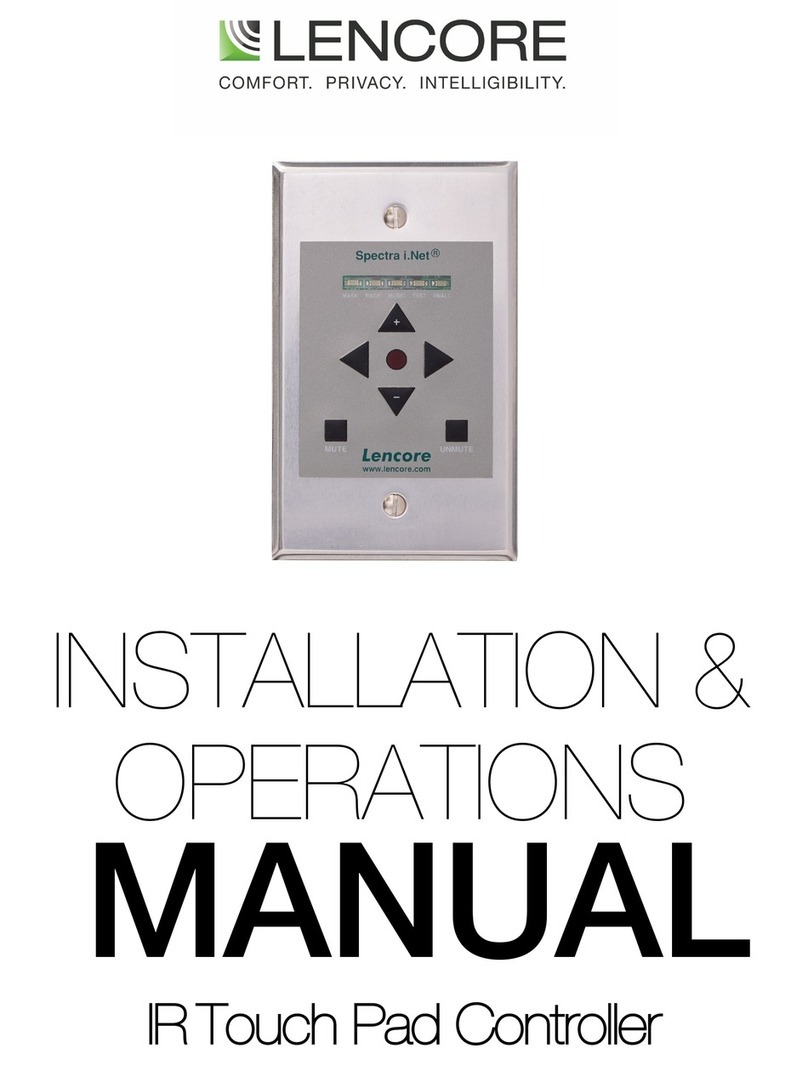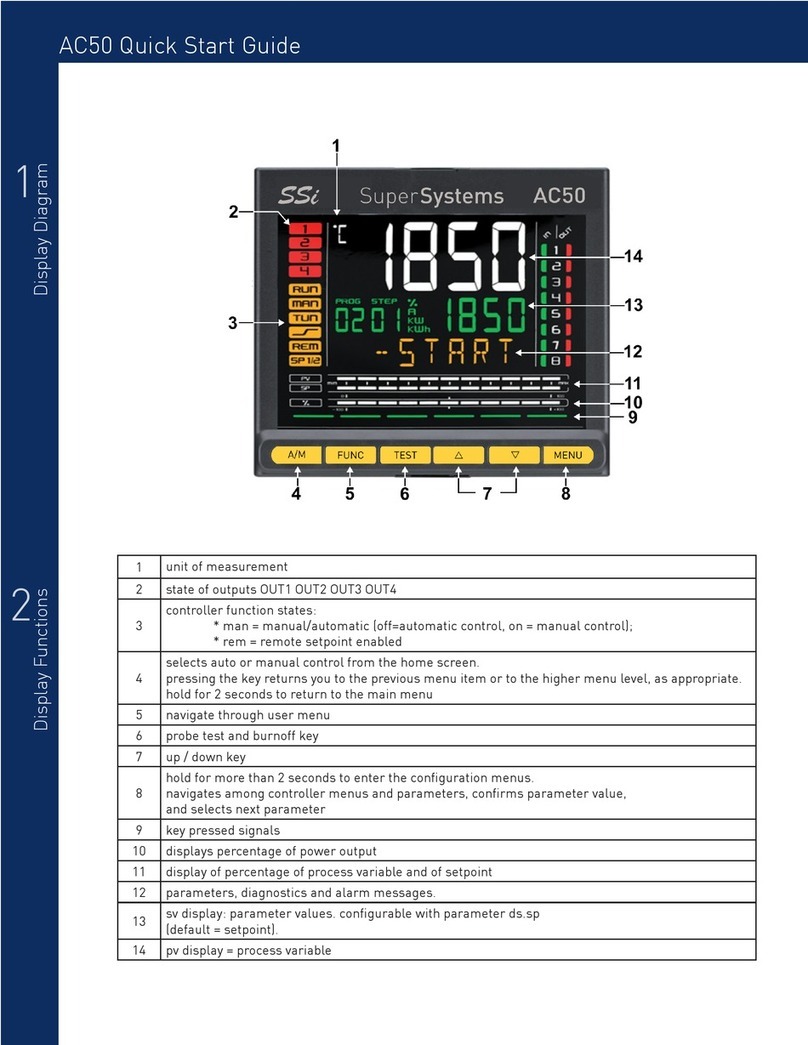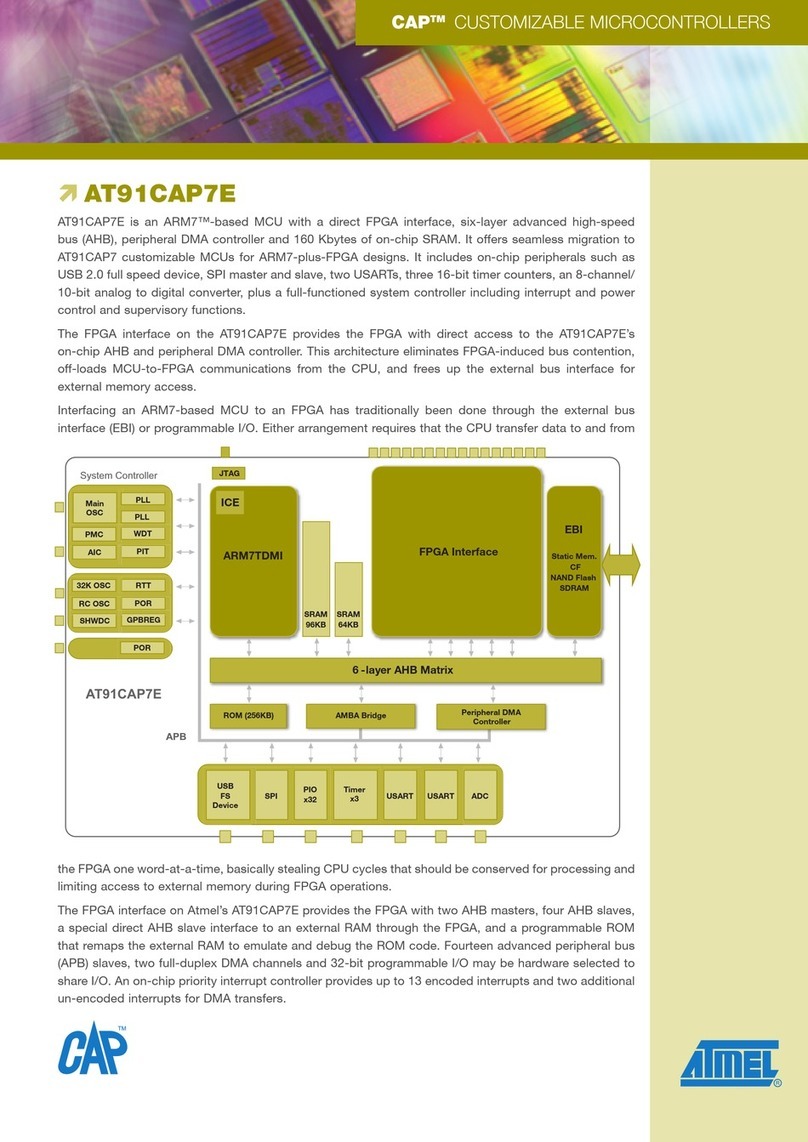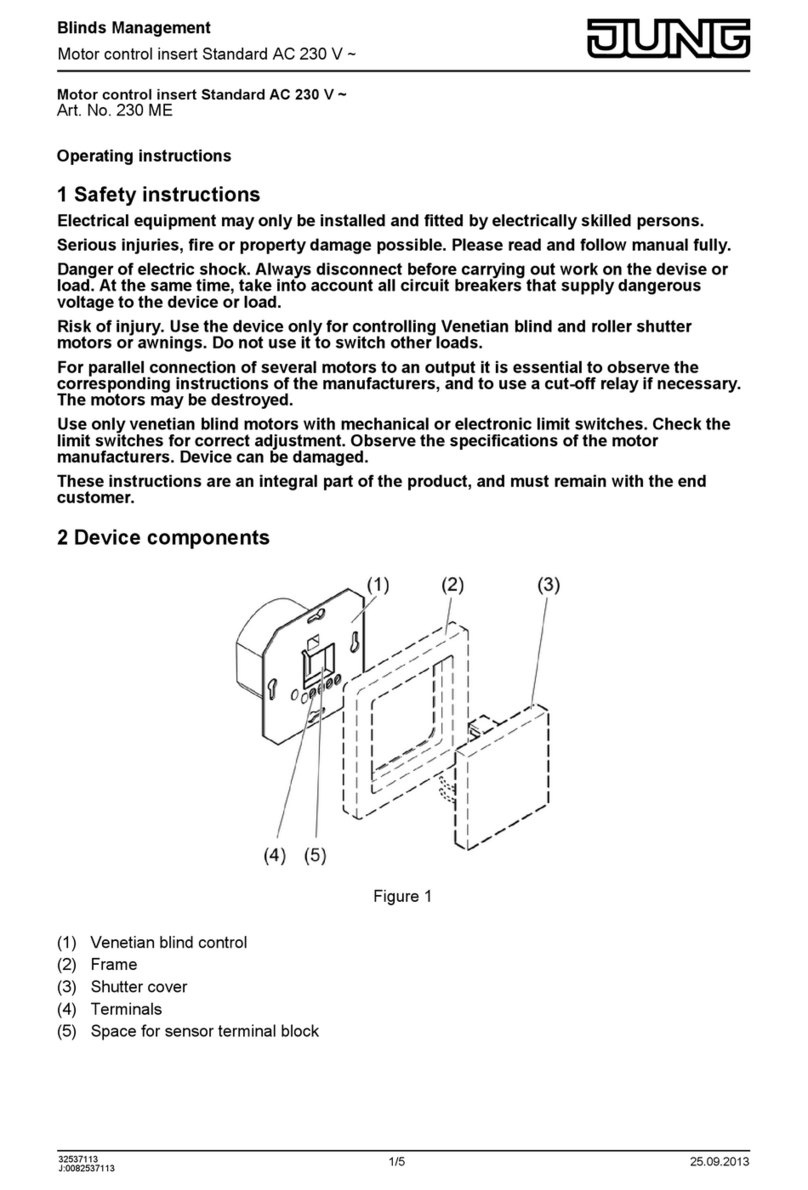Fastrax II KEYBOARD CONTROLLER User manual

FASTRAX ll KEYBOARD CONTROLLER
Please read this manual thoroughly before use and keep it handy for future reference.
Rev.040130
Instruction Manual

2
WARNING AND CAUTION
TO REDUCE THE RISK OF FIRE OR ELECTRIC SHOCK, DO NOT EXPOSE THIS PRODUCT TO RAIN
OR MOISTURE. DO NOT INSERT ANY METALLIC OBJECTS THROUGH THE VENTILATION GRILLS OR
OTHER OPENINGS ON THE EQUIPMENT.
EXPLANATION OF GRAPHICAL SYMBOLS
The lightning flash with arrowhead symbol, within an equilateral triangle, is intended to
alert the user to the presence of uninsulated "dangerous voltage" within the product's
enclosure that may be of sufficient magnitude to constitute a risk of electric shock to
persons.
The exclamation point within an equilateral triangle is intended to alert the user to the
presence of important operating and maintenance (servicing) instruction in the literature
WARNING
CAUTION
accompanying the product.

3
FCC COMPLIANCE STATEMENT
CE COMPLIANCE STATEMENT
FCC INFORMATION: THIS EQUIPMENT HAS BEEN TESTED AND FOUND TO
COMPLY WITH THE LIMITS FOR A CLASS A DIGITAL DEVICE, PURSUANT TO
PART 15 OF THE FCC RULES. THESE LIMITS ARE DESIGNED TO PROVIDE
REASONABLE PROTECTION AGAINST HARMFUL INTERFERENCE WHEN
THE EQUIPMENT IS OPERATED IN A COMMERCIAL ENVIRONMENT. THIS
EQUIPMENT GENERATES, USES, AND CAN RADIATE RADIO FREQUENCY
ENERGY AND IF NOT INSTALLED AND USED IN ACCORDANCE WITH THE
INSTRUCTION MANUAL, MAY CAUSE HARMFUL INTERFERENCE TO RADIO
COMMUNICATIONS. OPERATION OF THIS EQUIPMENT IN A RESIDENTIAL
AREA IS LIKELY TO CAUSE HARMFUL INTERFERENCE IN WHICH CASE THE
USER WILL BE REQUIRED TO CORRECT THE INTERFERENCE AT HIS OWN
EXPENSE.
CAUTION: CHANGES OR MODIFICATIONS NOT EXPRESSLY APPROVED BY
THE PARTY RESPONSIBLE FOR COMPLIANCE COULD VOID THE USER'S
AUTHORITY TO OPERATE THE EQUIPMENT.
THIS CLASS A DIGITAL APPARATUS COMPLIES WITH CANADIAN ICES-003.
CET APPAREIL NUMÉRIQUE DE LA CLASSE A EST CONFORME À LA NORME
NMB-003 DU CANADA.
WARNING
THIS IS A CLASS A PRODUCT. IN A DOMESTIC ENVIRONMENT THIS
PRODUCT MAY CAUSE RADIO INTERFERENCE IN WHICH CASE THE USER
MAY BE REQUIRED TO TAKE ADEQUATE MEASURES.

4
IMPORTANT SAFEGUARDS
1. Read these instructions.
2. Keep these instructions.
3. Heed all warnings.
4. Follow all instructions.
5. Do not use this apparatus near water.
6. Clean only with dry cloth.
7. Do not block any ventilation openings. Install in accordance with the
manufacturer's instructions.
8. Do not install near any heat sources such as radiators, heat registers,
stoves, or other apparatus (including amplifiers) that product heat.
9. Do not defeat the safety purpose of the polarized or grounding-type
plug. A polarized plug has two blades with one wider than the other.
A grounding type plug has two blades and a third grounding prong.
The wide blade or the third prong are provided for your safety. If the
provided plug does not fit into your outlet, consult an electrician for
replacement of the obsolete outlet.
10.Protect the power cord from being walked on or pinched particularly at
plugs, convenience receptacles, and the point where thy exit from the
apparatus.
11. Only use attachments/accessories specified by the manufacturer.
12. Unplug this apparatus during lightning storms or when unused for
long periods of time.
13. Refer all servicing to qualified service personnel. Servicing is
required when the apparatus has been damaged in any way, such as
power-supply cord or plug is damaged, liquid has been spilled or
objects have fallen into the apparatus, the apparatus has been
exposed to rain or moisture, does not operate normally, or has been
dropped.
14. CAUTION - THESE SERVICING INSTRUCTIONS ARE FOR USE BY
QUALIFIED SERVICE PERSONNEL ONLY. TO REDUCE THE
RISK OF ELECTRIC SHOCK DO NOT PERFORM ANY SERVICING
OTHER THAN THAT CONTAINED IN THE OPERATING
INSTRUCTIONS UNLESS YOU ARE QUALIFIED TO DO SO.
15. Use Certified/Listed Class 2 power supply transformer only.

5
Table of Contents
Chapter 1. INTRODUCTION 6
1.1 Features 6
1.2 Unpacking 7
Chapter 2. INSTALLATION 8
2.1 Connection Diagram 8
2.2 Termination & Dip Switch Setting 13
2.3 Multiplexer Control 14
2.4 Keyboard Setup 15
2.5 Master & Slave Keyboard Setting 16
2.6 Install with ADR series 17
2.7 Install with SDR series 20
2.8 Install with IDR series 23
Chapter 3. OPERATION 26
3.1 Keyboard Lock/Unlock 26
3.2 Controlling Multiplexer 26
3.2 Summary of Keyboard Control 28
Appendix A Trouble Shooting 32
Appendix B SPECIFICATION 32

6
Chapter 1
INTRODUCITON
1.1 Features
This keyboard controller is capable to control 32 Fastrax II dome cameras and remote control functions
for variety of external switching devices like Multiplexer(max 255), Digital Video Recorder(max 99) etc…
The keyboard controller features:
•The capability of control a camera’s panning and tilting movement with variable speed from 0.5 °/sec
to 90°/sec as well as its zoom, focus, and iris command. Normal speed is inversely proportional to the
current zoom ratio. Turbo speed is Max 380°/sec when Ctrl key pressed.
•The ability to define and recall up to 240 presets, which are immediate camera call-ups of preset
position view, with automatic zoom and focus.
•The ability to define and run up to 8 patterns, which comprise a sequential series of pan, tilt, zoom,
and focus movements from a single camera.
•The ability to define and run up to 8 scans, which scan between two limits.
•The capability to incorporate up to 300 of the presets, patterns, scan and tour itself in up to 8 tours,
where the presets, patterns and scan automatically displayed one after the other on the Main monitor.
•Global preset recalls preset of all dome cameras.
•Auto Iris mode activated by moving the joystick slightly.
•Auto Focus mode is activated by twisting the zoom handle slightly.
•Programmable user preferences (alarm, preset, title, etc.).
•Administrator and user, two levels of password are supported for higher security.
•One Master and slave Keyboard is supported to control in a distant place.
•Multiplexers (Max 255) and DVR system (Max 99) can be controlled remotely.
•Up to two programmed data from domes can be downloaded to none volatile memory space in KBD,
and uploads to a new dome.
•There are two type of controller which has professional joystick with zoom handle or simple
economic joystick.
UP TO 32 CAMERA
UP TO 255 MULTIPLEXER
UP TO 99 DVR
<Master Keyboard>
<Slave Keyboard>
Alarm Input
UP TO 8
Alarm
Output
UP TO 4
<Sensor>
<Siren>
<Flashing Light>
Figure 1 – Typical system Configuration

7
1.2 Unpacking
Unpack the equipment and make sure all listed items are included in the box.
Contents of Keyboard box
Keyboard controller ------------------------------- 1
Junction box --------------------------------------- 1
3m cable -------------------------------------------- 2
M4 Self tapping screws ------------------------- 4
Instruction manual --------------------------------- 1
12VDC SMPS -------------------------------------- 1

8
Chapter 2
INSTALLATION
2.1 Connection Diagram
2.1.1 Basic Installation Diagram
DUPLEX MODE : TX+,TX-,RX+,RX-
SIMPLEX MODE : TX+,TX-
RS-422
POWER
AC 24V
AL5
AL6
GND
AL7
AL8
GND
COM3
NC3
NO3
COM4
NC4
NO4
AL1
GND
AL2
AL3
GND
AL4
COM1
COM2
NO1
NC1
NO2
NC2
AC+
RX-(TX-)
RX+(TX+)
AC-
(RX-)
FGND
AC+
AC-
(RX+)
GND
RS-485
(RS-422)
(RX+)
(RX-)
RX+(TX+)
RX-(TX-)
POWER
AC 24V
MONITOR
BNC
BNC
AWG # 24
DOME1 -
DOME1 +
SENSOR
SIREN
LIGHT
ALARM INPUT
UP TO 8
ALARM INPUT
RS-485
HALF DUPLEX MODE : TX+,TX-
ALARM INPUT
ALARM OUTPUTALARM OUTPUT
UP TO 4
ALARM OUTPUT
1~4
1~2
5~8
3~4
Figure 2 – Basic installation diagram

9
2.1.2 Single Multiplexer
Figure 3 – Single Multiplexer
AWG # 24
BNC
BNC
MAIN MONITORSPOT MONITOR
MULTIPLEXER
BNC
AC 24V
POWER POWER
AC 24V
RX-(TX-)
RX+(TX+)
(RX-)
(RX+)
(RS-422)
RS-485
GND
(RX+)
AC-
AC+
FGND
(RX-)
AC-
RX+(TX+)
RX-(TX-)
AC+
NC2
NO2
NC1
NO1
COM2
COM1
AL4
GND
AL3
AL2
GND
AL1
NO4
NC4
COM4
NO3
NC3
COM3
GND
AL8
AL7
GND
AL6
AL5
AC 24V
POWER
RS-485(+) PIN No.4
RS-485(-) PIN No.5

10
2.1.3 Single User with Two Multiplexer
POWER
AC 24V
AL5
AL6
GND
AL7
AL8
GND
COM3
NC3
NO3
COM4
NC4
NO4
AL1
GND
AL2
AL3
GND
AL4
COM1
COM2
NO1
NC1
NO2
NC2
AC+
RX-(TX-)
RX+(TX+)
AC-
(RX-)
FGND
AC+
AC-
(RX+)
GND
RS-485
(RS-422)
(RX+)
(RX-)
RX+(TX+)
RX-(TX-)
AC 24V
POWERPOWER
AC 24V
BNC
1ST MULTIPLEXER
1ST MAIN MONITOR
BNC
BNC
AWG # 24
2ND MULTIPLEXER
2ND MAIN MONITORSPOT MONITOR
BNC
RS-485(-) PIN No.5
RS-485(+) PIN No.4
Figure 4 – Two Multiplexer
Spot output of the first multiplexer to be
connected to 16th input of the second
multiplexer.
And first spot output of the 2nd multiplexer to
be connected to the spot monitor. You will see
the picture of the selected camera (1~31) on
spot monitor by selecting camera No.+Cam.

11
2.1.4 Two Multiplexer with Slave Keyboard Controller
AWG # 24
BNC
AC 24V
POWER POWER
AC 24V
RX-(TX-)
RX+(TX+)
(RX-)
(RX+)
(RS-422)
RS-485
GND
(RX+)
AC-
AC+
FGND
(RX-)
AC-
RX+(TX+)
RX-(TX-)
AC+
NC2
NO2
NC1
NO1
COM2
COM1
AL4
GND
AL3
AL2
GND
AL1
NO4
NC4
COM4
NO3
NC3
COM3
GND
AL8
AL7
GND
AL6
AL5
AC 24V
POWER
BNC
FOR MASTER K/B
2ND MULTIPLEXER
BNC
1ST MAIN MONITOR FOR SLAVE K/B
1ST MULTIPLEXER
BNC
RS-485(+) PIN No.4
RS-485(-) PIN No.5
SPOT MONITOR SPOT MONITOR
Spot output 1 of the first multiplexer to be connected to 16th input of the second multiplexer.
n: User, Spot out of n th to be connected to (15-n) th camera input of the 2nd multiplexer. nth spot
out of the 2nd multiplexer to be connected to the nth use spot monitor. Each user will see the
picture of the selected camera (1~(31-n)) on n th spot monitor of the Mux 2 by selecting camera
No.+Cam.

12
2.1.5 Two Multiplexer with Slave Keyboard Controller(method 2)
SPOT MONITORSPOT MONITOR
RS-485(-) PIN No.5
RS-485(+) PIN No.4
BNC
1ST MULTIPLEXER
FOR SLAVE K/B1ST MAIN MONITOR
BNC
2ND MULTIPLEXER
2ND MAIN MONITOR
FOR MASTER K/B
BNC
POWER
AC 24V
AL5
AL6
GND
AL7
AL8
GND
COM3
NC3
NO3
COM4
NC4
NO4
AL1
GND
AL2
AL3
GND
AL4
COM1
COM2
NO1
NC1
NO2
NC2
AC+
RX-(TX-)
RX+(TX+)
AC-
(RX-)
FGND
AC+
AC-
(RX+)
GND
RS-485
(RS-422)
(RX+)
(RX-)
RX+(TX+)
RX-(TX-)
AC 24V
POWERPOWER
AC 24V
BNC
AWG # 24
Spot output 1 of the first multiplexer to be connected to 16th input of the second multiplexer.
n: User, Spot out of n th to be connected to (15-n) th camera input of the 2nd multiplexer. nth spot
out of the 2nd multiplexer to be connected to the nth use spot monitor. Each user will see the
picture of the selected camera (1~(31-n)) on n th spot monitor of the Mux 2 by selecting camera
No.+Cam.
Figure 5 – Two Multiplexer with Slave Keyboard Controller

13
2.2 Termination & Dip Switch Setting
The first and last devices in an installation (dome and keyboard controller) must have the data
line terminated by setting the DIP switch. Without proper termination, there is potential for
control signal errors. Total length of the cable for communication should not exceed 1 mile.
Refer to Figure 7 for setting the dome camera and keyboard controller termination.
Termination and Master/Slave: Set the switches according to your configuration.
ON
9J 1 2 3 4 5 6 7 8
S2
DOME
Multi-
plexer
Sub-
controll
er
Termination
1
2
3
4
5
6
Controller
7
8
ON
ON
ON
ON
SLAVE
ON
OFF
OFF
OFF
OFF
reserved
MASTER
OFF
Factory
Use
Figure 8 – Keyboard DIP Switches
Termination should be On
Cable for communication
Cable for communication
Figure 7 – Termination and ID Switches.
Termination should be On
More than two branches require repeater
(HID2404SR) which allows additional branches.

14
Table 1 - S1 Switch Setting
2.3 Multiplexer Control
Duplex setup:
NOTE: Multiplexers require a new ROM version to be controlled by the keyboard controller. The new
multiplexer ROM accepts control instructions from the keyboard controller. If your multiplexer’s serial
number is M104xxxx or higher, then it is ready to accept control instructions. Alternately, you can check
the status of your multiplexer by pressing the Menu key of the multiplexer and then selecting item 9. If
you see the “** Protocol” option line in the Communication Setup menu, your multiplexer has the new
ROM, and you do not need to replace the ROM. If your multiplexer has the old ROM version, contact
your distributor on how to get new a ROM.
CAUTION: Before opening the multiplexer, make certain you are working on an antistatic work
surface and that you are wearing a grounding wrist strap. Also, be very careful to orient
the ROM chip correctly and not bend any of the pins.
NOTE: Replace the multiplexer firmware with the new multiplexer ROM (U45) as follows;
Remove the top cover of the multiplexer, and locate the ROM (U45). Before removing the ROM, note
the orientation of the ROM. After removing the old ROM from the socket, insert the new ROM.
Be careful to orient the new ROM the same as the old ROM.
(Refer to the Multiplexer instruction manual.)
Set the multiplexer functions as follows:
(Press the Menu key of the multiplexer to enter the Unit Options menu.)
9. Unit Options
Unit Number: 001 (first Mux) or 002 (second Mux)
Communication Type: RS 485
Baud rate: 9600 bps
PORT: ON
** Protocol:** B (If you see this line, the multiplexer has the new ROM)
** The old ROM version does not show Protocol selection option.
Multiplexer alarm inputs will function normally, but the Dome controller has no way of knowing about
alarms wired to the Multiplexer. If a Dome preset is required for such an alarm, you must connect the
same alarm input to both the multiplexer and Dome.
Triplex setup: Unit setup
Network Type: RS 485
Baud Rate: 9600 bps
Unit address: 001 ~ 128
Protocol: B1
2.4 Keyboard Setup
User need to setup network, passwords and special functions such as Uploading and Downloading
programmed data from the dome cameras. To enter the Keyboard menu, press Ctrl + Menu. You will see
the following menu. Joystick Up/Down scrolls menu items, push the stick to Right to enter the sub-menu.

15
Configuration
- Key Beep : ON - enable key beep sound,
OFF - Disable beep sound.
- Key-Lock : OFF~60Min - After elapsed setup time, keyboard lock automatically.
OFF - Disable Auto Key-Lock function.
User needs login password to operate Keyboard again.
- Chg User Pin - Change 4digit of user password.
CurrentPin : Enter 4 digits of current user’s password.
NewPin : Enter 4 digits of new password.
ConfirmPin : Confirm 4 digits of new password.
- Chg Admin Pin - Change 4 digits of administrator’s password.
CurrentPin : Enter 4 digits of new password.
NewPin : Enter 4 digits of new password.
ConfirmPin : Confirm 4 digits of new password.
Note) Factory default Administrator’s password is 9999+Enter and user password is 1111+Enter.
If you forgot your own password, contact service personnel or distributor.
- Rescan Domes Scan newly installed dome cameras without turn off the Keyboard power.
- Save and Exit Save the programmed data and return to the previous Menu
(Exit without saving if you press ESC key)
Network Setup properties of devices to be connected.
- Set Baud rate
Dome : 2400~230K Correspond with dome setting (9600bps)
MUX : 2400~230K
DVR485 : 2400~230K
DVR232 : 2400~230K
Save and Exit
- Com Ports Select the device to be connected on selected port.
Dome : None/Dome …
MUX : None/DUPLEX/TRIPLEX/AUX IN/AUX I/O…
DVR485 : None/ADR/SDR/IDR/AUX IN/AUX I/O…
DVR232 : None/ADR/SDR/IDR/AUX IN/AUX I/O…
Save and Exit Save the programmed data and return to the previous Menu
(Exit without saving if you press ESC key)
Note) AUX IN : auxiliary signal input ( simplex mode)
AUX I/O : when auxiliary signal input , respond to the signal (Half duplex mode)
Configuration
Network
Data Bank
Alarm
Exit

16
- Set Slave kbd
Slave kbd : ON/OFF ON- Slave KBD exit, OFF- Not exist.
MUX control : ON/OFF Set accessibility of the multiplexer menu at slave keyboard
Dome Menu: ON/OFF Set accessibility of the dome camera menu at slave keyboard
Release :INF/001~200s INF (Infinite) - Slave Keyboard user never have the control right of the
dome which is selected by master Keyboard users
1 ~ 200s( Second) - After elapse of programmed time since master Keyboard
user use the dome, slave Keyboard user can get the control right of the
dome.
Save and Exit Save the programmed data and return to the previous Menu
- Exit
- Data Bank - Up/Download saved data of the dome
DataBank 1 : 001 001— Data from Dome ID 001 is exist on Bank 1
Upload If you are sure to upload or clear data to the selected dome then
Clear Data press Enter key, ESC key to cancel and exit.
DataBank 2 : Empty
DownLoad If you are sure to download data from the selected dome then
Exit Press Enter key, ESC key to cancel and exit.
- Alarm
- Alarm Check : ON/OFF Whether K/B check the alarm input of domes or not.
On : 32 domes, Off : 64 dome cameras supported.
- Alarm Beep : ON/OFF When dome’s alarm, beep sound on or off
- Exit
2.5 Master & Slave Keyboard setting
You can use two keyboards at distant site.
Master keyboard should be setup as following procedure.
1. Check for dip switch the 7th of S2 “OFF”.
2. Press Ctrl + Menu. Check Slave KBD setting “ON”. (Network Set Slave Kbd Slave kbd:ON/OFF)
Slave keyboard need to setup as following procedure.
1. Check for dip switch the 7th of S2 “ON”.
2. If you setup all connection correctly (See Figure 4) and turn on slave keyboard, you can see
following screen.
3. Press Ctrl + Menu. Set the Slave ID to 01
4. Set Slave Node to “B” in case that master keyboard model is HID2404CLx(N : NTSC,P : PAL) and to “B”
in case HID2404CDx
←Current Device ID = 1
←Default setting is 9999 for administrator 1111 for user
←000 means that controller is not connected to master keyboard
FASTRAX-2L Vxxx
Slave ID = 1
Input Password : xxxx
CAM:000

17
2.6 Install with ADR series
ADR SERIES
RS-232 CABLE
DATA1DATA2
DOME
R(T)X-
R(T)X+
WIRE CONNECTION
JUNCTION BOX
DOME1 +
DOME1 -
J-BOX(REAR)
J-BOX(FRONT)
ADR JUNCTION BOX
TX- DOME2 -
TX+ DOME2 +
22 AWG UTP CABLE
RX+ RX- TX-TX+
RS-485
Figure 9 – ADR Connection Diagram
If user wants to connect with ADR, proceed as the following order.
1) Connect RS232 cable between RS-232 Port of ADR and DVR port of the J-box. ( This connection
enables ADR control remotely from KBD controller)
2) Connect wires between the TX(+/-) of ADR and Data2(+/-) of J-Box.
(This connection enables ADR PTZ control from the keyboard controller)
3) How to setup the controller.
A. Switch the keyboard controller ON
B. Input password (Factory setting is 9999)
C. Open the menu of the keyboard controller by pressing Ctrl + Main Key.
D. Set as below in Network menu.
←A : HID2404CLx or HID2404CZx , B : HID2404CDx
Slave ID = 1
Slave Node : A/B
Remote Control
Remote Control
PTZ Control from DVR

18
4) How to setup ADR
-Switch the ADR on.
-Press the Menu button. Input password according to the instruction. (Factory setting is 4321)
-If the below screen is appeared, set “Quick Setup” to “Off”.
Press “OK”, and the below screen will be appeared.
Select “System Information” on the system menu and change UNIT ID.
Set Baud Rate
Dome : 9600
Mux : 9600
DVR485 : 9600
DVR232 : 9600
Com Port
Dome : Dome
Mux : None
DVR485 : AUX IN
DVR232 : ADR

19
Select “Camera” on the Device menu.
Unit ID should be 1 up to 99. Unit ID is not allowed number “0”.
Set “PTZ Device” and “ID” of the dome camera.
Select RS232/RS485 after PTZ is installed, and then set-up as below table.
RS232/RS485
Baud Rate
Parity
Data
Stop
Usage

20
RS232
9600
None
8
1
Remote Control
RS485
9600
None
8
1
PTZ Control
5) After setting Unit ID, Camera, and RS232/RS485, installing dome camera is basically completed.
Please refer to the manual of ADR for the other installation.
6) Press the related number of the controller which is correspondent to unit ID of ADR. Then press
DVR button and adjust unit ID of the controller
7) Make sure if any change is appeared on screen when you press button of the controller for
basic testing. If there’s no change appeared, verify cable connection and setting of installation.
2.7 Install with SDR series
CONVERTER
RS-232 CABLE
DATA1DATA2
DOME
R(T)X-
R(T)X+
WIRE CONNECTION
JUNCTION BOX
DOME1 +
DOME1 -
TX+(RS-485)
TX-(RS-485)
DOME2 +
DOME2 -
CONVERTER JUNCTION BOX
J-BOX(REAR)
J-BOX(FRONT)
RS-232C to RS-485
SDR SERIES
22 AWG UTP CABLE
Figure 10 – SDR Connection Diagram
If user wants to connect with SDR, proceed as the following order.
1) Connect RS-232 cable between RS-232C Port of SDR and DVR port of the J-box. ( This
connection enables SDR control remotely from KBD controller)
2) Plug the RS-232C TO RS-485 converter in the RS-232C Port of SDR. Connect wires between the
TX(+/-) of converter and Data2(+/-) of J-Box.
(This connection enables ADR PTZ control from KBD controller)
3) How to setup the controller.
A. SWITCH THE KBD controller ON
B. INPUT PASSWORD (Factory Setting is 9999)
C. Open the menu of the KBD controller by pressing Ctrl + Main Key.
D. Set as below in Network menu.
Table of contents
Popular Controllers manuals by other brands

Mitsubishi Electric
Mitsubishi Electric MELSEC FX2N-64CL-M user manual

Hitachi
Hitachi HIDIC EH-150 Applications manual

Panasonic
Panasonic ACXF60-03410 installation manual

hager
hager TYB691F quick start guide

salmson
salmson COFFRETS EC-DRAIN Installation and starting instructions

Eaton
Eaton ELC Series instruction sheet