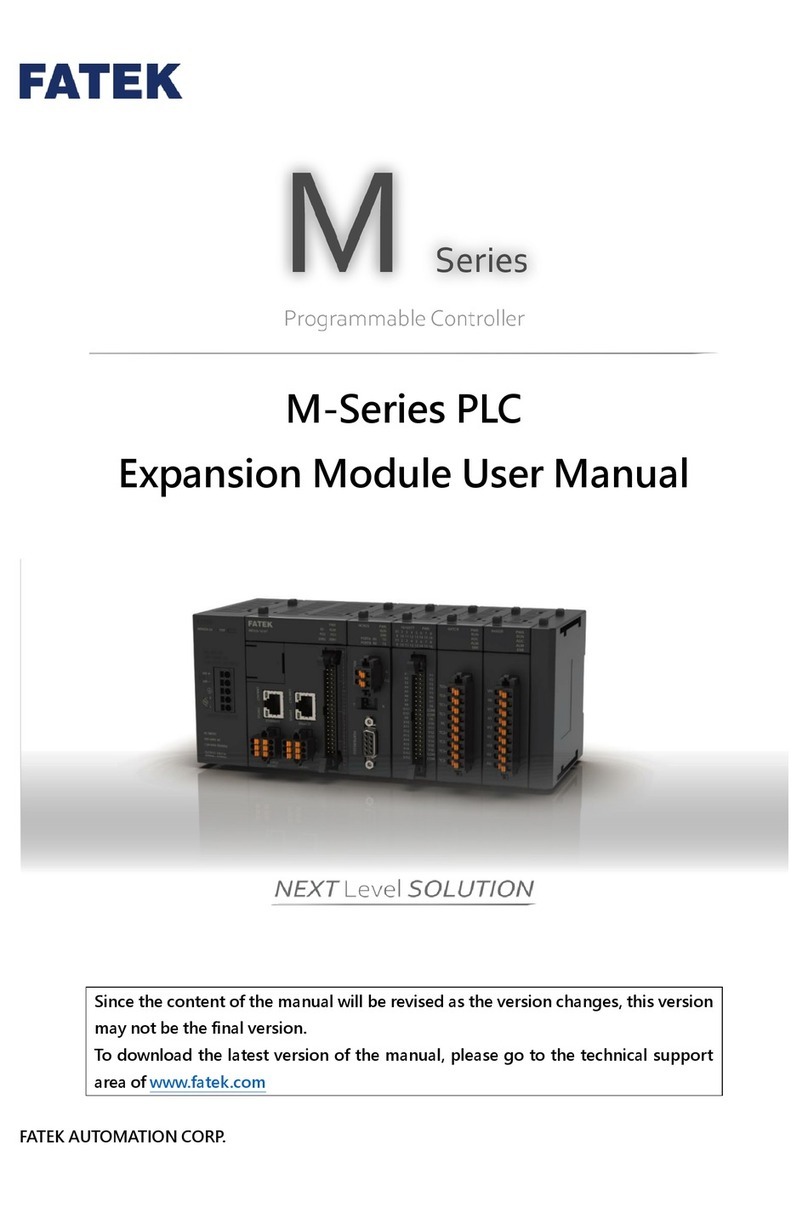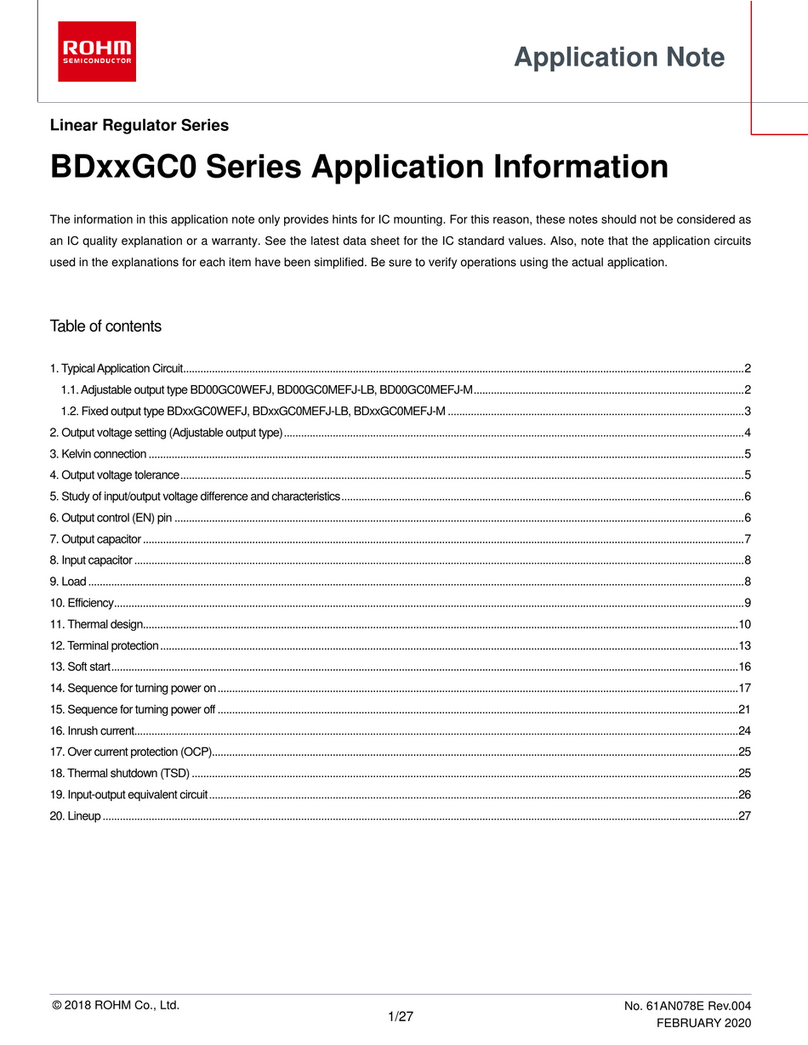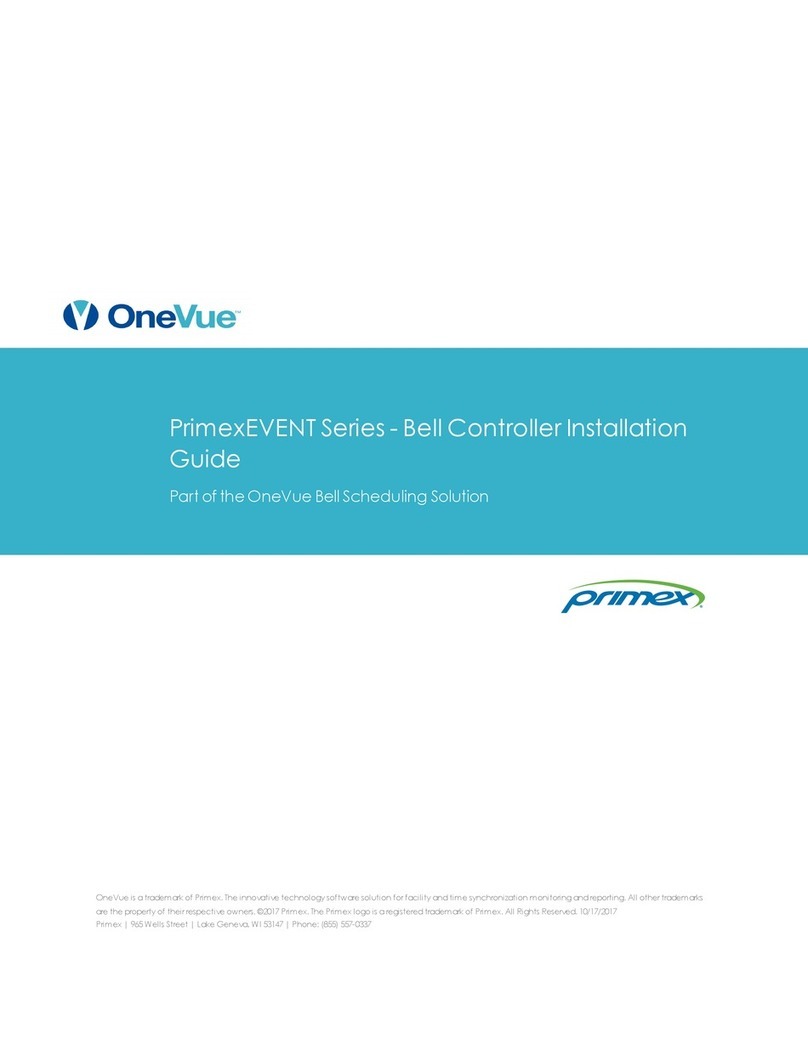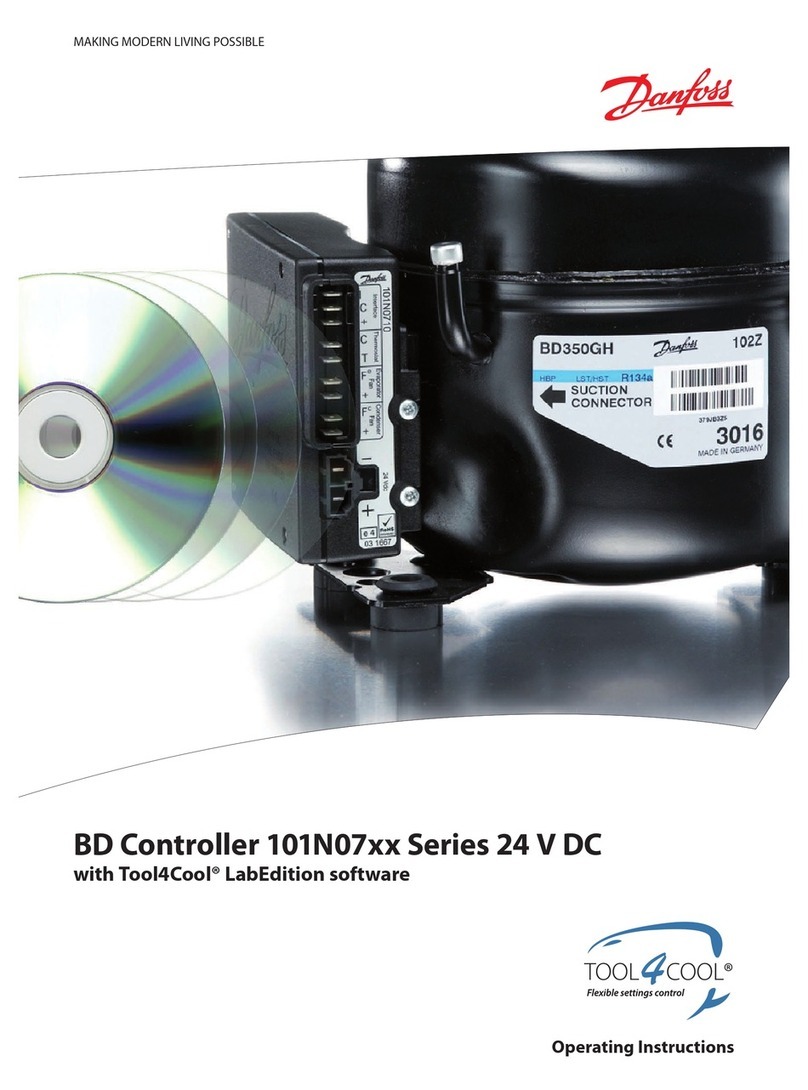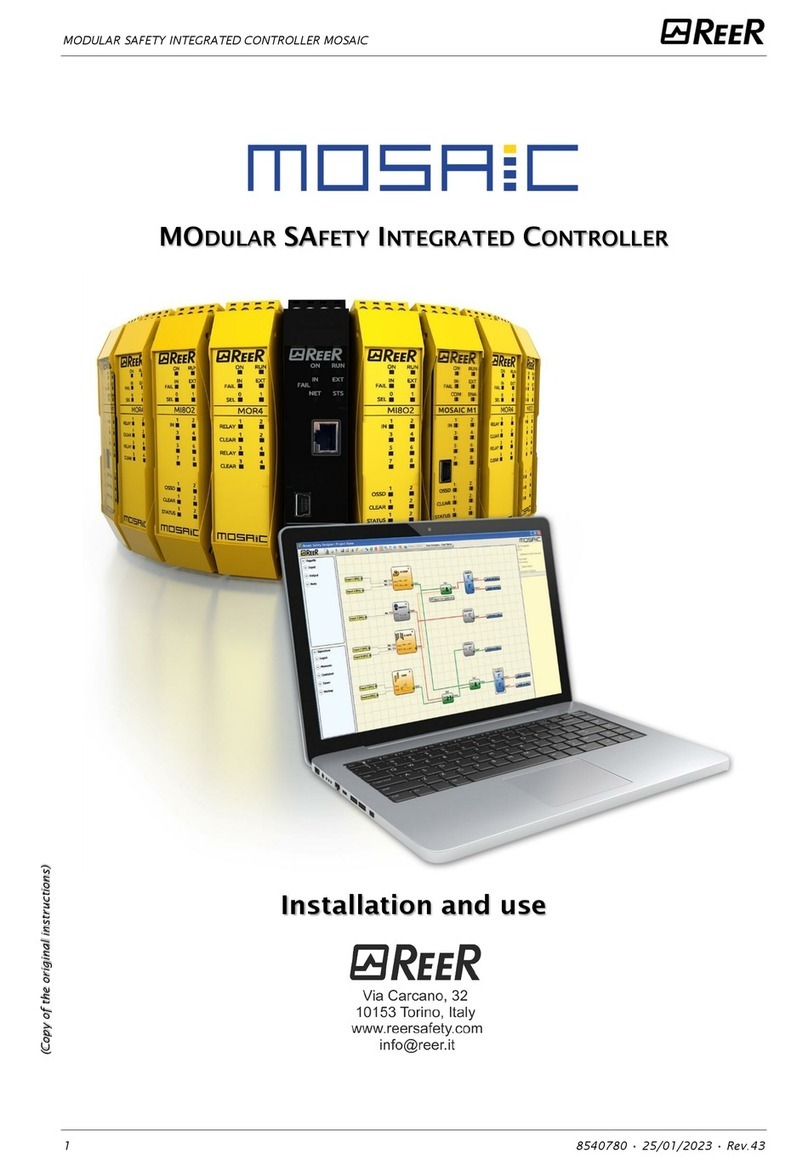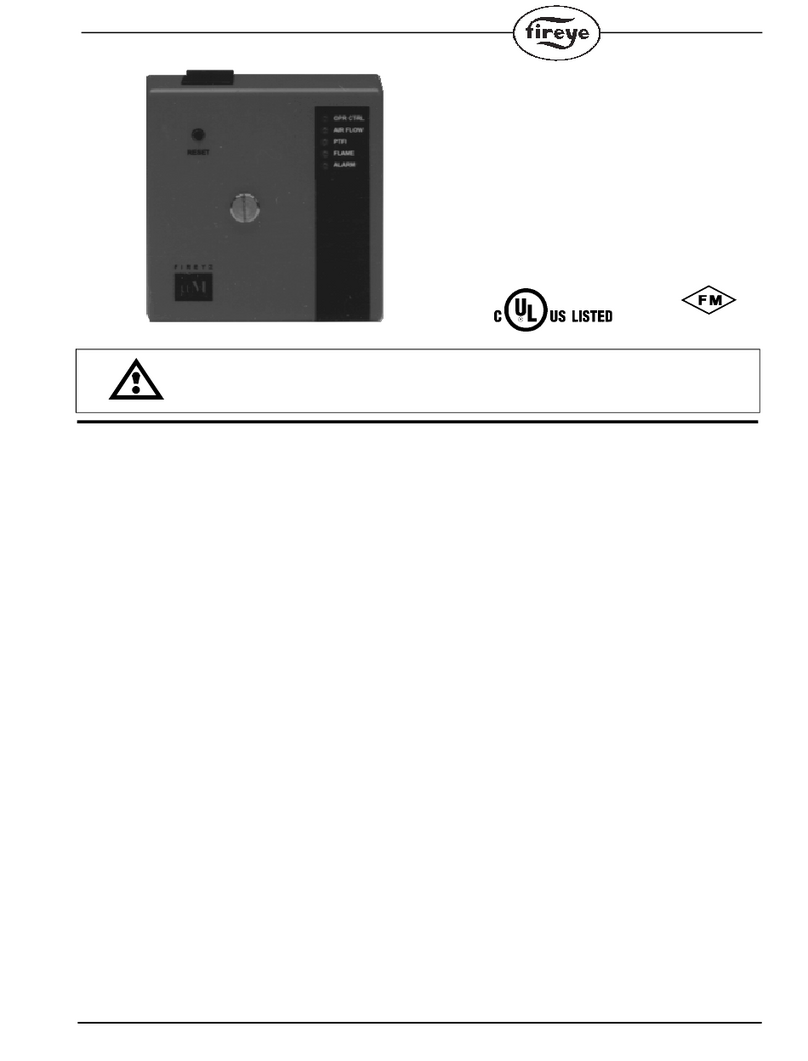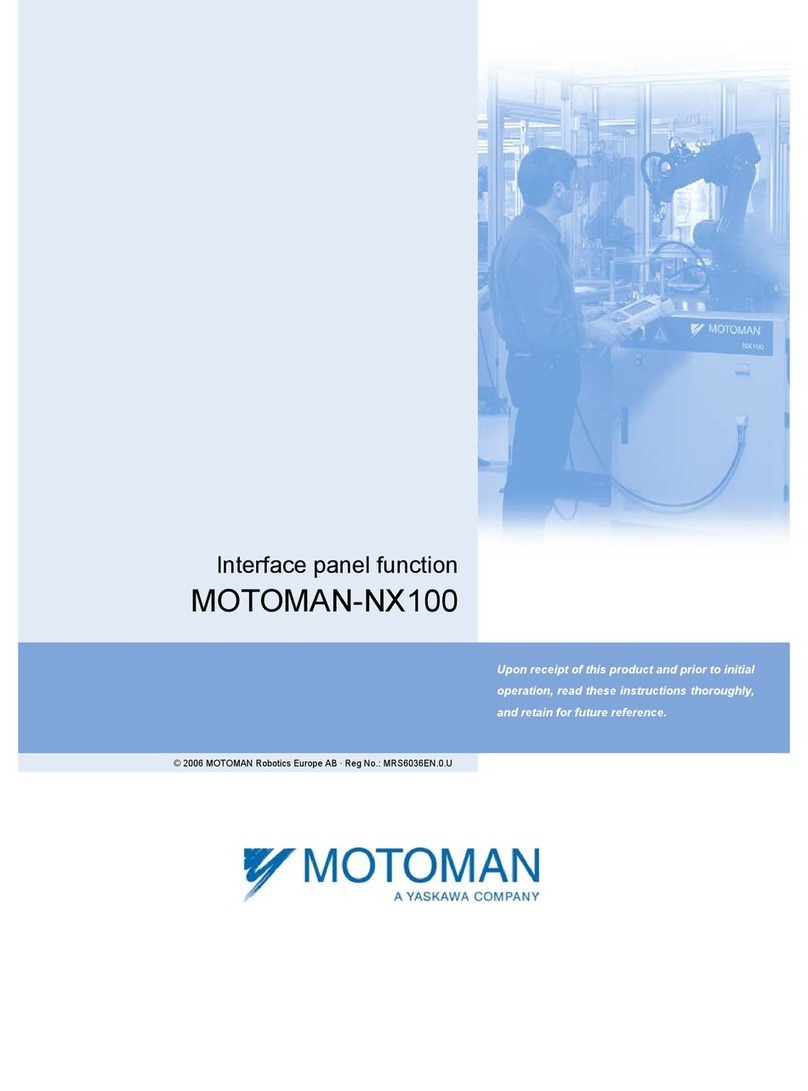FATEK FB Series User manual

1
FATEK AUTOMATION Corporation
FB Series SIO Driver
1 System Configuration.......................................................................................................3
2 Selection of External Device............................................................................................8
3 Example of Communication Setting.................................................................................9
4 Setup Items....................................................................................................................32
5 Cable Diagram...............................................................................................................37
6 Supported Devices.........................................................................................................63
7 Device Code and Address Code....................................................................................65
8 Error Messages..............................................................................................................66

FB Series SIO Driver
GP-Pro EX Device/PLC Connection Manual 2
Introduction
This manual describes how to connect the Display and the External Device.
In this manual, the connection procedure will be described by following the sections below:
1System Configuration
This section shows the types of External
Devices that can be connected and SIO
type.
)"1 System Configuration" (page 3)
2Selection of External Device
Select the model (series) of the External
Device to be connected and its connection
method.
)"2 Selection of External Device" (page 8)
3Example of Communication Settings
This section shows setting examples for
communicating between the Display and
the External Device.
)"3 Example of Communication Setting" (page
9)
4Setup Items
This section describes communication
setup items on the Display.
Set the communication settings of the
Display with GP-Pro EX or in off-line
mode.
)"4 Setup Items" (page 32)
5Cable Diagram
This section shows cables and adapters
for connecting the Display and the
External Device.
)"5 Cable Diagram" (page 37)
Operation

FB Series SIO Driver
GP-Pro EX Device/PLC Connection Manual 3
1 System Configuration
The following shows the system configuration where the External Device of
FATEK AUTOMATION Corporation
and the Display are connected.
Series CPU Link I/F SIO Type Setting
Example Cable
Diagram
FBs*1
FBs-10MA/MC
FBs-14MA/MC
FBs-20MA/MC
FBs-24MA/MC
FBs-32MA/MC
FBs-40MA/MC
FBs-60MA/MC
FBs-20MN
FBs-32MN
FBs-44MN
CPU unit*2 Port 0 RS232C Setting
Example 1
(page 9)
Cable
Diagram 1
(page 37)
FBs-CB2 Port 2 RS232C Setting
Example 2
(page 10)
Cable
Diagram 2
(page 38)
FBs-CB22
Port 1 RS232C Setting
Example 3
(page 12) Cable
Diagram 2
(page 38)
Port 2 RS232C Setting
Example 2
(page 10)
FBs-CB25
Port 1 RS232C Setting
Example 3
(page 12)
Cable
Diagram 2
(page 38)
Port 2 RS422/485
(2wire)
Setting
Example 4
(page 14)
Cable
Diagram 4
(page 39)
FBs-CB5 Port 2 RS422/485
(2wire)
Setting
Example 4
(page 14)
Cable
Diagram 4
(page 39)
FBs-CB55
Port 1 RS422/485
(2wire)
Setting
Example 5
(page 16) Cable
Diagram 4
(page 39)
Port 2 RS422/485
(2wire)
Setting
Example 4
(page 14)
FBs-CM22
Port 3 RS232C Setting
Example 6
(page 18) Cable
Diagram 3
(page 38)
Port 4 RS232C Setting
Example 7
(page 20)
FBs-CM25
Port 3 RS232C Setting
Example 6
(page 18)
Cable
Diagram 3
(page 38)
Port 4 RS422/485
(2wire)
Setting
Example 9
(page 24)
Cable
Diagram 4
(page 39)

FB Series SIO Driver
GP-Pro EX Device/PLC Connection Manual 4
FBs*1
FBs-10MA/MC
FBs-14MA/MC
FBs-20MA/MC
FBs-24MA/MC
FBs-32MA/MC
FBs-40MA/MC
FBs-60MA/MC
FBs-20MN
FBs-32MN
FBs-44MN
FBs-CM25E
Port 3 RS232C Setting
Example 6
(page 18)
Cable
Diagram 3
(page 38)
Port 4 RS422/485
(2wire)
Setting
Example 9
(page 24)
Cable
Diagram 4
(page 39)
FBs-CM55
Port 3 RS422/485
(2wire)
Setting
Example 8
(page 22) Cable
Diagram 4
(page 39)
Port 4 RS422/485
(2wire)
Setting
Example 9
(page 24)
FBs-CM55E
Port 3 RS422/485
(2wire)
Setting
Example 8
(page 22) Cable
Diagram 4
(page 39)
Port 4 RS422/485
(2wire)
Setting
Example 9
(page 24)
FBe/FBn
*1
FBe-20MA
FBe-28MA
FBe-40MA CPU unit Port 0
RS232C Setting
Example 11
(page 27)
Cable
Diagram 5
(page 46)
RS422/485
(2wire)
Setting
Example 10
(page 26)
Cable
Diagram 6
(page 47)
FBe-20MC
FBe-28MC
FBe-40MC
FBn-19MCT
FBn-26MCT
FBn-36MCT
CPU unit
Port 0
RS232C Setting
Example 11
(page 27)
Cable
Diagram 5
(page 46)
RS422/485
(2wire)
Setting
Example 10
(page 26)
Cable
Diagram 6
(page 47)
Port 1 RS232C Setting
Example 12
(page 28)
Cable
Diagram 7
(page 54)
Port 2 RS422/485
(2wire)
Setting
Example 13
(page 30)
Cable
Diagram 8
(page 55)
FB-DTBR
Port 0 RS232C Setting
Example 11
(page 27)
Cable
Diagram 3
(page 38)
Port 1 RS232C Setting
Example 12
(page 28)
Cable
Diagram 9
(page 62)
Port 2 RS422/485
(2wire)
Setting
Example 13
(page 30)
Cable
Diagram 6
(page 47)
Series CPU Link I/F SIO Type Setting
Example Cable
Diagram

FB Series SIO Driver
GP-Pro EX Device/PLC Connection Manual 5
Connection Configuration
• 1:1 Connection
• 1:n Connection
FBe/FBn
*1
FBe-20MC
FBe-28MC
FBe-40MC
FBn-19MCT
FBn-26MCT
FBn-36MCT
FB-DTBR-E
Port 0 RS232C Setting
Example 11
(page 27)
Cable
Diagram 3
(page 38)
Port 2 RS422/485
(2wire)
Setting
Example 13
(page 30)
Cable
Diagram 6
(page 47)
*1 Set the software's interface to "Standard Interface". Refer to your External Device manual for the correct
settings.
*2 Available only with a CPU incorporating an RS232 port.
Series CPU Link I/F SIO Type Setting
Example Cable
Diagram
Display External Device
Display
External
Device External
Device External
Device
Maximum 16 units

FB Series SIO Driver
GP-Pro EX Device/PLC Connection Manual 6
COM Port on IPC
When the External Device is connected to the IPC, the COM port available depends on the series and SIO type.
Refer to your IPC manual for details.
Usable Port
DIP Switch Setting: RS-232C
Series Usable Port
RS-232C RS-422/485 (4wire) RS-422/485 (2wire)
PS-2000B COM1*1 , COM2,
COM3*1, COM4
*1 You can switch between RI and 5V. Use the selector switch on the IPC for switching.
--
PS-3450A, PS-3451A COM1, COM2*1*2 COM2*1*2 COM2*1*2
PS-3650A, PS-3651A COM1*1 --
PS-3700A (Pentium®4-M)
PS-3710A COM1*1, COM2*1,
COM3*2 , COM4
*2 You need to set the SIO type using the DIP switches. Configure the following settings according to
your SIO type.
COM3*2 COM3*2
PS-3711A COM1*1, COM2*2 COM2*2 COM2*2
PL-3000B COM1*1*2,
COM2*1, COM3, COM4 COM1*1*2 COM1*1*2
DIP Switch Setting Setup Description
1OFF
*1
*1 Set this to ON only when PS-3450A or PS-3451A is used.
Reserved (always OFF)
2OFF
SIO type: RS-232C
3OFF
4 OFF Output mode of SD (TXD): Always output
5 OFF Termination resistor (220) inserted into SD (TXD): None
6 OFF Termination resistor (220) inserted into RD (RXD): None
7 OFF Short-circuit of SDA (TXA) and RDA (RXA): Disabled
8 OFF Short-circuit of SDB (TXB) and RDB (RXB): Disabled
9OFF
RS (RTS) Auto control mode: Disabled
10 OFF

FB Series SIO Driver
GP-Pro EX Device/PLC Connection Manual 7
DIP Switch Setting: RS-422/485 (4wire)
DIP Switch Setting: RS-422/485 (2wire)
DIP Switch Setting Setup Description
1 OFF Reserved (always OFF)
2ON
SIO type: RS-422/485
3ON
4 OFF Output mode of SD (TXD): Always output
5 OFF Termination resistor (220Ω) inserted into SD (TXD): None
6 OFF Termination resistor (220Ω) inserted into RD (RXD): None
7 OFF Short-circuit of SDA (TXA) and RDA (RXA): Disabled
8 OFF Short-circuit of SDB (TXB) and RDB (RXB): Disabled
9OFF
RS (RTS) Auto control mode: Disabled
10 OFF
DIP Switch Setting Setup Description
1 OFF Reserved (always OFF)
2ON
SIO type: RS-422/485
3ON
4 OFF Output mode of SD (TXD): Always output
5 OFF Termination resistor (220Ω) inserted into SD (TXD): None
6 OFF Termination resistor (220Ω) inserted into RD (RXD): None
7 ON Short-circuit of SDA (TXA) and RDA (RXA): Enabled
8 ON Short-circuit of SDB (TXB) and RDB (RXB): Enabled
9ON
RS (RTS) Auto control mode: Enabled
10 ON

FB Series SIO Driver
GP-Pro EX Device/PLC Connection Manual 8
2 Selection of External Device
Select the External Device to be connected to the Display.
Setup Items Setup Description
Maker Select the maker of the External Device to be connected. Select "FATEK AUTOMATION
Corporation".
Series
Select the model (series) of the External Device to be connected and its connection method.
Select "FB Series SIO".
Check the External Device that can be connected in "FB Series SIO" in system
configuration.
)"1 System Configuration" (page 3)
Use System Area
Check this option to synchronize the system data area of the Display and the device
(memory) of the External Device. When they are synchronized, you can use the ladder
program of the External Device to switch the display or to display a window on the
Display.
Cf. GP-Pro EX Reference Manual "Appendix 1.4 LS Area (only for direct
access method)"
This can also be set with GP-Pro EX or in off-line mode of the Display.
Cf. GP-Pro EX Reference Manual "5.17.6 Setting Guide of [System Setting
Window], Setting Guide of [Main Unit Settings], System Area Setting"
Cf. Maintenance/Troubleshooting Manual "2.15.1 Common to the Display",
Setting Guide of [Main Unit Settings], System Area Setting
Port Select the port of the Display to be connected to the External Device.

FB Series SIO Driver
GP-Pro EX Device/PLC Connection Manual 9
3 Example of Communication Setting
The following shows examples of communication settings for the Display and the External Device, which are
recommended by Pro-face.
3.1 Setting Example 1
Settings of GP-Pro EX
Communication Settings
To display the setting screen, select [Device/PLC Settings] from [System setting window] in the workspace.
Device Setting
To display the setting screen, click ([Setting]) of the External Device you want to set from [Device-Specific
Settings] of [Device/PLC Settings].
To connect multiple External Devices, click from [Device-Specific Settings] of [Device/PLC Settings] to
add External Devices.
Settings of External Device
The communication setting is fixed.

FB Series SIO Driver
GP-Pro EX Device/PLC Connection Manual 10
3.2 Setting Example 2
Settings of GP-Pro EX
Communication Settings
To display the setting screen, select [Device/PLC Settings] from [System setting window] in the workspace.
Device Setting
To display the setting screen, click ([Setting]) of the External Device you want to set from [Device-Specific
Settings] of [Device/PLC Settings].
To connect multiple External Devices, click from [Device-Specific Settings] of [Device/PLC Settings] to
add External Devices.

FB Series SIO Driver
GP-Pro EX Device/PLC Connection Manual 11
Settings of External Device
Use the ladder software (WinProladder) for communication settings. After completing the settings, reboot the
External Device to enable them. Refer to your External Device manual for details.
1Start up the ladder software (WinProladder).
2Select [Setting] - [Port 2 Parameter] from the [PLC] menu.
3In the [Comm. Parameter Setting] dialog box, set the following parameters.
4Click [OK] to complete the port settings.
Item Settings
Baud Rate 9,600
Parity Even parity
Data Bit 7 bits
Stop Bit 1 bit

FB Series SIO Driver
GP-Pro EX Device/PLC Connection Manual 12
3.3 Setting Example 3
Settings of GP-Pro EX
Communication Settings
To display the setting screen, select [Device/PLC Settings] from [System setting window] in the workspace.
Device Setting
To display the setting screen, click ([Setting]) of the External Device you want to set from [Device-Specific
Settings] of [Device/PLC Settings].
To connect multiple External Devices, click from [Device-Specific Settings] of [Device/PLC Settings] to
add External Devices.

FB Series SIO Driver
GP-Pro EX Device/PLC Connection Manual 13
Settings of External Device
Use the ladder software (WinProladder) for communication settings. After completing the settings, reboot the
External Device to enable them. Refer to your External Device manual for details.
1Start up the ladder software (WinProladder).
2Select [Setting] - [Port 1 Parameter] from the [PLC] menu.
3In the [Comm. Parameter Setting] dialog box, set the following parameters.
4Click [OK] to complete the port settings.
Item Settings
Baud Rate 9,600
Parity Even parity
Data Bit 7 bits
Stop Bit 1 bit

FB Series SIO Driver
GP-Pro EX Device/PLC Connection Manual 14
3.4 Setting Example 4
Settings of GP-Pro EX
Communication Settings
To display the setting screen, select [Device/PLC Settings] from [System setting window] in the workspace.
Device Setting
To display the setting screen, click ([Setting]) of the External Device you want to set from [Device-Specific
Settings] of [Device/PLC Settings].
To connect multiple External Devices, click from [Device-Specific Settings] of [Device/PLC Settings] to
add External Devices.

FB Series SIO Driver
GP-Pro EX Device/PLC Connection Manual 15
Settings of External Device
Use the ladder software (WinProladder) for communication settings. After completing the settings, reboot the
External Device to enable them. Refer to your External Device manual for details.
1Start up the ladder software (WinProladder).
2Select [Setting] - [Port 2 Parameter] from the [PLC] menu.
3In the [Comm. Parameter Setting] dialog box, set the following parameters.
4Click [OK] to complete the port settings.
Item Settings
Baud Rate 9,600
Parity Even parity
Data Bit 7 bits
Stop Bit 1 bit

FB Series SIO Driver
GP-Pro EX Device/PLC Connection Manual 16
3.5 Setting Example 5
Settings of GP-Pro EX
Communication Settings
To display the setting screen, select [Device/PLC Settings] from [System setting window] in the workspace.
Device Setting
To display the setting screen, click ([Setting]) of the External Device you want to set from [Device-Specific
Settings] of [Device/PLC Settings].
To connect multiple External Devices, click from [Device-Specific Settings] of [Device/PLC Settings] to
add External Devices.

FB Series SIO Driver
GP-Pro EX Device/PLC Connection Manual 17
Settings of External Device
Use the ladder software (WinProladder) for communication settings. After completing the settings, reboot the
External Device to enable them. Refer to your External Device manual for details.
1Start up the ladder software (WinProladder).
2Select [Setting] - [Port 1 Parameter] from the [PLC] menu.
3In the [Comm. Parameter Setting] dialog box, set the following parameters.
4Click [OK] to complete the port settings.
Item Settings
Baud Rate 9,600
Parity Even parity
Data Bit 7 bits
Stop Bit 1 bit

FB Series SIO Driver
GP-Pro EX Device/PLC Connection Manual 18
3.6 Setting Example 6
Settings of GP-Pro EX
Communication Settings
To display the setting screen, select [Device/PLC Settings] from [System setting window] in the workspace.
Device Setting
To display the setting screen, click ([Setting]) of the External Device you want to set from [Device-Specific
Settings] of [Device/PLC Settings].
To connect multiple External Devices, click from [Device-Specific Settings] of [Device/PLC Settings] to
add External Devices.

FB Series SIO Driver
GP-Pro EX Device/PLC Connection Manual 19
Settings of External Device
Use the ladder software (WinProladder) for communication settings. After completing the settings, reboot the
External Device to enable them. Refer to your External Device manual for details.
1Start up the ladder software (WinProladder).
2Select [Setting] - [Port 3 Parameter] from the [PLC] menu.
3In the [Comm. Parameter Setting] dialog box, set the following parameters.
4Click [OK] to complete the port settings.
Item Settings
Baud Rate 9,600
Parity Even parity
Data Bit 7 bits
Stop Bit 1 bit

FB Series SIO Driver
GP-Pro EX Device/PLC Connection Manual 20
3.7 Setting Example 7
Settings of GP-Pro EX
Communication Settings
To display the setting screen, select [Device/PLC Settings] from [System setting window] in the workspace.
Device Setting
To display the setting screen, click ([Setting]) of the External Device you want to set from [Device-Specific
Settings] of [Device/PLC Settings].
To connect multiple External Devices, click from [Device-Specific Settings] of [Device/PLC Settings] to
add External Devices.
Other manuals for FB Series
1
This manual suits for next models
29
Table of contents
Other FATEK Controllers manuals